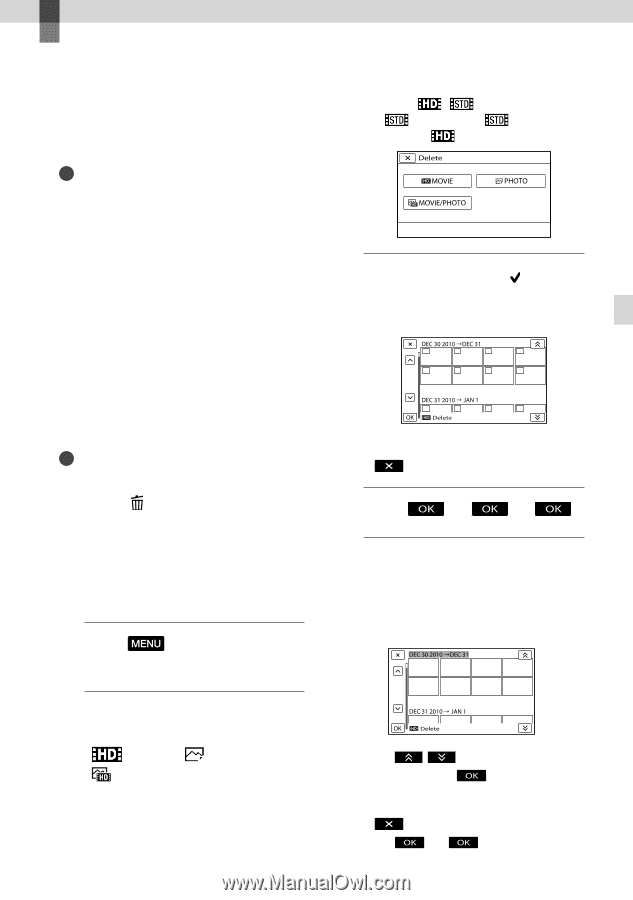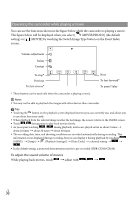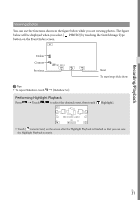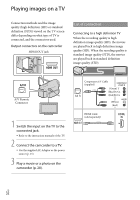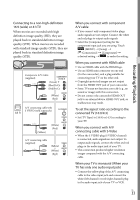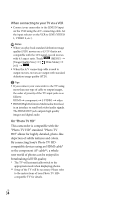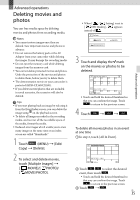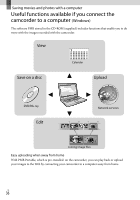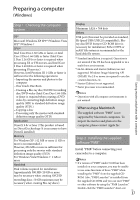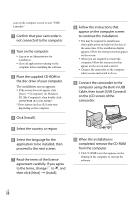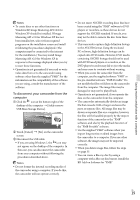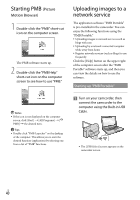Sony HDR-CX160 Operating Guide (Large File - 10.33 MB) - Page 35
Advanced operations, Deleting movies and photos
 |
UPC - 027242820210
View all Sony HDR-CX160 manuals
Add to My Manuals
Save this manual to your list of manuals |
Page 35 highlights
Advanced operations Deleting movies and photos You can free media space by deleting movies and photos from recording media. Notes You cannot restore images once they are deleted. Save important movies and photos in advance. Do not remove the battery pack or the AC Adaptor from your camcorder while deleting the images. It may damage the recording media. Do not eject the memory card while deleting images from the memory card. You cannot delete protected movies and photos. Undo the protection of the movies and photos to delete them, before you try to delete them. The demonstration movie on your camcorder is protected (HDR-CX160/CX180). If you delete movies/photos that are included in saved scenarios, the scenarios will also be deleted. Tips If you start playing back an image by selecting it from the Event Index screen, you can delete the image using on the playback screen. To delete all images recorded in the recording media, and recover all the recordable space of the media, format the media. Reduced-size images which enable you to view many images at the same time on an index screen are called "thumbnails." 1 Touch (MENU) [Edit/ Copy] [Delete]. 2 To select and delete movies, touch [Multiple Images] [ MOVIE]/[ PHOTO]/ [ MOVIE/PHOTO]. When [ / Setting] is set to [ STD Quality], appears instead of . 3 Touch and display the mark on the movies or photos to be deleted. Touch and hold the desired thumbnail so that you can confirm the image. Touch to return to the previous screen. 4 Touch . To delete all movies/photos in an event at one time In step 2, touch [All In Event]. Touch / to select the desired event, then touch . Touch and hold the desired thumbnail so that you can confirm the image. Touch to return to the previous screen. Touch . US 35 Advanced operations