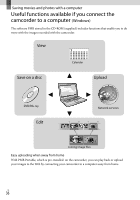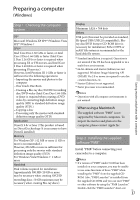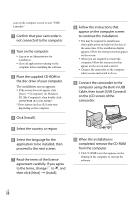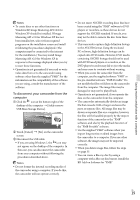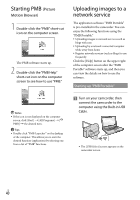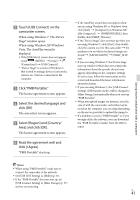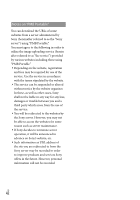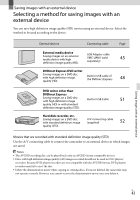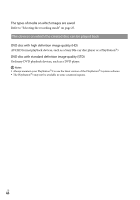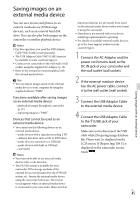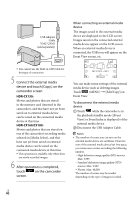Sony HDR-CX160 Operating Guide (Large File - 10.33 MB) - Page 41
Touch [USB Connect] on the, Select [Region] and [Country - specifications
 |
UPC - 027242820210
View all Sony HDR-CX160 manuals
Add to My Manuals
Save this manual to your list of manuals |
Page 41 highlights
Saving movies and photos with a computer Touch [USB Connect] on the camcorder screen. When using Windows 7: The Device Stage* window opens. When using Windows XP/Windows Vista: The AutoPlay wizard is displayed. If the[USB Select] screen does not appear, touch (MENU) [Setup] [ (Connection)] [USB Connect]. * "Device Stage" is a menu of Windows 7, that is used to manage devices (camcorder, camera, etc.) that are connected to the computer. Click "PMB Portable." The license agreement screen appears. Select the desired language and click [OK]. The area select screen appears. Select [Region] and [Country/ Area] and click [OK]. The license agreement screen appears. Read the agreement well and click [I Agree]. "PMB Portable" starts up. If the AutoPlay wizard does not appear when you are using Windows XP or Windows Vista, click [Start] [Computer] (in Windows XP, [My Computer]) [PMBPORTABLE], then double click [PMBP_Win.exe]. If the "Device Stage" does not start up when you are using Windows 7, click [Start], then double click the camera icon for this camcorder the medium icon on which the desired images are stored [APPLICATION] [PMBP_MTP. exe]. If you are using Windows 7, the Device Stage start-up window (which does not contain the information about the specific device) may appear, depending on the computer settings. In such a case, follow the instructions on the screen and download the latest information about the system. If you are using Windows 7, the [USB Connect Setting] (USB transfer mode) will be changed to [Mass Storage] automatically when you start up "PMB Portable." When you upload images via Internet, as in the case of with the camcorder, cache files may be stored in the computer you are using depending on the service provider to upload the image to. If a problem occurs to "PMB Portable" or if you wrongly delete the software, you can download the "PMB Portable" installer from the Web to repair. Notes When using "PMB Portable," make sure to connect the camcorder to the network. Set [USB LUN Setting] to [Multi] (p. 57). If the "PMB Portable" does not start up, set [USB Connect Setting] to [Mass Storage] (p. 57) and try reconnecting. US 41