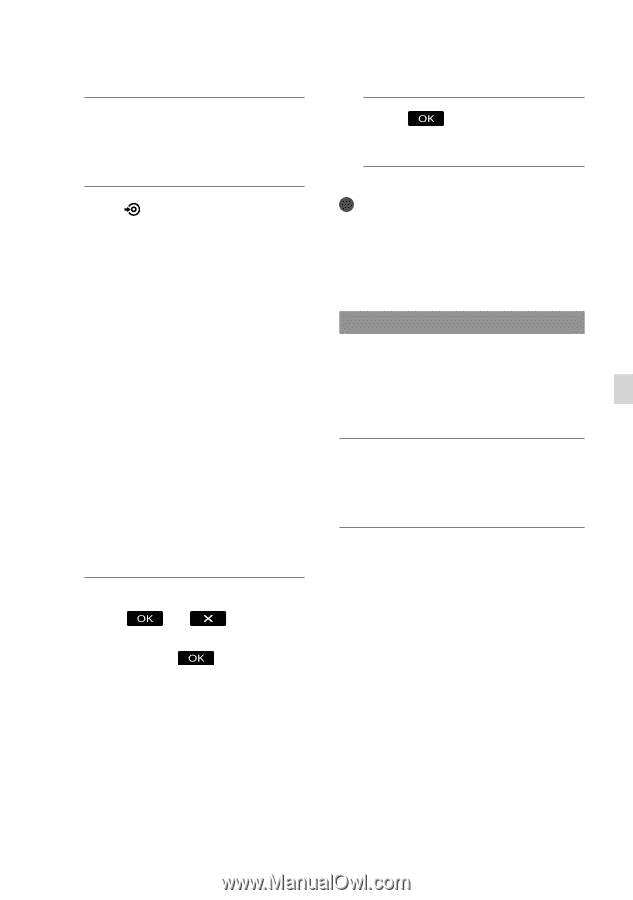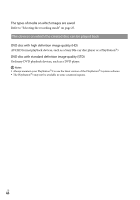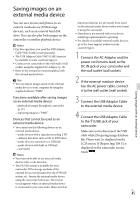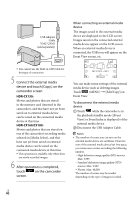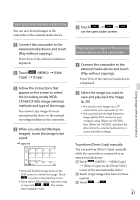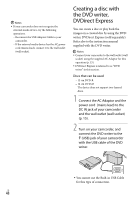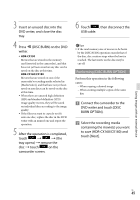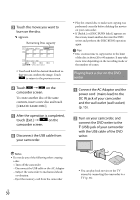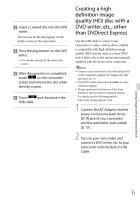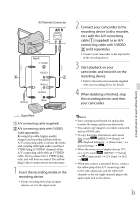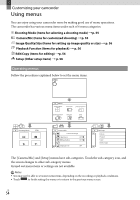Sony HDR-CX160 Operating Guide (Large File - 10.33 MB) - Page 49
Performing [DISC BURN OPTION], DISC BURN on the DVD
 |
UPC - 027242820210
View all Sony HDR-CX160 manuals
Add to My Manuals
Save this manual to your list of manuals |
Page 49 highlights
3 Insert an unused disc into the DVD writer, and close the disc tray. 4 Press (DISC BURN) on the DVD writer. HDR-CX130 Movies that are stored in the memory card (inserted in the camcorder), and that have not yet been saved on any disc can be saved on the disc at this time. HDR-CX160/CX180 Movies that are stored on one of the camcorder's recording media selected in [Media Select], and that have not yet been saved on any discs can be saved on the disc at this time. When there are unsaved high definition (HD) and standard definition (STD) image quality movies, they will be saved on individual discs according to the image quality. If the files you want to copy do not fit onto one disc, replace the disc in the DVD writer with an unused one and repeat the operation. 5 After the operation is completed, touch (the tray opens) remove the disc touch on the camcorder screen. 6 Touch , then disconnect the USB cable. Tips If the total memory size of movies to be burnt by the DISC BURN operation exceeds that of the disc, disc creation stops when the limit is reached. The last movie on the disc may be cut off. Performing [DISC BURN OPTION] Perform this operation in the following cases: When copying a desired image When creating multiple copies of the same disc Connect the camcorder to the DVD writer and touch [DISC BURN OPTION]. Select the recording media containing the movie(s) you want to save (HDR-CX160/CX180) and touch [Next]. Saving images with an external device US 49