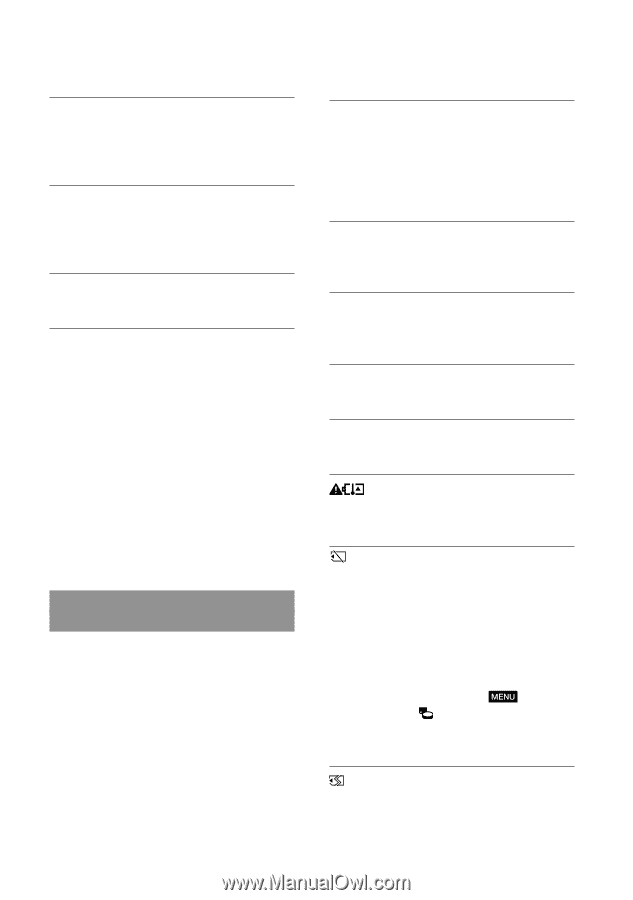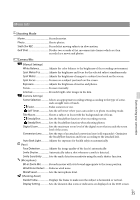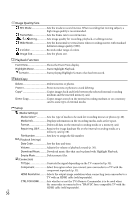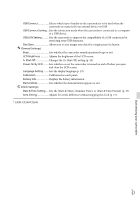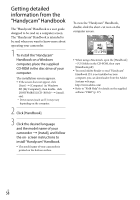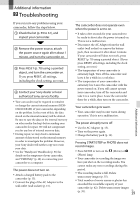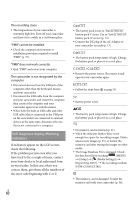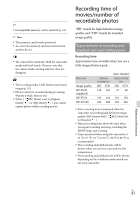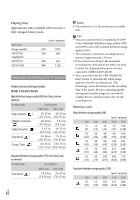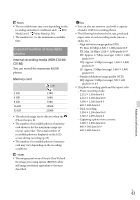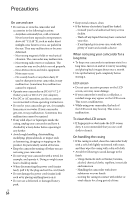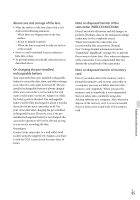Sony HDR-CX160 Operating Guide (Large File - 10.33 MB) - Page 60
Self-diagnosis display/Warning, indicators, The recording stops., PMB cannot be installed. - flash memory camcorder
 |
UPC - 027242820210
View all Sony HDR-CX160 manuals
Add to My Manuals
Save this manual to your list of manuals |
Page 60 highlights
The recording stops. The temperature of your camcorder is extremely high/low. Turn off your camcorder and leave it for a while in a cool/warm place. "PMB" cannot be installed. Check the computer environment or installation procedure required to install "PMB" (p. 37). "PMB" does not work correctly. Quit "PMB" and restart your computer. The camcorder is not recognized by the computer. Disconnect devices from the USB jack of the computer other than the keyboard, mouse, and your camcorder. Disconnect the USB cable from the computer and your camcorder, and restart the computer, then connect the computer and your camcorder again in an orderly manner. When both the built-in USB cable and other USB cable (that is connected to the USB port on the camcorder) are connected to external devices at the same time, disconnect the one that is not connected to a computer. Self-diagnosis display/Warning indicators If indicators appear on the LCD screen, check the following. If the problem persists even after you have tried to fix a couple of times, contact your Sony dealer or local authorized Sony service facility. In this case, when you contact them, give them all the numbers of the error code beginning with C or E. US 60 C:04: The battery pack is not an "InfoLITHIUM" battery pack V series. Use an "InfoLITHIUM" battery pack (V series) (p. 13). Connect the DC plug of the AC Adaptor to your camcorder securely (p. 13). C:06: The battery pack temperature is high. Change the battery pack or place it in a cool place. C:13: / C:32: Remove the power source. Reconnect it and operate your camcorder again. E Follow the steps from on page 59. Battery power is low. The battery pack temperature is high. Change the battery pack or place it in a cool place. No memory card is inserted (p. 21). When the indicator flashes, there is not enough free space for recording images. Delete unnecessary images (p. 35), or format the memory card after storing the images on other media. The Image Database File is damaged. Check the data base file by touching (MENU) [Setup] [ (Media Settings)] [Repair Img. DB F.] the recording medium (HDR-CX160/CX180). The memory card is damaged. Format the memory card with your camcorder (p. 56).