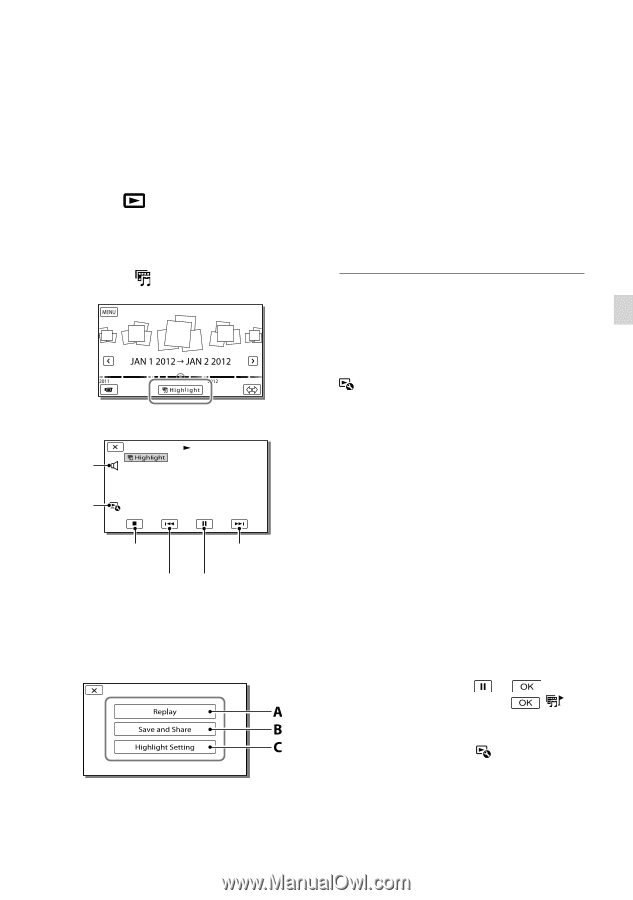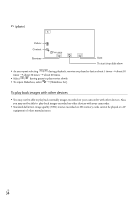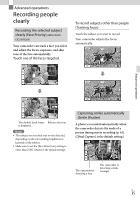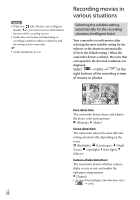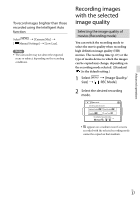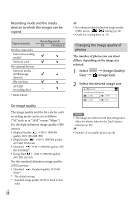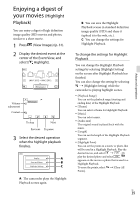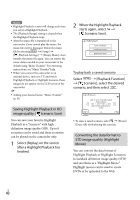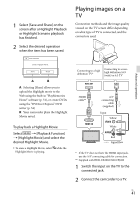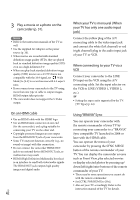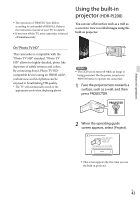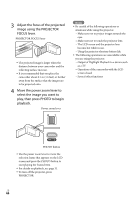Sony HDR-CX190 Operating Guide - Page 39
Enjoying a digest of your movies (Highlight Playback), Highlight, Playback
 |
View all Sony HDR-CX190 manuals
Add to My Manuals
Save this manual to your list of manuals |
Page 39 highlights
Enjoying a digest of your movies (Highlight Playback) You can enjoy a digest of high definition image quality (HD) movies and photos, similar to a short movie. 1 Press (View Images) (p. 31). 2 Display the desired event at the center of the Event View, and select [ Highlight]. Volume adjustment Context To stop Next Previous To pause 3 Select the desired operation when the highlight playback finishes. A: The camcorder plays the Highlight Playback scenes again. B: You can save the Highlight Playback scenes in standard definition image quality (STD) and share it (upload it to the web, etc.). C: You can change the settings for Highlight Playback. To change the settings for Highlight Playback You can change the Highlight Playback settings by selecting [Highlight Setting] on the screen after Highlight Playback has finished. You can also change the setting by selecting [Highlight Setting] while the camcorder is playing highlight scenes. [Playback Range] You can set the playback range (starting and ending date) of the Highlight Playback. [Theme] You can select a theme for Highlight Playback. [Music] You can select music. [Audio mix] The original sound is played back with the music. [Length] You can set the length of the Highlight Playback segment. [Highlight Point] You can set the points in a movie or photo that will be used in a Highlight Playback. Play the desired movie, and select . Or play the desired photo and select . appears on the movie or photo that is used in a Highlight Playback. To erase the points, select [Clear All Points]. US 39 Advanced operations