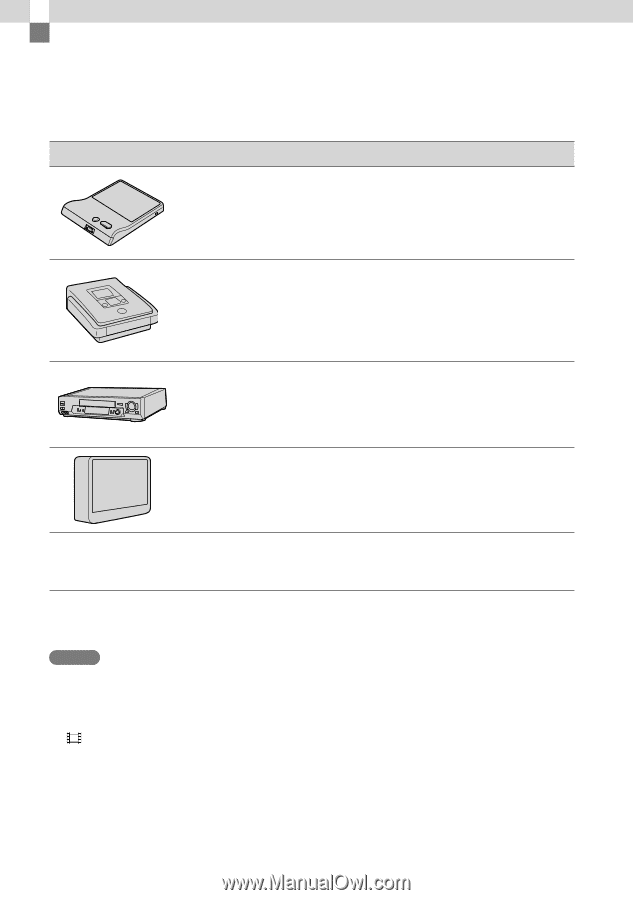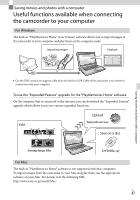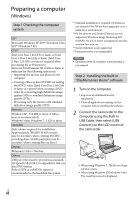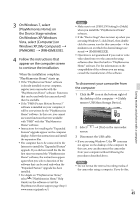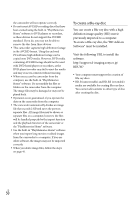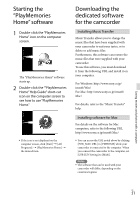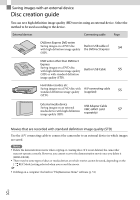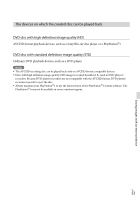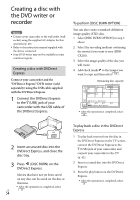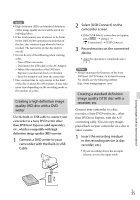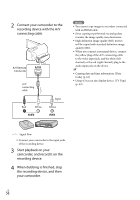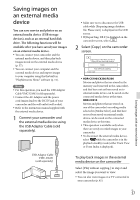Sony HDR-CX190 Operating Guide - Page 52
Saving images with an external device, Disc creation guide
 |
View all Sony HDR-CX190 manuals
Add to My Manuals
Save this manual to your list of manuals |
Page 52 highlights
Saving images with an external device Disc creation guide You can save high definition image quality (HD) movies using an external device. Select the method to be used according to the device. External devices Connecting cable Page DVDirect Express DVD writer Saving images on a DVD disc Built-in USB cable of with high definition image quality the DVDirect Express 54 (HD). DVD writer other than DVDirect Express Saving images on a DVD disc with high definition image quality Built-in USB Cable 55 (HD) or with standard definition image quality (STD). Hard disk recorder, etc. Saving images on a DVD disc with A/V connecting cable standard definition image quality (supplied) 55 (STD). External media device Saving images on an external media device with high definition image quality (HD). USB Adapter Cable VMC-UAM1 (sold separately) 57 Movies that are recorded with standard definition image quality (STD) Use the A/V connecting cable to connect the camcorder to an external device in which images are saved. Notes Delete the demonstration movie when copying or creating discs. If it is not deleted, the camcorder may not operate correctly. However, you cannot recover the demonstration movie once you delete it (HDR-CX210). There may be some types of discs or media devices on which movies cannot be saved, depending on the [ REC Mode] setting selected when you record the movie. Dubbing on a computer: the built-in "PlayMemories Home" software (p. 51) US 52