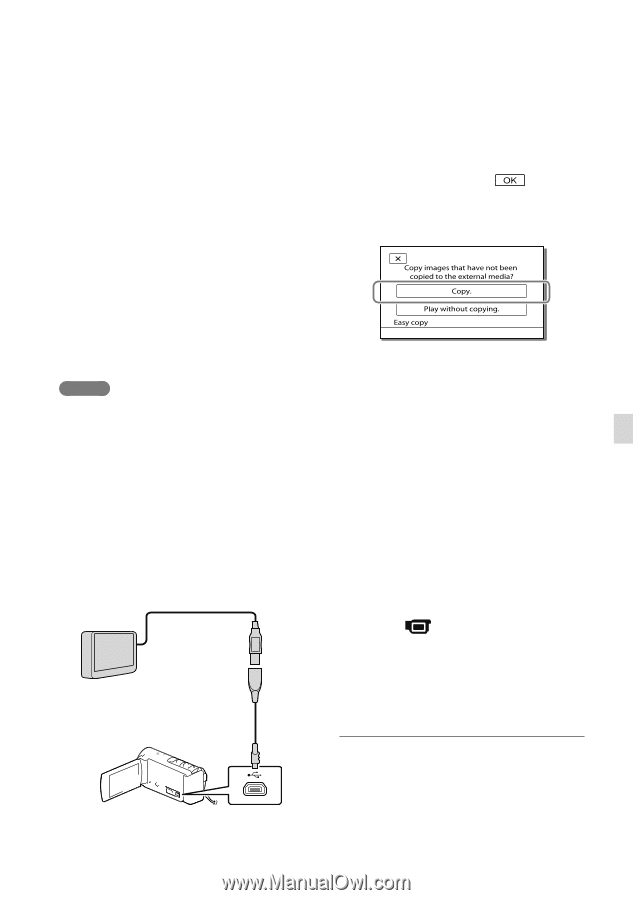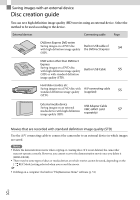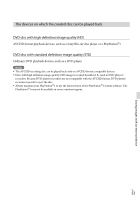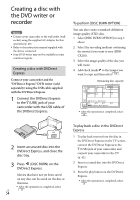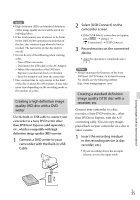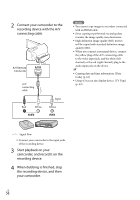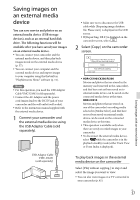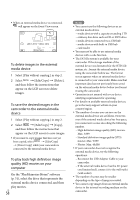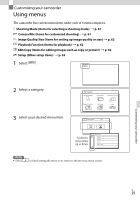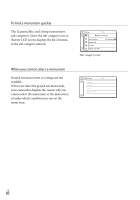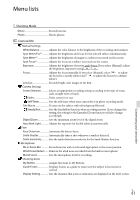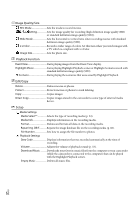Sony HDR-CX190 Operating Guide - Page 57
Saving images on an external media device, the USB Adaptor Cable sold
 |
View all Sony HDR-CX190 manuals
Add to My Manuals
Save this manual to your list of manuals |
Page 57 highlights
Saving images on an external media device You can save movies and photos on an external media device (USB storage devices), such as an external hard disk drive. The following functions will be available after you have saved your images on an external media device. You can connect your camcorder and the external media device, and then play back images stored on the external media device (p. 57). You can connect your computer and the external media device and import images to your computer using the the built-in "PlayMemories Home" software (p. 51). Notes For this operation, you need the USB Adaptor Cable VMC-UAM1 (sold separately). Connect the AC Adaptor and the power cord (mains lead) to the DC IN jack of your camcorder and the wall outlet (wall socket). Refer to the instruction manual supplied with the external media device. 1 Connect your camcorder and the external media device using the USB Adaptor Cable (sold separately). USB Adaptor Cable VMC-UAM1 (sold separately) Make sure not to disconnect the USB cable while [Preparing image database file. Please wait.] is displayed on the LCD screen. If [Repair Img. DB F.] is displayed on the camcorder screen, select . 2 Select [Copy.] on the camcorder screen. HDR-CX190/CX200/PJ200 Movies and photos that are stored in the memory card (inserted in the camcorder), and that have not yet been saved on to external media device can be saved on the connected media device at this time. HDR-CX210 Movies and photos that are stored on one of the camcorder's recording media selected in [Media Select], and that have not yet been saved on external media device can be saved on the connected media device at this time. This operation is available only when there are newly recorded images in your camcorder. To disconnect the external media device, select while the camcorder is in the playback standby mode (either Event View or Event Index is displayed). To play back images in the external media device on the camcorder Select [Play without copying.] in step 2 and select the image you want to view. You can also view images on a TV connected to your camcorder (p. 41). US 57 Saving images with an external device