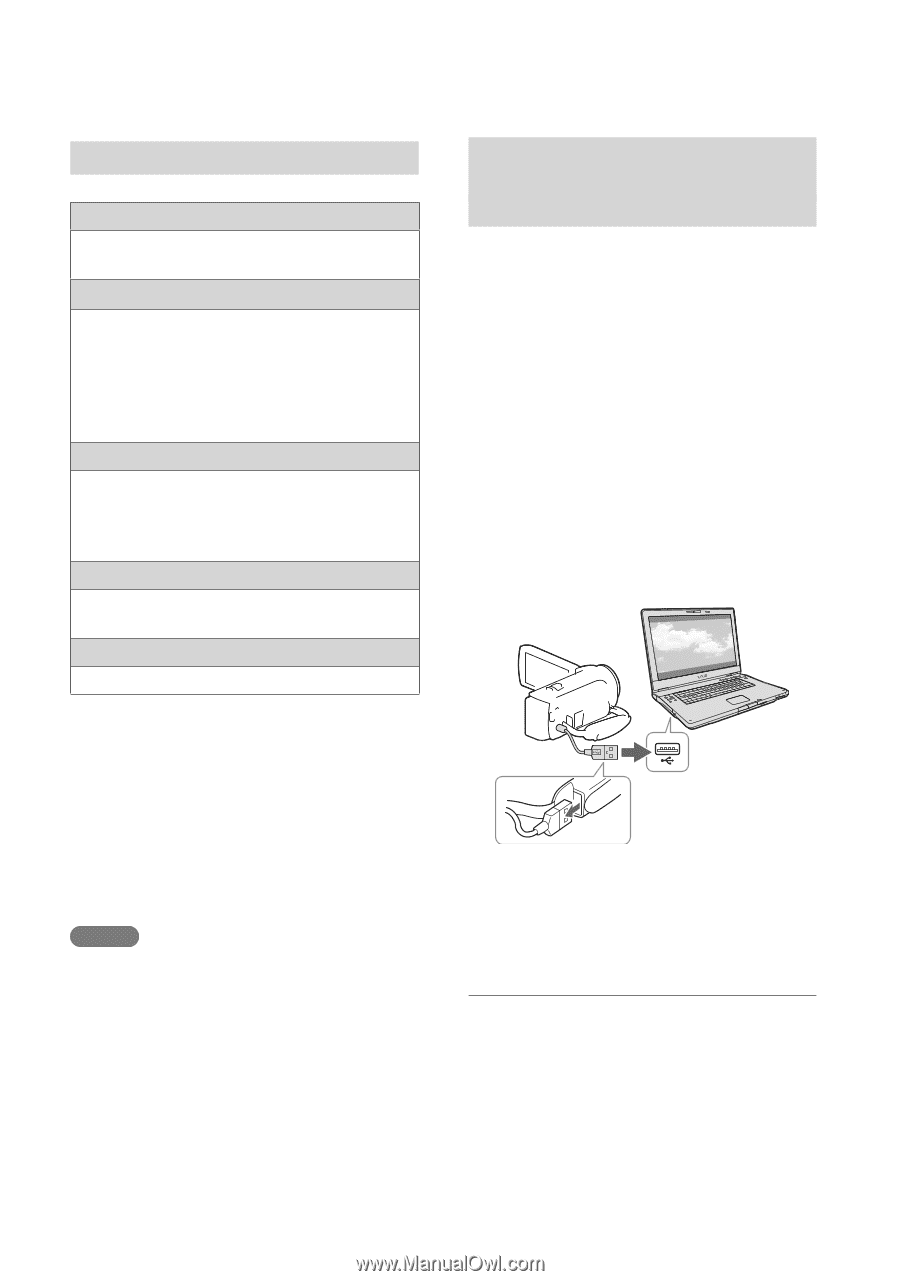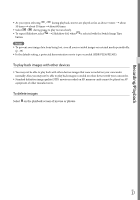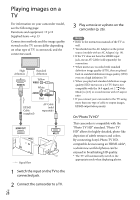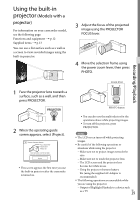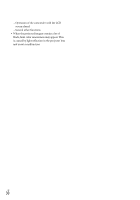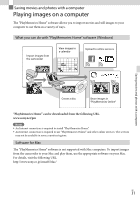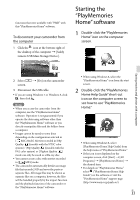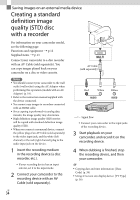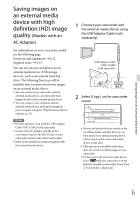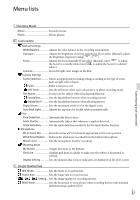Sony HDR-CX230 Operating Guide - Page 32
Preparing a computer (Windows), Checking the computer system - software download
 |
View all Sony HDR-CX230 manuals
Add to My Manuals
Save this manual to your list of manuals |
Page 32 highlights
Preparing a computer (Windows) Checking the computer system OS*1 Microsoft Windows XP SP3*2/Windows Vista SP2*3/Windows 7 SP1/Windows 8 CPU*4 Intel Core Duo 1.66 GHz or faster, or Intel Core 2 Duo 1.66 GHz or faster (Intel Core 2 Duo 2.26 GHz or faster is required when processing FX or FH movies, and Intel Core 2 Duo 2.40 GHz or faster is required when processing PS movies.) Memory Windows XP: 512 MB or more (1 GB or more is recommended) Windows Vista/ Windows 7/Windows 8: 1 GB or more Hard disk Disk volume required for installation: Approximately 500 MB Display Minimum 1,024 × 768 dots *1 Standard installation is required. Operation is not assured if the OS has been upgraded or in a multi-boot environment. *2 64-bit editions and Starter (Edition) are not supported. Windows Image Mastering API (IMAPI) Ver.2.0 or newer is required to use disc creation function, etc. *3 Starter (Edition) is not supported. *4 Faster processor is recommended. Notes Operation with all computer environments is not assured. GB 32 Installing the "PlayMemories Home" software in your computer 1 Access the following download site using an Internet browser on your computer, then click [Install] [Run]. www.sony.net/pm 2 Install according to the on-screen instructions. When the on-screen instructions prompting you to connect the camcorder to a computer appear, connect the camcorder to your computer with the built-in USB Cable. Built-in USB Cable When the installation completes, "PlayMemories Home" starts up. Notes on installation If the "PlayMemories Home" software is already installed on your computer, connect the camcorder to your computer. Functions that can be used with this camcorder will then be available. If the "PMB (Picture Motion Browser)" software is installed on your computer, it will be overwritten by the "PlayMemories Home" software. In this case, you cannot use some