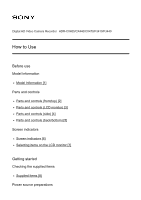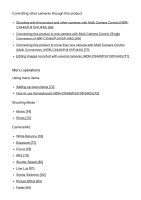Sony HDR-CX440 Help Guide
Sony HDR-CX440 Manual
 |
View all Sony HDR-CX440 manuals
Add to My Manuals
Save this manual to your list of manuals |
Sony HDR-CX440 manual content summary:
- Sony HDR-CX440 | Help Guide - Page 1
Digital HD Video Camera Recorder HDR-CX405/CX440/CX470/PJ410/PJ440 How to Use Before use Model Information Model Information [1] Parts and controls Parts and controls (front/top) [2] Parts and controls (LCD monitor) [3] Parts and controls ( - Sony HDR-CX440 | Help Guide - Page 2
supplying power from a wall outlet (wall socket) [13] Checking the remaining battery power [14] Initial setup Setting the language, date and time [15] Adjusting on the LCD monitor [17] Preparing a memory card Inserting a memory card [18] Types of memory card you can use with this product [19] - Sony HDR-CX440 | Help Guide - Page 3
MP4 movies (HD movie) (switching the movie format) [31] Editing images from the playback screen Notes on editing [32] Deleting the selected images [33] Deleting by date [34] Dividing a movie [35] Capturing a photo from a movie (models with the internal memory or models with the USB IN/OUT jacks - Sony HDR-CX440 | Help Guide - Page 4
On Photo TV HD [43] On the HDMI cable [44] Playing images on a non-high-definition TV Connecting this product to a non-high-definition TV [45] Saving images with an external device Using the PlayMemories Home software Using the PlayMemories Home software [46] Checking the computer system [47] - Sony HDR-CX440 | Help Guide - Page 5
Mobile software (models with the Wi-Fi/NFC functions) [63] Live Streaming About Live Streaming (HDR-CX440/PJ410/PJ440) [64] Preparing Live Streaming (HDR-CX440/PJ410/PJ440) [65] Performing Live Streaming (HDR-CX440/PJ410/PJ440) [66] Restrictions for Live Streaming (HDR-CX440/PJ410/PJ440) [67] - Sony HDR-CX440 | Help Guide - Page 6
this product Shooting with this product and other cameras with Multi Camera Control (HDRCX440/PJ410/PJ440) [68] Connecting this product to one camera with Multi Camera Control (Single Connection) (HDR-CX440/PJ410/PJ440) [69] Connecting this product to more than one camera with Multi Camera Control - Sony HDR-CX440 | Help Guide - Page 7
[103] Wireless Ctrl with Smartphone (HDR-CX440/PJ410/PJ440) [104] Multi Camera Control (HDR-CX440/PJ410/PJ440) [105] Live Streaming (HDR-CX440/PJ410/PJ440) [106] Send to Smartphone (HDR-CX440/PJ410/PJ440) [107] Send to Computer (HDR-CX440/PJ410/PJ440) [108] View on TV (HDR-CX440/PJ410/PJ440) [109] - Sony HDR-CX440 | Help Guide - Page 8
(HDR-CX440/PJ410/PJ440) [112] WPS Push (HDR-CX440/PJ410/PJ440) [113] Access point settings (HDR-CX440/PJ410/PJ440) [114] Edit Device Name (HDR-CX440/PJ410/PJ440) [115] Disp MAC Address (HDR-CX440/PJ410/PJ440) [116] SSID/PW Reset (HDR-CX440/PJ410/PJ440) [117] Network Info Reset (HDR-CX440/PJ410/PJ440 - Sony HDR-CX440 | Help Guide - Page 9
[134] HDMI Resolution [135] CTRL FOR HDMI [136] USB Connect [137] USB Connect Setting [138] USB Power Supply [139] USB LUN Setting [140] Beep [141] Monitor Brightness [142] time [150] Expected recording and playback times for individual batteries Expected recording time with NP-BX1 [151] Expected - Sony HDR-CX440 | Help Guide - Page 10
at each image size of photos Recording pixels and aspect ratio [160] Additional information Precautions About the AVCHD format [161] About the memory card [162] About the battery pack [163] Handling of this product On use and care [164] On connecting to a computer or accessory etc. [165] Notes on - Sony HDR-CX440 | Help Guide - Page 11
Note on disposal/transfer of the memory card [169] Maintenance On handling the LCD monitor [170] To clean the casing and the projector magnifications [176] Using this product after a long time Using this product after a long time [177] Troubleshooting Troubleshooting If you have problems If you have - Sony HDR-CX440 | Help Guide - Page 12
is shaken. [183] Intelligent Auto is canceled. [184] Batteries/power sources The power abruptly turns off. [185] The POWER/CHG (charge) for a while. [194] Memory card Operations using the memory card cannot be performed. [195] Images stored on the memory card cannot be deleted. [196] The data - Sony HDR-CX440 | Help Guide - Page 13
Images cannot be played back or the memory card is not recognized. [198] Recording Pressing START/STOP or PHOTO does not record images. [199] Photos cannot be recorded. [200] The access lamp remains lit - Sony HDR-CX440 | Help Guide - Page 14
[WPS Push] does not work. (models with the Wi-Fi/NFC functions) [219] [Ctrl with Smartphone], [Send to Smartphone], [Send to Computer] or [View on TV] terminates prematurely. (models with the Wi-Fi/NFC functions) [220] Cannot transfer movies to your smartphone. (models with the Wi-Fi/NFC functions) - Sony HDR-CX440 | Help Guide - Page 15
display [236] Error messages during Live Streaming Error messages during Live Streaming (HDR-CX440/PJ410/PJ440) [237] Warning messages Warning messages Warning Indicators [238] [1] How to Use Before use Model Information Model Information In this Help Guide, the differences in the specifications - Sony HDR-CX440 | Help Guide - Page 16
the internal memory: HDR-CX440/CX470/PJ440 Models with the projector: HDR-PJ410/PJ440 Models with the Wi-Fi/NFC functions: HDR-CX440/PJ410/PJ440 1080 60i-compatible device: See the bottom of this product. 1080 50i-compatible device: See the bottom of this product. Models with the USB IN/OUT jacks - Sony HDR-CX440 | Help Guide - Page 17
2. PHOTO button 3. N mark (HDR-CX440/PJ410/PJ440) NFC: Near Field Communication 4. LENS COVER switch 5. Lens (ZEISS lens) 6. Built-in microphone [3] How to Use Before use Parts and controls Parts and controls (LCD monitor) 1. PROJECTOR FOCUS lever (HDR-PJ410/PJ440) 2. Multi-selector 3. (View - Sony HDR-CX440 | Help Guide - Page 18
. 4. HDMI OUT jack 5. PROJECTOR IN jack (HDR-PJ410/PJ440) [5] How to Use Before use Parts and controls Parts and controls (back/bottom) 1. POWER/CHG (charge) lamp 2. START/STOP button 3. Loop for a shoulder belt 4. MULTI Terminal This terminal does not support VMC-AVM1 Adaptor Cable (sold separately - Sony HDR-CX440 | Help Guide - Page 19
mm (7/32 in.)). Depending on the specifications of the tripod, this product may not attach in the proper direction. 2. Battery cover 3. Battery release lever 4. Battery pack To fasten the grip belt [6] How to Use Before use Screen indicators Screen indicators The following indicators appear when you - Sony HDR-CX440 | Help Guide - Page 20
Mode] set to [On] Fader [Face Detection] set to [Off] [Smile Shutter] Manual focus White Balance SteadyShot off ) Scene Selection Intelligent Auto Picture Effect At the center of ) and movie size Dual Video REC Remaining battery Recording/playback/editing media 0:00:00 Counter (hour:minute:second) - Sony HDR-CX440 | Help Guide - Page 21
number of recordable photos and photo size Folder of the memory card 100/112 Current playing movie or photo/Number of total recorded movies or photos At the bottom of the screen ( ) [Wind Noise Reduct.] set to [On] Blt-in Zoom Mic Low Lux Exposure Shutter Speed IRIS Intelligent Auto Data file - Sony HDR-CX440 | Help Guide - Page 22
Camcorder (1) AC Adaptor (1) The shape of the AC Adaptor varies depending on the countries/regions. HDMI cable (1) USB connection support cable (1) Rechargeable battery make sure to attach the battery pack to this product. "Operating Guide" (1) Hint The USB connection support cable is designed for - Sony HDR-CX440 | Help Guide - Page 23
to this product. 1. Open the battery cover by sliding it in the direction of arrow. A: Battery cover 2. Insert the battery pack into this product. Insert the battery pack into this product sliding the battery release lever. A: Battery release lever 3. Close the battery cover by sliding it in the - Sony HDR-CX440 | Help Guide - Page 24
the AC Adaptor Charge the battery pack using the supplied AC Adaptor. Insert the battery pack in advance. 1. Close the LCD monitor. 2. Pull out the Built-in USB Cable from this product. 3. Connect this product to a wall outlet (wall socket) using the USB connection support cable and the AC Adaptor - Sony HDR-CX440 | Help Guide - Page 25
orange. The POWER/CHG (charge) lamp turns off when the battery pack is fully charged. Disconnect the USB connection support cable from this product. A: USB connection support cable B: AC Adaptor To store the Built-in USB Cable Put the Built-in USB Cable back in the pocket on the grip belt after use - Sony HDR-CX440 | Help Guide - Page 26
lamp turns off when the battery pack is fully charged. Disconnect the Built-in USB Cable from the computer, and then store it in the pocket on the grip belt. If the Built-in USB Cable is not long enough for the connection, use the USB connection support cable. : Built-in USB Cable : To a wall outlet - Sony HDR-CX440 | Help Guide - Page 27
To put the Built-in USB Cable away Put the Built-in USB Cable back in the pocket on the grip belt after use. Hint It is recommended that you charge the battery in a temperature range of 10 °C to 30 °C (50 °F to 86 °F). [12] How to Use Getting started Power source preparations Turning the - Sony HDR-CX440 | Help Guide - Page 28
Supply power to this product using the AC Adaptor. 1. Insert the battery pack, and then pull out the Built-in USB Cable. 2. Connect this product to a wall outlet (wall socket) using the USB connection support cable and the AC Adaptor. Note The battery pack is not charged, even when the AC Adaptor is - Sony HDR-CX440 | Help Guide - Page 29
power depleted It will take approximately 1 minute to display the correct remaining battery power. The remaining battery power may not be displayed correctly depending on ambient conditions and the environment in which you are using this product. [15] How to Use Getting - Sony HDR-CX440 | Help Guide - Page 30
When you select complete. - , the date and time setting operation is Hint The date and time are recorded automatically and can be displayed only during playback. To display them, select - [Setup] - [ Playback Settings] - [Data Code] - [Date/Time]. [16] How to Use Getting started Initial - Sony HDR-CX440 | Help Guide - Page 31
the setting. [18] How to Use Getting started Preparing a memory card Inserting a memory card Insert a memory card into this product. 1. Open the cover and insert the memory card until it clicks. microSD memory card: Insert the memory card straight in the direction shown in figure A until it clicks - Sony HDR-CX440 | Help Guide - Page 32
In this Help Guide, the types of memory cards you can use with this product are called Memory Stick Micro media or microSD cards. microSD cards Recording formats Photos AVCHD XAVC S Supporting memory cards microSD/microSDHC/microSDXC memory card microSD/microSDHC/microSDXC memory card (Class 4 or - Sony HDR-CX440 | Help Guide - Page 33
when played back on the camcorder. The divided files can be integrated into the single file by using PlayMemories Home. Proper operation with all memory cards is not guaranteed. Contact the manufacturer of each memory card for the compatibility of memory cards other than Sony. [20] How to Use - Sony HDR-CX440 | Help Guide - Page 34
, do not apply shock or vibration to this product, or remove the battery pack or AC Adaptor. Access lamp is lit or flashing The media icon not compatible with full pixel display. It is recommended you record images with [Grid Line] set to [On] using the outer frame of [Grid Line] as a guide. Hint In - Sony HDR-CX440 | Help Guide - Page 35
being written onto the recording media after recording has finished. During this time, do not apply shock or vibration to this product, or remove the battery pack or AC Adaptor. Access lamp is lit or flashing - Sony HDR-CX440 | Help Guide - Page 36
The media icon in the upper right of the LCD monitor is flashing [22] How to Use Zooming Recording Useful functions for recording You can record an image with the subject magnified. 1. Move the power zoom lever to magnify or reduce the size of the image. W: Wider range of view (Wide angle) T: - Sony HDR-CX440 | Help Guide - Page 37
You can shoot photos during movie recording. 1. Press PHOTO during movie recording to capture still photos. Note You cannot capture photos during movie recording in the following situation(s): When [ REC Mode] is set to 60p Quality ], [Highest Quality ]. When an item of [Picture Effect] is selected. - Sony HDR-CX440 | Help Guide - Page 38
detectable scenes Face detection: (Portrait), (Baby) Scene detection: (Backlight), (Landscape), (Spotlight), (Low light), (Macro) Camera-shake detection: (Walk), (Tripod) (Night Scene), Note This product may not detect the expected scene or subject, depending on the recording conditions. [26] How - Sony HDR-CX440 | Help Guide - Page 39
You can search for recorded images by date and time of recording (Event View). 1. Open the LCD monitor and press mode. You can also operate by selecting monitor. (View Images) to enter the playback (View Images) on the LCD 2. Select / to move the desired event to the center ( ) and then select it - Sony HDR-CX440 | Help Guide - Page 40
video : Motion Interval ADJ PHOTO from in step 3. Note To prevent your image data from being lost, save all your recorded images on external media periodically. Some buttons described above may not appear, depending on the image being played back. In the default setting, a protected demonstration - Sony HDR-CX440 | Help Guide - Page 41
Movie Maker will be displayed when Movie format is set to AVCHD. It will not be displayed when an external media device is connected to this product. 6. To switch movie format (HD/MP4) The displayed icon differs depending on the [ File Format] setting. 7. Events 8. To the next event 9. Time-line bar - Sony HDR-CX440 | Help Guide - Page 42
8. To switch between the movie/photo playback screen (VISUAL INDEX) Select the image type ( MOVIE, PHOTO, MOVIE/PHOTO) you want to play. 9. Movie 10. Highlight Movie 11. Photo Note Displayed icons may differ, depending on the model. Hint Reduced-size images which enable you to view many images at - Sony HDR-CX440 | Help Guide - Page 43
You can customize the editing range of Highlight Movie Maker and the background music for highlight movies according to your preference. It is recommended that you use the AC Adaptor when creating highlight movies with Highlight Movie Maker. 1. Open the LCD monitor and press mode. (View Images) to - Sony HDR-CX440 | Help Guide - Page 44
to share the created highlight movie on a smartphone or computer is displayed. You will need a Wi-Fi connection* or USB connection to share the highlight movie. * HDR-CX440/PJ410/PJ440 only C: To play back the created highlight movie to check the content. Menu items that you can set [Selection - Sony HDR-CX440 | Help Guide - Page 45
Home." You can replace background music files on this product using Music Transfer of "PlayMemories Home." Connect the product with your computer using a USB cable. Start "PlayMemories Home" installed on your computer, then select Music Transfer from the menu bar. To transfer a highlight movie to - Sony HDR-CX440 | Help Guide - Page 46
in the lower right corner of the highlight movie thumbnail. Note To prevent your image data from being lost, save all your highlight movies on external media periodically. [31] How to Use Playback Playing MP4 movies - Sony HDR-CX440 | Help Guide - Page 47
Playing MP4 movies (HD movie) (switching the movie format) The format of a movie to be restore images once they are deleted. Save important movies and photos before deleting. Do not remove the battery pack or the AC Adaptor from this product while deleting or dividing the images. Doing so may - Sony HDR-CX440 | Help Guide - Page 48
Deleting the selected images Select and delete unnecessary images. 1. Press the button on this product to enter the playback mode. 2. On the Event View screen, select format you want to delete. , and then select the movie An icon other than may be displayed depending on the [ File Format] - Sony HDR-CX440 | Help Guide - Page 49
To delete the unwanted part of a movie, divide the movie and then delete that part. [34] How to Use Playback Editing images from the playback screen Deleting by date Select unnecessary images by date of recording and delete them. 1. Press the button on this product to enter the playback mode. - Sony HDR-CX440 | Help Guide - Page 50
] How to Use Playback Editing images from the playback screen Capturing a photo from a movie (models with the internal memory or models with the USB IN/OUT jacks) You can capture images from movies recorded with this product. 1. Select movie. - [Photo Capture] that appears on the playback screen - Sony HDR-CX440 | Help Guide - Page 51
to the beginning of the selected movie B: Adjusts the capturing point with more precision Note You cannot capture photos from a movie saved on a memory card. (models with the USB output only jack) Hint The recording date and time of captured photos are the same as the recording date and time of the - Sony HDR-CX440 | Help Guide - Page 52
. Make sure not to touch the projector lens. The LCD monitor and the projector lens become hot while in use. Using the projector shortens battery life (using the supplied AC Adaptor is recommended). The following operations are unavailable while you are using the projector. Operation of this product - Sony HDR-CX440 | Help Guide - Page 53
[39] How to Use Playback Using the built-in projector Using the built-in projector (models with the projector) You can use a flat surface such as a wall as a screen to view recorded images using the built-in projector. 1. Face the projector lens towards a surface, such as a wall, and then press - Sony HDR-CX440 | Help Guide - Page 54
The projected image is larger when the distance between this product and the reflecting surface increase. It is recommended that you place this product further than 0.5 m (1.6 feet) away (approximate distance) from the surface that the images are to be projected onto. 5. Use the power zoom lever to - Sony HDR-CX440 | Help Guide - Page 55
towards a surface, such as a wall, and then press PROJECTOR. 3. Select [Image from External Device] on the LCD monitor. 4. Select [Project] on the LCD monitor. This screen HDMI plug adaptor (sold separately). For details, refer to the instruction manual supplied with the external media device. - Sony HDR-CX440 | Help Guide - Page 56
OUT jack ( ) on this product and to the HDMI input jack ( ) on the TV. 3. Play a movie or a photo on this product. Note Refer to the instruction manuals of the TV as well. Use the supplied AC Adaptor as the power source. If the TV does not have an HDMI input jack, use - Sony HDR-CX440 | Help Guide - Page 57
your TV accordingly. Refer to the instruction manual of the TV for details. The operation of BRAVIA Sync differs according HD This product is compatible with the Photo TV HD standard. Photo TV HD allows for highly-detailed, photo-like depiction of subtle textures and colors. By connecting Sony's Photo TV HD - Sony HDR-CX440 | Help Guide - Page 58
not connect the HDMI OUT jack of this product to an external device HDMI OUT jack, as malfunction may result. HDMI ( separately). 3. Play a movie or a photo on this product. Note Refer to the instruction manuals of the TV as well. Use the supplied AC Adaptor as the power source. [46] How to - Sony HDR-CX440 | Help Guide - Page 59
in a calendar D: Create a movie disc E: Upload images to online services F: Play the imported images G: Share images on PlayMemories Online Installing the downloaded from the following URL. www.sony.net/pm/ [47] How to Use Saving images with an external device software Checking the computer system - Sony HDR-CX440 | Help Guide - Page 60
images with an external device Using the Home software. www.sony.net/pm/ Install the software according to the on-screen instructions. When the installation has 2. Connect this product and your computer with the Built-in USB Cable. If the PlayMemories Home software is already installed on your - Sony HDR-CX440 | Help Guide - Page 61
instructions. Depending on the usage environment, DirectX can then be installed. Hint For details on PlayMemories Home, refer to the help of PlayMemories Home. [49] How to Use Saving images with an external Select - USB Cable. on the LCD monitor, drop the memory card or the drive external device - Sony HDR-CX440 | Help Guide - Page 62
Use Saving images with an external device software Creating a Blu-ray disc Using the PlayMemories Home You can create a Blu-ray disc with an AVCHD movie previously imported to a computer. To create a Blu-ray disc, the "BD Add-on Software" must be installed. http://support.d-imaging.sony.co.jp/BDUW - Sony HDR-CX440 | Help Guide - Page 63
After inserting the battery pack to this product, connect this product to a wall outlet (wall socket) using the supplied AC Adaptor for this operation. Refer to the instruction manual supplied with the device connected. 1. Insert the recording medium in the recording device (a disc recorder, etc.). - Sony HDR-CX440 | Help Guide - Page 64
[53] How to Use Using the Wi-Fi function What you can do with the Wi-Fi function What you can do with the Wi-Fi function (models with the Wi-Fi/NFC functions) Explains what you can do using the Wi-Fi function of this product. Saving movies and photos to your computer Transferring movies ( MP4) and - Sony HDR-CX440 | Help Guide - Page 65
Playing images on a TV Live Streaming Multi Camera Control - Sony HDR-CX440 | Help Guide - Page 66
Note The Wi-Fi function of this product cannot be used by connecting to a public wireless network. PlayMemories Mobile is not guaranteed to work on all smartphones and tablets. [54] How to Use Using the Wi-Fi function Controlling via a smartphone Using your smartphone or tablet as a wireless remote - Sony HDR-CX440 | Help Guide - Page 67
are subject to change without notice by future upgrades. This application is not guaranteed to work on all smartphones and tablets. Hint For the latest supported OS, refer to the download page of PlayMemories Mobile. [55] How to Use Using the Wi-Fi function Controlling via a smartphone Using your - Sony HDR-CX440 | Help Guide - Page 68
If PlayMemories Mobile is already installed in your smartphone, update the software to the latest version. 2. Select [Settings] on the smartphone, then select [More...] and place a checkmark next to [NFC]. 3. Enter the recording mode, and then touch (N mark) of your smartphone. (N mark) of this - Sony HDR-CX440 | Help Guide - Page 69
procedures shown in "Connecting to an Android smartphone or tablet." Hint For the latest supported OS, refer to the download page of PlayMemories Mobile. [56] How to Use internal memory) or on the memory card are displayed on the smartphone screen. 4. Select the type of image you want to transfer. - Sony HDR-CX440 | Help Guide - Page 70
5. Select the image you want to transfer, and add - . mark, and then select The SSID and a password are displayed on the LCD monitor of this product. This product is now ready to be connected from your smartphone. A: SSID B: Password 6. Start PlayMemories Mobile, then on the smartphone screen, - Sony HDR-CX440 | Help Guide - Page 71
to import images recorded on a memory card, insert the memory card to this product, and then select the memory card in [Media Select] (models with the internal memory). This application is not guaranteed to work on all smartphones and tablets. Hint For the latest supported OS, refer to the download - Sony HDR-CX440 | Help Guide - Page 72
] is not available when MP4 movies or still images have not been saved on this product. Select "Switch Movie Format button" in "Playing MP4 movies (HD movie) (switching the movie format)", to select MP4 movies when you play back movies. - Sony HDR-CX440 | Help Guide - Page 73
Home http://www.sony.net/pm/ For Mac: Wireless Auto Import http://www.sony.co.jp/imsoft/ USB Cable. If the software is already installed in your computer, update the software to the latest version. 2. Connect this product to the wireless network access point. If your access point does not support - Sony HDR-CX440 | Help Guide - Page 74
If you want to import images recorded on a memory card, insert the memory card to this product in advance (models with the internal memory Refer to the instruction manuals of the TV as well. 1. Connect this product to a wireless network access point. If your access point does not support the WPS - Sony HDR-CX440 | Help Guide - Page 75
4. Play a movie or a photo on the TV. Note This function is not available for [ XAVC S HD] movies. This function is available with the DLNA player compatible TVs. You can view images only on TVs that are compatible with the network function ( - Sony HDR-CX440 | Help Guide - Page 76
2. Select the SSID displayed on this product. 3. Enter the password displayed on this product. [61] How to Use Using the Wi-Fi function Connecting a smartphone Connecting to an iPhone or iPad (models with the WiFi/NFC functions) Shows how to connect this product to your iPhone or iPad. Display the - Sony HDR-CX440 | Help Guide - Page 77
2. Select Wi-Fi. 3. Select the SSID displayed on this product. 4. Enter the password displayed on this product. 5. Confirm that the SSID displayed on this product is selected. - Sony HDR-CX440 | Help Guide - Page 78
6. Go back to Home and start up PlayMemories Mobile. [62] How to Use Using the Wi-Fi function Connecting a smartphone Connecting to an NFC-enabled smartphone or tablet (models with the Wi-Fi/NFC functions) You can easily connect this product to your NFC-enabled Android smartphone or tablet. Note - Sony HDR-CX440 | Help Guide - Page 79
What you can do with the NFC connection Operations available when you touch this product to an NFC-enabled smartphone differs depending on the status of this product. When this product is in movie/photo recording mode [Ctrl with Smartphone] starts up. When images are being played back on this - Sony HDR-CX440 | Help Guide - Page 80
For details on PlayMemories Mobile, visit the PlayMemories Mobile support page (www.sony.net/pmm/). [64] How to Use Using the Wi-Fi function Live Streaming About Live Streaming (HDR-CX440/PJ410/PJ440) Live Streaming is a function to stream real-time video to a video sharing site such as USTREAM, and - Sony HDR-CX440 | Help Guide - Page 81
the network service provider. [65] How to Use Using the Wi-Fi function Live Streaming Preparing Live Streaming (HDR-CX440/PJ410/PJ440) Configure the can download "PlayMemories Home" from the following support site. www.sony.net/pm/ A: USB Connect to your computer with Mass Storage B: PlayMemories - Sony HDR-CX440 | Help Guide - Page 82
networking services when starting streaming video. Connection settings for Twitter or Facebook Comments you post Live streaming settings function Live Streaming Performing Live Streaming (HDR-CX440/PJ410/PJ440) You can start Live Streaming after the preparation is complete. When Live Streaming for - Sony HDR-CX440 | Help Guide - Page 83
only Live Streaming without recording a movie into the internal memory (models with the internal memory) or a memory card, select [Wireless] - [ Setting] - [Vid REC during strm.] - [Off]. [67] How to Use Using the Wi-Fi function Live Streaming Restrictions for Live Streaming (HDRCX440/PJ410/PJ440) - Sony HDR-CX440 | Help Guide - Page 84
countries, you cannot connect to Live Streaming sites. Use this function in accordance with the laws of that country. [68] How to Use Using the Wi-Fi function Controlling other cameras through this product Shooting with this product and other cameras with Multi Camera Control (HDR-CX440/PJ410/PJ440) - Sony HDR-CX440 | Help Guide - Page 85
this product to one camera with Multi Camera Control (Single Connection) (HDRCX440/PJ410/PJ440)" and "Connecting this product to more than one camera with Multi Camera Control (Multi Connection) (HDRCX440/PJ410/PJ440)." A: This product B: Shooting modes ( Movie、 Still Image、 of connected cameras - Sony HDR-CX440 | Help Guide - Page 86
movies. By selecting , or icons displayed in B in the figure above during shooting, you can check the image being recorded with the connected camera on the LCD monitor of this product. PHOTO or the zoom lever can be used even during shooting with Multi Camera Control. 4. Press the START/STOP button - Sony HDR-CX440 | Help Guide - Page 87
You can configure settings for photo shooting of the connected camera. [Flip]: Sets whether to record images upside down. [ Drive Mode]: Sets the continuous shooting method. [ Shooting Interval]: Sets the interval of continuous shooting. [ Self-Timer]: Sets self-timer. Interval shooting settings ( - Sony HDR-CX440 | Help Guide - Page 88
[ XAVC S HD], [ Frame Rate] is set to [30p]︓6 h 31 m When [ File Format] is set to [ XAVC S HD], [ Frame Control (Single Connection) (HDRCX440/PJ410/PJ440) You can connect connection. For details on the operation, refer to the instructions manual of the camera. 2. Turn on this product, then - Sony HDR-CX440 | Help Guide - Page 89
one camera with Multi Camera Control (Multi Connection) (HDRCX440/PJ410/PJ440) You can connect this product with other cameras via state ready for Wi-Fi connection. For details on the operation, refer to the instructions manual of the cameras. 2. Turn on this product, then select - [Wireless] - - Sony HDR-CX440 | Help Guide - Page 90
-Fi connection, refer to the instruction manuals of the cameras. 7. Select through this product Editing images recorded with several cameras (HDRCX440/PJ410/PJ440) By importing images recorded with several cameras to a http://www.sony.net/pm/ [72] How to Use Menu operations Using menu - Sony HDR-CX440 | Help Guide - Page 91
CX470)/7 (HDR-CX440/PJ410/PJ440) menu categories. 1. Select . 2. Select a category. HDR-CX405/CX470: (HDR-CX440/PJ410/PJ440): 3. Select your desired menu item. Note Select to finish setting the menu or to return to the previous screen. To find a menu item quickly The [Camera/Mic], [Wireless - Sony HDR-CX440 | Help Guide - Page 92
the reason why you cannot select the menu item. [73] How to Use Menu operations Using menu items How to use the keyboard (HDR-CX440/PJ410/PJ440) A keyboard is displayed on the LCD monitor when text needs to be entered. 1. Switch character types. Each time you switch character types, character - Sony HDR-CX440 | Help Guide - Page 93
Select [abc] and press it once to display "a," and then enter "a" with . To enter "b" and "d," press [abc] twice to display "b," and then press [def] once to display "d." 3. Space Enters a space. 4. Input box The characters you entered are displayed. indicates the limit to text length. 5. - Sony HDR-CX440 | Help Guide - Page 94
Mic] - [ setting. Manual Settings] - [White Balance] - desired Descriptions of menu items (Auto ) (default setting): The white balance is adjusted automatically. If you have changed the battery for the following recording conditions: Outdoors Night views, neon signs and fireworks Sunrise or - Sony HDR-CX440 | Help Guide - Page 95
the brightness when the subject is too bright or too dark. 1. - [Camera/Mic] - [ setting. Manual Settings] - [Exposure] - desired Descriptions of menu items Auto (default setting): The exposure is adjusted automatically. Manual : Select if the subject is white or the backlight is bright, or - Sony HDR-CX440 | Help Guide - Page 96
] or when you set the focus manually. You can use this information as a guide when the subject is dark and focus adjustment is difficult. [79] How to Use IRIS Menu operations Camera/Mic You can shoot images with the IRIS priority mode. Changing IRIS parameter changes the focus range. You can - Sony HDR-CX440 | Help Guide - Page 97
Speed priority mode. You can express the movement of a moving subject in various way by adjusting the shutter speed. 1. - [Camera/Mic] - [ setting. Manual Settings] - [Shutter Speed] - desired Descriptions of menu items Auto (default setting): The shutter speed is adjusted automatically - Sony HDR-CX440 | Help Guide - Page 98
the situation by adjusting the shutter speed. [81] How to Use Low Lux Menu operations Camera/Mic You can record bright color images, even in dim light. 1. - [Camera/Mic] - [ Manual Settings] - [Low Lux] - desired setting. Descriptions of menu items Off (default setting): The Low Lux function - Sony HDR-CX440 | Help Guide - Page 99
Scene )(*): Using a tripod (sold separately) allows you to shoot beautiful night scenes. (Sunrise&Sunset )(*): Reproduces the atmosphere of scenes such as sunsets or sunrises. (Fireworks )(*): Takes spectacular shots of fireworks. (Landscape )(*): Shoots distant subjects clearly. This - Sony HDR-CX440 | Help Guide - Page 100
away only. Note If you set [Scene Selection], the following settings are canceled. White Balance IRIS Shutter Speed [83] How to Use Menu operations Camera/Mic - Sony HDR-CX440 | Help Guide - Page 101
Picture Effect Allows you to shoot more impressive images by selecting the desired effect. 1. - [Camera/Mic] - [ setting. Camera Settings] - [Picture Effect] - desired Descriptions of menu items Off (default setting): Does not use the Picture Effect. (Toy Camera ): Allows you to shoot - Sony HDR-CX440 | Help Guide - Page 102
adding to the interval between scenes. Select the desired effect in [STBY] (to fading in) or [REC] (to fading out) mode. 1. - [Camera/Mic] - [ setting. Camera Settings] - [ Fader] - desired Descriptions of menu items Off (default setting): Does not use an effect. White Fader ( ): Fades in/out - Sony HDR-CX440 | Help Guide - Page 103
Self-Timer Press PHOTO to start the count down. A photo is recorded after about 10 seconds. 1. - [Camera/Mic] - [ setting. Camera Settings] - [ Self-Timer] - desired Descriptions of menu items Off (default setting): Cancels the self-timer. On ( ): Starts the self-timer recording. To cancel - Sony HDR-CX440 | Help Guide - Page 104
following functions are not available. [Dual Video REC] Recording photos in the movie recording mode [87] How to Use Menu operations Camera/Mic SteadyShot (Photo) You can compensate for camera shake. Set [ SteadyShot] to [Off] when using a tripod (sold separately), then the image becomes natural - Sony HDR-CX440 | Help Guide - Page 105
that the image quality decreases when you use the digital zoom. 1. - [Camera/Mic] - [ setting. Camera Settings] - [Digital Zoom] - desired Descriptions of menu for backlit subjects. [90] How to Use Menu operations Camera/Mic Face Detection You can set this product to detect a face automatically - Sony HDR-CX440 | Help Guide - Page 106
place. The subject is not wearing glasses, a hat or mask. The subject faces directly towards the camera. [91] How to Use Menu operations Camera/Mic Smile Shutter The shutter is released automatically when this product detects a smile. If you do not want to take photos automatically, select [Off - Sony HDR-CX440 | Help Guide - Page 107
: Detects even a slight smile. [93] How to Use Menu operations Camera/Mic Blt-in Zoom Mic You can record a movie with vivid sound appropriate to the zoom position. 1. - [Camera/Mic] - [ Microphone] - [Blt-in Zoom Mic] - desired setting. Descriptions of menu items Off (default setting): The - Sony HDR-CX440 | Help Guide - Page 108
Noise Reduct. This product records a movie with less wind noise input from the built-in microphone. 1. - [Camera/Mic] - [ Microphone] - [Wind Noise Reduct.] - desired setting. Descriptions of menu items Off (default setting): Disables wind noise reduction. On ( ): Enables wind noise reduction - Sony HDR-CX440 | Help Guide - Page 109
Button You can assign functions that you frequently use when recording to one of the My Buttons. 1. - [Camera/Mic] - [ Shooting Assist] - [My Button]. 2. Select the menu item that you want to assign to a My Button using / . 3. Select one of the My Buttons to which - Sony HDR-CX440 | Help Guide - Page 110
not recorded. The outer frame of grid lines shows the display area of a TV which is not compatible with full pixel display. [98] How to Use Menu operations Camera/Mic Display Setting You can set the duration of displaying the icons or indicators on the LCD monitor while recording. 1. - [Camera - Sony HDR-CX440 | Help Guide - Page 111
REC Mode] - desired setting. Descriptions of menu items When [ mode]. When [ File Format] is set to [ File Format] is set to [ XAVC S HD], [50Mbps ] is fixed for [REC AVCHD]: Highest Quality : Records a movie in the highest quality possible for this product (when in 60i (*)/50i (**)). High - Sony HDR-CX440 | Help Guide - Page 112
Rate] - desired setting. Available frame rate settings vary depending on the recording format. See the following. Available frame rate settings XAVC S HD: 60p(*)/50p(**) 30p(*)/25p(**)(default setting) AVCHD︓ 60p(*)/50p(**) 60i(*)/50i(**) (default setting) Descriptions of menu items 60i(*)/50i - Sony HDR-CX440 | Help Guide - Page 113
50p Quality (1080 50i-compatible device)]. When [ File Format] is set to [ XAVC S HD] and [ Frame Rate] is set to 60p (1080 60i-compatible device)/50p (1080 50i-compatible device). During [Live Streaming] During [Multi Camera Control] [102] How to Use Menu operations Image Quality/Size File - Sony HDR-CX440 | Help Guide - Page 114
(high definition) images in AVCHD format. This setting is suitable for watching on an HD (high definition) TV and Blu-ray disc recording. Both recording and playback switches. [103] How to Use Menu operations Image Quality/Size Image Size You - Sony HDR-CX440 | Help Guide - Page 115
connected to this product via Wi-Fi. For details, see "Related Topic." [106] How to Use Menu operations Wireless Live Streaming (HDR-CX440/PJ410/PJ440) You can live stream videos being shot with this product to a video sharing site such as USTREAM through a Wi-Fi router or smartphone capable - Sony HDR-CX440 | Help Guide - Page 116
] How to Use Menu operations Wireless View on TV (HDR-CX440/PJ410/PJ440) You can view images on your TV that is compatible on your TV before playing depending on the TV you use. For details, refer to the instruction manuals of the TV. 1. Press on this product to enter the playback mode. 2. - [ - Sony HDR-CX440 | Help Guide - Page 117
one camera. Multi Connection ︓ Operates multiple cameras. [112] How to Use Menu operations Wireless Vid REC during strm. (HDR-CX440/PJ410/PJ440) While videos shot with this product are Live Streaming to a video sharing site such as USTREAM, the video can be recorded on the recording media of this - Sony HDR-CX440 | Help Guide - Page 118
on the recording media of this product during Live Streaming. Note If the internal memory or the memory card becomes full, recording stops automatically without stopping streaming. [113] How to Use Menu operations Wireless WPS Push (HDR-CX440/PJ410/PJ440) If your access point has a WPS button - Sony HDR-CX440 | Help Guide - Page 119
point settings (HDR-CX440/PJ410/PJ440) You can register your access point manually. Before starting the procedure, check the SSID name, security mode, and password of the access point. The password may be preset in some devices. For details, see the access point operating instructions or contact - Sony HDR-CX440 | Help Guide - Page 120
address setting : Select [Auto] or [Manual]. IP address : If you are entering the IP address manually, enter the fixed address. Subnet mask / the keyboard." [115] How to Use Menu operations Wireless Edit Device Name (HDR-CX440/PJ410/PJ440) You can change the device name for Wi-Fi Direct etc. 1. - Sony HDR-CX440 | Help Guide - Page 121
] How to Use Menu operations Wireless Network Info Reset (HDR-CX440/PJ410/PJ440) In addition to the SSID/password, you can also reset the information of the access point, [Single Connection] of [Multi Camera Ctrl Set], [Streaming Setting], and [SNS Settings] configured on "PlayMemories Home," etc - Sony HDR-CX440 | Help Guide - Page 122
After resetting the connection information, you must set the smartphone or the access point again. When performing Live Streaming, you have to re-configure the settings with "PlayMemories Home". [119] How to Use Menu operations Event View Playback Function You can play back recorded - Sony HDR-CX440 | Help Guide - Page 123
[121] How to Use Protect Menu operations Edit/Copy Protect movies and photos to avoid deleting them by mistake. displayed on the protected images. will be 1. Press the button on this product to enter the playback mode. 2. On the Event View screen, select format you want to protect. , and - Sony HDR-CX440 | Help Guide - Page 124
monitor while copying files. Copying will be interrupted. When you record an image on the memory card for the first time, create the image database file by selecting [Repair Img. DB F.] - [Memory Card]. Connect this product to a wall outlet (wall socket) using the supplied AC Adaptor to prevent this - Sony HDR-CX440 | Help Guide - Page 125
, plays or edits images on a memory card. Note You cannot select a different recording medium for movies and for photos. [124] How to Use Menu operations Setup Media Info You can check the - Sony HDR-CX440 | Help Guide - Page 126
following while [Executing...] is displayed. Open/Close the LCD monitor. Operate buttons on this product. Eject the memory card from this product. Disconnect the AC Adaptor. Remove the battery pack. Hint Perform [Empty] to prevent data on the internal memory from being recovered. (Models with the - Sony HDR-CX440 | Help Guide - Page 127
file numbers of photos/MP4 movies in sequence. The file number becomes larger each time you record a photo/MP4 movie. Even if the memory card is replaced with another one, the file number is assigned in sequence. Reset : Assigns file numbers in sequence, following the largest file number existing - Sony HDR-CX440 | Help Guide - Page 128
Descriptions of menu items Off (default setting): Data code is not displayed. Date/Time : Date Time Camera Data : Movie Photo SteadyShot off White Balance Shutter Speed F-stop Gain Brightness Exposure Note The data code is displayed on the TV screen if you connect this product to a TV. - Sony HDR-CX440 | Help Guide - Page 129
2. Adjust the setting value of the residual image intervals with / . 3. Select . [132] How to Use Menu operations Setup Download Music (Models with the USB IN/OUT jacks) You can transfer music files from audio CDs etc., to this product by connecting this product to a computer. 1. - [Setup - Sony HDR-CX440 | Help Guide - Page 130
Empty Music (Models with the USB IN/OUT jacks) You can delete all music files stored on this product. 1. - [Setup] - [ Playback Settings] - [Empty Music]. [134] How to Use TV Type Menu - Sony HDR-CX440 | Help Guide - Page 131
[135] How to Use Menu operations Setup HDMI Resolution Select the output image resolution when connecting this product to a TV with the HDMI cable. 1. - [Setup] - [ Connection] - [HDMI Resolution] - desired setting. Descriptions of menu items Auto (default setting): Outputs the signal according - Sony HDR-CX440 | Help Guide - Page 132
does not start even when you connect this product to an external device with the Built-in USB Cable. 1. - [Setup] - [ Connection] - [USB Connect]. [138] How to Use Menu operations Setup USB Connect Setting You can set the USB transfer mode for connecting this product to a computer or other - Sony HDR-CX440 | Help Guide - Page 133
when you connect this product to a computer equipped with Windows 7 or Windows 8, set [USB Connect Setting] to [Auto]. *"Device Stage" is a menu of Windows 7 or Windows 8, that is used to manage devices (camcorder, camera, etc.) that are connected to the computer. [139] How to Use Menu operations - Sony HDR-CX440 | Help Guide - Page 134
limiting the functions of the USB connection. 1. - [Setup] - [ Connection] - [USB LUN Setting] - desired setting. Descriptions of menu items Multi (default setting): Use this setting for ordinary operations. Single : Try this setting only if you cannot connect to an external device. [141] How to - Sony HDR-CX440 | Help Guide - Page 135
Descriptions of menu items Normal (default setting): Normal setting (normal brightness). Bright : Select this when the LCD monitor is not bright enough. This adjustment does not affect the recorded images in any way. When using the AC Adaptor, [Monitor Brightness] is set to [Bright] automatically. - Sony HDR-CX440 | Help Guide - Page 136
Max: The backlight of the LCD monitor turns dark automatically if you do not attempt to operate this product for more than about 15 seconds. This product turns off automatically if you do not attempt to operate this product for more than about 1 minute. Off : The backlight of the LCD monitor is - Sony HDR-CX440 | Help Guide - Page 137
Off : The demonstration does not appear. Note In the default setting, the protected demonstration movie is pre-recorded in the Event View. If you delete the demonstration movie, you cannot recover it. A movie you have recorded will be registered as the demonstration movie if it satisfies all of the - Sony HDR-CX440 | Help Guide - Page 138
/recording time of movies/number of recordable photos Check the charging time Charging time Approximate time (min.) required when you fully charge a fully discharged battery pack. When using the AC Adaptor 155 min When using your computer 275 min Hint The charging times shown in the table above are - Sony HDR-CX440 | Help Guide - Page 139
recording and playback times for individual batteries Expected recording time with NP-BX1 Approximate recording time with NP-BX1 is shown as follows. HDR-CX405/CX440/CX470 Continuous recording time 115 min Typical recording time 55 min HDR-PJ410/PJ440 Continuous recording time 110 min Typical - Sony HDR-CX440 | Help Guide - Page 140
[152] How to Use Charging time/recording time of movies/number of recordable photos Expected recording and playback times for individual batteries Expected playback time with NP-BX1 Approximate playback time with NP-BX1 is shown as follows. 210 min [153] How to Use Charging time/recording - Sony HDR-CX440 | Help Guide - Page 141
The expected recording time when saving on the internal memory is shown as follows. HDR-CX440/PJ440 File Format Frame Rate REC Mode Dual Video REC 60p(*)/50p(**) - Off XAVC S HD 30p(*)/25p(**) - On Off 60p(*)/50p(**) 60p Quality Quality /50p Off On Highest Quality Off On High Quality - Sony HDR-CX440 | Help Guide - Page 142
REC Mode Dual Video REC 60p(*)/50p(**) - Off XAVC S HD 30p(*)/25p(**) - On Off 60p(*)/50p(**) 60p Quality Quality / The maximum continuous recording time for a movie is approximately 13 hours. The camcorder uses the VBR (Variable Bit Rate) format to automatically adjust image quality to - Sony HDR-CX440 | Help Guide - Page 143
the internal memory) The expected number of images you can save on the internal memory is shown as follows. HDR-CX440/PJ440 You can record a maximum of 33,500 MP4 movies and photos collectively. HDR-CX470 You can record a maximum of 40,000 MP4 movies and photos collectively [156] How to Use Charging - Sony HDR-CX440 | Help Guide - Page 144
on the memory card formatted by this product. The recordable time may vary depending on the recording condition and the memory card. File Format Off 15 35 10 min min min min 60p Quality XAVC S 60p(*)/50p(**) /50p Quality Off HD 1h 2h 15 30 min min 10 h 5 h 5 min 15 min 60i(*)/50i(**) On - Sony HDR-CX440 | Help Guide - Page 145
60i-compatible device ** 1080 50i-compatible device Note The times shown are recordable times using a Sony memory card. The maximum continuous recording time for a movie is approximately 13 hours. The camcorder uses the VBR (Variable Bit Rate) format to automatically adjust image quality to suit the - Sony HDR-CX440 | Help Guide - Page 146
GB: 13500 images 128 GB: 27500 images Note When using a Sony memory card. The number of recordable photos of memory card shown is for the maximum image size of this product. The actual movies (movie + audio, etc.). XAVC S HD: Approx. 50 Mbps 1,920 × 1,080 pixels/60p(*) or 1,920 × 1,080 pixels/50p(**), - Sony HDR-CX440 | Help Guide - Page 147
AVCHD: PS: Max. 28 Mbps 1,920 x 1,080 pixels/60p(*) or 1,920 × 1,080 pixels/50p(**), AVC HD 28 M (PS), 16:9 FX: Max. 24 Mbps 1,920 x 1,080 pixels/60i(*) or 1,920 × 1,080 pixels/50i(**), AVC HD 24 M (FX), 16:9 FH: Approx. 17 Mbps (average) 1,920 x 1,080 pixels/60i(*) or 1,920 × 1,080 pixels/50i(**), - Sony HDR-CX440 | Help Guide - Page 148
definition digital video camera format used to record a high definition (HD) signal using efficient data compression coding technology. The MPEG-4 AVC read/write speed may vary depending on the combination of the memory card and memory card compliant product you use. Data may be damaged or lost in - Sony HDR-CX440 | Help Guide - Page 149
On image data compatibility Image data files recorded on memory card by this product conform to the "Design rule for Camera supported Memory Stick Micro (Mark2) media : Recording/Playback: supported This product does not support 8-bit parallel data transfer but it supports About the battery pack - Sony HDR-CX440 | Help Guide - Page 150
in an ambient temperature range of 10 ˚C to 30 ˚C (50 °F to 86 °F) until the POWER/CHG (charge) lamp turns off. If you charge the battery pack outside of this temperature range, you may not be able to charge it efficiently. The POWER/CHG (charge) lamp flashes during charging under the - Sony HDR-CX440 | Help Guide - Page 151
. Each battery's life depends on storage, operating and environmental conditions. [164] How to Use Additional information Handling of this product On use and care On recording Before starting to record, test the recording function to make sure the image and sound are recorded without any problems - Sony HDR-CX440 | Help Guide - Page 152
and accessories are subject to change without notice. In this Help Guide, DVD discs recorded with high definition image quality (HD) are called AVCHD disc. In this Help Guide, the internal memory (models with the internal memory) and memory card are called "recording media." On use and storage place - Sony HDR-CX440 | Help Guide - Page 153
-in USB Cable C: Battery cover DC or AC operation, use the accessories recommended in these operating instructions. Do not let your product get wet, for example, from rain casing, unplug your product and have it checked by a Sony dealer before operating it any further. Avoid rough handling, - Sony HDR-CX440 | Help Guide - Page 154
Consult your local authorized Sony service facility. Wash off any liquid that may have contacted through the Built-in USB Cable Charging may not be possible with all computers. If you connect this product to a laptop computer that is not connected to a power source, the battery of the laptop computer - Sony HDR-CX440 | Help Guide - Page 155
into the lens. On the pre-installed rechargeable battery This product has a pre-installed rechargeable battery to retain the date, time, and other of this product. When this product is connected to other devices through a USB connection and the power of this product is turned on, do not close the - Sony HDR-CX440 | Help Guide - Page 156
We recommend using genuine Sony accessories. Genuine Sony accessories may not be available in some countries/regions. [167] How to Use Additional information Handling of this product On moisture condensation If this product - Sony HDR-CX440 | Help Guide - Page 157
you delete data completely using data deletion software on a computer. Also, when you dispose of the memory card, it is recommended that you destroy the actual body of the memory card. [170] How to Use Additional information Maintenance On handling the LCD monitor If you leave fingerprints, hand - Sony HDR-CX440 | Help Guide - Page 158
/regions using the AC Adaptor supplied with this product within the AC 100 V to 240 V, 50 Hz/60 Hz range. You can also charge the battery pack. Viewing images on a TV connected To view images on a TV (or monitor), you need to connect this product to a TV (or monitor) using the - Sony HDR-CX440 | Help Guide - Page 159
" for countries and regions where the playback signal format of this product is supported. Viewing high definition image quality (HD) movies In countries/regions where high definition image quality (HD) broadcasts are supported, you can view recorded movies on a TV at the same high definition image - Sony HDR-CX440 | Help Guide - Page 160
Use Additional information Trademarks On trademarks Handycam and are registered trademarks of Sony Corporation. AVCHD, AVCHD logotype, AVCHD registered trademarks of Sony Corporation. BIONZ X is a trademark of Sony Corporation. BRAVIA and Photo TV HD are trademarks of Sony Corporation. Blu- - Sony HDR-CX440 | Help Guide - Page 161
Alliance. DLNA and DLNA CERTIFIED are trademarks of Digital Living Network Alliance. The N mark is a trademark or in other countries. microSDXC logo is a trademark of SD-3C, LLC. Facebook and the "f" logo are not mentioned in each case in this Help Guide. [175] How to Use Additional information - Sony HDR-CX440 | Help Guide - Page 162
programs under the conditions of the supplied GPL/LGPL. Source code is provided on the web. Use the following URL to download it. http://oss.sony.net/Products/Linux We would prefer you do not contact us about the contents of source code. Copies of the licenses (in English) are stored - Sony HDR-CX440 | Help Guide - Page 163
, see "Charging the battery pack using the AC Adaptor." It may be required to change the movie format to view images recorded in the past. For details, see "Playing MP4 Movies ( HD movie) (switching the movie format)." [178] Troubleshooting Troubleshooting If you have problems If you have - Sony HDR-CX440 | Help Guide - Page 164
However, your Sony dealer will neither copy nor retain your data. [179] Troubleshooting Troubleshooting Overall operations The power does not turn on. Insert a charged battery pack to this product. The plug of the AC Adaptor has been disconnected from a wall outlet (wall socket). Connect it to a - Sony HDR-CX440 | Help Guide - Page 165
[White Balance] [Exposure] [Focus] [IRIS] [Shutter Speed] [Low Lux] [Scene Selection] [ SteadyShot] [Auto Back Light] [Face Detection] [185] Troubleshooting Troubleshooting Batteries/power sources The power abruptly turns off. Use the AC Adaptor. In the default setting, this product turns itself off - Sony HDR-CX440 | Help Guide - Page 166
pack to this product correctly. If the problem persists, disconnect the AC Adaptor from a wall outlet (wall socket) and contact your Sony dealer. The battery pack may be damaged. [188] Troubleshooting Troubleshooting Batteries/power sources The remaining battery power is not displayed correctly. The - Sony HDR-CX440 | Help Guide - Page 167
is too high or low. This is not a malfunction. The battery pack has not been charged enough. Fully charge the battery again. If the problem persists, replace the battery pack with a new one. [190] Troubleshooting Troubleshooting Monitor Menu items are grayed out. You cannot select grayed out items - Sony HDR-CX440 | Help Guide - Page 168
cannot delete the protected images. [197] Troubleshooting Troubleshooting Memory card The data file name is not indicated correctly or flashes. The file is damaged. The file format is not supported by this product. [198] Troubleshooting Troubleshooting Memory card Images cannot be played back or the - Sony HDR-CX440 | Help Guide - Page 169
does not support the playing back of memory cards. [199] Troubleshooting Troubleshooting Recording Pressing full. Delete unnecessary images. Total number of movie scenes or photos exceeds the recordable capacity of this product. Delete unnecessary images. [200] Troubleshooting Troubleshooting - Sony HDR-CX440 | Help Guide - Page 170
field looks different. The imaging field may look different depending on the condition of this product. This is not a malfunction. [203] Troubleshooting Troubleshooting Recording The actual recording time for movies is less than the expected recording time of the recording media. Depending on the - Sony HDR-CX440 | Help Guide - Page 171
does not function. Set [Focus] to [Auto]. If auto focus does not lock to on the subject, adjust the focus manually. [207] Troubleshooting Troubleshooting Recording SteadyShot does not function. Set [ SteadyShot] to [Intelligent Active], [Active] or [Standard], or set [ SteadyShot] to [On]. Even when - Sony HDR-CX440 | Help Guide - Page 172
. When [Smile Shutter] is set to [Dual Capture] or [Always On], photos are recorded automatically when this product detects a smile. [213] Troubleshooting Troubleshooting Playback Images cannot be played back. Select the type of recording media you want to play back. (models with the internal memory - Sony HDR-CX440 | Help Guide - Page 173
setting, movies and photos are played back continuously. [216] Troubleshooting Troubleshooting Playback An icon appears on a thumbnail. The image data , edited on a computer, etc. You removed the AC Adaptor or the battery pack while the recording media icon at the top right corner of the screen - Sony HDR-CX440 | Help Guide - Page 174
this product. Refer to the instruction manual for the wireless access point for the correct settings. [219] Troubleshooting Troubleshooting Wi-Fi [WPS Push] does View on TV] may terminate prematurely. Charge the battery pack before use. Charge the battery pack before use. Do not close the LCD monitor - Sony HDR-CX440 | Help Guide - Page 175
smartphone, set [Dual Video REC] to [On]. Do not close the LCD monitor while transferring files. Transferring will be interrupted. [222] Troubleshooting Troubleshooting Wi-Fi The shooting screen does not display smoothly. The connection is cut off. (models with the Wi-Fi/NFC functions) Depending on - Sony HDR-CX440 | Help Guide - Page 176
still does not solve the problem, move the smartphone a communication. Refer to the instruction manual of your smartphone for Troubleshooting Troubleshooting Editing movies/photos on this product A movie cannot be divided. The following movies cannot be divided. Movies that are too short XAVC S HD - Sony HDR-CX440 | Help Guide - Page 177
and left edges of images when played back on a TV which is not compatible with full pixel display. It is recommended you record images using the outer frame of [Grid Line] as a guide. [230] Troubleshooting Troubleshooting Playback on a TV The image appears distorted on the 4:3 TV. This happens when - Sony HDR-CX440 | Help Guide - Page 178
and bottom of the LCD monitor of the 4:3 TV. This happens when viewing an image on a 4:3 TV. This is not a malfunction. [232] Troubleshooting Troubleshooting Copying/Connecting to other devices Images are not copied correctly. You cannot copy images using the HDMI cable. An AV cable (sold separately - Sony HDR-CX440 | Help Guide - Page 179
problem persists even after you have tried to fix a couple of times, contact your Sony dealer or local authorized Sony service battery pack. Make sure to use the designated battery pack. Connect the AC Adaptor and the USB cable firmly. C:06: The battery pack temperature is high. Change the battery - Sony HDR-CX440 | Help Guide - Page 180
product/battery pack goes down. (Warning indicator pertaining to memory card) Slow flashing Free spaces for recording images are running out. No memory card is (Warning indicator pertaining to photo recording) The recording media is full. Photos cannot be recorded during processing. Wait for a while, - Sony HDR-CX440 | Help Guide - Page 181
Active]. [237] Troubleshooting Self-diagnosis display/Warning indicators Error messages during Live Streaming Error messages during Live Streaming (HDRCX440/PJ410/PJ440) If any trouble occurs when connecting to Live Streaming, the following messages appear. Follow the instructions for each error - Sony HDR-CX440 | Help Guide - Page 182
settings] of this product. [Network Service] USTREAM error occurred. An unknown Troubleshooting Warning messages Warning messages Warning Indicators If messages appear on the LCD monitor, follow the instructions you want to create a new file? HD movie management information is damaged. Create new - Sony HDR-CX440 | Help Guide - Page 183
File? Inconsistencies found in image database file. Cannot record or play HD movies. Do you want to repair the image database file? You in time. You have performed recording and erasing operations repeatedly, or a memory card that has been formatted by other device is used. Copy and take data - Sony HDR-CX440 | Help Guide - Page 184
If the indicator continues to flash even after reinserting, the memory card could be damaged. Try with another memory card. Cannot recognize this memory card. Format and use again. Format the memory card. Note that when you format the memory card, all the recorded movies and photos are deleted. The - Sony HDR-CX440 | Help Guide - Page 185
You tried to delete protected data. Release the protection of the data.
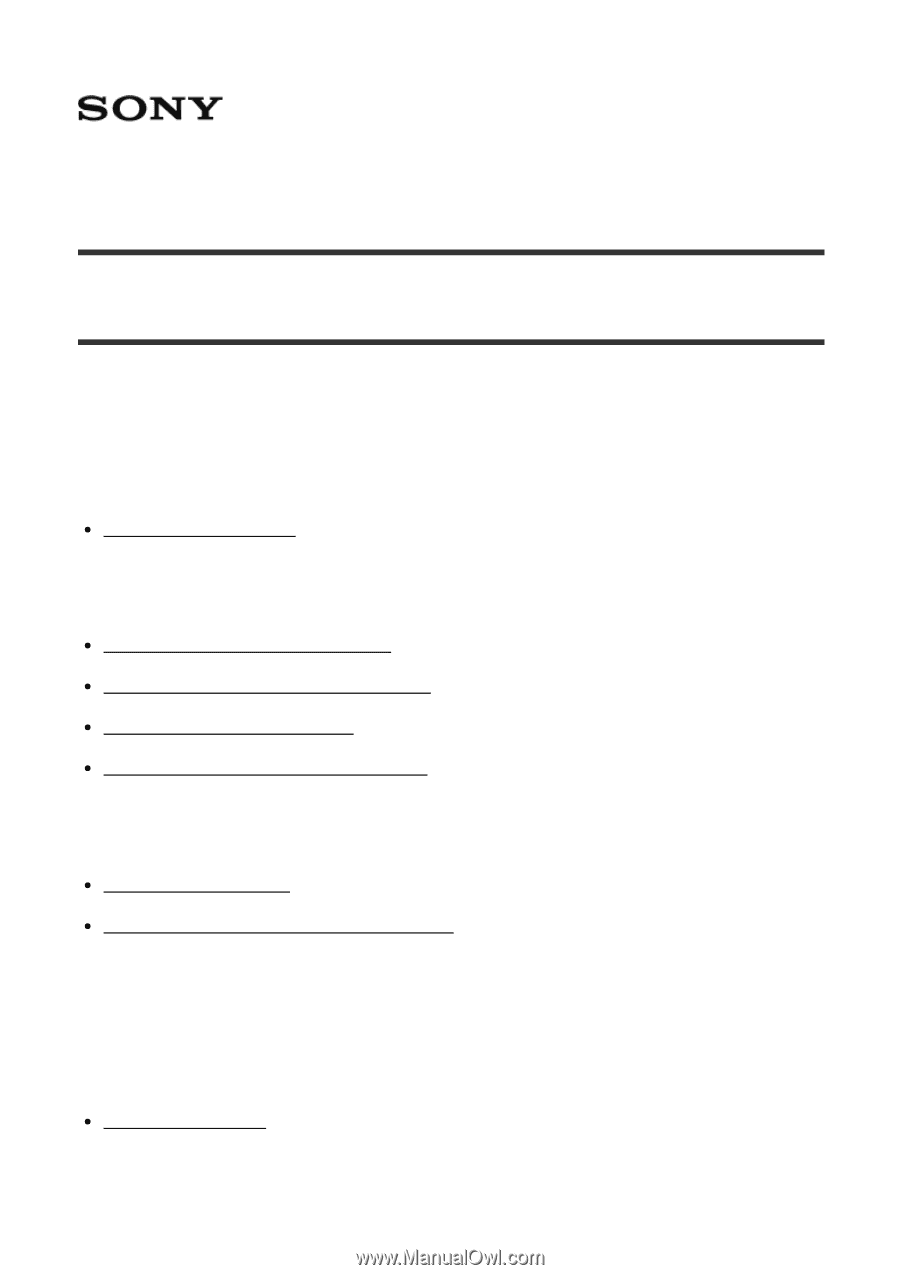
Digital HD Video Camera Recorder
HDR-CX405/CX440/CX470/PJ410/PJ440
How to Use
Before use
Model Information
Model Information [1]
Parts and controls
Parts and controls (front/top) [2]
Parts and controls (LCD monitor) [3]
Parts and controls (side) [4]
Parts and controls (back/bottom) [5]
Screen indicators
Screen indicators [6]
Selecting items on the LCD monitor [7]
Getting started
Checking the supplied items
Supplied items [8]
Power source preparations