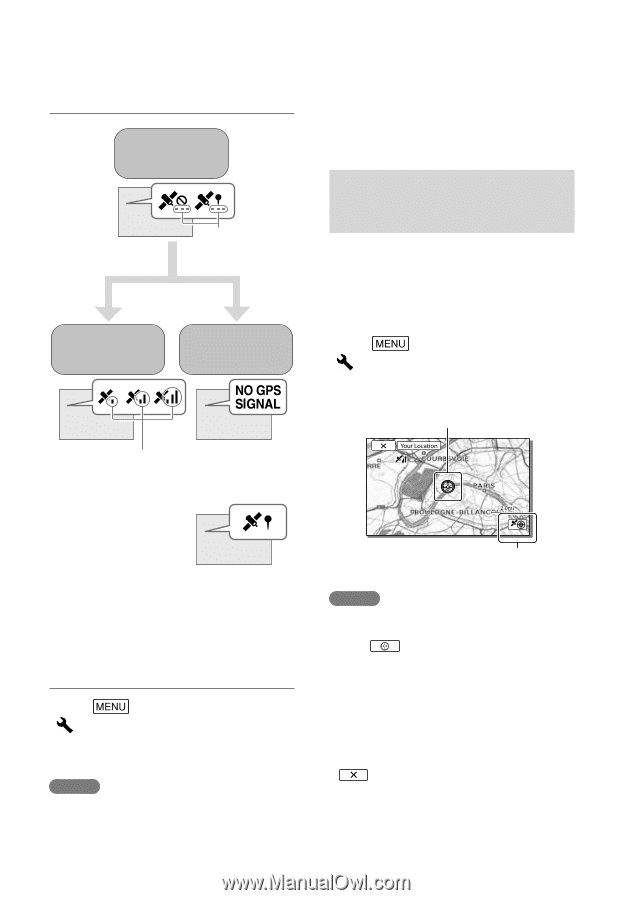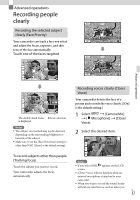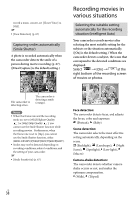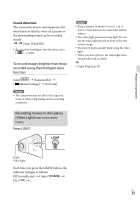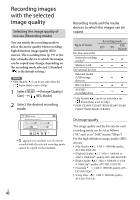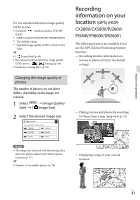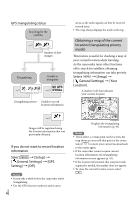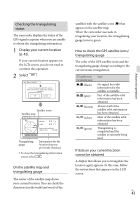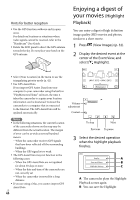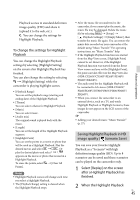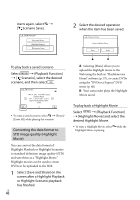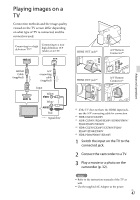Sony HDR-PJ260V Operating Guide - Page 42
Obtaining a map of the current location (triangulating priority mode), GPS triangulating status
 |
View all Sony HDR-PJ260V manuals
Add to My Manuals
Save this manual to your list of manuals |
Page 42 highlights
GPS triangulating status Searching for the satellites Number of dots changes Triangulating Unable to triangulate Triangulating meters Unable to record location information areas, as the radio signals can best be received in such areas. The map always displays the north at the top. Obtaining a map of the current location (triangulating priority mode) This feature is useful for checking a map of your current location while traveling. As the camcorder turns other functions off to search for satellites, obtaining triangulating information can take priority. Select [Setup] [ General Settings] [Your Location]. A marker (red) that indicates your current location Images will be registered using the location information that was previously obtained. If you do not want to record location information Select [Setup] [ General Settings] [GPS Setting] [Off ]. Notes It may take a while before the camcorder starts triangulating. Use the GPS function outdoors and in open US 42 Displays the triangulating information (p. 43) Notes If you select a certain point on the screen, the map shows an area with that point at the center. Select to move your current location back to the center again. If the camcorder cannot acquire current location information, the triangulating information screen appears (p. 43). If the location information that was previously acquired is invalid, the marker does not appear. To close the current location screen, select .