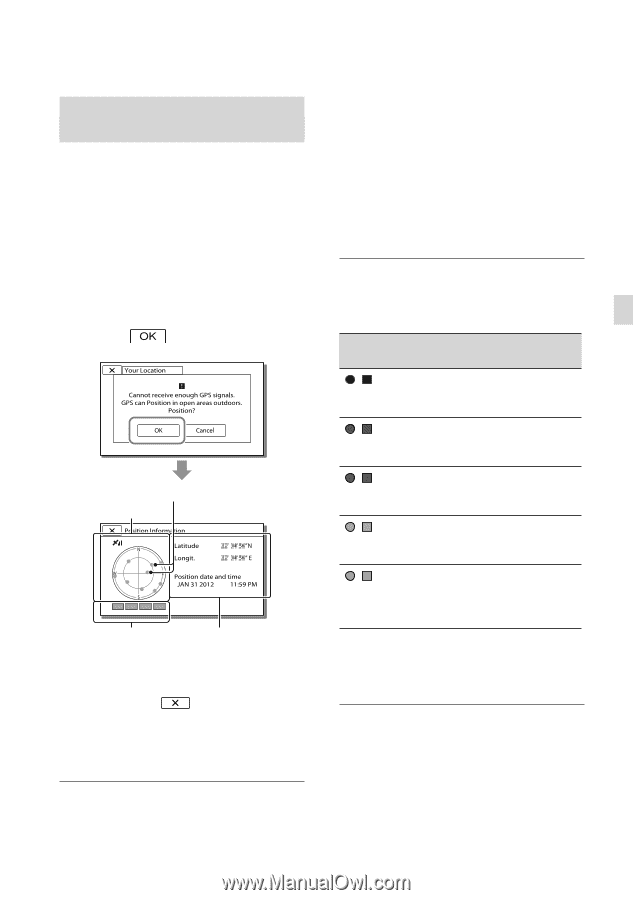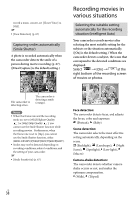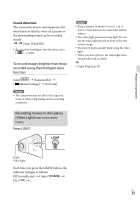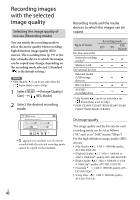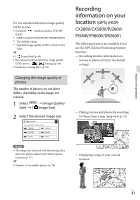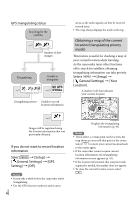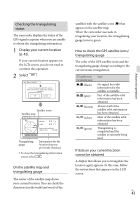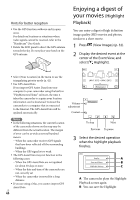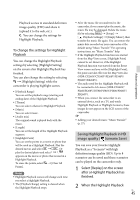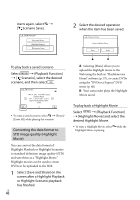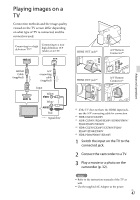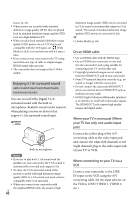Sony HDR-PJ260V Operating Guide - Page 43
Checking the triangulating status, On the satellite map
 |
View all Sony HDR-PJ260V manuals
Add to My Manuals
Save this manual to your list of manuals |
Page 43 highlights
Checking the triangulating status The camcorder displays the status of the GPS signal reception when you are unable to obtain the triangulating information. 1 Display your current location (p. 42). If your current location appears on the LCD screen, you do not need to continue this operation. 2 Select . Satellite icons Satellite map Triangulating gauge Information for the location that was previously obtained. To close the triangulating information screen, select . On the satellite map and triangulating gauge The center of the satellite map shows your current location. You can check the direction (north/south/east/west) of the satellites with the satellite icons () that appear on the satellite map. When the camcorder succeeds in triagulating your location, the triangulating gauge turns to green. How to check the GPS satellite icons/ triangulating gauge The color of the GPS satellite icons and the triangulating gauge change according to the current status triangulation. GPS satellite icons/ triangulating gauge / (black) / (gray) / (brown) / (ocher) / (green) Status No signal, but orbit information for the satellite is available. Part of the satellite orbit information has been obtained. About a half of the satellite orbit information has been obtained. Most of the satellite orbit information has been obtained. Triangulating is completed and the satellite is currently being used. If data on your current location cannot be obtained A display that allows you to triangulate the location again appears. In this case, follow the instructions that appears on the LCD screen. US 43 Advanced operations