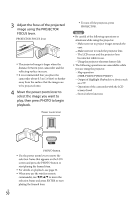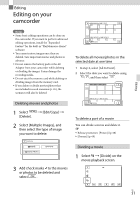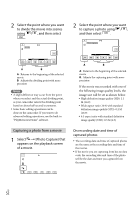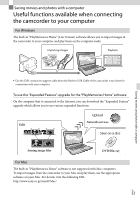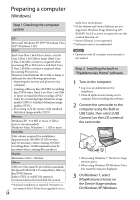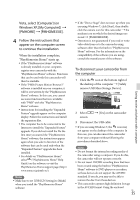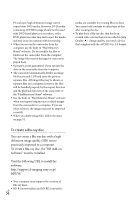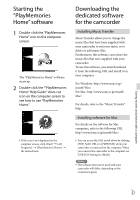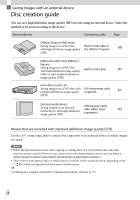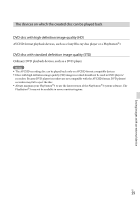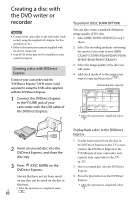Sony HDR-PJ260V Operating Guide - Page 55
Windows XP, [My Computer], to continue the installation. - video format
 |
View all Sony HDR-PJ260V manuals
Add to My Manuals
Save this manual to your list of manuals |
Page 55 highlights
Vista, select [Computer] (on Windows XP, [My Computer]) [PMHOME] [PMHOME.EXE]. 4 Follow the instructions that appear on the computer screen to continue the installation. When the installation completes, "PlayMemories Home" starts up. If the "PlayMemories Home" software is already installed on your computer, register your camcorder with the "PlayMemories Home" software. Functions that can be used with this camcorder will then be available. If the "PMB (Picture Motion Browser)" software is installed on your computer, it will be overwritten by the "PlayMemories Home" software. In this case, you cannot use some functions that were available with "PMB" with this "PlayMemories Home" software. Instructions for installing the "Expanded Feature" upgrade appear on the computer display. Follow the instructions and install the expansion files. The computer has to be connected to the Internet to install the "Expanded Feature" upgrade. If you did not install the file the first time you started the "PlayMemories Home" software, the instructions appear again when you select a function of the software that can be used only when the "Expanded Feature" upgrade has been installed. For details on "PlayMemories Home," select ("PlayMemories Home" Help Guide) on the software or visit the PlayMemories Home support page (http:// www.sony.co.jp/pmh-se/). Notes Make sure to set [USB LUN Setting] to [Multi] when you install the "PlayMemories Home" software. If the "Device Stage" does not start up when you are using Windows 7, click [Start], then double click the camera icon for this camcorder the medium icon on which the desired images are stored [PMHOME.EXE]. Operation is not guaranteed if you read or write video data from or to the camcorder using software other than the built-in "PlayMemories Home" software. For the information on the compatibility of the software you are using, consult the manufacturer of the software. To disconnect your camcorder from the computer 1 Click the icon at the bottom right of the desktop of the computer [Safely remove USB Mass Storage Device]. 2 Select screen. [Yes] on the camcorder 3 Disconnect the USB cable. If you are using Windows 7, the icon may not appear on the desktop of the computer. In this case, you can disconnect the camcorder from your computer without following the procedures described above. Notes Do not format the internal recording media of the camcorder using a computer. If you do this, the camcorder will not operate correctly. Do not insert AVCHD recording discs that have been created using the built-in "PlayMemories Home" software to DVD players or recorders, as these devices do not support the AVCHD standard. If you do, you may not be able to remove the disc from these devices. This camcorder captures high definition footage in the AVCHD format. Using the enclosed US 55 Saving movies and photos with a computer