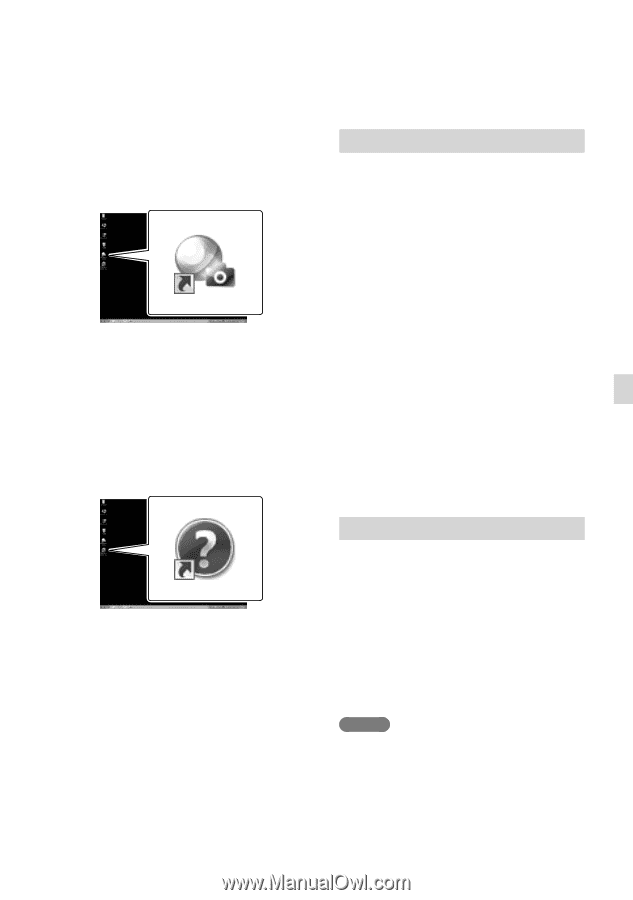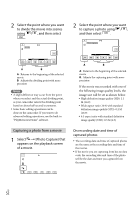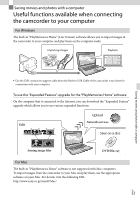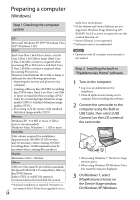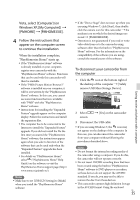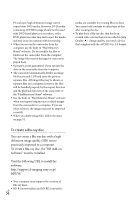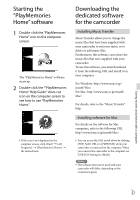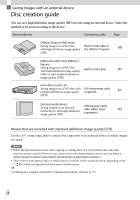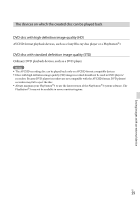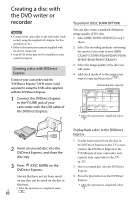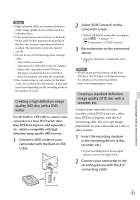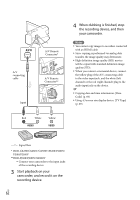Sony HDR-PJ260V Operating Guide - Page 57
Starting the “PlayMemories Home” software, Downloading the dedicated software for the camcorder - software download
 |
View all Sony HDR-PJ260V manuals
Add to My Manuals
Save this manual to your list of manuals |
Page 57 highlights
Starting the "PlayMemories Home" software 1 Double-click the "PlayMemories Home" icon on the computer screen. The "PlayMemories Home" software starts up. 2 Double-click the ""PlayMemories Home" Help Guide" short-cut icon on the computer screen to see how to use "PlayMemories Home." If the icon is not displayed on the computer screen, click [Start] [All Programs] [PlayMemories Home] the desired item. Downloading the dedicated software for the camcorder Installing Music Transfer Music Transfer allows you to change the music files that have been supplied with your camcorder to suit your tastes, or to delete or add music files. Furthermore, this software can restore the music files that were supplied with your camcorder. To use this software, you must download it from the following URL and install it on your computer. For Windows: http://www.sony.co.jp/ imsoft/Win/ For Mac: http://www.sony.co.jp/imsoft/ Mac/ For details, refer to the "Music Transfer" help. Installing software for Mac For details on the software for Mac computers, refer to the following URL. http://www.sony.co.jp/imsoft/Mac/ You can access the URL noted above by clicking [FOR_MAC.URL] in [PMHOME] while your camcorder is connected to the computer. When you connect the camcorder to the computer, set [USB LUN Setting] to [Multi]. Notes The software that can be used with your camcorder will differ, depending on the countries/regions. Saving movies and photos with a computer US 57