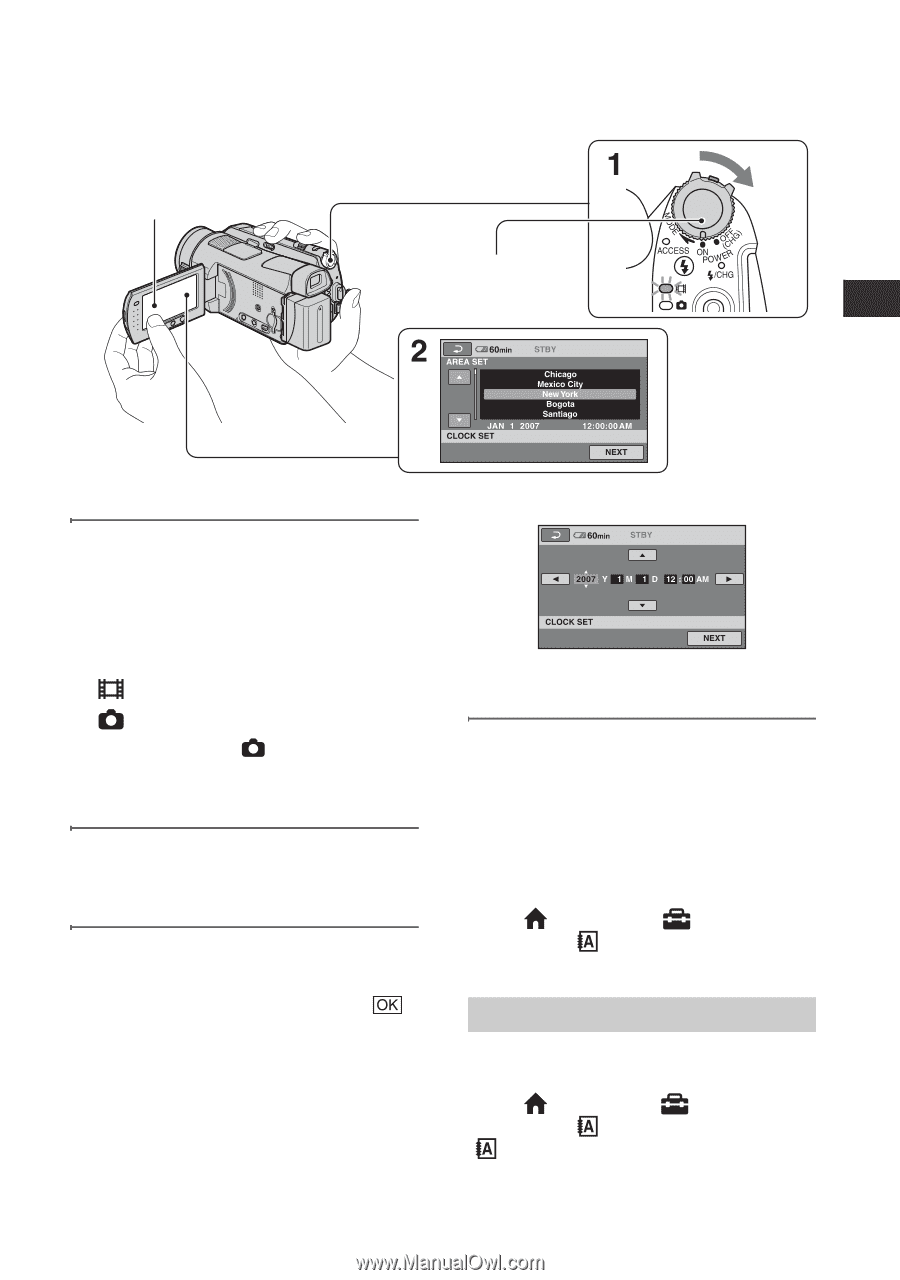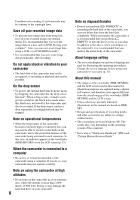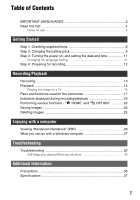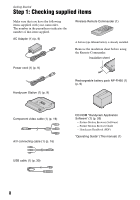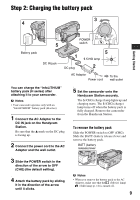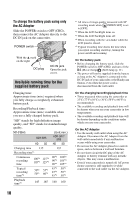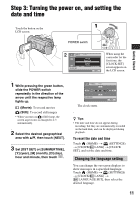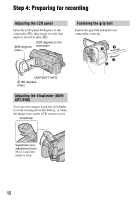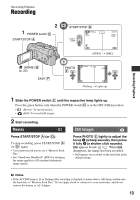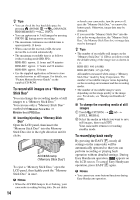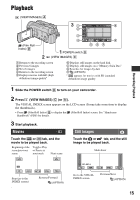Sony HDR-SR5/C Operating Guide - Page 11
Step 3: Turning the power on, and setting the date and time, Changing the language setting - camcorder
 |
View all Sony HDR-SR5/C manuals
Add to My Manuals
Save this manual to your list of manuals |
Page 11 highlights
Step 3: Turning the power on, and setting the date and time 1 Touch the button on the LCD screen. POWER switch When using the camcorder for the first time, the [CLOCK SET] screen appears on the LCD screen. Getting Started 1 While pressing the green button, slide the POWER switch repeatedly in the direction of the arrow until the respective lamp lights up. (Movie): To record movies (Still): To record still images • When you turn on (Still) lamp, the screen aspect ratio is changed to 4:3 automatically. 2 Select the desired geographical area with v/V, then touch [NEXT]. 3 Set [DST SET] or [SUMMERTIME], [Y] (year), [M] (month), [D] (day), hour and minute, then touch . The clock starts. z Tips • The date and time do not appear during recording, but they are automatically recorded on the hard disk, and can be displayed during playback. To reset the date and time Touch (HOME) t (SETTINGS) t [CLOCK/ LANG] t [CLOCK SET], and set the date and time. Changing the language setting You can change the on-screen displays to show messages in a specified language. Touch (HOME) t (SETTINGS) t [CLOCK/ LANG] t [ LANGUAGE SET], then select the desired language. 11