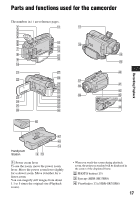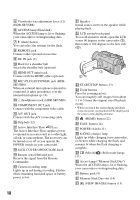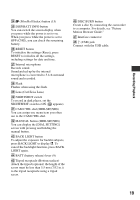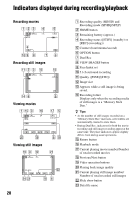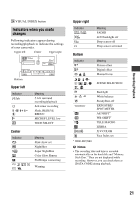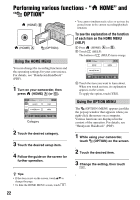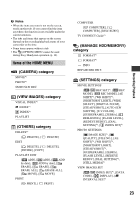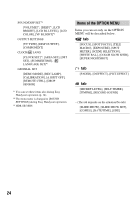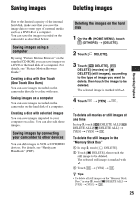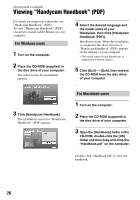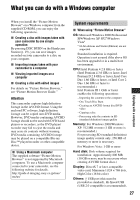Sony HDR-SR5/C Operating Guide - Page 22
Performing various functions - “HOME” and “OPTION”, Using the HOME MENU - one touch
 |
View all Sony HDR-SR5/C manuals
Add to My Manuals
Save this manual to your list of manuals |
Page 22 highlights
Performing various functions - " HOME" and " OPTION" (HOME) B (HOME) A (OPTION) Using the HOME MENU • You cannot simultaneously select or activate the grayed items in the current recording/playback situation. To see the explanation of the function of each item on the HOME MENU (HELP) 1 Press (HOME) A (or B). 2 Touch (HELP). The bottom of (HELP) turns orange. You can change the recording functions and the operating settings for your convenience. For details, see "Handycam Handbook" (PDF). 1 Turn on your camcorder, then press (HOME) A (or B). 3 Touch the item you want to learn about. When you touch an item, its explanation appears on the screen. To apply the option, touch [YES]. Category 2 Touch the desired category. 3 Touch the desired setup item. 4 Follow the guide on the screen for further operation. z Tips • If the item is not on the screen, touch v/V to change the page. • To hide the HOME MENU screen, touch . Using the OPTION MENU The (OPTION) MENU appears just like the pop-up window that appears when you right-click the mouse on a computer. Various functions are displayed in the context of the operation. For details, see "Handycam Handbook" (PDF). 1 While using your camcorder, touch (OPTION) on the screen. 2 Touch the desired item. 3 Change the setting, then touch . 22