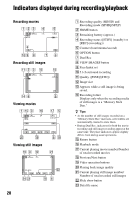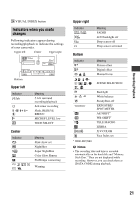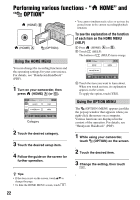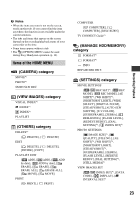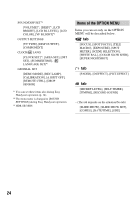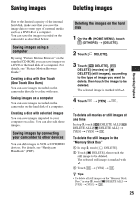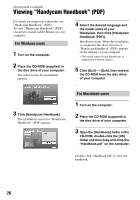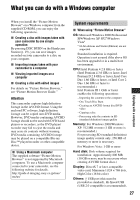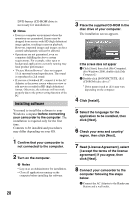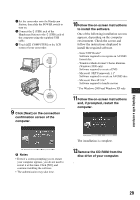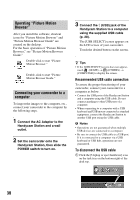Sony HDR-SR5/C Operating Guide - Page 25
Saving images, Deleting images, Saving images using a, computer, Saving images by connecting - picture motion browser
 |
View all Sony HDR-SR5/C manuals
Add to My Manuals
Save this manual to your list of manuals |
Page 25 highlights
Saving images Deleting images Recording/Playback Due to the limited capacity of the internal hard disk, make sure that you save the image data to some type of external media such as a DVD-R or a computer. You can save the images recorded on the camcorder as described below. Saving images using a computer By using "Picture Motion Browser" on the supplied CD-ROM, you can save images on a DVD or the hard disk of a computer. For details, see "Picture Motion Browser Guide." Creating a disc with One Touch (One Touch Disc Burn) You can save images recorded on the camcorder directly to a disc with ease. Saving images on a computer You can save images recorded on the camcorder on the hard disk of a computer. Creating a disc with selected images You can save images imported to your computer on a disc. You can also edit those images. Saving images by connecting your camcorder to other devices You can dub images to VCR or DVD/HDD devices. For details, see "Handycam Handbook" (PDF). Deleting the images on the hard disk 1 On the (HOME MENU), touch (OTHERS) t [DELETE]. 2 Touch [ DELETE]. 3 Touch [ DELETE], [ DELETE] (movies) or [ DELETE] (still images), according to the type of image you want to delete, then touch the image to be deleted. The selected image is marked with . 4 Touch t [YES] t . To delete all movies or still images at one time In step 3, touch [ DELETE ALL]/[ DELETE ALL]/[ DELETE ALL] t [YES] t [YES] t . To delete the still images in the "Memory Stick Duo" 1 In step 2, touch [ DELETE]. 2 Touch [ DELETE], then touch the still image to be deleted. The selected still image is marked with . 3 Touch t [YES] t . z Tips • To delete all still images on the "Memory Stick Duo," in step 2, touch [ DELETE ALL] t [YES] t [YES] t . 25