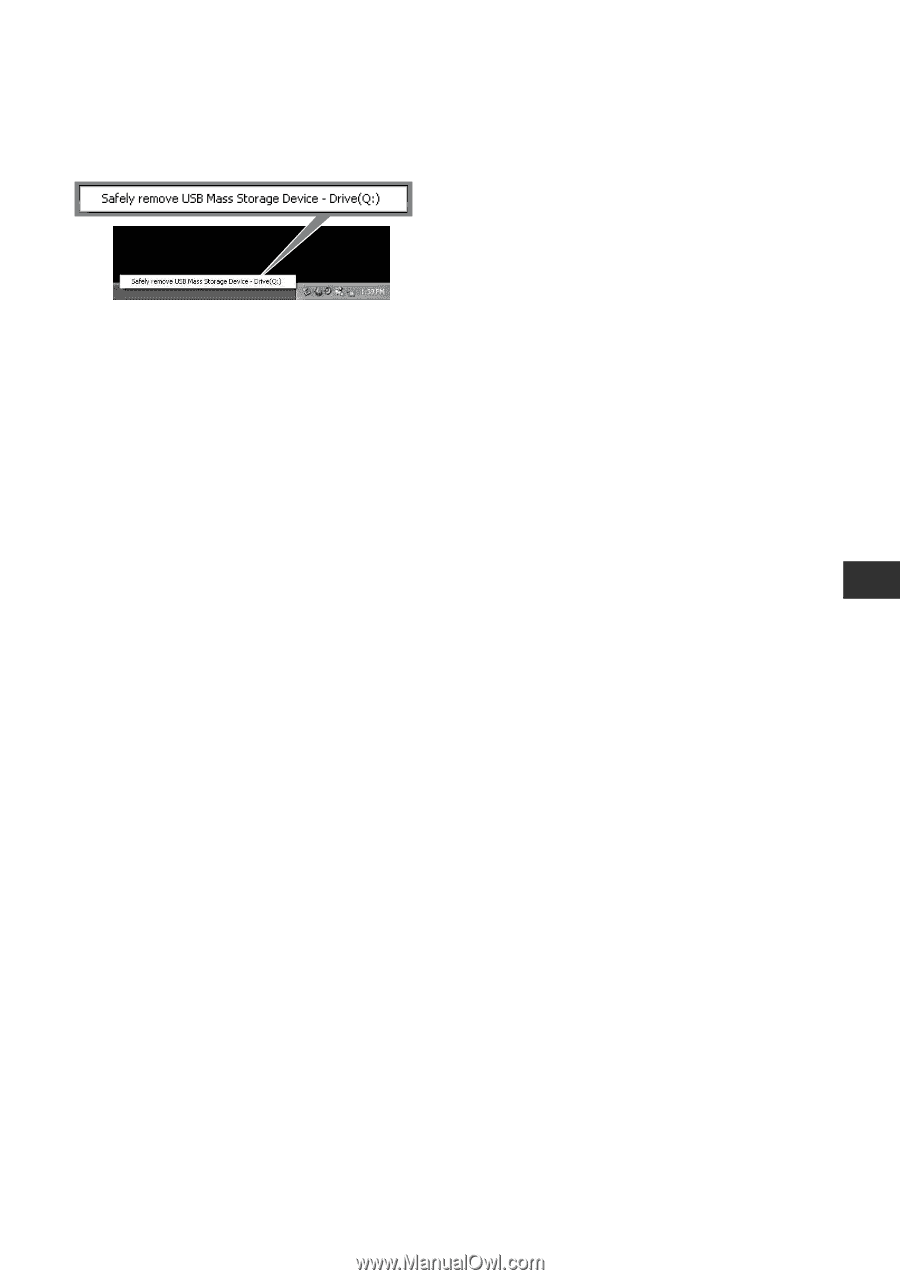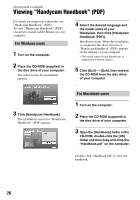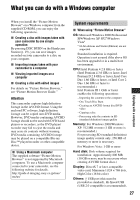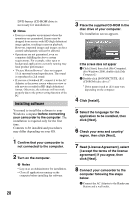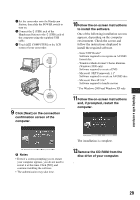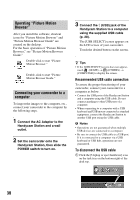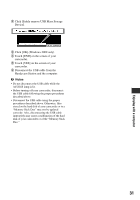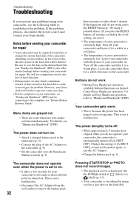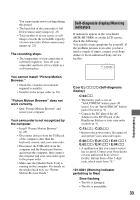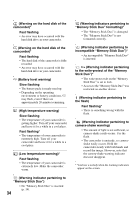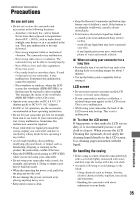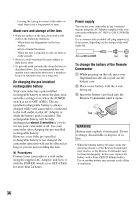Sony HDR-SR5/C Operating Guide - Page 31
Click [Safely remove USB Mass Storage, Click [OK] Windows 2000 only. - update
 |
View all Sony HDR-SR5/C manuals
Add to My Manuals
Save this manual to your list of manuals |
Page 31 highlights
Enjoying with a computer 2 Click [Safely remove USB Mass Storage Device]. 3 Click [OK] (Windows 2000 only). 4 Touch [END] on the screen of your camcorder. 5 Touch [YES] on the screen of your camcorder. 6 Disconnect the USB cable from the Handycam Station and the computer. b Notes • Do not disconnect the USB cable while the ACCESS lamp is lit. • Before turning off your camcorder, disconnect the USB cable following the proper procedures described above. • Disconnect the USB cable using the proper procedures described above. Otherwise, files stored on the hard disk of your camcorder or in a "Memory Stick Duo" may not be updated correctly. Also, disconnecting the USB cable improperly may cause a malfunction of the hard disk of your camcorder or of the "Memory Stick Duo." 31