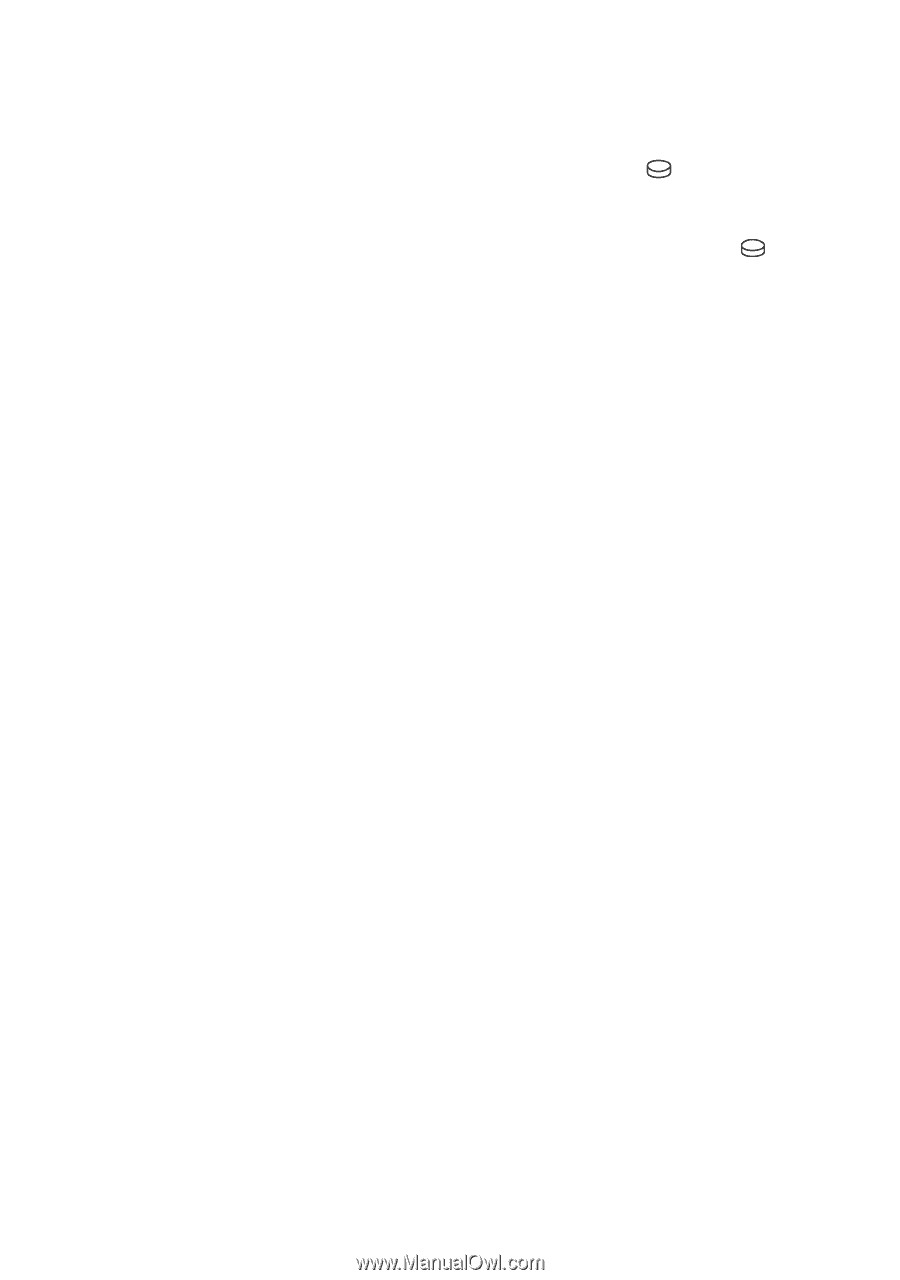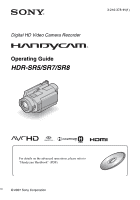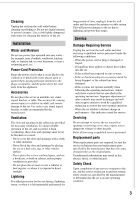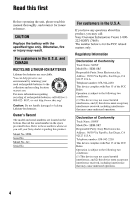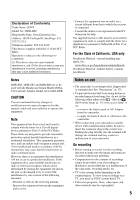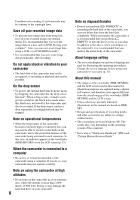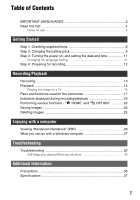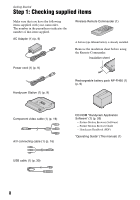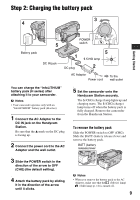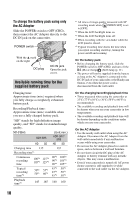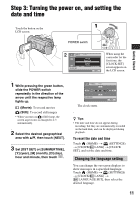Sony HDR-SR5/C Operating Guide - Page 6
About language setting, About this manual - accessories
 |
View all Sony HDR-SR5/C manuals
Add to My Manuals
Save this manual to your list of manuals |
Page 6 highlights
Unauthorized recording of such materials may be contrary to the copyright laws. Save all your recorded image data • To prevent your image data from being lost, save all your recorded images on external media. It is recommended that you save the image data on a disc such as DVD-R using your computer*. Also, you can save your image data using a VCR, or a DVD/HDD recorder*. • It is recommended that you save your image data periodically, after recording. Do not apply shock or vibration to your camcorder • The hard disk of the camcorder may not be recognized, or recording or playback may not be possible. On the drop sensor • To protect the internal hard disk from the shock by dropping, the camcorder has the drop sensor function*. When a drop occurs, or under a nongravity condition, the block noise made when this function is activated by the camcorder may also be recorded. If the drop sensor catches a drop repeatedly, recording/playback may be stopped. Note on operational temperatures • When the temperature of the camcorder becomes extremely high or extremely low, you may not be able to record or play back on the camcorder, due to the protection features of the camcorder being activated in such situations. In this case, an indicator appears in the viewfinder (HDR-SR7/SR8) or on the LCD screen (p. 33). When the camcorder is connected to a computer • Do not try to format the hard disk of the camcorder using a computer. If you do so, your camcorder may not operate correctly. Note on using the camcorder at high altitudes • Do not turn on the camcorder in a low-pressure area, where the altitude is more than 3,000 meters (9,800 feet). Doing so may damage the hard disk drive of your camcorder. 6 Note on disposal/transfer • Even if you perform [ FORMAT]* or formatting the hard disk of the camcorder, you may not delete data from the hard disk completely. When you transfer the camcorder, it is recommended that you perform [ EMPTY]* to prevent the recovery of your data. In addition to the above, when you dispose of the camcorder, it is recommended that you destroy the actual body of the camcorder. About language setting • The on-screen displays in each local language are used for illustrating the operating procedures. Change the screen language before using your camcorder if necessary (p. 11). About this manual • The images of the viewfinder (HDR-SR7/SR8) and the LCD screen used in this manual for illustration purposes are captured using a digital still camera, and therefore may appear different from the actual images of the viewfinder (HDRSR7/SR8) and the LCD screen. • Unless otherwise specially indicated, illustrations in this manual are based on HDRSR7. • Design and specifications of recording media and other accessories are subject to change without notice. • The screenshots are from Windows XP. The scenes may vary depending on the operating system of the computer. * Refer also to "Handycam Handbook" (PDF) and "Picture Motion Browser Guide."