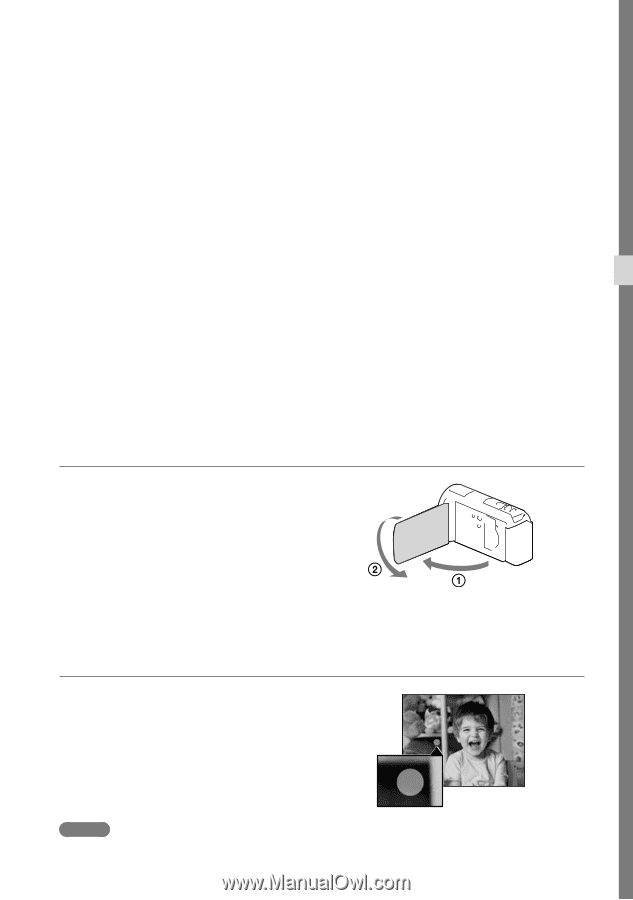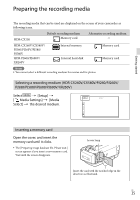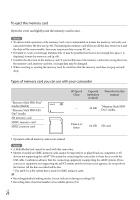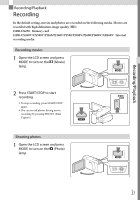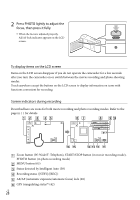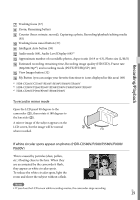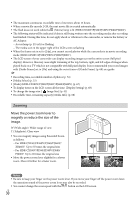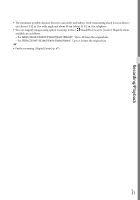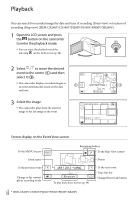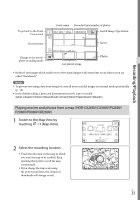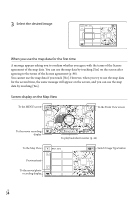Sony HDR-XR260V Operating Guide - Page 29
To record in mirror mode, If white circular spots appear on photos HDR-CX580V/PJ580/PJ580V/PJ600 - hd camcorder
 |
View all Sony HDR-XR260V manuals
Add to My Manuals
Save this manual to your list of manuals |
Page 29 highlights
Recording/Playback Tracking focus (37) Zoom, Remaining battery Counter (hour: minute: second), Capturing a photo, Recording/playback/editing media (92) Tracking focus cancel button (37) Intelligent Auto button (38) Audio mode (68), Audio Level Display (68)*2 Approximate number of recordable photos, Aspect ratio (16:9 or 4:3), Photo size (L/M/S) Estimated recording remaining time, Recording image quality (HD/STD), Frame rate (60p/60i/24p*3) and recording mode (PS/FX/FH/HQ/LP) (40) View Images button (32) My Button (you can assign your favorite functions to icons displayed in this area) (68) *1 HDR-CX260V/CX580V/PJ260V/PJ580V/PJ600V/XR260V *2 HDR-CX580V/PJ260/PJ260V/PJ580/PJ580V/PJ600/PJ600V/XR260V *3 HDR-CX580V/PJ580/PJ580V/PJ600/PJ600V To record in mirror mode Open the LCD panel 90 degrees to the camcorder (), then rotate it 180 degrees to the lens side (). A mirror-image of the subject appears on the LCD screen, but the image will be normal when recorded. If white circular spots appear on photos (HDR-CX580V/PJ580/PJ580V/PJ600/ PJ600V) This is caused by particles (dust, pollen, etc.) floating close to the lens. When they are accentuated by the camcorder's flash, they appear as white circular spots. To reduce the white circular spots, light the room and shoot the subject without a flash. Notes If you close the LCD screen while recording movies, the camcorder stops recording. US 29