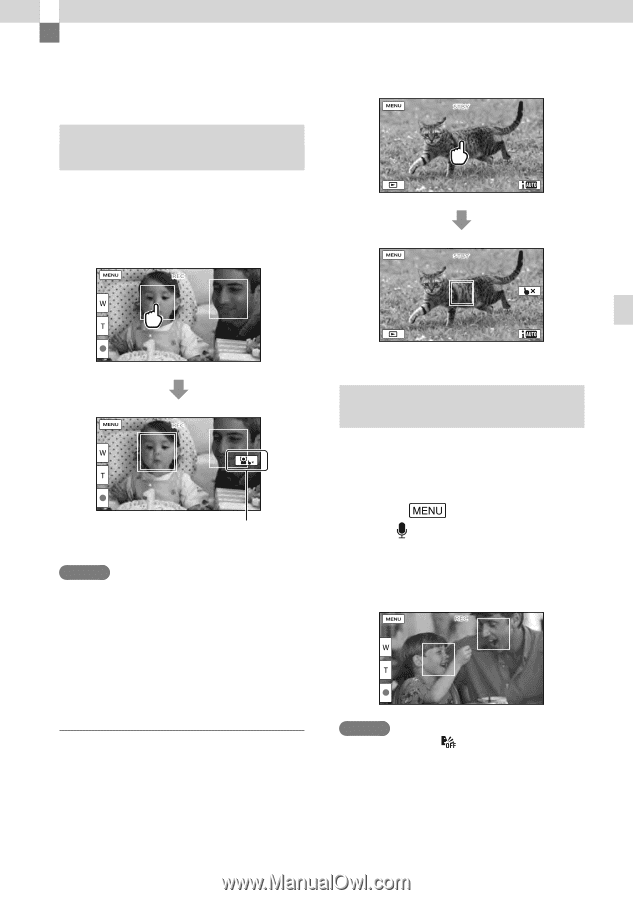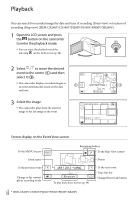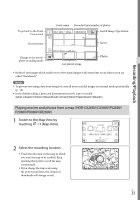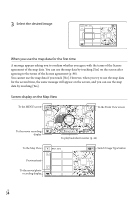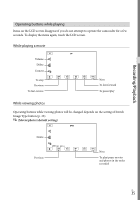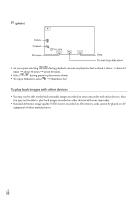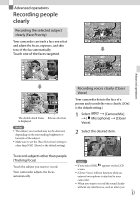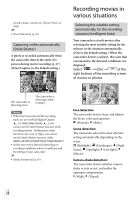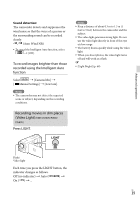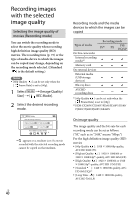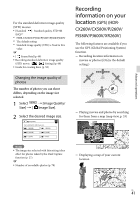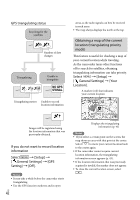Sony HDR-XR260V Operating Guide - Page 37
Advanced operations, Recording people clearly, Recording the selected subject clearly (Face Priority) - camera
 |
View all Sony HDR-XR260V manuals
Add to My Manuals
Save this manual to your list of manuals |
Page 37 highlights
Advanced operations Recording people clearly Recording the selected subject clearly (Face Priority) Your camcorder can track a face you select and adjust the focus, exposure, and skin tone of the face automatically. Touch one of the faces targeted. Advanced operations The double-lined frame Release selection is displayed. Notes The subject you touched may not be detected, depending on the surrounding brightness or hairstyle of the subject. Make sure to set the [Face Detection] setting to other than [Off] ([Auto] is the default setting). To record subjects other than people (Tracking focus) Touch the subject you want to record. Your camcorder adjusts the focus automatically. Recording voices clearly (Closer Voice) Your camcorder detects the face of a person and records the voice clearly. ([On] is the default setting.) 1 Select [Camera/Mic] [ Microphone] [Closer Voice]. 2 Select the desired item. Notes If you select [Off], appears on the LCD screen. [Closer Voice] will not function while an external microphone is attached to your camcorder. When you want to record the sound clearly without any interference, such as when you US 37