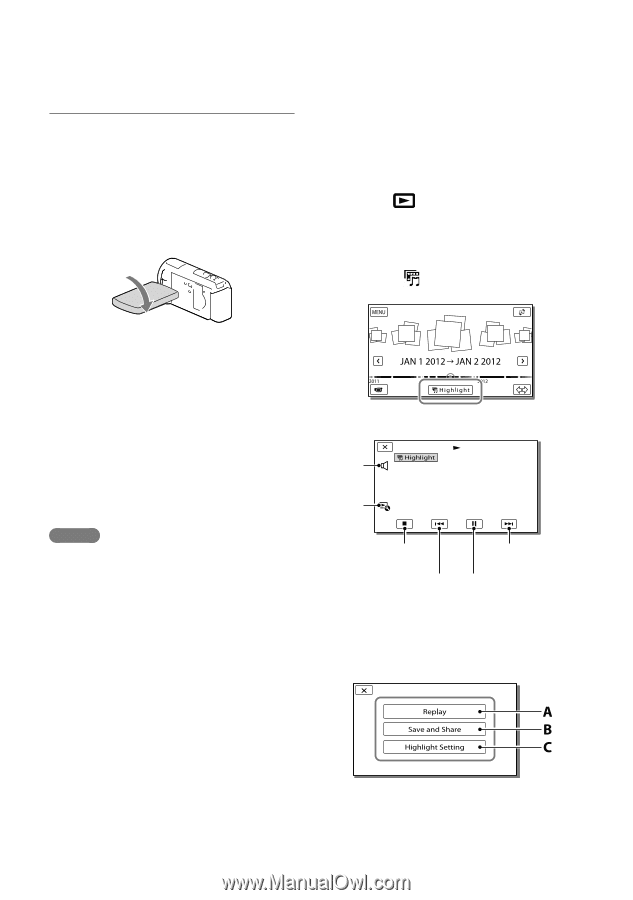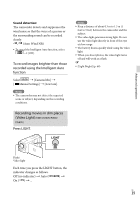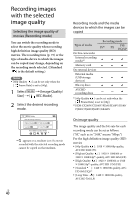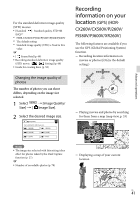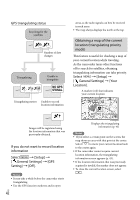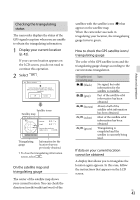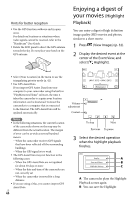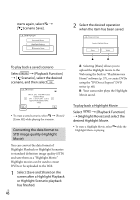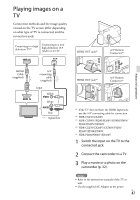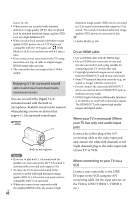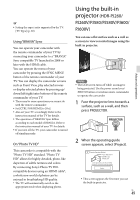Sony HDR-XR260V Operating Guide - Page 44
Enjoying a digest of your movies (Highlight Playback), Highlight, Playback - high definition handycam
 |
View all Sony HDR-XR260V manuals
Add to My Manuals
Save this manual to your list of manuals |
Page 44 highlights
Hints for better reception Use the GPS function outdoors and in open areas. For details on locations or situations where radio signals cannot be received, refer to the "Handycam" User Guide. Rotate the LCD panel to direct the GPS antenna towards the sky. Do not place your hand on the GPS antenna. Enjoying a digest of your movies (Highlight Playback) You can enjoy a digest of high definition image quality (HD) movies and photos, similar to a short movie. 1 Press (View Images) (p. 32). 2 Display the desired event at the center of the Event View, and select [ Highlight]. Select [Your Location] in the menu to use the triangulating priority mode (p. 42). Use GPS Assist Data. If you import GPS Assist Data from your computer to your camcorder using the built-in "PlayMemories Home" software, the time it takes the camcorder to acquire your location information can be shortened. Connect the camcorder to a computer that is connected to the Internet. The GPS Assist Data will be updated automatically. Volume adjustment Context Notes In the following situations, the current location of the camcorder shown on the map may be different from the actual location. The margin of error can be as wide as several hundred meters. When the camcorder receives GPS signals that have been reflected off the surrounding buildings When the GPS signal is too weak The GPS Assist Data may not function in the following cases: When the GPS Assist Data are not updated for about 30 days or more When the date and time of the camcorder are not correctly set When the camcorder is moved for a long distance If you are using a Mac, you cannot import GPS Assist Data. US 44 To stop Next Previous To pause 3 Select the desired operation when the highlight playback finishes. A: The camcorder plays the Highlight Playback scenes again. B: You can save the Highlight