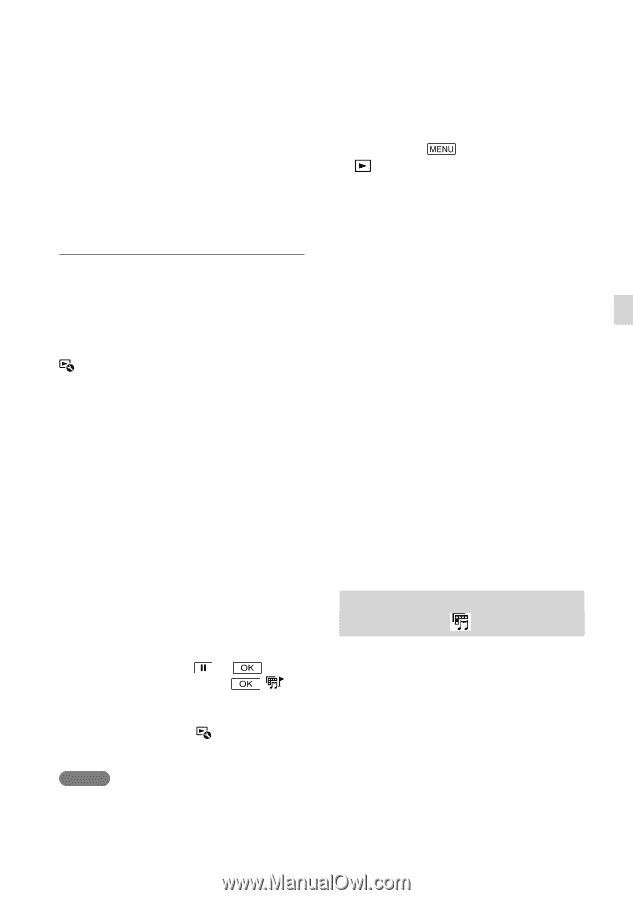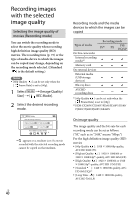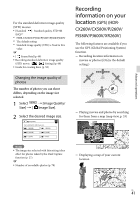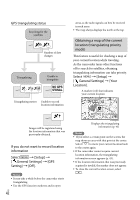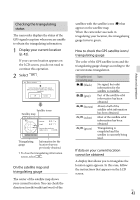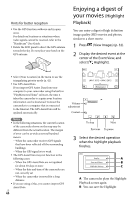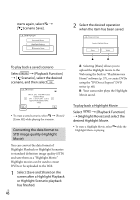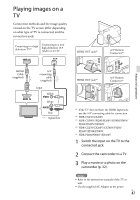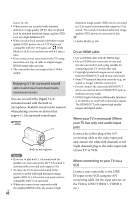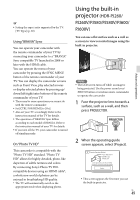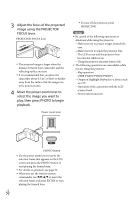Sony HDR-XR260V Operating Guide - Page 45
Saving Highlight Playback in HD image quality (Scenario Save), To change the settings for Highlight
 |
View all Sony HDR-XR260V manuals
Add to My Manuals
Save this manual to your list of manuals |
Page 45 highlights
Playback scenes in standard definition image quality (STD) and share it (upload it to the web, etc.). C: You can change the settings for Highlight Playback. To change the settings for Highlight Playback You can change the Highlight Playback settings by selecting [Highlight Setting] on the screen after Highlight Playback has finished. You can also change the setting by selecting [Highlight Setting] while the camcorder is playing highlight scenes. [Playback Range] You can set the playback range (starting and ending date) of the Highlight Playback. [Theme] You can select a theme for Highlight Playback. [Music] You can select music. [Audio mix] The original sound is played back with the music. [Length] You can set the length of the Highlight Playback segment. [Highlight Point] You can set the points in a movie or photo that will be used in a Highlight Playback. Play the desired movie, and select . Or play the desired photo and select . appears on the movie or photo that is used in a Highlight Playback. To erase the points, select [Clear All Points]. Notes Highlight Playback scenes will change each time you select a Highlight Playback. The [Playback Range] setting is cleared when the Highlight Playback stops. After the music file is transferred to the camcorder, if you cannot play the music, the music file may be damaged. Delete the music file by selecting [Setup] [ Playback Settings] [Empty Music], then transfer the music file again. You can restore the music data recorded on your camcorder at the default using "Music Transfer." For operating instructions, see "Music Transfer" help. If the Highlight Playback function was started from the Map View screen, [Highlight Point] cannot be set. However, if the Highlight Playback function was started from the Event View screen and you set the [Highlight Point], the point can take effect on the Map View also (HDR-CX260V/CX580V/PJ260V/PJ580V/ PJ600V/XR260V). The audio used for the Highlight Playback will be converted to 2ch stereo (HDR-CX580V/ PJ260/PJ260V/PJ580/PJ580V/PJ600/PJ600V/ XR260V). When you connect the camcorder to an external device, such as a TV, and watch Highlight Playback or Highlight Scenario, these images do not appear on the LCD screen of the camcorder. Adding your desired music: "Music Transfer" (p. 57) Saving Highlight Playback in HD image quality ( Scenario Save) You can save your favorite Highlight Playback as a "Scenario" with high definition image quality (HD). Up to 8 scenarios can be saved and these scenarios can be played on the camcorder only. 1 Select [Replay] on the screen after a Highlight Playback has finished. 2 When the Highlight Playback US 45 Advanced operations