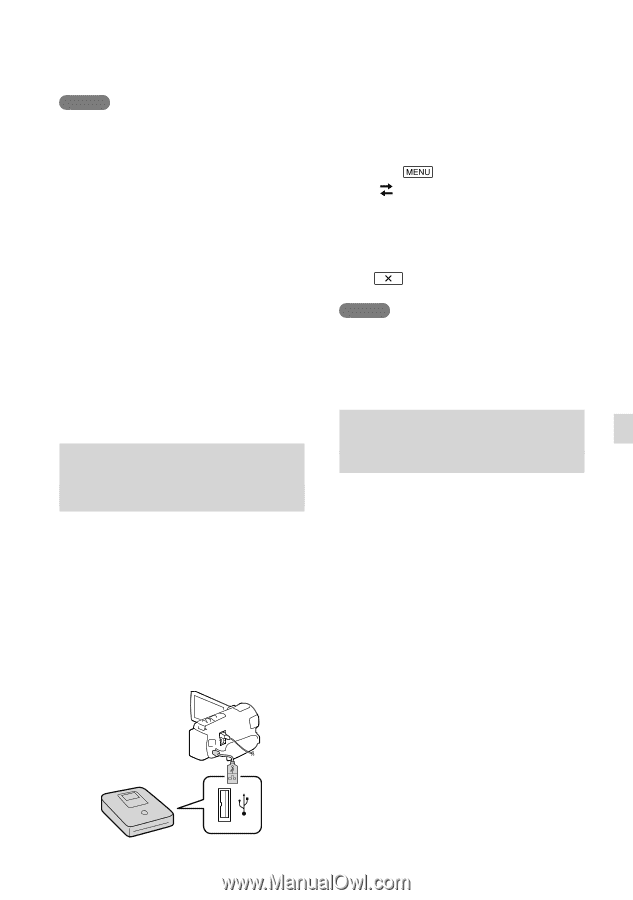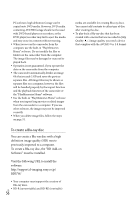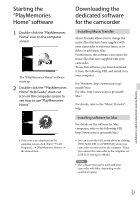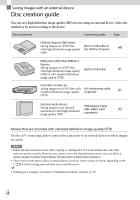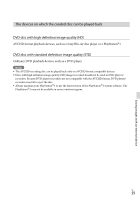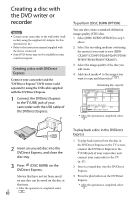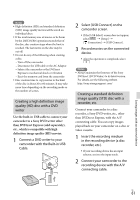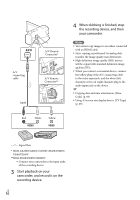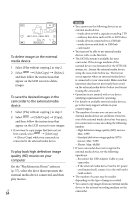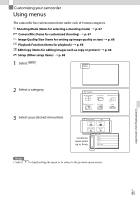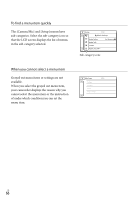Sony HDR-XR260V Operating Guide - Page 61
Creating a high definition image quality (HD) disc with a DVD writer, etc.
 |
View all Sony HDR-XR260V manuals
Add to My Manuals
Save this manual to your list of manuals |
Page 61 highlights
Notes High definition (HD) and standard definition (STD) image quality movies will be saved on individual discs. If the total memory size of movies to be burnt by the DISC BURN operation exceeds that of the disc, disc creation stops when the limit is reached. The last movie on the disc may be cut off. Do not do any of the following when creating a disc. Turn off the camcorder Disconnect the USB cable or the AC Adaptor Subject the camcorder or the DVDirect Express to mechanical shock or vibration Eject the memory card from the camcorder Disc creation time to copy movies to the limit of the disc is about 20 to 60 minutes. It may take more time depending on the recording mode or the number of scenes. Creating a high definition image quality (HD) disc with a DVD writer Use the built-in USB cable to connect your camcorder to a Sony DVD writer other than DVDirect Express (sold separately), etc., which is compatible with high definition image quality (HD) movies. 1 Connect a DVD writer to your camcorder with the Built-in USB Cable. 2 Select [USB Connect] on the camcorder screen. If the [USB Select] screen does not appear, select [Setup] [ Connection] [USB Connect]. 3 Record movies on the connected device. After the operation is completed, select . Notes Always maintain the firmware of the Sony DVDirect (DVD Writer) to its latest version. For details, see the following website. http://sony.storagesupport.com/ Creating a standard definition image quality (STD) disc with a recorder, etc. Connect your camcorder to a disc recorder, a Sony DVD writer, etc., other than DVDirect Express, with the A/V connecting cable. You can copy images played back on your camcorder on a disc or video cassette. 1 Insert the recording medium in the recording device (a disc recorder, etc.). If your recording device has an input selector, set it to the input mode. 2 Connect your camcorder to the recording device with the A/V connecting cable. Saving images with an external device US 61