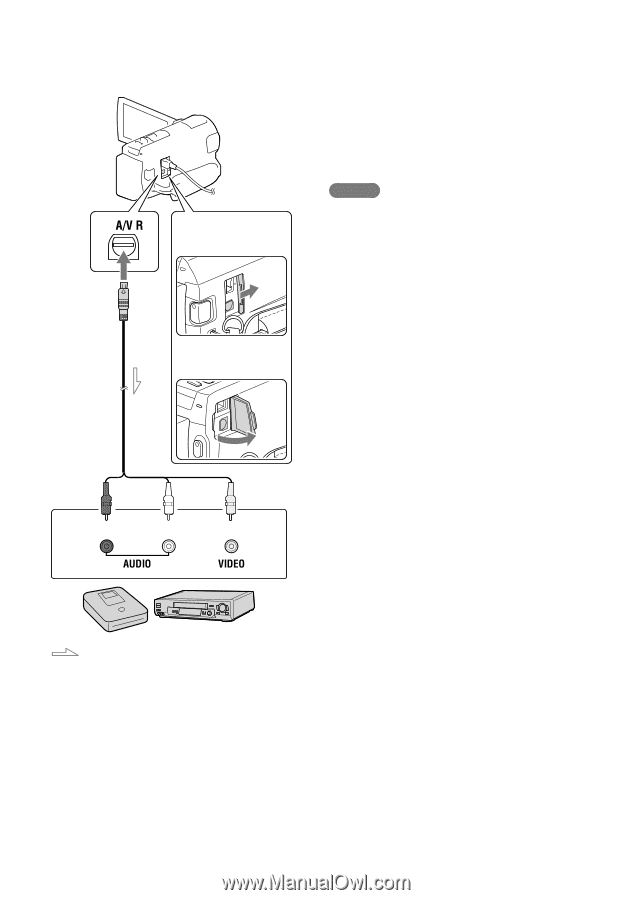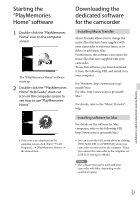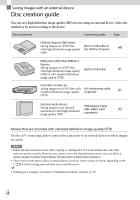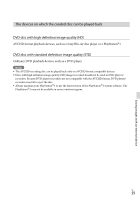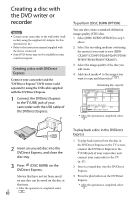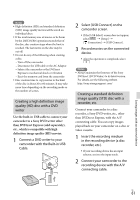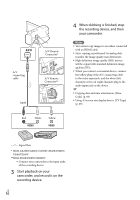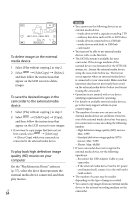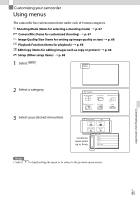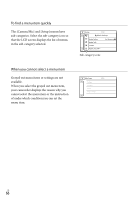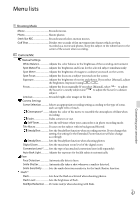Sony HDR-XR260V Operating Guide - Page 62
Start playback on your, camcorder, and record it on the, recording device., When dubbing is finished
 |
View all Sony HDR-XR260V manuals
Add to My Manuals
Save this manual to your list of manuals |
Page 62 highlights
A/V connecting cable A/V Remote Connector* A/V Remote Connector** Input Red White Yellow 4 When dubbing is finished, stop the recording device, and then your camcorder. Notes You cannot copy images to recorders connected with an HDMI cable. Since copying is performed via analog data transfer, the image quality may deteriorate. High definition image quality (HD) movies will be copied with standard definition image quality (STD). When you connect a monaural device, connect the yellow plug of the A/V connecting cable to the video input jack, and the white (left channel) or the red (right channel) plug to the audio input jack on the device. Copying date and time information: [Data Code] (p. 69) Using 4:3 screen size display device: [TV Type] (p. 69) Signal flow * HDR-CX250/CX260V/CX580V/PJ260/PJ260V/ PJ580/PJ580V ** HDR-PJ600/PJ600V/XR260V Connect your camcorder to the input jacks of the recording device. 3 Start playback on your camcorder, and record it on the recording device. US 62