Sony HDRFX1000E User Manual
Sony HDRFX1000E Manual
 |
View all Sony HDRFX1000E manuals
Add to My Manuals
Save this manual to your list of manuals |
Sony HDRFX1000E manual content summary:
- Sony HDRFX1000E | User Manual - Page 1
12(1) Digital HD Video Camera Recorder Operating Guide HDR-FX1000E Enjoying pictures with high definition quality 9 Getting Started 13 Recording/ Playback 25 Using the Menu 59 Dubbing/Editing 81 Using a Computer 88 Troubleshooting 91 Additional Information 104 Quick Reference 118 © 2008 Sony - Sony HDRFX1000E | User Manual - Page 2
first Before operating the unit, please read this manual thoroughly, and retain it for future reference. fuse cover. If you should lose the fuse cover, please contact your nearest Sony service station. FOR CUSTOMERS IN EUROPE ATTENTION The electromagnetic fields at the specific frequencies may - Sony HDRFX1000E | User Manual - Page 3
materials will help to conserve natural resources. In case of products that for safety, performance or service or the shop where you purchased the product. Notes on use Types of cassette you can use in your camcorder You can use mini DV cassettes marked with . Your camcorder does not support - Sony HDRFX1000E | User Manual - Page 4
, blue or green points About temperature of your camcorder and battery pack • Your camcorder has a protective function that disables recording or playback if the temperature of your camcorder or battery pack is beyond the safely operable range. In this case, a message appears on the screen or in the - Sony HDRFX1000E | User Manual - Page 5
used in this manual for illustration purposes are captured using a digital still camera, and therefore may appear different. • The on-screen displays in each local language are used for illustrating the operating procedures. Change the screen language before using your camcorder if necessary (p. 22 - Sony HDRFX1000E | User Manual - Page 6
Inserting a tape or a "Memory Stick Duo 23 Recording/Playback Recording 25 Changing the settings of your camcorder recordings 28 Adjusting the zoom 28 Adjusting the focus manually 29 Adjusting the image brightness 30 Adjusting to Natural Color (White balance 33 Customizing the picture quality - Sony HDRFX1000E | User Manual - Page 7
Using the Menu Using the menu items 59 Menu items 61 (CAMERA SET) menu 63 Settings to adjust your camcorder to the recording conditions (GAIN SETUP/ BACK LIGHT/STEADYSHOT, etc.) still images to a computer 90 Troubleshooting Troubleshooting 91 Warning indicators and messages 101 Continued , 7 - Sony HDRFX1000E | User Manual - Page 8
/playback 105 About the "Memory Stick 106 About the "InfoLITHIUM" battery packv 107 About i.LINK 108 About x.v.Color 109 About handling of your camcorder 110 Specifications 114 Quick Reference Identifying parts and controls 118 Indicators for the LCD screen and viewfinder 123 Index ...126 8 - Sony HDRFX1000E | User Manual - Page 9
of about 25 Mbps. 1,080 effective scanning lines • These operating instructions refer to the HDV1080i specification as HDV format unless there is a moments in your life in high quality digital HDV format, allowing you to relive them. Your camcorder's down convert function converts pictures in HDV - Sony HDRFX1000E | User Manual - Page 10
camcorder The HDV1080i specification digital HD video camera recorder has the following features to enable you to record beautiful scenery while traveling, etc., in high definition quality. 1 3-ClearVid CMOS sensor system installed This camcorder provide full manual control. - You can manually fine- - Sony HDRFX1000E | User Manual - Page 11
slow recording (p. 66) Moving subjects can be shot in smooth moving slow-motion. Saving Camera profile (p. 78) Two settings profiles, including brightness, color, etc., can be saved in your camcorder. This enables you to use saved settings data to quickly reproduce suitable shooting settings. Iris - Sony HDRFX1000E | User Manual - Page 12
) picture on a high definition TV. • For details on HDV1080i specification compliant TVs, see page 55. Viewing on a 16:9 TV/4:3 TV (p. 56) Your camcorder can down convert video recorded in the HDV format to SD (standard definition) quality for playback on a conventional TV. Dubbing to other video - Sony HDRFX1000E | User Manual - Page 13
of cassette tapes and "Memory Stick Duo" that you can use on your camcorder. AC Adaptor (1) (p. 15) Large eyecup (1) (p. 20) Rechargeable battery mounted. Wireless Remote Commander (1) (p. 51, 122) Operating Guide (This manual) (1) A button-type lithium battery is already installed. Component - Sony HDRFX1000E | User Manual - Page 14
the lens cover, and move the lever to CLOSE to close the lens cover. Align the marks on the lens hood to those on the camcorder, and turn the lens hood in the direction of the arrow 2. To remove the Lens hood with lens cover Turn the lens hood in the - Sony HDRFX1000E | User Manual - Page 15
"InfoLITHIUM" battery pack (L series) (p. 107). 2 With the B mark on the DC plug facing outwards, connect the DC plug to the DC IN jack on your camcorder. B mark DC plug DC IN jack AC Adaptor To the wall outlet (wall socket) Power cord (mains lead) 1 Press the battery pack against the back - Sony HDRFX1000E | User Manual - Page 16
time Approximate time (min.) available when you use a fully charged battery pack. b Notes • You cannot use the NP-F330 battery pack with this camcorder. Recording in the HDV format Battery pack NP-F570 (supplied) NP-F770 NP-F970 Continuous recording time 140 145 295 305 445 460 Typical - Sony HDRFX1000E | User Manual - Page 17
will not lose its charge even when it is attached to your camcorder. Connect your camcorder as shown in Step3:Charging the battery pack (p. 15). On the wall outlet (wall socket) immediately if any malfunction occurs while using your camcorder. • Do not use the AC Adaptor placed in a narrow space, - Sony HDRFX1000E | User Manual - Page 18
green button when you slide the POWER switch from OFF (CHG). CAMERA: To record pictures. VCR: To play or edit pictures. b Notes • The current date and time appear on the LCD screen for a few seconds when you turn on your camcorder once you set the date and time ([CLOCK SET], p. 21). To - Sony HDRFX1000E | User Manual - Page 19
the battery last longer Press and hold the DISPLAY/BATT INFO button for a few seconds until appears. This setting is practical when you use your camcorder in bright conditions or when you want to save battery power. The recorded picture will not be affected by the setting. To turn on the - Sony HDRFX1000E | User Manual - Page 20
Step 5: Adjusting the LCD panel and viewfinder (Continued) When the picture in the viewfinder is hard to see If you cannot see the picture in the viewfinder clearly under bright circumstances, use the supplied large eyecup. To attach the large eyecup, stretch it slightly and align it with the eyecup - Sony HDRFX1000E | User Manual - Page 21
camcorder for about 3 months, the built-in rechargeable battery gets discharged and the date and time settings may be cleared from the memory. In that case the SEL/PUSH EXEC dial, then press the dial. OTHERS RETURN CAMERA PROF. ASSIGN BTN PHOTO/EXP.FOCUS CLOCK SET --:--:-- WORLD TIME - Sony HDRFX1000E | User Manual - Page 22
Step 6: Setting the date and time (Continued) z Tips • The date and time are automatically recorded on the tape, and can be displayed during playback (DATA CODE button, p. 49). Changing the language setting You can change the on-screen displays to show messages in a specified language. Press the - Sony HDRFX1000E | User Manual - Page 23
Getting Started Step 7: Inserting a tape or a "Memory Stick Duo" Cassette tape You can use mini DV (p. 105). cassettes only 1 Slide and hold the OPEN/ EJECT lever in the direction of the arrow and open the lid. OPEN/EJECT lever Lid The cassette compartment automatically comes out. 2 Insert a - Sony HDRFX1000E | User Manual - Page 24
Stick Duo" Lightly push the "Memory Stick Duo" once. b Notes • When the access lamp is lit or flashing, your camcorder is reading/writing data. Do not shake or knock your camcorder, turn the power off, eject the "Memory Stick Duo," or remove the battery pack. Otherwise, image data may be damaged - Sony HDRFX1000E | User Manual - Page 25
Lens hood with lens cover POWER switch REC START/STOP button A Your camcorder records movies on tape and still images on "Memory Stick Duo." Do the hood. Recording/Playback 2 Slide the POWER switch to CAMERA while pressing the green button. Slide the POWER switch while pressing the green button. - Sony HDRFX1000E | User Manual - Page 26
Recording (Continued) 3 Press the REC START/STOP button A (or B). 60min REC 60min [STBY] t [REC] The recording lamp lights up during recording. To stop the movie recording, press the REC START/STOP button again. z Tips • When recording in HDV format, the aspect ratio is fixed to 16:9. When - Sony HDRFX1000E | User Manual - Page 27
. b Notes • Specifications are for Sony "Memory Stick Duo." The actual number sure to insert a recorded tape and a "Memory Stick Duo" in your camcorder. 1 Set the POWER switch to VCR. 2 Press the N(play) screen (Data code, p. 49). • Camera data stored on the tape will not be copied to the - Sony HDRFX1000E | User Manual - Page 28
(about 2 5/8 feet) for telephoto. • The focus may not be adjusted at certain zoom positions if the subject is within 80 cm (about 2 5/8 feet) from your camcorder. • Be sure to keep your finger on the power zoom lever C. If you move your finger off the power zoom lever C, the operation sound of - Sony HDRFX1000E | User Manual - Page 29
You can adjust the focus manually for different recording conditions. Use this function in the following cases. - To record a subject behind a window covered with raindrops. - To record horizontal stripes. - To record a subject with little contrast between the subject and its background. - When - Sony HDRFX1000E | User Manual - Page 30
of your camcorder recordings (Continued . b Notes • This function is only available during the manual focus. 30 Adjusting the image brightness You can adjust the or [EXPOSURE] to the iris ring A from [IRIS/EXPOSURE] of the (CAMERA SET) menu (p. 63). The default setting is [IRIS] . b Notes • - Sony HDRFX1000E | User Manual - Page 31
value). The current F value appears on the screen. 1 Select [IRIS] from (CAMERA SET) menu t [IRIS/EXPOSURE] t [RING ASSIGN] (p. 63). 2 During recording or standby, set the AUTO/MANUAL switch F to MANUAL. 3 When the iris is automatically adjusted, press the IRIS/EXPOSURE button H. next to the - Sony HDRFX1000E | User Manual - Page 32
set the gain value for each gain switch position from [GAIN SETUP] of the (CAMERA SET) menu (p. 63). z Tips • When you record a movie with the is difficult to focus automatically at a lower shutter speed. Manual focusing with your camcorder attached to a tripod is recommended. • The picture may - Sony HDRFX1000E | User Manual - Page 33
[OUTDOOR] or [INDOOR] is selected, according to which one you previously set with [WB PRESET] in the (CAMERA SET) menu. 1 During recording or standby, set the AUTO/MANUAL switch D to MANUAL. 2 Press the WHT BAL button A. 3 Set the white balance memory switch B to any one of PRESET/A/B. Continued - Sony HDRFX1000E | User Manual - Page 34
switch D to AUTO, other manual adjustments (iris, gain, shutter speed) also become automatic. Customizing the picture quality (Picture profile) You can customize the picture quality by adjusting picture profile items such as [COLOR LEVEL] and [SHARPNESS]. Connect your camcorder to a TV or monitor - Sony HDRFX1000E | User Manual - Page 35
Recording/Playback Picture profile number (setting name) PP1 :USER PP2 :USER PP3 :PORTRAIT PP4 :CINEMA PP5 :SUNSET PP6 :MONOTONE Recording condition You can assign your own setting You can assign your own setting. Appropriate setting to record people Appropriate setting to record film-like - Sony HDRFX1000E | User Manual - Page 36
of your camcorder recordings (Continued) GAMMA To select a gamma curve. Item Description and settings [STANDARD] Standard gamma curve [CINEMATONE1] Gamma curve 1 for producing tone of film camera images [CINEMATONE2] Gamma curve 2 for producing tone of film camera images BLK COMPNSTN - Sony HDRFX1000E | User Manual - Page 37
COLOR PHASE To set the color phase. Item Description and settings -7 (greenish) to +7 (reddish) COLOR DEPTH To set the color depth. This function is more effective for chromatic colors and less effective for achromatic colors. The color looks deeper as you increase the setting value to more - Sony HDRFX1000E | User Manual - Page 38
Changing the settings of your camcorder recordings (Continued) SKINTONE DTL To adjust the detail of skintone areas to reduce wrinkles. Item Description and settings [ON/OFF] Suppresses details in skin-tone - Sony HDRFX1000E | User Manual - Page 39
To name the picture profile settings You can name picture profile1 through 6. 1 Press the PICTURE PROFILE button B. 2 Select the picture profile that you want to name with the SEL/PUSH EXEC dial A. 3 Select [SETTING] t [PROFILE NAME] with the SEL/PUSH EXEC dial A. 4 Select a letter with the SEL/PUSH - Sony HDRFX1000E | User Manual - Page 40
Changing the settings of your camcorder recordings (Continued) 1 Set the AUDIO LEVEL switch A of the channel to be adjusted to MAN. appears on the screen. 2 Turn the AUDIO LEVEL dial B to - Sony HDRFX1000E | User Manual - Page 41
Recording/Playback Assigning the functions to the ASSIGN buttons Some functions need to be assigned to the ASSIGN buttons for use. You can assign a single function to any one of the ASSIGN 1 to 6 buttons. Functions you can assign to the ASSIGN buttons The buttons in parentheses indicate that the - Sony HDRFX1000E | User Manual - Page 42
to which [REC REVIEW] is assigned during standby. The last 2 seconds (approx.) of the most recently recorded scene will be played back, then your camcorder returns to standby. Searching for the last scene of the most recent recording (End search) 1 Assign [END SEARCH] to one of the ASSIGN buttons - Sony HDRFX1000E | User Manual - Page 43
will be played back for about 5 seconds, and the camcorder goes the standby at the point where the last recording has different conditions smoothly. If you store manually adjusted settings of white balance, you conditions, such as from indoor to outdoor. Sony recommends that you use a tripod to avoid - Sony HDRFX1000E | User Manual - Page 44
button repeatedly to bring up the SHOT TRANSITION STORE screen. 60min STBY SHOT TRANSITION 0:00:05 STORE SHOT-A SHOT-B STORE 2 Adjust the desired items manually. See pages 28 to 34 for details on adjustment. 3 Press the ASSIGN 5 button for storing the setting in SHOT-A, or the ASSIGN 6 button - Sony HDRFX1000E | User Manual - Page 45
Recording/Playback - The ASSIGN button to which [SMTH SLW REC] is assigned. z Tips • You can also make a transition from the SHOT- A to saved SHOT-B or from the SHOT-B to the SHOT-A. For example, to make a transition from the SHOT-A to the SHOT-B, display the shot transition check screen, press the - Sony HDRFX1000E | User Manual - Page 46
) • m : REW (Rewind, review) • M : FF (Cue, fast forward) • y : SLOW b Notes • Your camcorder automatically goes into a stopped state when it is in pause for more than 3 minutes. • The screen may temporarily go blank losing recorded in HDV format on DV format video cameras or mini DV players. 46 - Sony HDRFX1000E | User Manual - Page 47
Recording/Playback z Tips • See page 125 for indicators displayed on the screen during playback. • See page 49 for how to switch displays during playback. • To play back the tape recorded using a monaural microphone connected, see [MULTI-SOUND] (p. 70). • To reset the tape counter, press the ZERO - Sony HDRFX1000E | User Manual - Page 48
Playback (Continued) b Notes • Still images cannot be restored once you delete them. • You cannot delete still images when the "Memory Stick Duo" is write-protected (p. 106) or the still image is protected (p. 93). z Tips • To delete a still image in the index, move B to the still image using the - Sony HDRFX1000E | User Manual - Page 49
checking the settings in your camcorder Displaying recording data (Data code) You can display information, including date, time and camera data, automatically stored during recorded with the iris, gain and shutter speed manually adjusted. C Iris appears in the iris value display area during playback - Sony HDRFX1000E | User Manual - Page 50
code, the gain value is displayed as [---]. Displaying the settings in your camcorder (Status check) You can check the settings of the following items. • DV], etc.) (p. 74) • Functions assigned to the ASSIGN buttons (p. 41) • Camera setup. (p. 63) 1 Press the STATUS CHECK button C. 2 Turn the SEL/ - Sony HDRFX1000E | User Manual - Page 51
on how to use the Remote Commander. Searching quickly for a desired scene (Zero set memory) 1 During playback, press the ZERO SET MEM button H on your camcorder or the ZERO SET MEMORY button D on the Remote Commander at the scene where you want to create a cue point. The tape counter is reset - Sony HDRFX1000E | User Manual - Page 52
selected date. To cancel the operation Press the STOP button F on the Remote Commander. b Notes • Each day of recording must be longer than 2 minutes. Your camcorder may not detect the date if the recording of that date is short. • The date search may not work properly if a blank section exists on - Sony HDRFX1000E | User Manual - Page 53
what type of TV is connected and connectors used. Use the supplied AC Adaptor to obtain AC power (p. 15). Refer also to the instruction manuals supplied with the device to be connected. Jacks on your camcorder Open the jack cover and connect the cable. 1 2 3 b Notes • Make all menu settings on your - Sony HDRFX1000E | User Manual - Page 54
in HD quality. A movie recorded in SD quality is played back in SD quality. COMPONENT IN AUDIO A HHDDMMII i.LINK (for HDV1080i) B C Type Camcorder Cable TV A 2 Component A/V cable (supplied) (Green) Y (Blue) PB/CB (Red) PR/CR (White) (Red) : Signal flow Menu Setting (IN/OUT REC) menu - Sony HDRFX1000E | User Manual - Page 55
audio signals. Connecting HDMI OUT jack to an external device supplies high quality images and digital audio to you. C 1 i.LINK cable (optional) (IN/OUT REC) menu it recognizes that the camcorder is connected. Refer to the instruction manuals supplied with your TV. • This camcorder has a 4-pin - Sony HDRFX1000E | User Manual - Page 56
you play back a tape recorded in the DV format on a 4:3 TV not compatible with the 16:9 signal, set [DV WIDE REC] to [OFF] on your camcorder when recording a picture (p. 75). z Tips • When your TV is monaural (When your TV has only one audio input jack), connect the yellow plug of the - Sony HDRFX1000E | User Manual - Page 57
74) [i.LINK CONV] t [ON] (p. 76) b Notes • The TV needs to be set so that it recognizes that the camcorder is connected. Refer to the instruction manuals supplied with your TV. • This camcorder has a 4-pin i.LINK terminal. Select a cable that fits the terminal on the TV to be attached. * Change the - Sony HDRFX1000E | User Manual - Page 58
) (IN/OUT REC) [VCR HDV/DV] t [AUTO] (p. 74) [TV TYPE] t [16:9]/[4:3]* (p. 76) * Change the settings according to the TV connected. b Notes • If you connect your camcorder to the TV using more than one type of cable to output images, the order of priority of the TV input jacks is as follows - Sony HDRFX1000E | User Manual - Page 59
from OFF (CHG). 2 Press the MENU button. The menu index screen appears. CAMERA SET PROG. SCAN IRIS/EXPOSURE GAIN SETUP AGC LIMIT MINUS AGC WB PRESET AWB menu items vary depending on the position of the power switch of your camcorder. Unavailable items will be grayed out. 5 Turn the SEL/PUSH EXEC - Sony HDRFX1000E | User Manual - Page 60
Using the menu items (Continued) 6 Press the MENU button to hide the menu screen. To return to the previous screen, select [ RETURN]. 60 - Sony HDRFX1000E | User Manual - Page 61
Using the Menu Menu items . Available menu items (z) vary depending on the POWER switch position. Position of POWER switch: CAMERA VCR (CAMERA SET) menu (p. 63) PROG.SCAN IRIS/EXPOSURE GAIN SETUP AGC LIMIT MINUS AGC WB PRESET AWB SENS AE SHIFT AE RESPONSE AT IRIS LMT FLCKR - Sony HDRFX1000E | User Manual - Page 62
SET) menu (p. 77) ALL ERASE - z FORMAT z z FILE NO. z z NEW FOLDER z z REC FOLDER z z PB FOLDER - z (OTHERS) (p. 78) CAMERA PROF. z z ASSIGN BTN z z PHOTO/EXP.FOCUS z z CLOCK SET z z WORLD TIME z z LANGUAGE z z PB ZOOM - z QUICK REC z - BEEP z z REC - Sony HDRFX1000E | User Manual - Page 63
adjust your camcorder to the recording conditions (GAIN SETUP/BACK LIGHT/STEADYSHOT, etc.) The default settings are marked with B. The indicators in parentheses appear when the items are selected. See page 59 for details on selecting menu items. Press the MENU button t select the (CAMERA SET) with - Sony HDRFX1000E | User Manual - Page 64
select the (CAMERA SET) with the ], [6dB], [3dB] and [0dB]. b Notes • If you adjust the gain manually, you cannot obtain the effect of [AGC LIMIT]. MINUS AGC When you set this function and enables low noise recording. The dynamic range of your camcorder is not reduced when you set [MINUS AGC] to - Sony HDRFX1000E | User Manual - Page 65
CNTRST ENHCR When you set this function to [ON], your camcorder detects high contrast images, such as backlit scenes, and automatically two of iris, gain, and shutter speed are adjusted manually. STEADYSHOT x ON/OFF When you select [ON], you can reduce camera shakes. Select [OFF] ( ) when you use a - Sony HDRFX1000E | User Manual - Page 66
Reduces camera shakes at a standard level. SOFT Reduces camera shakes at Sony wide conversion lens. AF ASSIST When you set this function to [ON], you can temporarily focus manually larger. The image quality decreases because the image is digitally processed. This function helps you to focus on far- - Sony HDRFX1000E | User Manual - Page 67
with the regular recording. z Tips • When [ TRIG] is set to [ON], you can also start recording by pressing the REC START/ STOP button. • When you manually set the microphone volume to a low level, [ TRIG] may not work properly. We recommend that you set [ TRIG LEVEL] to [MIDDLE] or [LOW]. INTERVAL - Sony HDRFX1000E | User Manual - Page 68
and interval time may differ slightly from the settings. • If you focus manually, you can get sharp images even if the lighting changes. • You can recording it at each different position while your camcorder sits still. Use the Remote Commander to reduce camera shakes. B OFF Not use this function - Sony HDRFX1000E | User Manual - Page 69
[ON], you can record with the wider color range. Your camcorder can reproduce brilliant and vivid colors for flowers and the beautiful bluegreen set to [ON] on a TV that does not support x.v.Color. • You cannot set [x.v.Color] in the following cases: - When recording in SD (standard) format - When - Sony HDRFX1000E | User Manual - Page 70
2 Plays back with sub sound (or the right channel sound). b Notes • You can play back, but cannot record a dual sound track cassette on your camcorder. DV AUDIO MIX You can monitor the sound dubbed from another device or recorded through 4channel microphone during playback. You can set how to output - Sony HDRFX1000E | User Manual - Page 71
on selecting menu items. Press the MENU button t select the (DISPLAY SET) with the SEL/PUSH EXEC dial. ZEBRA You can display a zebra pattern as a guide for adjusting brightness. x ON/OFF When you select [ON], and the brightness level appear on the screen. The zebra pattern will not be recorded on - Sony HDRFX1000E | User Manual - Page 72
images. TYPE2 Enlarges and shows images in white and black. CAM DATA DSP (Camera data display) When you set this function to [ON], you can constantly display the z Tips • The settings appear on the screen during the manual adjustment regardless of the settings of this function. • indicates that - Sony HDRFX1000E | User Manual - Page 73
BRIGHT Brightens the LCD screen. b Notes • When you connect your camcorder to outside power sources, [LCD BL LEVEL] is automatically set to [ seconds in the following situation: • When you set the POWER switch to VCR or CAMERA with a cassette inserted. • When you press N (Play) or the DISPLAY/BATT - Sony HDRFX1000E | User Manual - Page 74
/DV You can select a type of output signal to an external device for playing back a movie on the device. Select [AUTO] in most cases. When you connect your camcorder to an external device with an i.LINK cable, select a type of input and output signals to and from the external device via the - Sony HDRFX1000E | User Manual - Page 75
jack for recording or playback. Select this setting when you connect your camcorder to your computer. DV ( ) Plays back only DV format sections matches that of a TV that you want to connect. Refer also to the instruction manuals that come with the TV. B ON Records a movie in an aspect ratio that - Sony HDRFX1000E | User Manual - Page 76
on your TV when you connect your camcorder to a TV via a component A/V cable. 576i Supports connection between your camcorder and a TV with a component input jack that supports the 576i format. B 1080i/576i Supports connection between your camcorder and a TV with a component input jack that - Sony HDRFX1000E | User Manual - Page 77
of 9,999 images are stored), a new folder is automatically created. b Notes • You cannot delete the new folder once you have created it on your camcorder. Format the "Memory Stick Duo" (p. 77) or delete it on your computer. • The number of recordable pictures on a "Memory Stick Duo" may decrease as - Sony HDRFX1000E | User Manual - Page 78
profile that you want to load with the SEL/PUSH EXEC dial. 3 Select [YES] in the check screen. Your camcorder is restarted and the selected camera profile becomes effective. x To save camera profile settings 1 Select [SAVE] by the SEL/PUSH EXEC dial. 2 Select [NEW FILE] or an existing profile name - Sony HDRFX1000E | User Manual - Page 79
be used on the LCD screen. z Tips • Your camcorder offers [ENG[SIMP]] (simplified English) in case that you cannot find your native tongue among the options. when resuming recording by changing the POWER switch from OFF (CHG) to CAMERA. B OFF It takes some time to restart recording from the state - Sony HDRFX1000E | User Manual - Page 80
computer is recommended). • When the camcorder is left in standby for more than about 3 minutes, your camcorder exits from standby (the drum stops ) When you set this function to [OFF], you can turn off the camera recording lamps during recording. The default setting is [ON]. REMOTE CTRL (Remote - Sony HDRFX1000E | User Manual - Page 81
Dubbing/Editing Dubbing/Editing Dubbing to VCR, DVD/HDD device, etc. Connect your camcorder to the wall outlet (wall socket) using the supplied AC Adaptor for this operation (p. 15). Refer also to the instruction manuals supplied with the devices to be connected. Connecting to external devices The - Sony HDRFX1000E | User Manual - Page 82
SD (standard definition) quality, regardless of the connection. ** When connecting your camcorder to a monaural device, connect the yellow plug of the A/V connecting cable ) differs depending on the recording format or the format supported by the VCR/DVD device. See the table below for selecting the - Sony HDRFX1000E | User Manual - Page 83
the terminal on the device to be connected. Copy format Camcorder recording format Format supported by the VCR/DVD device HDV format*1 DV format Menu sound are interrupted temporarily. • When the recorder is HDR-FX1000E, set [VCR HDV/DV] to [AUTO] (p. 74). • When the player - Sony HDRFX1000E | User Manual - Page 84
operate your camcorder on your DVD recorder even if its instruction manual says you can. If you can set the input mode to HDV or DV on your DVD recorder and can input/output pictures, follow the steps in "Using an i.LINK cable (optional)." z Tips • To record the date/time and camera settings data - Sony HDRFX1000E | User Manual - Page 85
Duo" for recording in your camcorder beforehand. You can connect your camcorder to a VCR device using an i.LINK cable. Connect your camcorder to the wall outlet (wall socket) using the supplied AC Adaptor for this operation (p. 15). Refer also to the instruction manuals supplied with the devices to - Sony HDRFX1000E | User Manual - Page 86
record) buttons simultaneously. 86 6 Start playing the cassette on your VCR. The picture played on the VCR appears on the LCD screen of your camcorder. 7 Press X (PAUSE) again at the point you want to start recording. 8 Press x (STOP) to stop recording. b Notes • You cannot record TV programs from - Sony HDRFX1000E | User Manual - Page 87
setting) (p. 79). 1 Perform steps 1 to 4 in "Recording movies." 2 Start playing the cassette. The pictures on the VCR appear on the screen of your camcorder. 3 Press the PHOTO/EXPANDED FOCUS button on your camcorder or the PHOTO button on the Remote Commander at the scene you want to record. 87 - Sony HDRFX1000E | User Manual - Page 88
• The HDV/DV jack of your camcorder does not have a power-supply function. • When you connect your camcorder to a computer via an i.LINK HDV compatible environment is required. For details, refer to your software instruction manual or contact the software manufacturer. • To play movies by a regular - Sony HDRFX1000E | User Manual - Page 89
computer may freeze or may not recognize the signal from your camcorder in the following situations. - Connecting your camcorder to a computer that does not support the video signal formats appearing on the LCD screen of your camcorder display (HDV or DV). - Changing [VCR HDV/DV] (p. 74) and [i.LINK - Sony HDRFX1000E | User Manual - Page 90
precautions and compatible application software, refer also to the operating instructions of the device to be connected. • Required hardware: "Memory ] is displayed. C Folder containing movie data recorded by other camcorders without the folder creation function (for playback only) Folder 101MSDCF - Sony HDRFX1000E | User Manual - Page 91
If you run into any problems using your camcorder, use the following table to troubleshoot the problem. If the problem persists, disconnect the power source and contact your Sony dealer. • Power sources/LCD screen/Remote Commander···p. 91 • Cassette tapes/"Memory Stick Duo"···p. 92 • Recording - Sony HDRFX1000E | User Manual - Page 92
Troubleshooting . This is not a malfunction. • Fully charge the battery again. If the problem persists, the battery may be worn-out. Replace it with a new one (p. correctly (p. 15). • Moisture condensation has occurred inside the camcorder (p. 110). The Cassette Memory indicator or title display - Sony HDRFX1000E | User Manual - Page 93
Troubleshooting /STOP button. • Slide the POWER switch to CAMERA (p. 25). • The tape has reached the end moisture condensation. Remove the cassette and leave your camcorder for at least 1 hour, then re-insert on the "Memory Stick Duo" in the following cases. - While executing [FADER] - While executing - Sony HDRFX1000E | User Manual - Page 94
Troubleshooting (Continued) • Do not record pictures in SP mode and LP mode on gain and shutter speed are set manually. [EXPOSURE] is manually adjusted. [BACK LIGHT] is set to [ON]. [FADER] No tape is inserted. Moisture condensation has occurred inside the camcorder. The write-protect tab on the - Sony HDRFX1000E | User Manual - Page 95
is set to [HDV1080i]. Shutter speed, gain, white balance or iris cannot be adjusted manually. • Set the AUTO/MANUAL switch to MANUAL. Tiny spots in white, red, blue, or green appear on the screen. • This jagged. • Adjust [SHARPNESS] to the negative side (p. 37). Troubleshooting Continued , 95 - Sony HDRFX1000E | User Manual - Page 96
Troubleshooting (Continued) names or folders, or have edited the data on a computer (In this case, the file name flashes). This is not a malfunction (p. 107). • Pictures • The file is damaged. • The file format is not supported on your camcorder (p. 106). • Only the file name is displayed if the - Sony HDRFX1000E | User Manual - Page 97
111). • Use the Sony mini DV cassette tape. other than that of your camcorder (PAL). This is not too short, your camcorder may not accurately added to a recorded tape on another camcorder is not heard. • Change the [ This camcorder does camcorder Refer to the instruction manuals supplied with your - Sony HDRFX1000E | User Manual - Page 98
Troubleshooting (Continued) You cannot hear the sound on the TV connected with the S VIDEO HDMI OUT jack, if copyright protection signals are recorded in the pictures. • DV format pictures input to the camcorder via i.LINK cable (p. 81) cannot be output. • This occurs if you record on a tape in both - Sony HDRFX1000E | User Manual - Page 99
Troubleshooting When connected using an i.LINK cable, no picture appears on the monitor screen during dubbing. • Set [VCR HDV/DV] according to the requirements of the - Sony HDRFX1000E | User Manual - Page 100
Troubleshooting (Continued) Connecting to a computer The computer does not recognize your camcorder. • Disconnect the cable from the computer and camcorder, then connect it again securely. • Disconnect the cable from the computer, restart the computer, then connect the computer to your camcorder - Sony HDRFX1000E | User Manual - Page 101
by yourself. If the problem persists even after you have tried a couple of times, contact your Sony dealer or local authorized Sony service facility. C: (or E:) camcorder again. E:61:ss / E:62:ss • Contact your Sony dealer or local authorized Sony service facility. Inform them of the 5-digit code - Sony HDRFX1000E | User Manual - Page 102
on the screen. 102 Description of warning messages If messages appear on the screen, follow the instructions. x Battery/Power Cannot use this battery in the camcorder. (p. 107) x Moisture condensation %Z Moisture condensation. Eject the cassette (p. 110) % Moisture condensation. Turn off for 1H - Sony HDRFX1000E | User Manual - Page 103
Troubleshooting Memory Stick folders are full. • You cannot create folders exceeding 999MSDCF. You cannot delete created folders using your camcorder. • You will have to format the "Memory Stick Duo" (p. 77), or delete them using your computer. Cannot record still images on Memory Stick. • You - Sony HDRFX1000E | User Manual - Page 104
the AC 100 V to 240 V, 50/60 Hz range. On TV color systems Your camcorder is PAL system, so its picture can only be viewed on a PAL system TV with an AUDIO/VIDEO input jack. System PAL PAL - M PAL - N SECAM - Sony HDRFX1000E | User Manual - Page 105
video format developed to record and play back digital high definition (HD) video signals on a DV cassette. Your camcorder adopts the Interlace mode with 1,080 effective scan another video camera connected to your camcorder. x When you record You cannot record software on your camcorder that contains - Sony HDRFX1000E | User Manual - Page 106
or lost image data will not be compensated for, and may occur in the following cases: - If you eject the "Memory Stick Duo," turn the power off on your camcorder, or remove the battery pack for replacement while your camcorder is reading or writing image files on the "Memory Stick Duo" (while the - Sony HDRFX1000E | User Manual - Page 107
accidentally swallow it. On image data compatibility • Image data files recorded on a "Memory Stick Duo" by your camcorder conform to the "Design rule for Camera File system" universal standard established by the JEITA (Japan Electronics and Information Technology Industries Association). • On your - Sony HDRFX1000E | User Manual - Page 108
pack becomes shorter. In that case, do one of the time indication as a rough guide only. • The E camcorder is an i.LINK-compliant 4-pin jack. This section describes the i.LINK standard and its features. What is i.LINK? i.LINK is a digital serial interface for transferring digital video, digital - Sony HDRFX1000E | User Manual - Page 109
Sony (for example, a VAIO series personal computer) as well as to video devices. Some i.LINK compatible video devices, such as Digital instructions for the device to be connected. b Notes • When connecting a device with an i.LINK terminal to your camcorder to Sony product services in such cases, a - Sony HDRFX1000E | User Manual - Page 110
instructions. • Do not let your camcorder get wet, for example, from rain or sea water. If your camcorder gets inside the casing, unplug your camcorder and have it checked by a Sony dealer before liquid has leaked, - consult your local authorized Sony service facility. - wash off any liquid that - Sony HDRFX1000E | User Manual - Page 111
point is created while playing back, you can solve this problem and see the pictures by rewinding after slightly forwarding. Such a Sony service facility to have the video heads replaced. LCD screen • Do not exert excessive pressure on the LCD screen, as it may cause damage. • If your camcorder - Sony HDRFX1000E | User Manual - Page 112
to the LCD screen. Use cleaning paper moistened with the liquid. On handling the casing • If the casing is soiled, clean the camcorder body with a soft cloth lightly moistened with water, and then wipe the casing with a dry soft cloth. • Avoid the following to avoid damage to the finish. - Using - Sony HDRFX1000E | User Manual - Page 113
Removing dust from inside the viewfinder 1 Remove the eye piece of the viewfinder. Slide down the viewfinder release lever and hold it at the position (1), then lift the eye piece of the viewfinder as indicated with the arrow in the illustration (2). 2 1 2 Remove dust inside the eye piece and - Sony HDRFX1000E | User Manual - Page 114
Lens G Lens 20 × (Optical), Approx. 30 × (Digital, when [D.EXTENDER] is set to [ON]) Focal length f= 4.1 - 82.0 mm (3/16 - 3 1/4 in.) When converted to a 35 mm still camera 29.5 - 590 mm (1 3/16 - 23 1/4 in additional information such as your camcorder's setting information at the time of recording. - Sony HDRFX1000E | User Manual - Page 115
**The unique pixel array of Sony's ClearVid CMOS sensor and image processing system (Enhanced AC Adaptor) Average power consumption During camera recording using the viewfinder with normal brightness: HDV recording 6.2 W DV recording 6.0 W During camera recording using the LCD with normal brightness - Sony HDRFX1000E | User Manual - Page 116
pack out of the reach of small children. • Keep the battery pack dry. • Replace only with the same or equivalent type recommended by Sony. • Dispose of used battery packs promptly as described in the instructions. Specifications Maximum charge voltage: DC 8.4 V /Maximum charge current: 3.0 A 116 - Sony HDRFX1000E | User Manual - Page 117
U.S. and other countries. • HDV and the HDV logo are trademarks of Sony Corporation and Victor Company of Japan, Ltd. • HDMI, HDMI logo, respective companies. Furthermore, ™ and "®" are not mentioned in each case in this manual. Notes on the License ANY USE OF THIS PRODUCT OTHER THAN CONSUMER - Sony HDRFX1000E | User Manual - Page 118
qs qa A HDV/DV jack (53) B A/V Remote Connector (53) C HDMI OUT jack (53) D i (headphones) jack When you use headphones, the speaker on your camcorder is silent. E DC IN jack (15) F Remote sensor (back) (122) G Recording lamp (back) (25) The recording lamp flashes if the remaining tape or battery - Sony HDRFX1000E | User Manual - Page 119
button (49, 50) K RESET button If you press the RESET button, all settings including the clock setting (except the Picture profile and Camera profile settings) return to the default. L Viewfinder (19) M Viewfinder lens adjustment lever (19) N Viewfinder release lever (113) O OPEN/EJECT lever (23 - Sony HDRFX1000E | User Manual - Page 120
Identifying parts and controls (Continued) 1 2 3 4 5 6 7 8 A Hook for the shoulder strap (120) B Zoom lever (28) C PHOTO/EXPANDED FOCUS button (27, 30) D Access lamp (24) E "Memory Stick Duo" slot (23) F Grip belt (18) G Iris ring (30) H Zoom ring (28) I MIC jack When a microphone is connected, it - Sony HDRFX1000E | User Manual - Page 121
) I AUDIO LEVEL switch (39) J AUDIO LEVEL dial (39) K SHUTTER SPEED button (32) L WHT BAL (white balance) button* (33) M GAIN button (32) N AUTO/MANUAL switch (30) O (one push) button (33) P White balance memory switch (33) Q Gain switch (32) R IRIS/EXPOSURE button* (30) * ASSIGN 2 button/AE SHIFT - Sony HDRFX1000E | User Manual - Page 122
you are operating with the Remote Commander supplied with your camcorder, your VCR may also operate. In that case, select a commander mode other than VTR 2 for Commander may not function properly. In this case, replace the battery with a Sony CR2025 lithium battery. Use of another battery may present - Sony HDRFX1000E | User Manual - Page 123
level display (73) G Recording folder (78) H Image size (27) I Recording indicator (27) Data code during recording The date/time during recording and the camera setting data will be recorded automatically. They do not appear on the screen during recording, but you can check them on the screen by - Sony HDRFX1000E | User Manual - Page 124
Indicators for the LCD screen and viewfinder (Continued) Viewing movies 12 60min HDV1080i 0 45 0:08:12:17 12min Viewing still images 28 60min 1.2M qa 101-0011 qs qd 9/9 101 MEMORY PLAY qf J Tape transport indicator Recording mode (SP or LP) appears when a tape recorded in the DV format is - Sony HDRFX1000E | User Manual - Page 125
(51) LCD backlight off (19) Center Indicator Z Meaning Warning (101) Bottom Indicator 9 ~ . n A Meaning HISTOGRAM (71) DV AU.MODE (70)* Manual volume control (39) Manual focus (29) Picture profile (34) SPOTLIGHT (65) BACK LIGHT (65) SteadyShot off (65) PEAKING (71) D.EXTENDER (66) AE SHIFT (64 - Sony HDRFX1000E | User Manual - Page 126
39 AUDIO LIMIT 70 AUDIO SET menu 70 AUTO/MANUAL switch.....30 AU.LVL DISP (Audio level display DSP (Camera data display 72, 94 CAMERA PROF. (Camera profile 78 CAMERA SET menu MODE (Recording mode 75 DV WIDE REC 75 D.EXTENDER (Digital Extender)...........66, 94 E END SEARCH 42 End search 42 - Sony HDRFX1000E | User Manual - Page 127
pictures 27 "Memory Stick Duo" slot .... 24 MEMORY/DELETE button 47 MEMORY/INDEX button ...46 MEMORY/PLAY button .....46 Menu AUDIO SET menu ........70 CAMERA SET menu....63 DISPLAY SET menu ....71 IN/OUT REC menu.......74 MEMORY SET menu 77 Menu items 61 OTHERS menu 78 Using the menu - Sony HDRFX1000E | User Manual - Page 128
66 TRANS CURVE 68 TRANS TIME 68 Transmitter 122 TRIG 67 TRIG LEVEL 67 Tripod receptacle 118 Troubleshooting 91 TV 53 TV color systems 104 TV TYPE 76 U Using the menu items ...........59 Using your camcorder abroad 104 V VCR HDV/DV 74 VF B.LIGHT 73, 95 VF POWERMODE 73 Video control - Sony HDRFX1000E | User Manual - Page 129
Z ZEBRA 71, 94 ZERO SET MEM button ......51 Zero set memory 51 ZERO SET MEMORY button 51 Zoom 28 Zoom lever 28 Zoom ring 28 129 Quick Reference - Sony HDRFX1000E | User Manual - Page 130
- Sony HDRFX1000E | User Manual - Page 131
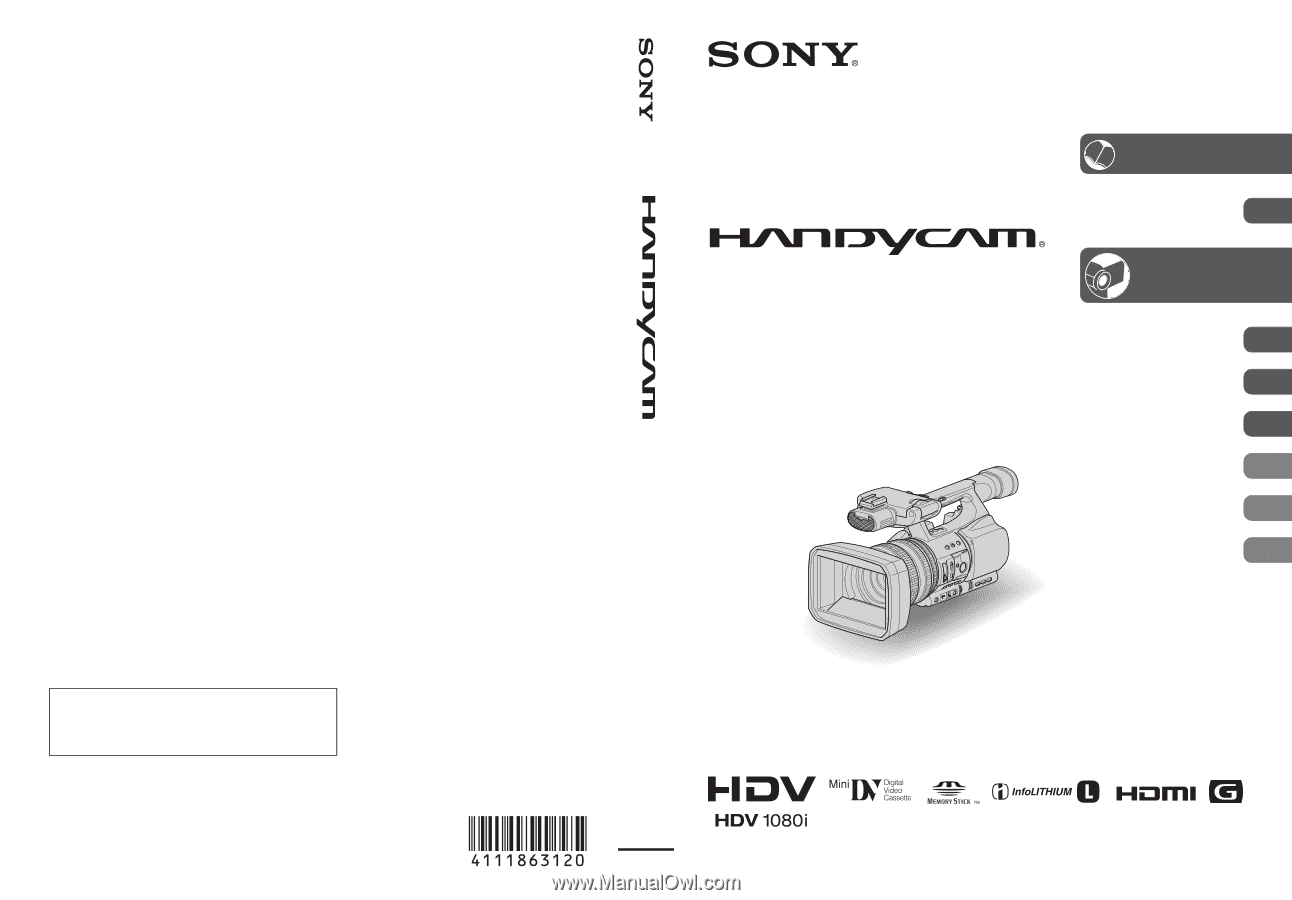
GB
4-111-863-
12
(1)
© 2008 Sony Corporation
Digital HD Video Camera Recorder
Operating Guide
HDR-FX1000E
Enjoying pictures with
high definition quality
9
Getting Started
13
Recording/
Playback
25
Using the Menu
59
Dubbing/Editing
81
Using a Computer
88
Troubleshooting
91
Additional Information
104
Quick Reference
118
Printed on 70% or more recycled paper using VOC
(Volatile Organic Compound)
-free vegetable oil based ink.
Printed in Japan
Additional information on this product and answers
to frequently asked questions can be found at our
Customer Support Website.









