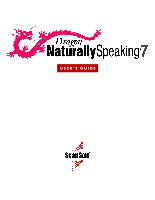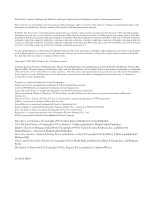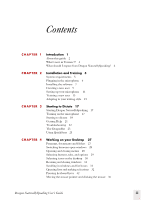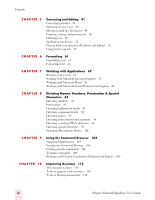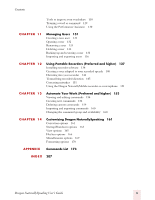Sony ICD-MS1VTP Dragon Naturally Speaking 7 Users Guide
Sony ICD-MS1VTP - Icdbm1 With Voice Recognition Manual
 |
View all Sony ICD-MS1VTP manuals
Add to My Manuals
Save this manual to your list of manuals |
Sony ICD-MS1VTP manual content summary:
- Sony ICD-MS1VTP | Dragon Naturally Speaking 7 Users Guide - Page 1
USER'S GUIDE - Sony ICD-MS1VTP | Dragon Naturally Speaking 7 Users Guide - Page 2
this manual or software may be reproduced in any form or by any means, including, without limitation, electronic or mechanical, such as photocopying or recording, or the Dragon logo, Dragon NaturallySpeaking, NaturallySpeaking, NaturallyMobile, RealSpeak, Nothing But Speech (NBS), Natural Language - Sony ICD-MS1VTP | Dragon Naturally Speaking 7 Users Guide - Page 3
6 Installing the software 7 Creating a new user 9 Setting up your microphone 11 Training a new user 13 Adapting to your writing style 15 CHAPTER 3 Starting to Dictate 17 Starting Dragon NaturallySpeaking 17 Turning on the microphone 17 Starting to dictate 18 Getting Help 21 Troubleshooting 22 The - Sony ICD-MS1VTP | Dragon Naturally Speaking 7 Users Guide - Page 4
and Editing 41 Correcting mistakes 41 Selecting text by voice 45 Moving around in a document 48 Copying, Modes 101 CHAPTER 9 Using the Command Browser 103 Supported Applications 103 Starting the Command Browser 104 Finding specific Commands 118 iv Dragon NaturallySpeaking User's Guide - Sony ICD-MS1VTP | Dragon Naturally Speaking 7 Users Guide - Page 5
12 Using Portable Recorders (Preferred and higher) 137 Installing recorder software 138 Creating a user adapted to your recorded speech 140 Dictating into your recorder 144 Transcribing recorded dictation 145 Correcting mistakes 151 Using the Dragon NaturallyMobile recorder as a microphone 151 - Sony ICD-MS1VTP | Dragon Naturally Speaking 7 Users Guide - Page 6
- Sony ICD-MS1VTP | Dragon Naturally Speaking 7 Users Guide - Page 7
field on your form by voice. ■ Work on the Web. You can search the Web, access information, and navigate Web pages by speaking URLs and links. ■ Start programs and open menus. ■ Use handheld recorders to dictate while you are away from your computer. Dragon NaturallySpeaking can then transcribe what - Sony ICD-MS1VTP | Dragon Naturally Speaking 7 Users Guide - Page 8
] try to say every word clearly without trailing off at the end of a sentence [full stop] 3 This guide applies to the five English dialects that ship with Dragon NaturallySpeaking: ■ US English ■ UK English ■ Australian English ■ Indian English ■ Southeast Asian English US English uses US spelling - Sony ICD-MS1VTP | Dragon Naturally Speaking 7 Users Guide - Page 9
special formatting and bitmaps, allowing you maximum flexibility. ■ Support for Additional Input Devices Dragon NaturallySpeaking Version 7 now supports certified Pocket PC devices as well as additional digital handheld recorders, array microphones and cordless microphones. ■ RealSpeak V2 (Available - Sony ICD-MS1VTP | Dragon Naturally Speaking 7 Users Guide - Page 10
Access (Available only in Preferred and higher editions) ■ Natural Punctuation (Available only in Standard and higher editions) You can have Dragon NaturallySpeaking automatically insert periods and commas in dictated text. ■ Support for network installations and maintenance (Available only in - Sony ICD-MS1VTP | Dragon Naturally Speaking 7 Users Guide - Page 11
train Dragon Naturally Speaking. System requirements To run Dragon NaturallySpeaking ME, Windows® 98SE, Windows® NT 4.0 with Service Pack 6 or higher, Windows® 2000, or recorded speech and text-to-speech features. (Available only in Preferred and higher editions) Dragon NaturallySpeaking User's Guide - Sony ICD-MS1VTP | Dragon Naturally Speaking 7 Users Guide - Page 12
software concurrently on more than one computer, and you are permitted to create multiple voice profiles, so long as each voice microphone (supported in Preferred and higher editions), follow the instructions that recorded speech instead of your headphones. 6 Dragon NaturallySpeaking User's Guide - Sony ICD-MS1VTP | Dragon Naturally Speaking 7 Users Guide - Page 13
report. NOTE You must have Administrator rights to install or uninstall Dragon NaturallySpeaking on Windows NT, Windows 2000 and Windows XP. Administrator rights are not required to create a user or use the software after installation. This also applies for an upgrade installation. Upgrading from - Sony ICD-MS1VTP | Dragon Naturally Speaking 7 Users Guide - Page 14
Next. This installs Dragon NaturallySpeaking with the US (American) English user files. To install non-US English user files, choose "Custom Installation" and follow the instructions below. Pick accents-should install the US (American) English user files. 8 Dragon NaturallySpeaking User's Guide - Sony ICD-MS1VTP | Dragon Naturally Speaking 7 Users Guide - Page 15
following the on-screen instructions. The setup program will copy the files for Dragon NaturallySpeaking to your computer. reboot your computer. Creating a new user When you launch the software for the first time, the New User Wizard starts and leads Dragon NaturallySpeaking User's Guide 9 - Sony ICD-MS1VTP | Dragon Naturally Speaking 7 Users Guide - Page 16
must type a name in the Your Name field. The software automatically picks the best speech model and vocabulary settings for Dragon NaturallySpeaking version 7 let you to create and train users in multiple languages. If you have purchased an edition with support Dragon NaturallySpeaking User's Guide - Sony ICD-MS1VTP | Dragon Naturally Speaking 7 Users Guide - Page 17
the speech model to adapt to your voice during training. When you create a set of user files, Dragon NaturallySpeaking recommends the speech model that the microphone is important. If the microphone is out of place, Dragon NaturallySpeaking may not be able to hear you clearly and may make - Sony ICD-MS1VTP | Dragon Naturally Speaking 7 Users Guide - Page 18
in front of your face. ■ Avoid having any source of noise or signal other than your voice directly facing the array within at least 15 feet. Check your volume When the "Adjust Your Microphone quality of your system. If Dragon NaturallySpeaking displays "PASSED," click the Next button to continue. 12 - Sony ICD-MS1VTP | Dragon Naturally Speaking 7 Users Guide - Page 19
a new user You must now train Dragon NaturallySpeaking to recognize your voice. NOTE For more information on training a mobile user, see "Using Portable Recorders (Preferred and higher)" on page 137 it, just click Skip. Otherwise, click Next to continue. Dragon NaturallySpeaking User's Guide 13 - Sony ICD-MS1VTP | Dragon Naturally Speaking 7 Users Guide - Page 20
OK. You only need to read for about five minutes to train NaturallySpeaking to recognize your voice. You can take breaks during this training by clicking Pause. Don't worry if you make you click OK, NaturallySpeaking starts adapting to your voice. 14 Dragon NaturallySpeaking User's Guide - Sony ICD-MS1VTP | Dragon Naturally Speaking 7 Users Guide - Page 21
writing style After adapting to your voice, the New User Wizard prompts you to adapt Dragon NaturallySpeaking to your writing style. Dragon NaturallySpeaking can analyze your writing style to your writing style, click Next. You are now ready to dictate. Dragon NaturallySpeaking User's Guide 15 - Sony ICD-MS1VTP | Dragon Naturally Speaking 7 Users Guide - Page 22
2 Installation and Training 16 Dragon NaturallySpeaking User's Guide - Sony ICD-MS1VTP | Dragon Naturally Speaking 7 Users Guide - Page 23
software and completed training, you're ready to dictate your first sentence. Starting Dragon NaturallySpeaking If Dragon NaturallySpeaking is not already running, you can start it by: ■ Double-clicking the Dragon the microphone icon in the Windows task bar. Dragon NaturallySpeaking User's Guide 17 - Sony ICD-MS1VTP | Dragon Naturally Speaking 7 Users Guide - Page 24
voice. Sleeping and waking up To make Dragon NaturallySpeaking stop listening temporarily: 1 Say "Go to Sleep" or "Stop Listening." Dragon NaturallySpeaking to talk to before you speak. Start talking. As you talk, text displays in the Results box while Dragon NaturallySpeaking figures out what you - Sony ICD-MS1VTP | Dragon Naturally Speaking 7 Users Guide - Page 25
Natural Punctuation Dragon NaturallySpeaking can automatically add periods and commas at the appropriate places in your dictation without you having to explicitly speak that punctuation. The Natural punctuation. NOTE You can turn Natural Punctuation on and off by voice by saying "autopunctuation on" - Sony ICD-MS1VTP | Dragon Naturally Speaking 7 Users Guide - Page 26
to Dictate Dictating punctuation You can dictate punctuation at any time while you are using Dragon NaturallySpeaking, even when Natural Punctuation is enabled. Use the following list as a guide to dictating the most common punctuation marks. (For a complete list of punctuation, see page 194 - Sony ICD-MS1VTP | Dragon Naturally Speaking 7 Users Guide - Page 27
commands. If the Natural Language Commands have been enabled, you can say "Save Document." Getting Help To access the online Help for Dragon NaturallySpeaking, click the Help menu on the DragonBar and choose Help Topics. Alternately, you can say "Give Me Help." You can print individual Help topics - Sony ICD-MS1VTP | Dragon Naturally Speaking 7 Users Guide - Page 28
, choose Tutorial from the Help menu on the DragonBar. The Tutorial includes a number of lessons covering the basics of Dragon NaturallySpeaking. Troubleshooting If you are having problems using Dragon NaturallySpeaking, or if you are getting unexpected results, please refer to the "Resolving - Sony ICD-MS1VTP | Dragon Naturally Speaking 7 Users Guide - Page 29
speaking too softly, green means you are speaking at a proper level, and red means you are speaking recording at a faster speed. Click the Start Playback button to return to a normal speed. Click the Stop Playback button to stop the recorded speech playback. Dragon NaturallySpeaking User's Guide - Sony ICD-MS1VTP | Dragon Naturally Speaking 7 Users Guide - Page 30
can operate Dragon NaturallySpeaking with voice commands. For example, to show the Extras toolbar, say "Show Extras Bar." For a list of other voice commands that control Dragon NaturallySpeaking, see "Controlling the DragonBar" in the Appendix, page 174. 24 Dragon NaturallySpeaking User's Guide - Sony ICD-MS1VTP | Dragon Naturally Speaking 7 Users Guide - Page 31
example: NOTE This option is installed at the end of Dragon NaturallySpeaking Setup process. Enabling QuickStart By enabling QuickStart, NaturallySpeaking launches without restarting Windows by selecting Start->Programs->Startup->Dragon NaturallySpeaking. Dragon NaturallySpeaking User's Guide 25 - Sony ICD-MS1VTP | Dragon Naturally Speaking 7 Users Guide - Page 32
-start the QuickStart feature. If the QuickStart icon becomes unavailable for any reason, you can always start the program from the Windows Start Menu. 26 Dragon NaturallySpeaking User's Guide - Sony ICD-MS1VTP | Dragon Naturally Speaking 7 Users Guide - Page 33
Dragon NaturallySpeaking voice commands. NOTE If you are using Microsoft® Windows NT® version 4, you will need Service Pack 6 or later in order to be able to use most of the voice document named journal.wpd, you could say "Start journal dot w p d." Dragon NaturallySpeaking User's Guide 27 - Sony ICD-MS1VTP | Dragon Naturally Speaking 7 Users Guide - Page 34
You can activate any menu by saying the menu name. To open a menu: 1 Open a program window (for example, Microsoft® Word) and make it active. 28 Dragon NaturallySpeaking User's Guide - Sony ICD-MS1VTP | Dragon Naturally Speaking 7 Users Guide - Page 35
tab of the Options dialog box, described on page 169. Selecting buttons, tabs, and options When Dragon NaturallySpeaking is running, you can select any button, check box, text box, or other dialog box "Click Wrap to window" Say "Toolbar" or "Click Toolbar" Dragon NaturallySpeaking User's Guide 29 - Sony ICD-MS1VTP | Dragon Naturally Speaking 7 Users Guide - Page 36
the mouse pointer and clicking the mouse," on page 36. Selecting icons on the desktop You can use voice commands to select icons on the Windows® desktop. To select an icon on the desktop: 1 Switch to the (as if you right-clicked the icon with the mouse.) 30 Dragon NaturallySpeaking User's Guide - Sony ICD-MS1VTP | Dragon Naturally Speaking 7 Users Guide - Page 37
your Desktop You can also use voice commands for these actions. See " is NOT optional for the Control menu commands. TIP If you have trouble getting Dragon NaturallySpeaking to recognize any of the window commands, you can open the 10" or "Move Right 5." Dragon NaturallySpeaking User's Guide 31 - Sony ICD-MS1VTP | Dragon Naturally Speaking 7 Users Guide - Page 38
You can activate Windows® menus and controls by pressing keys. With Dragon NaturallySpeaking you can "press" any key on your keyboard by voice. You can press letters, numbers, modifier keys (SHIFT, CTRL, as in David," and so on (you can also say "Press 32 Dragon NaturallySpeaking User's Guide - Sony ICD-MS1VTP | Dragon Naturally Speaking 7 Users Guide - Page 39
can also say "for" instead of "as in") NOTE You can say "Press c" or "Press Charlie" but you cannot say "Press Cathy" or "Press Carl." Dragon NaturallySpeaking User's Guide 33 - Sony ICD-MS1VTP | Dragon Naturally Speaking 7 Users Guide - Page 40
) ■ "Press Shift Tab" (moves backward through dialog box options) NOTE Dragon NaturallySpeaking ignores the command "Press Control Alt Delete" (the keyboard shortcut for restarting Slash (/) Keypad Asterisk (*) Keypad Minus (-) (opens the Correction menu) 34 Dragon NaturallySpeaking User's Guide - Sony ICD-MS1VTP | Dragon Naturally Speaking 7 Users Guide - Page 41
to work. You can say "Press Num Lock" to turn Num Lock on. Pressing other keys Here's a list of other keys you can press by voice: SAY Press THEN Up Arrow Down Arrow Right Arrow Left Arrow Home Key End Key Page Up Page Down Insert Key Delete Key Control Key - Sony ICD-MS1VTP | Dragon Naturally Speaking 7 Users Guide - Page 42
Desktop Moving the mouse pointer and clicking the mouse Dragon NaturallySpeaking provides hands-free mouse control with MouseGrid and the mouse motion voice commands. You can use these features to position to place it over the active window. For example: 36 Dragon NaturallySpeaking User's Guide - Sony ICD-MS1VTP | Dragon Naturally Speaking 7 Users Guide - Page 43
object. You can use voice commands to click the mouse or mark and drag the object. See the following sections for instructions. TIP You can undo . You can combine moving the mouse pointer and clicking the mouse in a single voice command. For example, you can say "Mouse Up 3 Click" or "Mouse Right - Sony ICD-MS1VTP | Dragon Naturally Speaking 7 Users Guide - Page 44
next section). Marking and dragging objects You can mark an object and drag it to a different location by voice. To mark and drag an object: 1 Position the mouse over the icon or object you want to tab. 2 Select "Enable mouse motion commands" and click OK. 38 Dragon NaturallySpeaking User's Guide - Sony ICD-MS1VTP | Dragon Naturally Speaking 7 Users Guide - Page 45
one of the drag commands in the table above: ■ Left ■ Middle (requires a three-button mouse) ■ Right ■ Shift ■ Control ■ Alt ■ Right Shift ■ Right Control ■ Right Alt Dragon NaturallySpeaking User's Guide 39 - Sony ICD-MS1VTP | Dragon Naturally Speaking 7 Users Guide - Page 46
4 Working on your Desktop For example, to drag with the SHIFT key held down, you could say "Shift Mouse Drag Up." To drag with the right ALT key held down (the ALT key on the right side of the keyboard), you could say "Right Alt Drag Mouse Upper Left." 40 Dragon NaturallySpeaking User's Guide - Sony ICD-MS1VTP | Dragon Naturally Speaking 7 Users Guide - Page 47
it. Using the backspace key and retyping (or saying "Scratch That") will not enable the software to learn from corrections and improve recognition accuracy. For accuracy to improve, you must first select text button on the Extras toolbar of the DragonBar. Dragon NaturallySpeaking User's Guide 41 - Sony ICD-MS1VTP | Dragon Naturally Speaking 7 Users Guide - Page 48
just type or say the correct text. 4 Continue until all the text is correct. Correcting text using voice commands 1 Say "Select" or "Correct" and the text that is incorrect, the Correction menu appears with . 5 Continue until all the text is correct. 42 Dragon NaturallySpeaking User's Guide - Sony ICD-MS1VTP | Dragon Naturally Speaking 7 Users Guide - Page 49
hot key (-) while the Correction menu is open will display the Spell Dialog box. ■ listen to a recording of what you just said (say "Play That Back") ■ capitalize it (say "Cap That," in this above, just say "quick," which replaces the selected text) Dragon NaturallySpeaking User's Guide 43 - Sony ICD-MS1VTP | Dragon Naturally Speaking 7 Users Guide - Page 50
TIP If you prefer not to see the Correction menu every time you select text by voice, you can turn it off. In the Options dialog box, click the Correction tab to you select punctuation, the Correction menu may include alternate punctuation. For example: 44 Dragon NaturallySpeaking User's Guide - Sony ICD-MS1VTP | Dragon Naturally Speaking 7 Users Guide - Page 51
word that has adjacent punctuation added by the Natural Punctuation feature, the selection will extend to include that punctuation. Selecting text by voice Using Select-and-Say® You can revise your stop, you can say "Select Again" to select a different one. Dragon NaturallySpeaking User's Guide 45 - Sony ICD-MS1VTP | Dragon Naturally Speaking 7 Users Guide - Page 52
, say "Unselect That." You can also "unselect" words by moving your insertion point (by mouse or voice) to another part of your document. For example, say "Go to End of Line" or click somewhere dictating in a clear" The final corrected sentence reads: 46 Dragon NaturallySpeaking User's Guide - Sony ICD-MS1VTP | Dragon Naturally Speaking 7 Users Guide - Page 53
With a little practice, you will develop the habit of dictating in a clear, steady voice, and the computer will understand you better. NOTE If you're correcting more than one "Select Previous 2 Words." SAY Select THEN Next Previous THEN Word 2...20 Words Dragon NaturallySpeaking User's Guide 47 - Sony ICD-MS1VTP | Dragon Naturally Speaking 7 Users Guide - Page 54
Characters Moving around in a document When you're editing a document, you can move around in it by voice. After you place the insertion point where you want it, you can dictate more text, select text, copy THEN Beginning of Line Start of Line End of Line 48 Dragon NaturallySpeaking User's Guide - Sony ICD-MS1VTP | Dragon Naturally Speaking 7 Users Guide - Page 55
word "talk" in the sentence below, say "Insert After talk" (or "Insert After lets me talk"). Dragon NaturallySpeaking lets me talk instead of type. Moving up or down a paragraph or line You can move up ." You can also move forward and backward a number of Dragon NaturallySpeaking User's Guide 49 - Sony ICD-MS1VTP | Dragon Naturally Speaking 7 Users Guide - Page 56
You can erase the last words you dictated by saying "Scratch That." When you say this command, Dragon NaturallySpeaking deletes the last thing it typed into your document. This may be a full sentence, a phrase to return to where you were before the mistake. 50 Dragon NaturallySpeaking User's Guide - Sony ICD-MS1VTP | Dragon Naturally Speaking 7 Users Guide - Page 57
(up to 20). For example, you can say "Delete Previous 5 Paragraphs." See the complete list below: SAY Delete THEN Next Previous THEN Paragraph 2...20 Paragraphs Dragon NaturallySpeaking User's Guide 51 - Sony ICD-MS1VTP | Dragon Naturally Speaking 7 Users Guide - Page 58
by saying, for example, "Backspace 5." Spelling as you dictate With the Spell command in Dragon NaturallySpeaking, you can easily spell a word or phrase you want to dictate into your document. Cap R-u-m-p-e-l-s-t-i-l-s-k-i-n" to type "Rumpelstilskin." 52 Dragon NaturallySpeaking User's Guide - Sony ICD-MS1VTP | Dragon Naturally Speaking 7 Users Guide - Page 59
itself, without any letters after it, the Spell dialog box opens. You can then speak the letters and Dragon NaturallySpeaking will type them or you can correct any errors in the word you spelled. 2000 and 2002, Corel WordPerfect 8 and 9, and Lotus Notes. Dragon NaturallySpeaking User's Guide 53 - Sony ICD-MS1VTP | Dragon Naturally Speaking 7 Users Guide - Page 60
, Dragon NaturallySpeaking records your voice as you dictate. You can play back your voice whenever voice, you cannot play it back after you have cut it, copied it, pasted it, or otherwise moved it around in the document. If you have Dragon Naturally Speaking Dragon NaturallySpeaking User's Guide - Sony ICD-MS1VTP | Dragon Naturally Speaking 7 Users Guide - Page 61
in the document window. ■ Press the ESC key. (It's not possible to stop playback by voice, because the computer cannot hear speech input when it's playing back dictation.) To skip backward or forward skip backward or forward, do one of the following: Dragon NaturallySpeaking User's Guide 55 - Sony ICD-MS1VTP | Dragon Naturally Speaking 7 Users Guide - Page 62
back. NOTE By default, Dragon NaturallySpeaking stores about 30 minutes feature is available in Dragon NaturallySpeaking Professional and higher DragonPad during an editing session, Dragon NaturallySpeaking asks you whether you another person's text by voice and it is not voice commands and keyboard typing - Sony ICD-MS1VTP | Dragon Naturally Speaking 7 Users Guide - Page 63
you don't accidentally reduce the accuracy of someone else's user files by using your voice. 2 Make sure the DragonPad Extras toolbar is displayed so you can see the playback -speech is available in Dragon NaturallySpeaking Preferred and higher editions. Dragon NaturallySpeaking User's Guide 57 - Sony ICD-MS1VTP | Dragon Naturally Speaking 7 Users Guide - Page 64
text-to-speech to have text on your screen (not your current dictation) read aloud in a computer voice. For example, you can have a document that you (or someone else) dictated read back while you , click Options, and then click the Text-to-speech tab. 58 Dragon NaturallySpeaking User's Guide - Sony ICD-MS1VTP | Dragon Naturally Speaking 7 Users Guide - Page 65
single computer. Consult your Dragon NaturallySpeaking reseller about ways box With these settings, Dragon NaturallySpeaking will automatically play delete any dictation you no longer need. Dragon NaturallySpeaking saves dictation in a file with the Dragon NaturallySpeaking saves your dictation in - Sony ICD-MS1VTP | Dragon Naturally Speaking 7 Users Guide - Page 66
5 Correcting and Editing 60 Dragon NaturallySpeaking User's Guide - Sony ICD-MS1VTP | Dragon Naturally Speaking 7 Users Guide - Page 67
voice. Many Dragon NaturallySpeaking formatting commands work for text that is selected (highlighted) in your document. To select text by voice (such as whether Dragon NaturallySpeaking should type dictate Dragon NaturallySpeaking are already in the Dragon NaturallySpeaking vocabulary in capitalized - Sony ICD-MS1VTP | Dragon Naturally Speaking 7 Users Guide - Page 68
is putting a" then say "Spell c-a-p," and then say "on salary increases." In this way, Dragon NaturallySpeaking knows that you do not want to capitalize any of the words within the sentence. Capitalizing . For example, say "All Caps please" to get "PLEASE." 62 Dragon NaturallySpeaking User's Guide - Sony ICD-MS1VTP | Dragon Naturally Speaking 7 Users Guide - Page 69
2 Dictate the words that you want to appear in all caps. For example, say "the end". Dragon NaturallySpeaking types "THE END" 3 Say "All Caps Off" to turn all capitals off. Dictating the Caps That," or "Uncapitalize That," "Uncap That," or "No Caps That." Dragon NaturallySpeaking User's Guide 63 - Sony ICD-MS1VTP | Dragon Naturally Speaking 7 Users Guide - Page 70
6 Formatting Formatting text You can use voice commands to specify any combination of font name, size, and style, in that order. These commands change Size" and then a size from 4 to 100 points. For example, say "Set Size 18." Then, continue dictating. 64 Dragon NaturallySpeaking User's Guide - Sony ICD-MS1VTP | Dragon Naturally Speaking 7 Users Guide - Page 71
. 2 Say "Format That" and then the font attributes you want to apply as described in the previous section. For example, say "Format that Arial 18." Dragon NaturallySpeaking User's Guide 65 - Sony ICD-MS1VTP | Dragon Naturally Speaking 7 Users Guide - Page 72
to text, place your insertion point in the text and say "Format that Bullet Style." To remove bullets, say "Format that Bullet Style" again. 66 Dragon NaturallySpeaking User's Guide - Sony ICD-MS1VTP | Dragon Naturally Speaking 7 Users Guide - Page 73
the mouse by voice (page 38) will work regardless of what Microsoft® Windows NT® Service Pack you have. What can I say? Saying "What Can I Say?" will bring up the Sample Commands window. The Sample Command window displays a small selection of useful commands that Dragon NaturallySpeaking recognizes - Sony ICD-MS1VTP | Dragon Naturally Speaking 7 Users Guide - Page 74
names. You can also have Dragon NaturallySpeaking automatically scan your sent e-mail messages so it can better learn your writing style. For instructions on how to do this, blank message appears, you can navigate to any field by voice and start dictating. 68 Dragon NaturallySpeaking User's Guide - Sony ICD-MS1VTP | Dragon Naturally Speaking 7 Users Guide - Page 75
a message, say "Print Mail" and the message will be sent to your printer. Forwarding and replying to e-mail To forward a message selected in your Inbox, simply say "Forward Mail," then dictate the recipient's address in the To Field of the new message. Dragon NaturallySpeaking User's Guide 69 - Sony ICD-MS1VTP | Dragon Naturally Speaking 7 Users Guide - Page 76
default editor. Working with Microsoft Internet Explorer You can use Dragon NaturallySpeaking to control Microsoft® Internet Explorer® and browse the Web by voice. Just say the name of a link to click on saying "Start " or "Open ." 70 Dragon NaturallySpeaking User's Guide - Sony ICD-MS1VTP | Dragon Naturally Speaking 7 Users Guide - Page 77
or dictate a name for the page. Select a short name, so it will be easy to open the page by voice. 5 Save the page anywhere on the Favorites menu. 6 Click OK or say "Click OK" to close the Add the same the Back and Forward buttons do in Internet Explorer. Dragon NaturallySpeaking User's Guide 71 - Sony ICD-MS1VTP | Dragon Naturally Speaking 7 Users Guide - Page 78
is in a text box, you can dictate text. In text boxes, you can also correct recognition mistakes by voice, just as you do when you're dictating into a document. Clicking links, buttons, and images You can click distinguish it from other links on the page. 72 Dragon NaturallySpeaking User's Guide - Sony ICD-MS1VTP | Dragon Naturally Speaking 7 Users Guide - Page 79
what you said (for example, if there are two links on the page that contain the word "Internship"), Dragon NaturallySpeaking numbers all the links on the page like this . 4 Say "Choose" plus the number of . You cannot select links on secure pages by voice. Dragon NaturallySpeaking User's Guide 73 - Sony ICD-MS1VTP | Dragon Naturally Speaking 7 Users Guide - Page 80
say "Choose 13." 2 Click the image you want by saying, for example, "Choose 3." TIP If Dragon NaturallySpeaking misunderstands your command and opens the wrong page, you can return to where you were by saying " number you want, as in the previous procedure. 74 Dragon NaturallySpeaking User's Guide - Sony ICD-MS1VTP | Dragon Naturally Speaking 7 Users Guide - Page 81
the Microsoft® Internet Explorer® application, such as "Search" and "Tip of the Day." Scrolling in a Web page When Dragon NaturallySpeaking is running, you can scroll in a Web page by voice. You can use voice commands to go to the top or bottom of a page or to move up or down a screen or line - Sony ICD-MS1VTP | Dragon Naturally Speaking 7 Users Guide - Page 82
it again to slow down more.) Stop automatic scrolling. While a Web page is scrolling, you can click by voice the text links and buttons you see if the page is moving slowly enough. The page will continue to Browser is described in more detail on page 103. 76 Dragon NaturallySpeaking User's Guide - Sony ICD-MS1VTP | Dragon Naturally Speaking 7 Users Guide - Page 83
Browser" on page 103. Creating, opening, and closing a document You can use the following voice commands to perform basic document operations using Microsoft Word: TO Start Microsoft Word Create a new has been saved. Click Save Close File or Close Document Dragon NaturallySpeaking User's Guide 77 - Sony ICD-MS1VTP | Dragon Naturally Speaking 7 Users Guide - Page 84
text, see "Correcting and Editing" on page41. Formatting text You can use the following voice commands to format text in Microsoft Word: TO Change text properties Change font properties Change font /Section/Document or Decrease Selection by Two Points 78 Dragon NaturallySpeaking User's Guide - Sony ICD-MS1VTP | Dragon Naturally Speaking 7 Users Guide - Page 85
Bulleted/Numbered or Delete Bullets From the Document or Unnumber the Selection You can use the following voice commands to work with tables in Microsoft Word: TO Create a table Add rows and columns Delete First Cell/Row/Column or Go To Next/Previous Table Dragon NaturallySpeaking User's Guide 79 - Sony ICD-MS1VTP | Dragon Naturally Speaking 7 Users Guide - Page 86
undo the action and try a different way to speak the command. Alternatively, you can open the Command Browser voice" on page 45. Dictation and Editing Modes There are two modes for using voice commands in Microsoft Excel. The two modes are described below. Dragon Dragon NaturallySpeaking User's Guide - Sony ICD-MS1VTP | Dragon Naturally Speaking 7 Users Guide - Page 87
edited a cell using any combination of typing and dictation, when you move back to that cell by voice, Select-and-Say is available in the entire cell. Moving Around a Worksheet You can use the following commands are samples. Other commands that use similar Dragon NaturallySpeaking User's Guide 81 - Sony ICD-MS1VTP | Dragon Naturally Speaking 7 Users Guide - Page 88
can choose a color. Open the Format Cell dialog box so you can make selections by voice. Clear the contents of the specified region. Performing Operations Use the following commands to enter formulas . Hide or unhide a selection. Lock or unlock a selection. 82 Dragon NaturallySpeaking User's Guide - Sony ICD-MS1VTP | Dragon Naturally Speaking 7 Users Guide - Page 89
more digits automatically include commas, with the exception of US ZIP codes. ■ For a decimal point, say "point." TIP If you want to dictate only numbers, you can switch to "Numbers Mode." See "Switching Recognition Modes" on page 101 for more information. Dragon NaturallySpeaking User's Guide 83 - Sony ICD-MS1VTP | Dragon Naturally Speaking 7 Users Guide - Page 90
thirty five [All Dialects] NOTE If you are having problems dictating numbers, currency, times, or dates, make sure format of a number If Dragon NaturallySpeaking enters a number in a format you don't want, you can use voice commands to convert it Spelled Out." Dragon NaturallySpeaking User's Guide - Sony ICD-MS1VTP | Dragon Naturally Speaking 7 Users Guide - Page 91
Using Numbers Mode Any time you need to dictate a series of numbers and do not want Dragon NaturallySpeaking to recognize them as words, you can turn on Numbers Mode. This could be useful, and two April first March twenty second the nineteen eighties Dragon NaturallySpeaking User's Guide 85 - Sony ICD-MS1VTP | Dragon Naturally Speaking 7 Users Guide - Page 92
Characters Times of day Dictate the time of day the way you would normally say it. US/Canada: Dragon NaturallySpeaking automatically types the colon (:) if you say "a m" or "p m" when dictating the time. , pausing briefly between each group of numbers. 86 Dragon NaturallySpeaking User's Guide - Sony ICD-MS1VTP | Dragon Naturally Speaking 7 Users Guide - Page 93
don't need to dictate hyphens for most phone numbers (numbers that are 7, 10, or 11 digits long). Dragon NaturallySpeaking will add them automatically. TO ENTE R 965-5200 617-965-5200 1-800-555-1212 ( three and seven eighths or three and seven over eight Dragon NaturallySpeaking User's Guide 87 - Sony ICD-MS1VTP | Dragon Naturally Speaking 7 Users Guide - Page 94
numeral three" instead of "III." Postal and ZIP Codes Dragon NaturallySpeaking can automatically formats postal codes. This feature is controlled from the Formatting tab of the Options dialog box. For more information, see "Formatting options" on page 170. 88 Dragon NaturallySpeaking User's Guide - Sony ICD-MS1VTP | Dragon Naturally Speaking 7 Users Guide - Page 95
Special Characters US ZIP Codes You can dictate US five-digit ZIP codes just as you dictate any group of numbers. When dictating nine-digit ZIP codes, you must say the hyphen. TO 0M5 Postal code k one a zero m five X0A 0H0 Postal code x oh a oh h oh Dragon NaturallySpeaking User's Guide 89 - Sony ICD-MS1VTP | Dragon Naturally Speaking 7 Users Guide - Page 96
as your default currency. Dictate other currencies by first saying the currency symbol followed by the digits. US/Canada: If your Regional Settings are set to the United States or Canada, your default pound sterling). If you want to dictate a pound sterling 90 Dragon NaturallySpeaking User's Guide - Sony ICD-MS1VTP | Dragon Naturally Speaking 7 Users Guide - Page 97
170. 2 By saying "autopunctuation on" and "autopunctuation off". Turning Natural Punctuation on and off by voice sets the option on the Formatting tab listed above. If your disable Natural Punctuation by voice, it stays disabled until to enable it again. Dragon NaturallySpeaking User's Guide 91 - Sony ICD-MS1VTP | Dragon Naturally Speaking 7 Users Guide - Page 98
use the Vocabulary Editor to view or change the formatting properties of the punctuation. For more information, see "Changing word properties" on page 126. 92 Dragon NaturallySpeaking User's Guide - Sony ICD-MS1VTP | Dragon Naturally Speaking 7 Users Guide - Page 99
's car that's enough it's time to go Including 's as you dictate When you want to make sure that Dragon NaturallySpeaking types a word with 's, say "apostrophe ess" after saying the word. For words that already end in Tokyo based company nine year old boy Dragon NaturallySpeaking User's Guide 93 - Sony ICD-MS1VTP | Dragon Naturally Speaking 7 Users Guide - Page 100
Dragon NaturallySpeaking doesn't hyphenate automatically, just say "hyphen" wherever you want a hyphen. TO E N T E R speech-recognition software power-sharing agreement Elizabeth Walker-Smith SAY speech [hyphen] recognition software prevent Dragon NaturallySpeaking words Dragon - Sony ICD-MS1VTP | Dragon Naturally Speaking 7 Users Guide - Page 101
." To dictate a name, first try dictating the name. Dragon NaturallySpeaking automatically capitalizes the names it knows. If Dragon NaturallySpeaking incorrectly types the name, correct it by keyboard or by voice (see "Correcting and Editing" on page 41). Dragon NaturallySpeaking User's Guide 95 - Sony ICD-MS1VTP | Dragon Naturally Speaking 7 Users Guide - Page 102
and acronyms Dragon NaturallySpeaking as one word) If Dragon NaturallySpeaking types the full word voice or by keyboard. Dictating e-mail and Web addresses Dictate e-mail and Web addresses as you would normally say them. Dragon Dragon NaturallySpeaking knows to format the next words you say as a - Sony ICD-MS1VTP | Dragon Naturally Speaking 7 Users Guide - Page 103
Dictating special characters Dictating common special characters The following special characters are in the Dragon NaturallySpeaking vocabulary. To dictate these characters, just say their names. TO ENTE R sharp sign US/Canada: number sign or pound sign Dragon NaturallySpeaking User's Guide 97 - Sony ICD-MS1VTP | Dragon Naturally Speaking 7 Users Guide - Page 104
writing (for example, a doubledagger sign ‡), you can enter them by voice using the Spell command. If you use a special character frequently, "). Dragon NaturallySpeaking enters the words into your document. 2 Say "Spell That" to open the Spell dialog box. 98 Dragon NaturallySpeaking User's Guide - Sony ICD-MS1VTP | Dragon Naturally Speaking 7 Users Guide - Page 105
. (In this example, say "double dagger" to enter ‡.) 4 Click or say "OK." Dragon NaturallySpeaking types the special character (‡) in your document and adds it to your vocabulary. 5 To give illustration above, the special character is already selected. Dragon NaturallySpeaking User's Guide 99 - Sony ICD-MS1VTP | Dragon Naturally Speaking 7 Users Guide - Page 106
click Delete. This leaves the word that does have a spoken form in your vocabulary. Click the word (the special character) with no spoken form. 100 Dragon NaturallySpeaking User's Guide - Sony ICD-MS1VTP | Dragon Naturally Speaking 7 Users Guide - Page 107
■ Spell mode-The software recognizes only letters, numbers, commands, and punctuation. In Spell Mode, Dragon NaturallySpeaking allows you to say any combination of letters, digits, or symbols you on the DragonBar and click the name of the mode you want. Dragon NaturallySpeaking User's Guide 101 - Sony ICD-MS1VTP | Dragon Naturally Speaking 7 Users Guide - Page 108
8 Dictating Names, Numbers, Punctuation & Special Characters 2 Switch modes by voice by saying one of these commands: MODE Numbers Mode TO T U R N O N , or Switch to Normal Mode Turning a mode off by voice is the same as switching back to normal mode. NOTE You cannot dictate fractions in number - Sony ICD-MS1VTP | Dragon Naturally Speaking 7 Users Guide - Page 109
editions) ■ Import and export custom commands. (Professional and higher editions) Supported Applications In addition to the global commands, the Command Browser displays commands ® Chat ■ Microsoft® Excel 97, XP, and 2000 (Preferred Edition and higher) Dragon NaturallySpeaking User's Guide 103 - Sony ICD-MS1VTP | Dragon Naturally Speaking 7 Users Guide - Page 110
editions display commands for these applications but support for these commands depends on your edition. the DragonBar. To launch the Command Browser by voice, say "Start the Command Browser." You can also You can train these commands so that Dragon NaturallySpeaking will understand you better, but - Sony ICD-MS1VTP | Dragon Naturally Speaking 7 Users Guide - Page 111
: 1 Click the pull-down menu for the Current command context and select the appropriate application context. The Command Browser displays all the commands supported in the selected context. 2 Click the Filter button. This displays the Choose Word screen: Dragon NaturallySpeaking User's Guide 105 - Sony ICD-MS1VTP | Dragon Naturally Speaking 7 Users Guide - Page 112
displays the set of commands valid in the chosen context; in this case all those commands that contain the words "set," "that" and "bold": 106 Dragon NaturallySpeaking User's Guide - Sony ICD-MS1VTP | Dragon Naturally Speaking 7 Users Guide - Page 113
and select close [the] (window | dialog | component). This expands to:· ■ close component· ■ close dialog· ■ close the component· ■ close the dialog· ■ close the window· ■ close window Dragon NaturallySpeaking User's Guide 107 - Sony ICD-MS1VTP | Dragon Naturally Speaking 7 Users Guide - Page 114
the examples above. The full list of global commands display. Training commands If Dragon NaturallySpeaking consistently misrecognizes a specific voice command (for example, it hears "Paste That" as "Paste dot"), that you could lose those commands. 108 Dragon NaturallySpeaking User's Guide - Sony ICD-MS1VTP | Dragon Naturally Speaking 7 Users Guide - Page 115
can perform virtually any function on the computer with voice commands. (Professional and higher editions) Text and Graphics application. (Professional and higher editions) Macro Recorder, which lets you record a sequence of mouse movements and keystrokes. Dragon NaturallySpeaking User's Guide 109 - Sony ICD-MS1VTP | Dragon Naturally Speaking 7 Users Guide - Page 116
program or context in which the command is found. A list of commands display. 4 From the list, select the command that you want to modify. 110 Dragon NaturallySpeaking User's Guide - Sony ICD-MS1VTP | Dragon Naturally Speaking 7 Users Guide - Page 117
Delete button 6 Confirm that you want to delete the command. The command disappears from the Command Browser. NOTE You cannot delete many application-specific commands, Natural Language Commands, or other built-in commands. Dragon NaturallySpeaking User's Guide 111 - Sony ICD-MS1VTP | Dragon Naturally Speaking 7 Users Guide - Page 118
Click the Manage button. This displays the groups where custom commands are available. By default, the groups Dragon, User-defined, and all are available. Use the plus (+) icon to expand the commands. For example: . ■ Enter a new file name and click Save. 112 Dragon NaturallySpeaking User's Guide - Sony ICD-MS1VTP | Dragon Naturally Speaking 7 Users Guide - Page 119
Import 4 Use the "Choose a file to import from" dialog box to navigate to the location of the voice command file, for example, My_Commands.dat, which you want to import. 5 Click Open. The status of the must close the MyCommands Editor dialog box, open the Dragon NaturallySpeaking User's Guide 113 - Sony ICD-MS1VTP | Dragon Naturally Speaking 7 Users Guide - Page 120
Click the Manage button. This displays the groups where custom commands are available. By default, the groups Dragon, User-defined, and All are available. Use the plus (+) icon to expand the commands. 3 will be available. 6 When you are done, click Save. 114 Dragon NaturallySpeaking User's Guide - Sony ICD-MS1VTP | Dragon Naturally Speaking 7 Users Guide - Page 121
10 C H A P T E R Improving Accuracy A s you speak to Dragon NaturallySpeaking, it makes its best estimate as to what you are saying and it will make some mistakes. or say the name of the link you want. Each tool in the Accuracy Center is described below. Dragon NaturallySpeaking User's Guide 115 - Sony ICD-MS1VTP | Dragon Naturally Speaking 7 Users Guide - Page 122
Acoustic Optimizer As you make corrections and perform additional training, Dragon NaturallySpeaking stores this data in an archive and uses it The "Store corrections in archive" option should be selected. To tell the software to make use of this information, in the Accuracy Center window, click the - Sony ICD-MS1VTP | Dragon Naturally Speaking 7 Users Guide - Page 123
how much you dictate. Run the Acoustic Optimizer about two weeks after you begin using Dragon NaturallySpeaking and then once each month as you continue to use it. Scheduling the Acoustic background sounds. ■ You change your microphone or sound card. Dragon NaturallySpeaking User's Guide 117 - Sony ICD-MS1VTP | Dragon Naturally Speaking 7 Users Guide - Page 124
in your edition of Dragon NaturallySpeaking. In the Command Tools to improve your vocabulary When Dragon NaturallySpeaking gets a word wrong, in this section let you teach Dragon NaturallySpeaking these new words. Add a the pronunciation of this word," Dragon NaturallySpeaking displays the Train Word - Sony ICD-MS1VTP | Dragon Naturally Speaking 7 Users Guide - Page 125
10 Improving Accuracy Add words from your documents to the vocabulary You can have Dragon NaturallySpeaking analyze your documents to analyze your writing style and the words you ." Navigate to the documents you want to add and select them. For example: Dragon NaturallySpeaking User's Guide 119 - Sony ICD-MS1VTP | Dragon Naturally Speaking 7 Users Guide - Page 126
"Done" to scan the documents for the words you want to add to the vocabulary. Your speech files will be updated and saved automatically. 120 Dragon NaturallySpeaking User's Guide - Sony ICD-MS1VTP | Dragon Naturally Speaking 7 Users Guide - Page 127
address book. The following e-mail applications are supported: APPLICATION: Microsoft® Outlook® Express Microsoft® Outlook® Lotus® Notes® SUPPORTED IN: Standard and higher editions Professional and A check mark indicates that you want to train the word. Dragon NaturallySpeaking User's Guide 121 - Sony ICD-MS1VTP | Dragon Naturally Speaking 7 Users Guide - Page 128
Dragon NaturallySpeaking brings up the Train Words dialog, where you can speak the you can add many new words to the Dragon NaturallySpeaking vocabulary at the same time. This feature . Dragon NaturallySpeaking will add the words in the document you selected. 5 If you want Dragon NaturallySpeaking - Sony ICD-MS1VTP | Dragon Naturally Speaking 7 Users Guide - Page 129
The Vocabulary Editor shows you all the active words (the most commonly used words) in the Dragon NaturallySpeaking vocabulary. You can open Vocabulary Editor to find out whether a word is in the active appear in the transcription of dictated text. Dragon NaturallySpeaking User's Guide 123 - Sony ICD-MS1VTP | Dragon Naturally Speaking 7 Users Guide - Page 130
see only the words you have added, click "Show custom words only." A word's written form is what Dragon NaturallySpeaking types when you say the word. The spoken form is how you say the word. For example, say the written form for the word to be recognized. 124 Dragon NaturallySpeaking User's Guide - Sony ICD-MS1VTP | Dragon Naturally Speaking 7 Users Guide - Page 131
Accuracy ■ Some special words have a blank written form. These words are special dictation words built into Dragon NaturallySpeaking. You cannot add your own words with a blank written form. ■ Words with a written two ells Nev sink pack my e-mail address Dragon NaturallySpeaking User's Guide 125 - Sony ICD-MS1VTP | Dragon Naturally Speaking 7 Users Guide - Page 132
to you change the formatting properties of a word, For example, you can change whether Dragon NaturallySpeaking should type a space before or after the word, or whether the word should ways a word behaves when it is recognized and printed in your document. 126 Dragon NaturallySpeaking User's Guide - Sony ICD-MS1VTP | Dragon Naturally Speaking 7 Users Guide - Page 133
close the Vocabulary Editor. For more information on word properties, see the Dragon NaturallySpeaking online Help. Run the Vocabulary Optimizer The Vocabulary Optimizer analyzes your sent from Microsoft Outlook, Microsoft Outlook Express, and Lotus Notes. Dragon NaturallySpeaking User's Guide 127 - Sony ICD-MS1VTP | Dragon Naturally Speaking 7 Users Guide - Page 134
Vocabulary Optimizer." This displays the Vocabulary Optimizer dialog box: 3 Select: ■ E-mail to have Dragon NaturallySpeaking build a language model from the contents of your sent e-mail, so that it can are not using your computer for other purposes. 128 Dragon NaturallySpeaking User's Guide - Sony ICD-MS1VTP | Dragon Naturally Speaking 7 Users Guide - Page 135
Accuracy Center on the Tools menu of the DragonBar.) The Professional and higher editions of Dragon NaturallySpeaking allow one user to create multiple vocabularies. This can be useful if you ). ▲ In this example, the word to be trained is "Springdale." Dragon NaturallySpeaking User's Guide 129 - Sony ICD-MS1VTP | Dragon Naturally Speaking 7 Users Guide - Page 136
increase the speed with which Dragon NaturallySpeaking recognizes your speech. The Dragon NaturallySpeaking for better performance. To start the Performance Assistant, click or say "Performance Assistant" from the Dragon Bar Help menu. As you answer questions about how you normally use Dragon - Sony ICD-MS1VTP | Dragon Naturally Speaking 7 Users Guide - Page 137
her voice. A single person might want to have more than one set of user speech files (called a user) if, for example, you dictate into a mobile recorder or in more than one language. What are user speech files? Your user speech files contain all the information that Dragon NaturallySpeaking gathers - Sony ICD-MS1VTP | Dragon Naturally Speaking 7 Users Guide - Page 138
user of your own (for example, you have a separate user for your portable recorder), always remember to switch to the appropriate user before you start. To open a user about your pronunciation that Dragon NaturallySpeaking needs to recognize your voice. 132 Dragon NaturallySpeaking User's Guide - Sony ICD-MS1VTP | Dragon Naturally Speaking 7 Users Guide - Page 139
\...NaturallySpeaking\Users folder on your hard disk. Using the Delete button is the only way to completely remove all information about a user from your computer. Dragon NaturallySpeaking User's Guide 133 - Sony ICD-MS1VTP | Dragon Naturally Speaking 7 Users Guide - Page 140
make changes to your user (for example, by adding words to the vocabulary), Dragon NaturallySpeaking prompts you to save your user speech files. The program automatically makes a of the Manage Users dialog box. Dragon NaturallySpeaking makes a backup copy in a default location on your computer. 134 - Sony ICD-MS1VTP | Dragon Naturally Speaking 7 Users Guide - Page 141
. The File menu is located in the upper left corner of the Manage Users dialog box. Dragon NaturallySpeaking restores the last backup that was made and saves it with a different name, for example Options from the Tools menu 2 Select the Miscellaneous tab. Dragon NaturallySpeaking User's Guide 135 - Sony ICD-MS1VTP | Dragon Naturally Speaking 7 Users Guide - Page 142
menu. The File menu is located in the upper left corner of the Manage Users dialog box. This displays the "Browse for Folder" dialog box. Dragon NaturallySpeaking makes a backup copy in a default location on your computer. 136 - Sony ICD-MS1VTP | Dragon Naturally Speaking 7 Users Guide - Page 143
mistakes Supported recorders Dragon NaturallySpeaking supports specific recorders that have been certified by ScanSoft, including: ■ Dragon NaturallyMobile recorder ■ Many Sony® recorders, including the Sony® Memory Stick® IC recorder ICD-MS, the Sony® IC recorder ICD-BP, and the Sony® ICD-R100 - Sony ICD-MS1VTP | Dragon Naturally Speaking 7 Users Guide - Page 144
Some recorders require additional software to work with Dragon NaturallySpeaking. If you are using a: ■ Sony® ICD-BP recorder, you must install the Sony® Digital Voice Editor software. For more information, see the documentation that came with your recorder. ■ Sony® Memory Stick™ IC Recorder ICD-MS - Sony ICD-MS1VTP | Dragon Naturally Speaking 7 Users Guide - Page 145
if you want to install ScanSoft® Voice Recorder. 5 Click Yes. 6 Follow the instructions to install ScanSoft Voice Recorder on your device. ScanSoft® Voice Recorder is automatically installed on your device. Installing ScanSoft Voice Recorder after you install Dragon NaturallySpeaking: 1 If you don - Sony ICD-MS1VTP | Dragon Naturally Speaking 7 Users Guide - Page 146
Wizard guides you through the steps of creating a user. As you complete the steps, click Next whenever you are ready to continue. 3 On the Create User screen, enter a unique name for the user. Then select the appropriate recorder type from the Dictation source list. 140 Dragon NaturallySpeaking - Sony ICD-MS1VTP | Dragon Naturally Speaking 7 Users Guide - Page 147
Dragon NaturallyMobile recorder connected to serial port Sony® IC recorders Panasonic IC recorder Olympus Digital recorders Pocket PC device used as digital recorder Recording device plugged into Line-In jack Digital recorder using sound files (.wav) on disk (includes the Sony® ICD-R100 recorder - Sony ICD-MS1VTP | Dragon Naturally Speaking 7 Users Guide - Page 148
Using Portable Recorders (Preferred and higher) Printing out the text you selected to read may greatly help reading the text while using a handheld recorder. 6 After you have recorded approximately 15 minutes of your reading the text selection, click Next. Recording with ScanSoft Voice Recorder on - Sony ICD-MS1VTP | Dragon Naturally Speaking 7 Users Guide - Page 149
-In jack Olympus recorder Digital recorder using sound files (.wav) on disk (includes the Sony® ICD- R100 recorder) HOW TO PROCEED Click the "Sony Memory Stick Voice Editor" or "Sony Digital Voice Editor" button and follow the instructions on the screen. Click the "Digital Voice Editor" button and - Sony ICD-MS1VTP | Dragon Naturally Speaking 7 Users Guide - Page 150
memory in your Pocket PC device. For more information, see the ScanSoft Voice Recorder Help file on the Pocket PC. The restricted command set When you are dictating into a recorder, most of the Dragon NaturallySpeaking voice commands cannot be used effectively because they require that you see the - Sony ICD-MS1VTP | Dragon Naturally Speaking 7 Users Guide - Page 151
recorder or Pocket PC Dragon NaturallySpeaking has features specifically adapted to work with the Dragon NaturallyMobile recorder, Sony® IC recorders, Panasonic® IC recorders, and Pocket Pcs. To transfer files from these recorders, use the following procedure. Dragon NaturallySpeaking User's Guide - Sony ICD-MS1VTP | Dragon Naturally Speaking 7 Users Guide - Page 152
a more detailed description of the options, see the "The Advanced Settings dialog box" on page 148. Transcribe From... dialog box If you have recorder using sound files (.wav) like the Sony ICD-R100, the Transcribe From... dialog box opens. For example: 146 Dragon NaturallySpeaking User's Guide - Sony ICD-MS1VTP | Dragon Naturally Speaking 7 Users Guide - Page 153
should appear on the screen. If text doesn't appear, see "Troubleshooting" on page 150. Dragon NaturallyMobile recorder or the ScanSoft Voice Recorder If you are using the Dragon NaturallyMobile recorder or the ScanSoft Voice Recorder, the Select Files for Transcription dialog box opens. With the - Sony ICD-MS1VTP | Dragon Naturally Speaking 7 Users Guide - Page 154
then "Audio File from Pocket PC" Sony Memory Stick or ICD-BP recorders If you are using the Sony® IC Recorder, the Sony® Memory Stick™ Voice Editor or Digital Voice Editor dialog box opens. In the Sony® Voice Editor or Digital Voice Editor screen, click the Voice Recognition tool on the toolbar or - Sony ICD-MS1VTP | Dragon Naturally Speaking 7 Users Guide - Page 155
Paragraph"). For more information about the restricted command set, see page 144. ■ "Dictation Only" disables all commands during transcription, except for dictation commands. If the recording contains commands, they are entered as text in the document. Dragon NaturallySpeaking User's Guide 149 - Sony ICD-MS1VTP | Dragon Naturally Speaking 7 Users Guide - Page 156
recorder, consult the troubleshooting section of the online Help files for the Voice It® Link software. See the procedure "Dragon NaturallyMobile recorder: Installing Voice It Link" on page 139 for information on installing the Voice It® Link software. 150 Dragon NaturallySpeaking User's Guide - Sony ICD-MS1VTP | Dragon Naturally Speaking 7 Users Guide - Page 157
for mistakes, you can play back your recorded voice as you read what Dragon NaturallySpeaking transcribed. Listening to your dictation as Begin speaking, holding the built-in microphone of the recorder almost touching the corner of your mouth and a bit to the side. Do not hold the recorder so that - Sony ICD-MS1VTP | Dragon Naturally Speaking 7 Users Guide - Page 158
12 Using Portable Recorders (Preferred and higher) 152 Dragon NaturallySpeaking User's Guide - Sony ICD-MS1VTP | Dragon Naturally Speaking 7 Users Guide - Page 159
voice commands. (Professional and higher editions) NOTE If you'd like to use Step-by-Step, Macro Recorder, or Advanced Scripting commands and you have Dragon a written form that is different from its spoken form; for instructions, see "View or edit your vocabulary" on page 123. You can use this - Sony ICD-MS1VTP | Dragon Naturally Speaking 7 Users Guide - Page 160
Dragon NaturallySpeaking supports creating and editing MyCommands. EDITION Essentials & Standard Preferred Professional and above SUPPORTS... Not supported and higher) You use the MyCommands Editor to create and edit your voice commands. You use this dialog box to specify the command type, name - Sony ICD-MS1VTP | Dragon Naturally Speaking 7 Users Guide - Page 161
command. You use these categories to locate the command in the Command Browser. By default, the groups Dragon and User-defined are available. To create your own group, select User-defined and type over it with the command can be used in all applications. Dragon NaturallySpeaking User's Guide 155 - Sony ICD-MS1VTP | Dragon Naturally Speaking 7 Users Guide - Page 162
the sections below for more information. For information on Macro Recorder commands or Advanced Scripting commands, see the Dragon NaturallySpeaking online Help. Creating Text and Graphics commands (Preferred bitmap in another application and paste it here. 156 Dragon NaturallySpeaking User's Guide - Sony ICD-MS1VTP | Dragon Naturally Speaking 7 Users Guide - Page 163
test your command. For example, if you are in graphics program and you say "home address," the command may not work if the graphics program Dragon NaturallySpeaking User's Guide 157 - Sony ICD-MS1VTP | Dragon Naturally Speaking 7 Users Guide - Page 164
: Do nothing for a specified time. This step is useful, for example, to pause while an application opens. ■ Type Text: Type the text you specify. 158 Dragon NaturallySpeaking User's Guide - Sony ICD-MS1VTP | Dragon Naturally Speaking 7 Users Guide - Page 165
step, see the online Help. 3 Click the Insert button. 4 Depending on the type of step, Dragon NaturallySpeaking may ask you for more information. For example, for a Keystrokes step, you'll be asked more information, see "Deleting a command" on page 111. Dragon NaturallySpeaking User's Guide 159 - Sony ICD-MS1VTP | Dragon Naturally Speaking 7 Users Guide - Page 166
command. You use these groups to locate the command in the Command Browser. By default, the groups Dragon and User-defined are available. To create your own group, select Userdefined and type over it with the command group and availability" on page 113. 160 Dragon NaturallySpeaking User's Guide - Sony ICD-MS1VTP | Dragon Naturally Speaking 7 Users Guide - Page 167
NaturallySpeaking to specify hot keys, customize how text is formatted, start Dragon NaturallySpeaking with the microphone on, change how frequently your user files are Correction options Use this tab to control how correction and spelling features work. Dragon NaturallySpeaking User's Guide 161 - Sony ICD-MS1VTP | Dragon Naturally Speaking 7 Users Guide - Page 168
new location. Clearing this box lets the Correction menu float around the window as you select text by voice. ■ Enable double-click to correct: opens the Correction menu when you doubleclick a word to select it you want the Select commands to search 162 Dragon NaturallySpeaking User's Guide - Sony ICD-MS1VTP | Dragon Naturally Speaking 7 Users Guide - Page 169
14 Customizing Dragon NaturallySpeaking for the nearest occurrence from the insertion point, and the Select Again commands to continue searching in the resultant direction. ■ "Spell" commands bring up Spell dialog box: causes the Spell dialog box to appear when you speak a spelling command ("Spell - Sony ICD-MS1VTP | Dragon Naturally Speaking 7 Users Guide - Page 170
trouble using the keyboard. ■ Launch DragonPad at startup: opens DragonPad when you first start Dragon NaturallySpeaking. ■ Enable Natural you have problems using the recorded dictation with document: Use this list to have Dragon Dragon NaturallySpeaking. 164 Dragon NaturallySpeaking User's Guide - Sony ICD-MS1VTP | Dragon Naturally Speaking 7 Users Guide - Page 171
14 Customizing Dragon NaturallySpeaking View options Use the View tab to control the behavior and appearance of the DragonBar and ■ Show Extras: displays the extras toolbar automatically every time you start the DragonBar. (Preferred and higher editions) Dragon NaturallySpeaking User's Guide 165 - Sony ICD-MS1VTP | Dragon Naturally Speaking 7 Users Guide - Page 172
Restore defaults button restores the values of the View tab to what they were when you installed Dragon NaturallySpeaking. Hot key options Use the Hot keys tab to specify hot key assignments. Changing than dictation words. The default is the CTRL key. 166 Dragon NaturallySpeaking User's Guide - Sony ICD-MS1VTP | Dragon Naturally Speaking 7 Users Guide - Page 173
and turn off as soon as you release it. ■ Playback: Changes the hot key that causes Dragon NaturallySpeaking to play back your dictation so you can more easily identify what you meant to say during as the defaults will be difficult to use or may not work. Dragon NaturallySpeaking User's Guide 167 - Sony ICD-MS1VTP | Dragon Naturally Speaking 7 Users Guide - Page 174
if supported by your version of Text-to-Speech. ■ Speed: Adjusts the speed of text-to-speech playback. ■ Voice: Determines the voice to use for text-to-speech playback. You can select a voice from they were when you installed Dragon NaturallySpeaking. 168 Dragon NaturallySpeaking User's Guide - Sony ICD-MS1VTP | Dragon Naturally Speaking 7 Users Guide - Page 175
the menus and dialog boxes of certain applications by voice. This option is dimmed if Active Accessibility is ■ Require "Click" to select menu or control: requires you to speak the word "Click" to select a menu command or Windows control. trouble reading Dragon NaturallySpeaking User's Guide 169 - Sony ICD-MS1VTP | Dragon Naturally Speaking 7 Users Guide - Page 176
Dragon NaturallySpeaking menus unless this option is turned on. If this option is on, the small icons next to menus items will disappear. ■ Disk space reserved for recording restoring a user" on page 134 for instructions. ■ Backup Location: Click this button to Dragon NaturallySpeaking User's Guide - Sony ICD-MS1VTP | Dragon Naturally Speaking 7 Users Guide - Page 177
and periods: tells Dragon NaturallySpeaking to add commas and periods (full stop outside US/Canada) at the appropriate places in your dictation without your having to explicitly speak that punctuation. Dictation with this feature turned on should duplicate the same natural pauses for commas and - Sony ICD-MS1VTP | Dragon Naturally Speaking 7 Users Guide - Page 178
14 Customizing Dragon NaturallySpeaking 172 Dragon NaturallySpeaking User's Guide - Sony ICD-MS1VTP | Dragon Naturally Speaking 7 Users Guide - Page 179
of the commands listed here are described in detail elsewhere in this guide. For more information about commands, follow the page references provided throughout the appendix. This appendix does not list all the Dragon NaturallySpeaking commands. To see many more commands, use the Sample Commands - Sony ICD-MS1VTP | Dragon Naturally Speaking 7 Users Guide - Page 180
microphone when it's sleeping. Turn the microphone off. (You cannot turn it back on by voice.) 174 S AY Give Me Help Display Sample Commands Save Speech Files Select Tray Icon Only Mode existing command. Open the Vocabulary Editor. Open the Options dialog box. Dragon NaturallySpeaking User's Guide - Sony ICD-MS1VTP | Dragon Naturally Speaking 7 Users Guide - Page 181
NaturallySpeaking TO Display the Extras toolbar on the DragonBar. Removes the Extras toolbar Open the DragonPad word processor. Display Dragon NaturallySpeaking online Help. Display the Sample Commands List. Exit the Dragon NaturallySpeaking program. Dragon NaturallySpeaking User's Guide 175 - Sony ICD-MS1VTP | Dragon Naturally Speaking 7 Users Guide - Page 182
document. Save the current document in a different location or using a different name. Print the current document. Print the page range you specify. Display the DragonPad toolbar. Have your dictation played back .) Press the TAB key. Press the space bar. 176 Dragon NaturallySpeaking User's Guide - Sony ICD-MS1VTP | Dragon Naturally Speaking 7 Users Guide - Page 183
Unselect (clear) selected text. For more information about these commands, see "Selecting text by voice" on page 45. Selecting an entire line or paragraph SAY Select THEN Next Previous Forward "Select Line," "Select Paragraph," or "Select Character." Dragon NaturallySpeaking User's Guide 177 - Sony ICD-MS1VTP | Dragon Naturally Speaking 7 Users Guide - Page 184
Help. FOR SAY a Alpha b Bravo c Charlie d Delta e Echo f Foxtrot g Golf h Hotel i India j Juliett FOR SAY n November o Oscar p Papa q Quebec r Romeo s Sierra t Tango u Uniform v Victor w Whiskey Dragon NaturallySpeaking User's Guide - Sony ICD-MS1VTP | Dragon Naturally Speaking 7 Users Guide - Page 185
you can enter the following special characters by voice. (If the program has trouble recognizing a character, try using the longest available box, you can enter the following special characters by voice. (If the program has trouble recognizing a character, try using the longest available spoken - Sony ICD-MS1VTP | Dragon Naturally Speaking 7 Users Guide - Page 186
characters When spelling in the Spell dialog box, you can enter the following special characters by voice. (If the program has trouble recognizing a character, try using the longest available spoken form.) TO E N T E angle quotes US/Canada: open euro quotes Dragon NaturallySpeaking User's Guide - Sony ICD-MS1VTP | Dragon Naturally Speaking 7 Users Guide - Page 187
in the Spell dialog box, you can enter the following special characters by voice. (If the program has trouble recognizing a character, try using the longest available spoken form.) TO ENTE R or square superscript 3 or cubed or cube Greek mu or micro Dragon NaturallySpeaking User's Guide 181 - Sony ICD-MS1VTP | Dragon Naturally Speaking 7 Users Guide - Page 188
Paragraph 2...20 Paragraphs Line 2...20 Lines For more information about these commands, see "Deleting the next or previous paragraph or line" on page 51. 182 Dragon NaturallySpeaking User's Guide - Sony ICD-MS1VTP | Dragon Naturally Speaking 7 Users Guide - Page 189
pressing the PAGE DOWN key). For more information about these commands, see "Going to the top or bottom of a page or document" on page 48. Dragon NaturallySpeaking User's Guide 183 - Sony ICD-MS1VTP | Dragon Naturally Speaking 7 Users Guide - Page 190
"Move Up a Paragraph" or "Move Down 6 Paragraphs." For more information about these commands, see "Moving up or down a paragraph or line" on page 49. 184 Dragon NaturallySpeaking User's Guide - Sony ICD-MS1VTP | Dragon Naturally Speaking 7 Users Guide - Page 191
can say "Move Right a Character" or "Move Left 6." For more information about these commands, see "Moving right or left a word or character" on page 49. Dragon NaturallySpeaking User's Guide 185 - Sony ICD-MS1VTP | Dragon Naturally Speaking 7 Users Guide - Page 192
," and "No Caps That" work on the selection and on the last thing you said. All other capitalization commands work only on selected text. 186 Dragon NaturallySpeaking User's Guide - Sony ICD-MS1VTP | Dragon Naturally Speaking 7 Users Guide - Page 193
on. Turn all lowercase off. Turn no spaces on. Turn no spaces off. For more information about these commands, see "Capitalizing text" on page 61. Dragon NaturallySpeaking User's Guide 187 - Sony ICD-MS1VTP | Dragon Naturally Speaking 7 Users Guide - Page 194
Arial Courier Courier New Garamond Helvetica Palatino Times Times New Roman For more information about these commands, see "Changing font face" on page 64. 188 Dragon NaturallySpeaking User's Guide - Sony ICD-MS1VTP | Dragon Naturally Speaking 7 Users Guide - Page 195
Bold Italics Underline Strikeout Plain or Plain Text or Normal or Regular For more information about these commands, see "Changing font style" on page 65. Dragon NaturallySpeaking User's Guide 189 - Sony ICD-MS1VTP | Dragon Naturally Speaking 7 Users Guide - Page 196
current paragraph. Left align the current paragraph. Right align the current paragraph. For more information about these commands, see "Aligning text" on page 66. 190 Dragon NaturallySpeaking User's Guide - Sony ICD-MS1VTP | Dragon Naturally Speaking 7 Users Guide - Page 197
9, 2001 14/07/85 6/12/00 1/22/2000 8:30 4:45 am 10:22 pm 5:00 PM £45 $99.50 £5 million $3.9 billion 1/2 1/4 15/16 3 7/8 9/12 Dragon NaturallySpeaking User's Guide SAY five or numeral five twenty three one hundred (and) seventy nine or one seventy nine NOTE: The word "and" is optional. five thousand - Sony ICD-MS1VTP | Dragon Naturally Speaking 7 Users Guide - Page 198
parenthesis six five close parenthesis two seven seven eight five nine zero NOTE You can say North American phone numbers (of 7, 10, or 11 digits) without hyphens by pausing briefly between each group of numbers. To dictate other phone numbers, including European phone numbers, you must say all the - Sony ICD-MS1VTP | Dragon Naturally Speaking 7 Users Guide - Page 199
(for example, convert one hundred to 100). Convert a number from numeric to text format (for example, convert 100 to one hundred). Tell Dragon NaturallySpeaking to recognize all your dictation as numbers, typed as numerals. Resume normal dictation of text and numbers. For more information about - Sony ICD-MS1VTP | Dragon Naturally Speaking 7 Users Guide - Page 200
right curly bracket US/Canada: close brace or right brace close square bracket or right square bracket US/Canada: close bracket or right bracket 194 Dragon NaturallySpeaking User's Guide - Sony ICD-MS1VTP | Dragon Naturally Speaking 7 Users Guide - Page 201
sign or sharp sign US/Canada: number sign or pound or pound sign plus sign question mark semicolon tab key underscore frowny face winky face Dragon NaturallySpeaking User's Guide 195 - Sony ICD-MS1VTP | Dragon Naturally Speaking 7 Users Guide - Page 202
insertion point. Read back from the insertion point to the bottom of the document window. For more information about these commands, see page 57. 196 Dragon NaturallySpeaking User's Guide - Sony ICD-MS1VTP | Dragon Naturally Speaking 7 Users Guide - Page 203
Open a menu, in this example, the Start menu. Open Dragon NaturallySpeaking online Help. Display the Dragon NaturallySpeaking Sample Commands for the application you are currently working in. For commands, see "Switching between open windows" on page 28. Dragon NaturallySpeaking User's Guide 197 - Sony ICD-MS1VTP | Dragon Naturally Speaking 7 Users Guide - Page 204
active window. Open the System menu for the active window. For more information about these commands, see "Resizing and closing windows" on page 31. 198 Dragon NaturallySpeaking User's Guide - Sony ICD-MS1VTP | Dragon Naturally Speaking 7 Users Guide - Page 205
D I X Commands List E-mail commands The following commands work only when you are in a supported e-mail program. For more information, see "Working with e-mail" on page 67. E-mail commands ," "Message," or "Memo" in any of the commands specific to e- mail. Dragon NaturallySpeaking User's Guide 199 - Sony ICD-MS1VTP | Dragon Naturally Speaking 7 Users Guide - Page 206
E-Mail or Send Message Send Now or Send Mail Now Send Later or Send Mail Later Print Mail or Print E-Mail or Print Message Delete Mail or Delete E-Mail or Delete Message TO Reply to the sender of the To." Move to the BCC field. Move to the Subject field. 200 Dragon NaturallySpeaking User's Guide - Sony ICD-MS1VTP | Dragon Naturally Speaking 7 Users Guide - Page 207
. Move to the last field of the view. TIP You can also say "Move To" instead of "Go To" in any of the commands above. Dragon NaturallySpeaking User's Guide 201 - Sony ICD-MS1VTP | Dragon Naturally Speaking 7 Users Guide - Page 208
Dragon NaturallySpeaking editing commands to work with text that you enter. NOTE You cannot select paragraphs in Lotus® Notes® or format text using the Set Font and Format That commands. For more information about Lotus® Notes®, see the online Help. 202 Dragon NaturallySpeaking User's Guide - Sony ICD-MS1VTP | Dragon Naturally Speaking 7 Users Guide - Page 209
the next Web page in your history list (same as clicking the Forward button). Go to your home page (same as clicking the Home button). Dragon NaturallySpeaking User's Guide 203 - Sony ICD-MS1VTP | Dragon Naturally Speaking 7 Users Guide - Page 210
. Select the image, option, button, and so on from the enumerated list of choices. You can say any number that appears in the list. 204 Dragon NaturallySpeaking User's Guide - Sony ICD-MS1VTP | Dragon Naturally Speaking 7 Users Guide - Page 211
For lists of commands you can use to move the mouse pointer and click the mouse, see the mouse movement commands starting on page 36. Dragon NaturallySpeaking User's Guide 205 - Sony ICD-MS1VTP | Dragon Naturally Speaking 7 Users Guide - Page 212
A P P E N D I X Commands List 206 Dragon NaturallySpeaking User's Guide - Sony ICD-MS1VTP | Dragon Naturally Speaking 7 Users Guide - Page 213
153 B backing up a user 134 BACKSPACE key 52 back-up location changing 135 Bold That 66, 188 bold, adding or removing 188 Dragon NaturallySpeaking User's Guide bookmarks. See Favorites British English 8 bulleted text 66 buttons, selecting 29 C Cap That 63 Cap [word] 62 Capitalize That 63 Capitalize - Sony ICD-MS1VTP | Dragon Naturally Speaking 7 Users Guide - Page 214
197 selecting all text in 47 dollar sign 90 Drag-and-drop transcription 148 Dragon NaturallyMobile recorder 138, 147-148 used as microphone 151 DragonBar 17, 23 Extras toolbar on fields 69 opening 68 printing 69 replying to 69 sending 69 transferring dictation 69 Dragon NaturallySpeaking User's Guide - Sony ICD-MS1VTP | Dragon Naturally Speaking 7 Users Guide - Page 215
words 93 dictating 94 Dragon NaturallySpeaking User's Guide hyphens 94 preventing 94 removing 94 I ICD-PCLINK 138 icons, selecting 30 improving performance. See accuracy Indian English 8 Insert After [text] 49 Insert Before [text] 49 installation 7 installing recorder software 138 International - Sony ICD-MS1VTP | Dragon Naturally Speaking 7 Users Guide - Page 216
Natural Recorder 143 opening documents 197 e-mail 68 folders 27, 197 opening and closing menus 198 opening applications 27 Options dialog box 161 options, selecting 29 P Page Down 48 Page Up 48 pages. See moving around a document Panasonic IC recorder 138 Dragon NaturallySpeaking User's Guide - Sony ICD-MS1VTP | Dragon Naturally Speaking 7 Users Guide - Page 217
recorder using Dragon NaturallySpeaking with 137 possessives. See apostrophe 's postal and ZIP codes 88 pound sterling 90 problems Read That 58 reading text 196 Dragon NaturallySpeaking User's Guide recorder correcting mistakes 151 installing software for 138 transcribing with 145 transcribing - Sony ICD-MS1VTP | Dragon Naturally Speaking 7 Users Guide - Page 218
Index sleeping 18 software installation 7 Sony ICD-BP recorder 143 Sony ICD-R100 recorder 138, 141 Sony Memory Stick IC Recorder ICD-MS 138, 143 Sony Memory Stick Voice Editor 138 Southeast Asian English 8 Space Bar 176 spaces after periods 170 spaces, adding 176 speakers, plugging in 6 special - Sony ICD-MS1VTP | Dragon Naturally Speaking 7 Users Guide - Page 219
-52 moving to next/previous 49 placing insertion point before/after 49 selecting 46-47 training 129 written forms 124 Y years 85 Z ZIP codes 88 Dragon NaturallySpeaking User's Guide 213 - Sony ICD-MS1VTP | Dragon Naturally Speaking 7 Users Guide - Page 220
Index 214 Dragon NaturallySpeaking User's Guide - Sony ICD-MS1VTP | Dragon Naturally Speaking 7 Users Guide - Page 221
ScanSoft Applications Solutions Partner, contact them directly for technical support. The answers to many Dragon NaturallySpeaking technical support questions can be found on our Web site at www.ScanSoft.com/NaturallySpeaking/support/. Information and Sales ScanSoft, Inc. 9 Centennial Drive Peabody - Sony ICD-MS1VTP | Dragon Naturally Speaking 7 Users Guide - Page 222
and Customization Professional training and customization services from a ScanSoft-certified Applications Solutions Partner can help you achieve the maximum return on your investment. If you would like to unleash the full potential of Dragon NaturallySpeaking software, please contact one of our
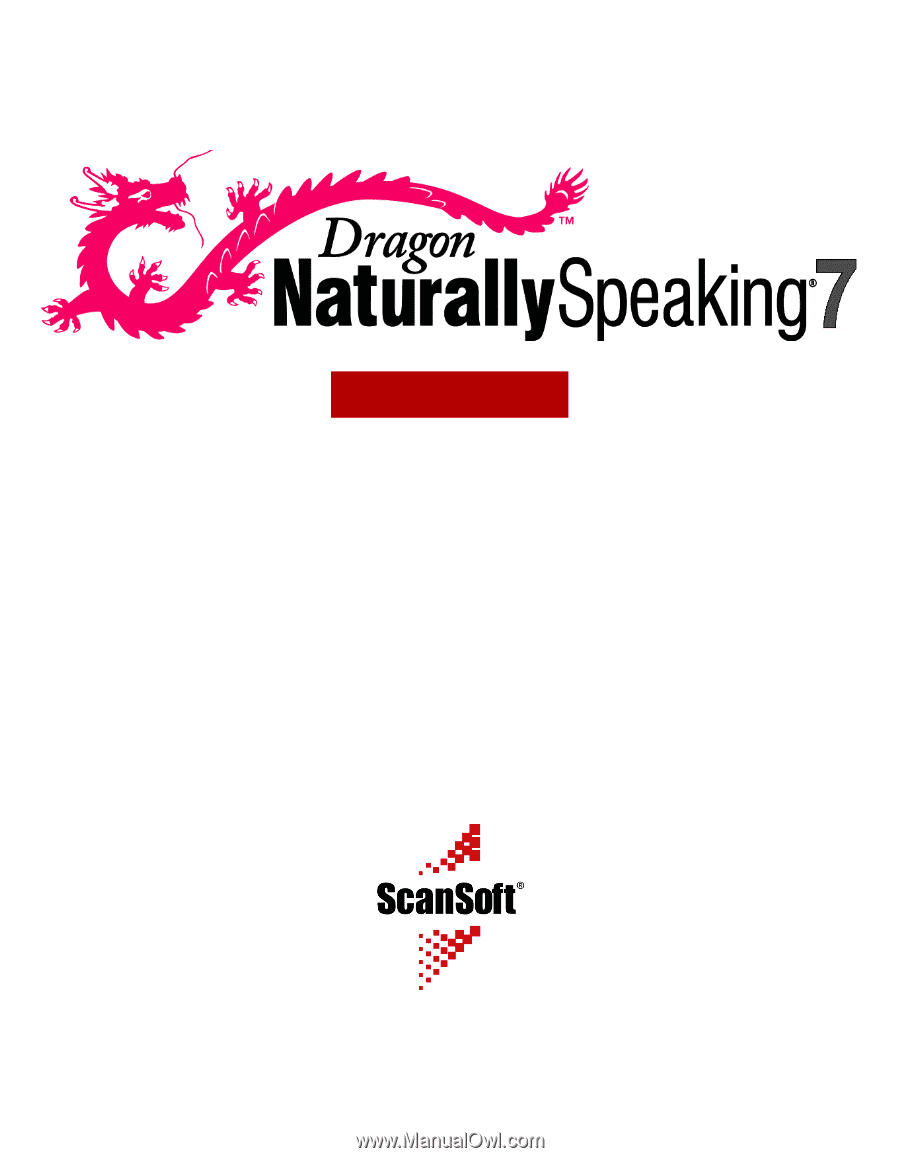
USER’S GUIDE