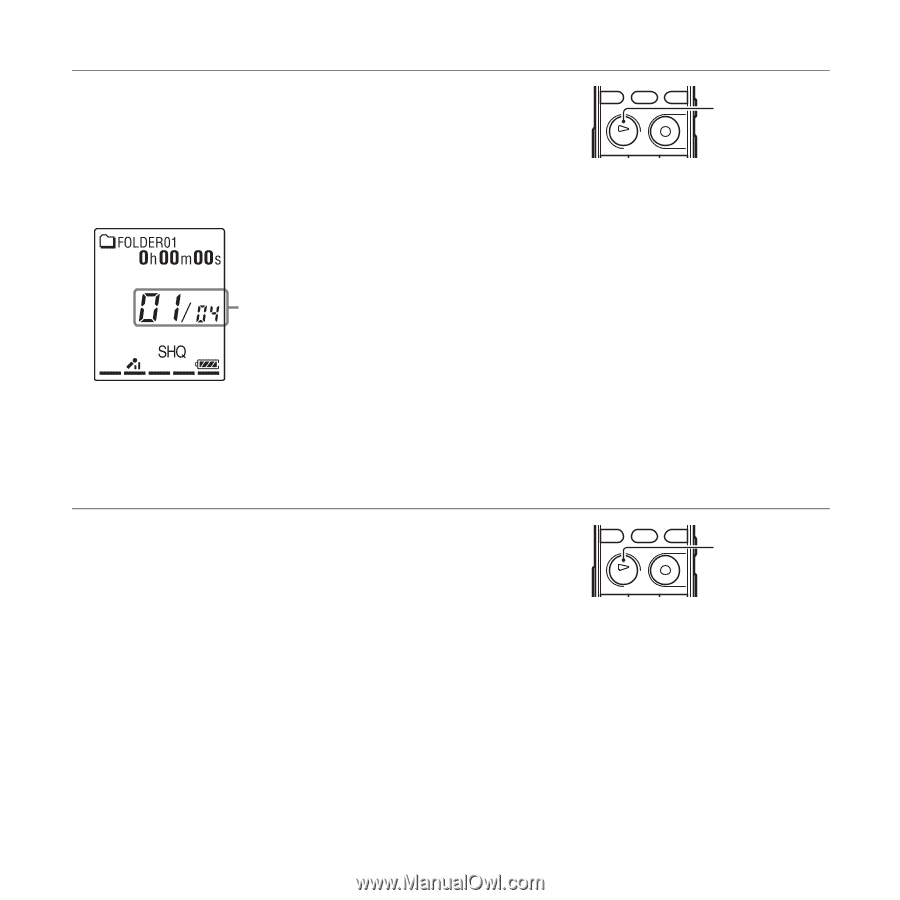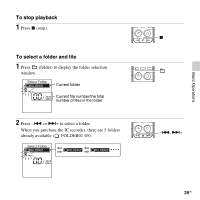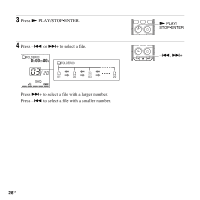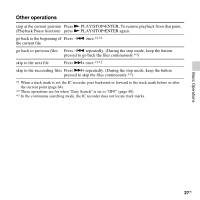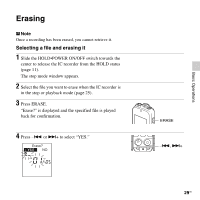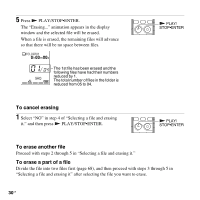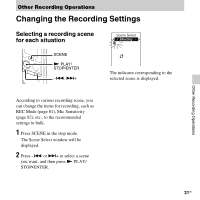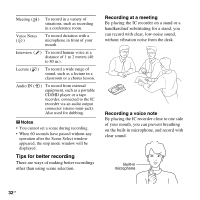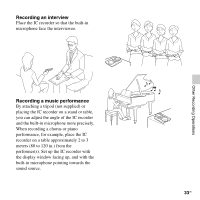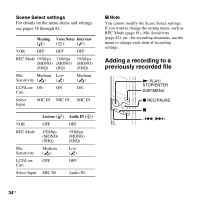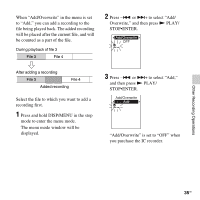Sony ICD-PX312 Operating Instructions - Page 30
To cancel erasing, To erase another file, To erase a part of a file
 |
UPC - 027242809529
View all Sony ICD-PX312 manuals
Add to My Manuals
Save this manual to your list of manuals |
Page 30 highlights
5 Press N PLAY/STOP•ENTER. The "Erasing..." animation appears in the display window and the selected file will be erased. When a file is erased, the remaining files will advance so that there will be no space between files. N PLAY/ STOP•ENTER The 1st file has been erased and the following files have had their numbers reduced by 1. The total number of files in the folder is reduced from 05 to 04. To cancel erasing 1 Select "NO" in step 4 of "Selecting a file and erasing it," and then press N PLAY/STOP•ENTER. N PLAY/ STOP•ENTER To erase another file Proceed with steps 2 through 5 in "Selecting a file and erasing it." To erase a part of a file Divide the file into two files first (page 68), and then proceed with steps 3 through 5 in "Selecting a file and erasing it" after selecting the file you want to erase. 30 GB