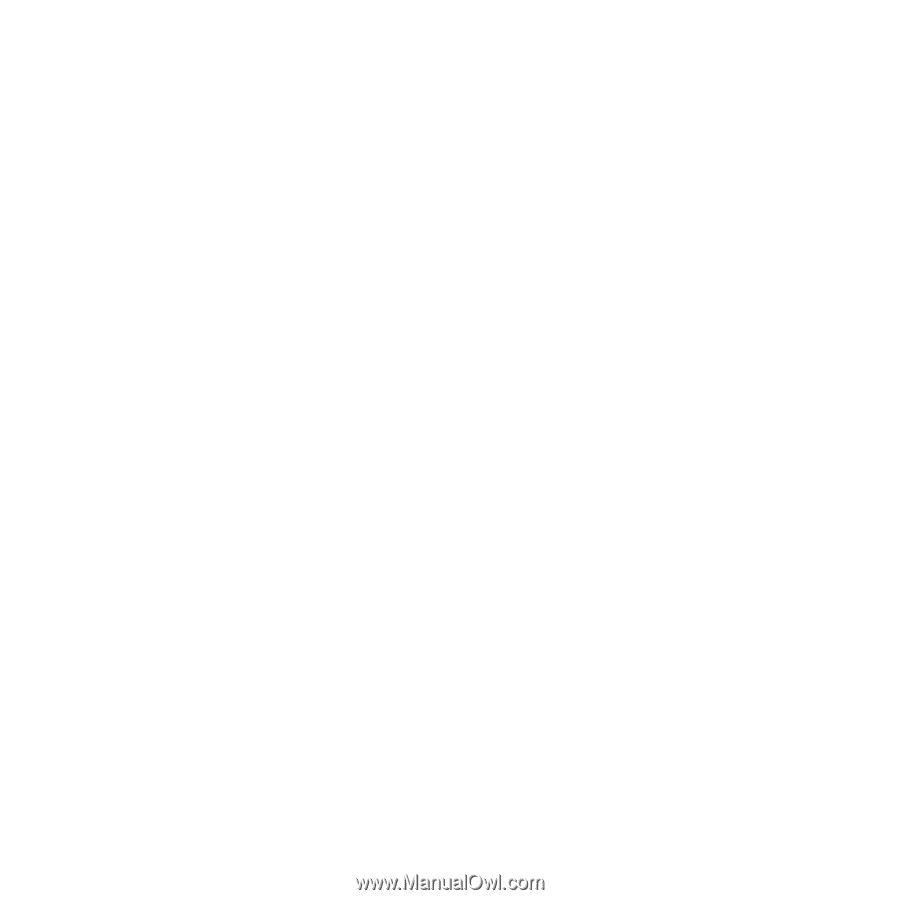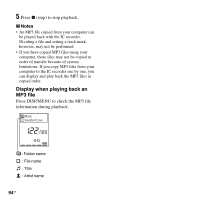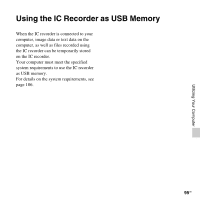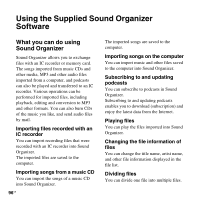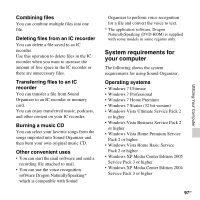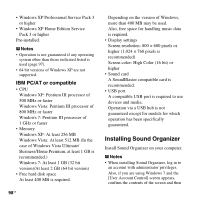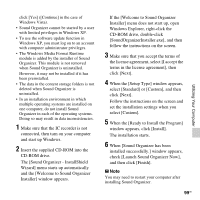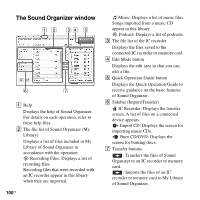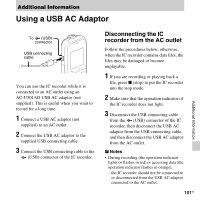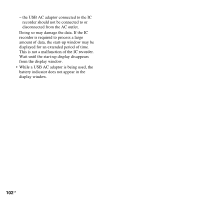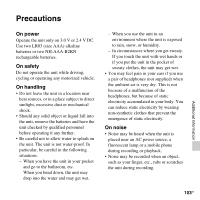Sony ICD-PX312 Operating Instructions - Page 98
Installing Sound Organizer, IBM PC/AT or compatible - specification
 |
UPC - 027242809529
View all Sony ICD-PX312 manuals
Add to My Manuals
Save this manual to your list of manuals |
Page 98 highlights
• Windows XP Professional Service Pack 3 or higher • Windows XP Home Edition Service Pack 3 or higher Pre-installed. P Notes • Operation is not guaranteed if any operating system other than those indicated listed is used (page 97). • 64 bit versions of Windows XP are not supported. IBM PC/AT or compatible • CPU Windows XP: Pentium III processor of 500 MHz or faster Windows Vista: Pentium III processor of 800 MHz or faster Windows 7: Pentium III processor of 1 GHz or faster • Memory Windows XP: At least 256 MB Windows Vista: At least 512 MB (In the case of Windows Vista Ultimate/ Business/Home Premium, at least 1 GB is recommended.) Windows 7: At least 1 GB (32 bit version)/At least 2 GB (64 bit version) • Free hard disk space At least 400 MB is required. 98 GB Depending on the version of Windows, more than 400 MB may be used. Also, free space for handling music data is required. • Display settings Screen resolution: 800 × 600 pixels or higher (1,024 × 768 pixels is recommended) Screen color: High Color (16 bit) or higher • Sound card A SoundBlaster compatible card is recommended. • USB port A compatible USB port is required to use devices and media. Operation via a USB hub is not guaranteed except for models for which operation has been specifically guaranteed. Installing Sound Organizer Install Sound Organizer on your computer. P Notes • When installing Sound Organizer, log in to an account with administrator privileges. Also, if you are using Windows 7 and the [User Account Control] screen appears, confirm the contents of the screen and then