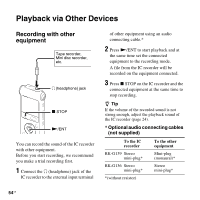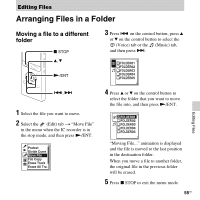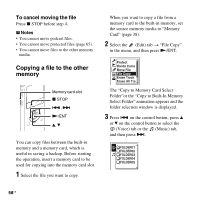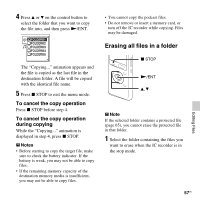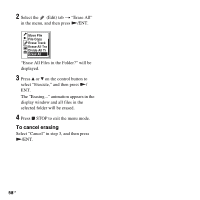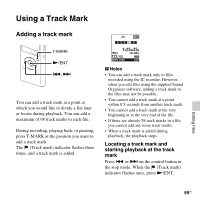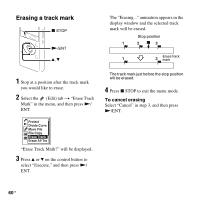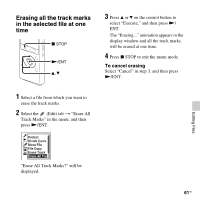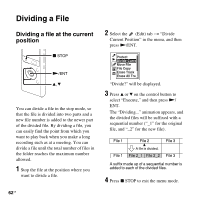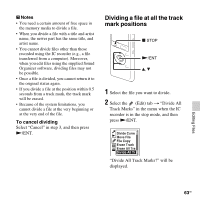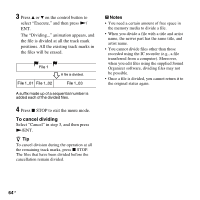Sony ICD-UX512 Operating Instructions - Page 59
Using a Track Mark - sound organizer
 |
UPC - 027242807624
View all Sony ICD-UX512 manuals
Add to My Manuals
Save this manual to your list of manuals |
Page 59 highlights
Using a Track Mark Adding a track mark T-MARK N/ENT ., > You can add a track mark at a point at which you would like to divide a file later or locate during playback. You can add a maximum of 98 track marks to each file. During recording, playing back, or pausing, press T-MARK at the position you want to add a track mark. The (Track mark) indicator flashes three times, and a track mark is added. P Notes • You can add a track mark only to files recorded using the IC recorder. However, when you edit files using the supplied Sound Organizer software, adding a track mark to the files may not be possible. • You cannot add a track mark at a point within 0.5 seconds from another track mark. • You cannot add a track mark at the very beginning or at the very end of the file. • If there are already 98 track marks in a file, you cannot add any more track marks. • When a track mark is added during playback, the playback stops. Locating a track mark and starting playback at the track mark Press . or > on the control button in the stop mode. When the (Track mark) indicator flashes once, press N/ENT. Editing Files 59GB