Sony ICD-UX570 Help Guide
Sony ICD-UX570 Manual
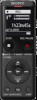 |
View all Sony ICD-UX570 manuals
Add to My Manuals
Save this manual to your list of manuals |
Sony ICD-UX570 manual content summary:
- Sony ICD-UX570 | Help Guide - Page 1
Help Guide IC Recorder ICD-UX570 / ICD-UX570F Use this Help Guide when you have any questions on how to use your IC recorder. The contents of the Help Guide may be subject to change without notice due to updates to the product's specifications. Preparation Parts and controls HOME menu/OPTION menu - Sony ICD-UX570 | Help Guide - Page 2
listening to the FM radio (ICD-UX570F only) Display window while recording FM radio broadcasts (ICD-UX570F only) Display window while Recording Recording Recording to the built-in memory About the recording level guide Monitoring the recording audio Additional operations available during recording - Sony ICD-UX570 | Help Guide - Page 3
voices sound clearer - the Clear Voice function Maximizing the volume level of softly recorded files to make recordings sound clearer (Normalize) Adjusting the playback speed - the DPC (Digital forward/backward (Cue/Review) Quickly locating your desired portion of a recording (Time Jump) Jumping - Sony ICD-UX570 | Help Guide - Page 4
-UX570F only) Assigning FM radio stations manually to the preset numbers (ICD-UX570F only) Clearing the FM radio preset number assignment (ICD-UX570F only) Tuning in a radio station Tuning in an FM radio station (ICD-UX570F only) Recording radio broadcasts Recording FM radio broadcasts (ICD-UX570F - Sony ICD-UX570 | Help Guide - Page 5
the FM radio output between the built-in speaker and the headphones (ICD-UX570F only) Settings menu Using the Settings menu List of the Settings menu items Menu items with selectable setting items Selecting the recording mode (REC Mode) Selecting the sensitivity level of the built-in microphones - Sony ICD-UX570 | Help Guide - Page 6
Technical specifications Maximum recording time Maximum playback time/number of music files Built-in rechargeable battery life Announcements Trademarks Support website Customer support websites If you have problems/Troubleshooting Troubleshooting Restarting the IC recorder Noise The recorded file - Sony ICD-UX570 | Help Guide - Page 7
is interrupted. The VOR function does not work. The input audio volume is too loud or not loud enough when you record audio from an external device. Recording from another device stops on its own. Input sounds are distorted. Playback The playback volume is low. You hear no sound from the built - Sony ICD-UX570 | Help Guide - Page 8
. The file you transferred from the computer does not appear on the IC recorder and you cannot play the file. The computer does not start. FM radio (ICD-UX570F only) You hear no sound from the built-in speaker (ICD-UX570F only). You hear sound from the built-in speaker even when headphones (not - Sony ICD-UX570 | Help Guide - Page 9
The IC recorder is not detected by Sound Organizer 2. The playback volume of the computer is low or you hear no audio from the computer. is being saved, added, or deleted. Sound Organizer 2 freezes during start-up. List of messages System limitations 5-006-946-11(1) Copyright 2019 Sony Corporation 9 - Sony ICD-UX570 | Help Guide - Page 10
Help Guide IC Recorder ICD-UX570 / ICD-UX570F Parts and controls 1. Built-in microphones 2. Operation indicator 3. Display window 4. REC/PAUSE (record/pause) button down)/ A-B (repeat A-B) button (cue/fast forward) button (review/fast backward) button 11. EASY SEARCH(SEC) -3 button 12. EASY SEARCH(SEC) - Sony ICD-UX570 | Help Guide - Page 11
retracted behind the cover.) 14. Strap hole (No strap is supplied with your IC recorder.) 15. POWER・HOLD switch (*2) 16. VOL -/+ (volume -/+) button (*1) 17. the tactile dot as a reference when operating the IC recorder. *2 Sliding the POWER・HOLD switch to [POWER] and holding it for 8 seconds - Sony ICD-UX570 | Help Guide - Page 12
Help Guide IC Recorder ICD-UX570 / ICD-UX570F Using the HOME menu The HOME menu allows you to select a function, search for recorded files, or change the settings on your IC recorder. 1 Press and hold BACK/HOME. The HOME menu appears. 2 Press (review/fast backward) or press (play). You can select - Sony ICD-UX570 | Help Guide - Page 13
can press menu. STOP to return to the screen before you displayed the HOME Related Topic Using the OPTION menu 5-006-946-11(1) Copyright 2019 Sony Corporation 13 - Sony ICD-UX570 | Help Guide - Page 14
Help Guide IC Recorder ICD-UX570 / ICD-UX570F Using the OPTION menu You can display the OPTION menu by pressing OPTION. The OPTION menu items vary depending on the selected function of your IC recorder. Note The OPTION menu may not appear, depending on the screen on the display window. 1 Select the - Sony ICD-UX570 | Help Guide - Page 15
5-006-946-11(1) Copyright 2019 Sony Corporation 15 - Sony ICD-UX570 | Help Guide - Page 16
Help Guide IC Recorder ICD-UX570 / ICD-UX570F List of the OPTION menu items The following lists the OPTION menu items. To display the OPTION menu, press OPTION. Depending on the operation or condition, some of the items may not be displayed. Record The following menu items are available while: - - Sony ICD-UX570 | Help Guide - Page 17
: Reducing noise in the playback audio to make human voices sound clearer - the Clear Voice function Normalize: Maximizing the volume level of softly recorded files to make recordings sound clearer (Normalize) Equalizer: Selecting a sound quality setting (Equalizer) Play Mode: Selecting the playback - Sony ICD-UX570 | Help Guide - Page 18
(FM Radio): Changing the memory storage and the storage folder for recorded files REC Mode (FM Radio): Selecting the recording mode (REC Mode) Add as Preset: Assigning FM radio stations manually to the preset numbers (ICD-UX570F only) Remove Preset: Clearing the FM radio preset number assignment - Sony ICD-UX570 | Help Guide - Page 19
Auto Preset: Assigning FM radio stations automatically to the preset numbers (Auto Preset) (ICD-UX570F only) Scan Sensitivity: Selecting the sensitivity level for FM radio scanning (ICD-UX570F only) Related Topic Using the OPTION menu 5-006-946-11(1) Copyright 2019 Sony Corporation 19 - Sony ICD-UX570 | Help Guide - Page 20
Help Guide IC Recorder ICD-UX570 / ICD-UX570F About folders and files The following illustrates the structure of folders and files that you can view on your IC recorder. Under [ Recorded Files] [FOLDER01]: Recorded files are stored. [RADIO01]: Recorded FM radio files are stored. (ICD-UX570F only) A: - Sony ICD-UX570 | Help Guide - Page 21
Related Topic Moving a file to a different folder Copying a file to a different folder Structure of folders and files 5-006-946-11(1) Copyright 2019 Sony Corporation 21 - Sony ICD-UX570 | Help Guide - Page 22
Help Guide IC Recorder ICD-UX570 / ICD-UX570F Display window while the HOME menu is displayed The following describes the HOME menu on the display window. Note The above screen is provided for explanatory purposes. It may look different from what you actually see on your IC recorder. 1. HOME menu - Sony ICD-UX570 | Help Guide - Page 23
Help Guide IC Recorder ICD-UX570 / ICD-UX570F Display window while recording is in progress or on standby The following describes the display window while recording is in progress or on standby. Recording while using scenes Recording is on standby while using scenes Recording while scenes are off - Sony ICD-UX570 | Help Guide - Page 24
elapsed time of the current recording. 9. Recording level guide Indicates when recording. The space between the pluses (+) is the appropriate range for the recording level. For details on the recording level guide, see About the recording level guide. 10. Microphone sensitivity indicator Indicates - Sony ICD-UX570 | Help Guide - Page 25
that the recording filter function is set. NCF(Noise Cut): Cuts high-frequency sounds except for human voices as well as low-frequency sounds. LCF(Low Cut): Cuts low-frequency sounds, including noise from projectors and roaring wind sounds. 5-006-946-11(1) Copyright 2019 Sony Corporation 25 - Sony ICD-UX570 | Help Guide - Page 26
Guide IC Recorder ICD-UX570 / ICD-UX570F Display window while playback is in progress The following describes the display window during playback. Recorded Files Music Note The above screens are provided for explanatory purposes. They may look different from what you actually see on your IC recorder - Sony ICD-UX570 | Help Guide - Page 27
Range) 7. Clear Voice indicator (only indicated for the files in [ Recorded Files]) Indicates that [Clear Voice] is set to one of the following on the OPTION menu. : Clear Voice 1 : Clear Voice 2 8. Sleep timer elapsed time of the current playback. 5-006-946-11(1) Copyright 2019 Sony Corporation 27 - Sony ICD-UX570 | Help Guide - Page 28
Help Guide IC Recorder ICD-UX570 / ICD-UX570F Display window while the recording information is displayed You can view the recording information of your IC recorder, including the remaining recording time and the memory storage and storage folder settings for recorded files. To display the recording - Sony ICD-UX570 | Help Guide - Page 29
5-006-946-11(1) Copyright 2019 Sony Corporation 29 - Sony ICD-UX570 | Help Guide - Page 30
Help Guide IC Recorder ICD-UX570 / ICD-UX570F Display window while listening to the FM radio (ICD-UX570F only on your IC recorder. 1. Radio frequency 2. Preset number 3. Preset number selection indicators Indicates that you can press (review/fast backward) 11(1) Copyright 2019 Sony Corporation 30 - Sony ICD-UX570 | Help Guide - Page 31
Help Guide IC Recorder ICD-UX570 / ICD-UX570F Display window while recording FM radio broadcasts (ICD-UX570F only) The following describes the display window while recording of FM radio time Indicates the elapsed time of the current recording. 5-006-946-11(1) Copyright 2019 Sony Corporation 31 - Sony ICD-UX570 | Help Guide - Page 32
Help Guide IC Recorder ICD-UX570 / ICD-UX570F Display window while the current file information is displayed You can view the information (file length, recording mode, recording date and time etc.) about the recorded file you selected. Note The following screens are provided for explanatory purposes - Sony ICD-UX570 | Help Guide - Page 33
. Bit Rate: Bit rate for music files. Sample Rate: Sampling rate for music files. Bit Depth: Bit depth for music files. Location: Memory storage for recorded files. File Path: Path to the file. 5-006-946-11(1) Copyright 2019 - Sony ICD-UX570 | Help Guide - Page 34
Help Guide IC Recorder ICD-UX570 / ICD-UX570F Display window while the file search categories are displayed When you select [ Recorded Files] or [ Music] on the HOME menu, the search categories of the stored files appear on the display window. Note The following screens are provided - Sony ICD-UX570 | Help Guide - Page 35
5-006-946-11(1) Copyright 2019 Sony Corporation 35 - Sony ICD-UX570 | Help Guide - Page 36
Help Guide IC Recorder ICD-UX570 / ICD-UX570F Charging the battery with a computer You can use a computer to charge the battery of your IC recorder. If you use the IC recorder for the first time or you have not used it for an extended period of time, charge the battery until the indicator - Sony ICD-UX570 | Help Guide - Page 37
If your IC recorder is connected to a computer which is not running or in a power saving mode (standby or sleep), the battery will not charge. Related Topic Disconnecting the IC recorder from the computer Connecting the IC recorder to a computer 5-006-946-11(1) Copyright 2019 Sony Corporation 37 - Sony ICD-UX570 | Help Guide - Page 38
Help Guide IC Recorder ICD-UX570 / ICD-UX570F Disconnecting the IC recorder from the computer Be sure to follow the procedure below, otherwise you may not be able to play the files stored on your IC recorder due to data corruption. 1 Make sure that the [Accessing] message is not on the display - Sony ICD-UX570 | Help Guide - Page 39
Help Guide IC Recorder ICD-UX570 / ICD-UX570F Using/Charging the IC recorder with the USB AC adaptor You can charge the battery by connecting the USB AC adaptor to a household power outlet. Being able to use the IC recorder while it is charging is useful when recording for a long time. When using a - Sony ICD-UX570 | Help Guide - Page 40
on the display window. Note While recording is in progress (the operation indicator lights : Do not connect/disconnect your IC recorder to/from the USB AC adaptor while to/from an outlet while your IC recorder is connected to the USB AC recorder from the USB AC adaptor Built-in rechargeable - Sony ICD-UX570 | Help Guide - Page 41
Guide IC Recorder ICD-UX570 / ICD-UX570F Disconnecting the IC recorder from the USB AC adaptor Be sure to follow the procedure below to disconnect the IC recorder, otherwise you may not be able to play the files stored on your IC recorder due to data corruption. 1 If recording recording IC recorder to - Sony ICD-UX570 | Help Guide - Page 42
Guide IC Recorder ICD-UX570 / ICD-UX570F Turning the power on 1 Slide the POWER・HOLD switch to [POWER] and hold it until the display window turns on. Hint When your IC recorder is leaved unused for a certain length of time, the Auto Power Off function will take effect and the IC recorder recorder - Sony ICD-UX570 | Help Guide - Page 43
Guide IC Recorder ICD-UX570 / ICD-UX570F Turning the power off 1 Slide the POWER・HOLD switch to [POWER] and hold it until [Power Off] appears on the display window. Note To restart your IC recorder, slide the POWER・HOLD switch to [POWER] and hold it for 8 seconds or longer. While the IC recorder - Sony ICD-UX570 | Help Guide - Page 44
Help Guide IC Recorder ICD-UX570 / ICD-UX570F Using the screen off timer The Screen Off Timer function on your IC recorder is set to [30 Sec] by default to save battery power. If you leave the IC recorder unused 30 Sec], [1 Min], [3 Min], or [5 Min]. 5-006-946-11(1) Copyright 2019 Sony Corporation 44 - Sony ICD-UX570 | Help Guide - Page 45
Help Guide IC Recorder ICD-UX570 / ICD-UX570F Making the initial settings When you turn on your IC recorder for the first time, the Configure set all items. To move the focus backward or forward, press (review/fast backward) or press BACK/HOME to move the focus to the previous item. (cue/fast forward - Sony ICD-UX570 | Help Guide - Page 46
time later by selecting [ from the HOME menu. Settings] - [Common Settings] When you are finished with the initial settings, placing your IC recorder into the HOLD state displays the current date and time on the display window. Related Topic Selecting the display language (Language) Setting the - Sony ICD-UX570 | Help Guide - Page 47
5-006-946-11(1) Copyright 2019 Sony Corporation 47 - Sony ICD-UX570 | Help Guide - Page 48
Guide IC Recorder ICD-UX570 / ICD-UX570F Placing the IC recorder into the HOLD state (HOLD) You can disable all the buttons (HOLD) on your IC recorder in order to prevent unintentional operations while you carry around the IC recorder. 1 Slide the POWER・HOLD switch to [HOLD]. While the IC recorder - Sony ICD-UX570 | Help Guide - Page 49
Help Guide IC Recorder ICD-UX570 / ICD-UX570F Releasing the IC recorder from the HOLD state When your IC recorder is placed in the HOLD state, pressing any button displays [HOLD Switch Is On. Slide HOLD Switch to Activate.] on the display window. Release the IC recorder from the HOLD state before - Sony ICD-UX570 | Help Guide - Page 50
Help Guide IC Recorder ICD-UX570 / ICD-UX570F Maintaining the moderate volume level (European model only) The IC recorder limits the maximum volume to allow you to listen to the sound at a moderate volume level when using the headphones. When you try to adjust - Sony ICD-UX570 | Help Guide - Page 51
Help Guide IC Recorder ICD-UX570 / ICD-UX570F Recording to the built-in memory This section describes the procedure for basic recording operations. You can record audio with the selected sensitivity level of the microphones and recording mode. Note If you accidentally touch your IC recorder or let - Sony ICD-UX570 | Help Guide - Page 52
in red. If you press and hold REC/PAUSE, the IC recorder pauses and cannot record. While recording, the recording level guide ( ) appears. The space between the pluses (+) ( ) indicates the appropriate range for the recording level. Adjust the orientation of the built-in microphones or the distance - Sony ICD-UX570 | Help Guide - Page 53
can press and hold the REC/PAUSE to make your IC recorder pause for recording and make the recording level guide appear. You can adjust the built-in microphones' sensitivity while looking at the recording level guide and without recording unnecessary audio data. If the file size reaches the maximum - Sony ICD-UX570 | Help Guide - Page 54
Help Guide IC Recorder ICD-UX570 / ICD-UX570F About the recording level guide During recording, the recording level guide ( ) appears. The space between the pluses (+) ( ) indicates the appropriate range for the recording level. Adjust the orientation of the built-in microphones or the distance from - Sony ICD-UX570 | Help Guide - Page 55
Guide IC Recorder ICD-UX570 / ICD-UX570F Monitoring the recording audio It is recommended that you monitor the ongoing recording. You can monitor the ongoing recording the monitoring volume does not affect the recording volume. Related Topic Recording to the built-in memory 5-006-946-11(1) Copyright - Sony ICD-UX570 | Help Guide - Page 56
Help Guide IC Recorder ICD-UX570 / ICD-UX570F Additional operations available during recording You can perform the following operations during recording. To pause a recording Press REC/PAUSE. While a recording is paused, the operation indicator flashes in red and flashing appears on the - Sony ICD-UX570 | Help Guide - Page 57
Help Guide IC Recorder ICD-UX570 / ICD-UX570F Changing the memory storage and the storage folder for recorded files By default, the recorded files via the built-in microphones are stored in [FOLDER01] while the recorded FM radio files are stored in [RADIO01] (ICD-UX570F only) under [Built-In Memory - Sony ICD-UX570 | Help Guide - Page 58
Help Guide IC Recorder ICD-UX570 / ICD-UX570F Selecting a recording scene for an individual situation According to a particular recording situation, you can change some recording settings, including the recording mode and the sensitivity level of the built-in microphones, at once by selecting one of - Sony ICD-UX570 | Help Guide - Page 59
record sound in the direction that the microphones are facing. Voice Notes: Suitable for speaking into the built-in microphones to record voice notes. Interview: Suitable for recording human voices copy the current recording settings, including the recording mode and the sensitivity level of the built-in - Sony ICD-UX570 | Help Guide - Page 60
Help Guide IC Recorder ICD-UX570 / ICD-UX570F Customizing the recording settings for [My Scene] You can customize the recording settings for [My Scene 1] or [My Scene 2] of the Scene Select function to make a recording scene that suits your preference. 1 Select [ Record] on the HOME menu, and then - Sony ICD-UX570 | Help Guide - Page 61
Help Guide IC Recorder ICD-UX570 / ICD-UX570F Selecting the recording function (Focused/Wide) Set the built-in microphones to [Focused] or [Wide], according to your recording scene or purpose. 1 While recording is on standby, select [Focused/Wide] on the OPTION menu, and then press (play). 2 Press ( - Sony ICD-UX570 | Help Guide - Page 62
Turns on the [Focused] recording function. Wide: Turns on the [Wide] recording function. Note If [Built-In Mic Sensitivity] is set to [For Music] or to [For Voice] - [Auto], the settings for Focused/Wide recordings become disabled. 5-006-946-11(1) Copyright 2019 Sony Corporation 62 - Sony ICD-UX570 | Help Guide - Page 63
Guide IC Recorder ICD-UX570 / ICD-UX570F Tips for better recording Recording at a meeting Place your IC recorder record sound in the direction that the microphones are facing. For recording a lecture/presentation, it is suitable to select [Lecture] of the Scene Select function. Recording a voice - Sony ICD-UX570 | Help Guide - Page 64
-in microphones point in the direction of the interviewee. For recording an interview, it is suitable to select [Auto Voice Rec] or [Interview] of the Scene Select function. Recording a soft music performance With your IC recorder, you can record immersive stereo sound by placing it close to musical - Sony ICD-UX570 | Help Guide - Page 65
to not cause distortions, recordings are sometimes compressed due to the variations in the actual sounds. If you want to record variations in the sound Related Topic Selecting a recording scene for an individual situation Reducing noise during recording (Recording Filter) Selecting the sensitivity - Sony ICD-UX570 | Help Guide - Page 66
Help Guide IC Recorder ICD-UX570 / ICD-UX570F Default settings for the recording scenes of the Scene Select function By default, the settings for the recording scenes of the Scene Select function are as follows: Recording menu items and recording scenes Auto Voice Rec Auto Music Rec Meeting - Sony ICD-UX570 | Help Guide - Page 67
Mic Sensitivity]. If settings were changed, an asterisk (*) appears next to the scene icon. Related Topic Selecting a recording scene for an individual situation Selecting the recording mode (REC Mode) Selecting the sensitivity level of the built-in microphones (Built-In Mic Sensitivity) 5-006-946 - Sony ICD-UX570 | Help Guide - Page 68
Guide IC Recorder ICD-UX570 / ICD-UX570F Using the microSD card as a storage for recorded files In addition to the built-in memory, you can record files on a microSD card (not supplied). Note If the microSD card is being used for the first time on your IC recorder, be sure to use your IC recorder - Sony ICD-UX570 | Help Guide - Page 69
. 4 If [Next, Change Recording Folder for FM Radio to SD Card?] appears (ICD-UX570F only), select [Yes]. Select supported memory cards are not guaranteed. If the microSD card is not detected by your IC recorder or shock hazard or malfunctions of your IC recorder. Hint To remove the microSD card, push - Sony ICD-UX570 | Help Guide - Page 70
Help Guide IC Recorder ICD-UX570 / ICD-UX570F Using the recording delay function You can set your IC recorder to start recording automatically when the specified period of time expires. 1 While recording is on standby, select [Recording Delay] on the OPTION menu, and then press (play). 2 Press ( - Sony ICD-UX570 | Help Guide - Page 71
Related Topic Using the sleep timer (Sleep Timer) Setting the time period before the IC recorder automatically turns off (Auto Power Off) 5-006-946-11(1) Copyright 2019 Sony Corporation 71 - Sony ICD-UX570 | Help Guide - Page 72
Help Guide IC Recorder ICD-UX570 / ICD-UX570F Switching the memory storage to keep recording (Cross-Memory REC) You can turn on the Cross-Memory REC function to automatically switch the storage for recorded files to the alternate memory storage and keep recording when the capacity of the built-in - Sony ICD-UX570 | Help Guide - Page 73
Help Guide IC Recorder ICD-UX570 / ICD-UX570F Recording automatically in response to the input sound volume - the VOR function You can set your IC recorder to automatically start when the input sound volume reaches the predefined level, and pause when the volume decreases below the level. 1 While - Sony ICD-UX570 | Help Guide - Page 74
Help Guide IC Recorder ICD-UX570 / ICD-UX570F Recording with an external microphone You can connect an external microphone to your IC recorder and use it for recording. 1 While no IC recorder operations are in progress, connect an external microphone ( ) to the (microphone) jack. [Ext. Input - Sony ICD-UX570 | Help Guide - Page 75
Help Guide IC Recorder ICD-UX570 / ICD-UX570F Recording audio from an external device with the synchronized recording function (SYNC REC) You can make music files without using a computer by recording audio/music from the device (a radio cassette recorder, a tape recorder, TV, etc.) connected to - Sony ICD-UX570 | Help Guide - Page 76
external device while checking the IC recorder's recording level guide. For more information, see About the recording level guide. If you attempt to start synchronized recording while recording is already in progress, the IC recorder will stop recording. Repeat steps 4 and 5 once again. Related - Sony ICD-UX570 | Help Guide - Page 77
Help Guide IC Recorder ICD-UX570 / ICD-UX570F Recording without using the synchronized recording function You can make music files without using the computer by recording sound/music from other equipment such as a radio cassette recorder, a tape recorder, etc. connected to the IC recorder. Hint If - Sony ICD-UX570 | Help Guide - Page 78
Recording audio from an external device with the synchronized recording function (SYNC REC) 5-006-946-11(1) Copyright 2019 Sony Corporation 78 - Sony ICD-UX570 | Help Guide - Page 79
Help Guide IC Recorder ICD-UX570 / ICD-UX570F Recording the playback audio of the IC recorder on an external device You can connect an external device to your IC recorder and record playback audio from the IC recorder. Before you start recording, we recommend you make a trial recording first. 1 - Sony ICD-UX570 | Help Guide - Page 80
Help Guide IC Recorder ICD-UX570 / ICD-UX570F Playing a file You can select a file from the HOME menu for playback. : Operation indicator 1 Select [ Music] or [ Recorded Files] on the HOME menu, and then press (play). 2 Search and select a file. For instructions on searching a file, see Selecting a - Sony ICD-UX570 | Help Guide - Page 81
Related Topic Additional operations available during playback Playing music files on the IC recorder that were copied from a computer 5-006-946-11(1) Copyright 2019 Sony Corporation 81 - Sony ICD-UX570 | Help Guide - Page 82
Guide IC Recorder ICD-UX570 / ICD-UX570F Selecting a file You can select a file from the HOME menu for playback or editing. 1 Select [ Music] or [ Recorded microSD card that has previously been used in another Sony IC recorder or Linear PCM recorder, [SD Card (Other Models)] appears in addition to - Sony ICD-UX570 | Help Guide - Page 83
Help Guide IC Recorder ICD-UX570 / ICD-UX570F Locating a playback point with the track mark list (Track Mark List) You can locate a playback point by selecting a mark, and then press (play). File playback starts from the selected track mark point. 5-006-946-11(1) Copyright 2019 Sony Corporation 83 - Sony ICD-UX570 | Help Guide - Page 84
Help Guide IC Recorder ICD-UX570 / ICD-UX570F Additional operations available during playback You can perform the following operations while Jumping forward/back a fixed number of seconds (Easy Search) Searching forward/backward (Cue/Review) 5-006-946-11(1) Copyright 2019 Sony Corporation 84 - Sony ICD-UX570 | Help Guide - Page 85
Help Guide IC Recorder ICD-UX570 / ICD-UX570F Reducing noise in the playback audio to make human voices sound clearer - the Clear Voice function The Clear Voice function reduces ambient noises to make human voices distinctive. You will hear human voices more clearly in the playback audio. 1 While - Sony ICD-UX570 | Help Guide - Page 86
Help Guide IC Recorder ICD-UX570 / ICD-UX570F Maximizing the volume level of softly recorded files to make recordings sound clearer (Normalize) With the Normalize function, audio plays back with the entire volume level raised ( ) to a range in which the point of the recorded file's maximum volume - Sony ICD-UX570 | Help Guide - Page 87
The Normalize function does not work while the playback of a file in [ Music] is in progress. The [Normalize] settings do not appear on the OPTION screen. 5-006-946-11(1) Copyright 2019 Sony Corporation 87 - Sony ICD-UX570 | Help Guide - Page 88
Help Guide IC Recorder ICD-UX570 / ICD-UX570F Adjusting the playback speed - the DPC (Digital Pitch to digital processing. 1 While playback is on standby or in progress, press (move up)/DPC. The DPC setting screen is displayed. 2 Press (review/fast -946-11(1) Copyright 2019 Sony Corporation 88 - Sony ICD-UX570 | Help Guide - Page 89
Help Guide IC Recorder ICD-UX570 / ICD-UX570F Selecting a sound quality setting (Equalizer) You can select a sound quality setting in accordance with a music genre. You is in progress with the built-in speaker, the Equalizer function does not work. 5-006-946-11(1) Copyright 2019 Sony Corporation 89 - Sony ICD-UX570 | Help Guide - Page 90
Help Guide IC Recorder ICD-UX570 / ICD-UX570F Selecting the playback mode You can select the playback mode that suits your needs. 1 While playback is to play repeatedly (A-B repeat) Repeatedly playing the current file (Button-hold repeat playback) 5-006-946-11(1) Copyright 2019 Sony Corporation 90 - Sony ICD-UX570 | Help Guide - Page 91
Help Guide IC Recorder ICD-UX570 / ICD-UX570F Specifying a segment of a file to play repeatedly (A-B repeat) You can specify the starting point A and the finishing point B in a file to play the segment between - Sony ICD-UX570 | Help Guide - Page 92
5-006-946-11(1) Copyright 2019 Sony Corporation 92 - Sony ICD-UX570 | Help Guide - Page 93
Help Guide IC Recorder ICD-UX570 / ICD-UX570F Repeatedly playing the current file (Button-hold repeat playback) play) or STOP. You can turn on the button-hold repeat playback function while your IC recorder is in a particular playback mode. Related Topic Specifying a segment of a file to play - Sony ICD-UX570 | Help Guide - Page 94
Guide IC Recorder ICD-UX570 / ICD-UX570F Specifying the playback range in the stored file list You can specify the playback range in the playback file list. The contents in the playback range vary depending on the selected file search category for the recorded files or music. 1 Select [ Recorded - Sony ICD-UX570 | Help Guide - Page 95
Help Guide IC Recorder ICD-UX570 / ICD-UX570F Listening to sound in loud volume The built-in speaker is provided mainly for checking recorded audio files. If you find the volume Connecting headphones or active speakers to your IC recorder disables the built-in speaker. 5-006-946-11(1) Copyright 2019 - Sony ICD-UX570 | Help Guide - Page 96
Help Guide IC Recorder ICD-UX570 / ICD-UX570F Searching forward/backward (Cue/Review) To locate the point from which you want to play, search forward or backward while Related Topic Jumping forward/back a fixed number of seconds (Easy Search) 5-006-946-11(1) Copyright 2019 Sony Corporation 96 - Sony ICD-UX570 | Help Guide - Page 97
Guide IC Recorder ICD-UX570 / ICD-UX570F Quickly locating your desired portion of a recording (Time Jump) With the time jump function, you can move the total playback time of each file to 1 of 10 divided positions. You can quickly locate your desired portion of long recorded . (review/fast backward - Sony ICD-UX570 | Help Guide - Page 98
-hold repeat playback function while in time jump mode. Hint If there is a track mark when jumping forward or back in 10% increments, the IC recorder moves to the track mark's position. If you press and hold (review/fast backward) or (cue/fast forward) while in time jump mode, searches backward - Sony ICD-UX570 | Help Guide - Page 99
Help Guide IC Recorder ICD-UX570 / ICD-UX570F Jumping forward/back a fixed number of seconds (Easy Search) With the Easy Search function, you SEC) to be able to jump forward or back continuously. Related Topic Searching forward/backward (Cue/Review) 5-006-946-11(1) Copyright 2019 Sony Corporation 99 - Sony ICD-UX570 | Help Guide - Page 100
Help Guide IC Recorder ICD-UX570 / ICD-UX570F Deleting a file You can select a file and delete it. two files, select the file you want to delete, and proceed with step 2 and step 3. For instructions on dividing a file, see Dividing a file at the current playback point. Related Topic Selecting a file - Sony ICD-UX570 | Help Guide - Page 101
Deleting a folder 5-006-946-11(1) Copyright 2019 Sony Corporation 101 - Sony ICD-UX570 | Help Guide - Page 102
Guide IC Recorder ICD-UX570 / ICD-UX570F Deleting all files in the searched folder or list You can select a folder or list from the file search results and delete all of the contained files. 1 Select [ Music] or [ Recorded then delete the file. For instructions on removing protection, see Protecting - Sony ICD-UX570 | Help Guide - Page 103
Help Guide IC Recorder ICD-UX570 / ICD-UX570F Deleting a folder You can select a folder and delete it. 1 Select [ Music] or [ Recorded Files] on the HOME menu protection from such files first, then delete the folder. For instructions on removing protection, see Protecting a file. Hint To cancel the - Sony ICD-UX570 | Help Guide - Page 104
Deleting a file Deleting all files in the searched folder or list 5-006-946-11(1) Copyright 2019 Sony Corporation 104 - Sony ICD-UX570 | Help Guide - Page 105
Help Guide IC Recorder ICD-UX570 / ICD-UX570F Moving a file to a different folder You can select a file. To move the file, remove the protection first, and then move the file. For instructions on removing protection, see Protecting a file. You cannot move music files. Related Topic Selecting a - Sony ICD-UX570 | Help Guide - Page 106
Help Guide IC Recorder ICD-UX570 / ICD-UX570F Copying a file to a different folder You can select a file and copy it to another folder, which is useful in making copy music files. Related Topic Selecting a file Moving a file to a different folder 5-006-946-11(1) Copyright 2019 Sony Corporation 106 - Sony ICD-UX570 | Help Guide - Page 107
Guide IC Recorder ICD-UX570 / ICD-UX570F Creating a folder Recorded files are stored in [FOLDER01] under [ Recorded Files] - [Folders] - [Built-In Memory] by default. You can create a new folder and change this default folder to it. 1 Select [ Recorded -946-11(1) Copyright 2019 Sony Corporation 107 - Sony ICD-UX570 | Help Guide - Page 108
Help Guide IC Recorder ICD-UX570 / ICD-UX570F Adding a track mark You can add a track mark at a point where you want to divide a file later or you want to locate during playback. You can add a maximum of 98 track marks to a single file. 1 While recording is in progress or paused, or while playback - Sony ICD-UX570 | Help Guide - Page 109
Related Topic Adding track marks automatically Deleting a track mark 5-006-946-11(1) Copyright 2019 Sony Corporation 109 - Sony ICD-UX570 | Help Guide - Page 110
Guide IC Recorder ICD-UX570 / ICD-UX570F Adding track marks automatically You can add track marks automatically at specified intervals while normal recording or FM recording is in progress. 1 Select [ (play). Settings] - [Recording recording, such as a recording T-MARK during recording to add a - Sony ICD-UX570 | Help Guide - Page 111
111 - Sony ICD-UX570 | Help Guide - Page 112
Help Guide IC Recorder ICD-UX570 / ICD-UX570F Deleting a track mark You can delete the closest protection from the file first, then delete the track marks. For instructions on removing protection, see Protecting a file. While recording is on standby, you cannot delete track marks with the OPTION menu - Sony ICD-UX570 | Help Guide - Page 113
Deleting all the track marks in the selected file at one time 5-006-946-11(1) Copyright 2019 Sony Corporation 113 - Sony ICD-UX570 | Help Guide - Page 114
Help Guide IC Recorder ICD-UX570 / ICD-UX570F Deleting all the track marks in the selected file at the file first, then delete the track marks. For instructions on removing protection, see Protecting a file. You cannot delete track marks while recording is on standby. Use the HOME menu to select the - Sony ICD-UX570 | Help Guide - Page 115
Help Guide IC Recorder ICD-UX570 / ICD-UX570F Dividing a file at the current playback point You file helps you quickly locate the point from which you want to play in a long recording file, such as a meeting recording. You can further divide either of the divided files. 1 Select the file that you - Sony ICD-UX570 | Help Guide - Page 116
divide the file. For instructions on removing protection, see Protecting a file. Hint To cancel the dividing process, select [No] in step 4, and then press (play). On your IC recorder, you cannot combine divided file at all the track mark points 5-006-946-11(1) Copyright 2019 Sony Corporation 116 - Sony ICD-UX570 | Help Guide - Page 117
Help Guide IC Recorder ICD-UX570 / ICD-UX570F Dividing a file at all the track mark points You divide a protected file, remove the protection from the file first, then divide the file. For instructions on removing protection, see Protecting a file. Track marks located near the beginning and end of - Sony ICD-UX570 | Help Guide - Page 118
Dividing a file at the current playback point 5-006-946-11(1) Copyright 2019 Sony Corporation 118 - Sony ICD-UX570 | Help Guide - Page 119
Help Guide IC Recorder ICD-UX570 / ICD-UX570F Changing a folder name You can change the name of the folders for storing the files you record with your IC recorder by selecting a folder name from the template. 1 Select [ Recorded Files] on the HOME menu, and then press (play). 2 Press (move up) or ( - Sony ICD-UX570 | Help Guide - Page 120
5-006-946-11(1) Copyright 2019 Sony Corporation 120 - Sony ICD-UX570 | Help Guide - Page 121
Help Guide IC Recorder ICD-UX570 / ICD-UX570F Changing a file name You can change the name of the files stored under [ Recorded Files] file, remove the protection from the file first, then change the name. For instructions on removing protection, see Protecting a file. You cannot change the name of - Sony ICD-UX570 | Help Guide - Page 122
Help Guide IC Recorder ICD-UX570 / ICD-UX570F Protecting a file To prevent a file from being accidentally deleted or edited, you can protect an important file. A file, and then select [Do Not Protect] in step 2. Related Topic Selecting a file 5-006-946-11(1) Copyright 2019 Sony Corporation 122 - Sony ICD-UX570 | Help Guide - Page 123
Help Guide IC Recorder ICD-UX570 / ICD-UX570F Assigning FM radio stations automatically to the preset numbers (Auto Preset) ( ] in step 3, and then press (play). Related Topic Assigning FM radio stations manually to the preset numbers (ICD-UX570F only) Clearing the FM radio preset number assignment - Sony ICD-UX570 | Help Guide - Page 124
5-006-946-11(1) Copyright 2019 Sony Corporation 124 - Sony ICD-UX570 | Help Guide - Page 125
Help Guide IC Recorder ICD-UX570 / ICD-UX570F Assigning FM radio stations manually to the preset numbers (ICD-UX570F only) You can assign a numbers (Auto Preset) (ICD-UX570F only) Clearing the FM radio preset number assignment (ICD-UX570F only) 5-006-946-11(1) Copyright 2019 Sony Corporation 125 - Sony ICD-UX570 | Help Guide - Page 126
Help Guide IC Recorder ICD-UX570 / ICD-UX570F Clearing the FM radio preset number assignment (ICD-UX570F only) You can clear the assignment of individual preset numbers. 1 Select [ FM Radio] on the HOME menu, and then press Enters FM radio mode. (play). 2 Press (review/fast backward) or (cue/ - Sony ICD-UX570 | Help Guide - Page 127
Guide IC Recorder ICD-UX570 / ICD-UX570F Tuning in an FM radio station (ICD-UX570F only) Select and tune into the frequencies of the FM radio stations that you like (manual and hold (move up) or (move down) until the frequency digits begin to change on the display window allows you to scan the frequencies - Sony ICD-UX570 | Help Guide - Page 128
Related Topic Selecting the sensitivity level for FM radio scanning (ICD-UX570F only) 5-006-946-11(1) Copyright 2019 Sony Corporation 128 - Sony ICD-UX570 | Help Guide - Page 129
Help Guide IC Recorder ICD-UX570 / ICD-UX570F Recording FM radio broadcasts (ICD-UX570F only) The cord of headphones (not supplied) works as an FM radio antenna for your IC recorder. For better signal reception, we recommend you connect headphones to the (headphones) jack on the IC recorder and - Sony ICD-UX570 | Help Guide - Page 130
Help Guide IC Recorder ICD-UX570 / ICD-UX570F Selecting the sensitivity level for FM radio scanning (ICD-UX570F only) You can select the sensitivity level for FM radio scanning. 1 While you are listening to the FM radio, select [Scan Sensitivity] on the OPTION - Sony ICD-UX570 | Help Guide - Page 131
Help Guide IC Recorder ICD-UX570 / ICD-UX570F Switching the FM radio output between the built-in speaker and the headphones (ICDUX570F only) You can switch the FM radio output between the built-in speaker and the headphones (not supplied) while listening to the FM radio or recording FM radio - Sony ICD-UX570 | Help Guide - Page 132
Help Guide IC Recorder ICD-UX570 / ICD-UX570F List of the Settings menu items The following lists the Settings menu items on the HOME menu. Recording Settings Recording Folder: Changing the memory storage and the storage folder for recorded files Create Folder: Creating a folder Scene Select: - Sony ICD-UX570 | Help Guide - Page 133
the playback range in the stored file list FM Radio Settings (ICD-UX570F only) Recording Folder (FM Radio): Recording FM radio broadcasts (ICD-UX570F only) Create Folder: Creating a folder REC Mode (FM Radio): Selecting the recording mode (REC Mode) Audio Output: Switching the FM radio output - Sony ICD-UX570 | Help Guide - Page 134
Related Topic Using the HOME menu 5-006-946-11(1) Copyright 2019 Sony Corporation 134 - Sony ICD-UX570 | Help Guide - Page 135
Help Guide IC Recorder ICD-UX570 / ICD-UX570F Selecting the recording mode (REC Mode) You can set the recording mode for audio recordings. Set this menu item before you start recording. 1 Select [ Settings] - [Recording Settings] - [REC Mode] from the HOME menu, and then press (play). When you set - Sony ICD-UX570 | Help Guide - Page 136
Help Guide IC Recorder ICD-UX570 / ICD-UX570F Selecting the sensitivity level of the built-in microphones (Built-In Mic Sensitivity) You can select the sensitivity level of the built-in microphones. Setting low mic sensitivity level makes the sounds that are recorded quieter. Setting high mic - Sony ICD-UX570 | Help Guide - Page 137
Note While recording audio from an external device is in progress, the Ext. Input Setting function is enabled and the Built-In Mic Sensitivity function is disabled. 5-006-946-11(1) Copyright 2019 Sony Corporation 137 - Sony ICD-UX570 | Help Guide - Page 138
Help Guide IC Recorder ICD-UX570 / ICD-UX570F Reducing noise during recording (Recording Filter) With the Recording Filter function, you can reduce noise in the recordings. 1 Select [ (play). Settings] - [Recording Settings] - [Recording Filter] from the HOME menu, and then press 2 Press (move - Sony ICD-UX570 | Help Guide - Page 139
Related Topic Selecting the audio input type and the sensitivity level of the external microphone (Ext. Input Setting) 5-006-946-11(1) Copyright 2019 Sony Corporation 139 - Sony ICD-UX570 | Help Guide - Page 140
Help Guide IC Recorder ICD-UX570 / ICD-UX570F Selecting the audio input type and the sensitivity the Auto Gain Ctrl menu screen. Proceed to step 3. 3 Press (move up) or (move down) to select [For Voice] or [For Music], and then press (play). 4 Press (move up) or (move down) to select the desired - Sony ICD-UX570 | Help Guide - Page 141
on the OPTION menu while playback is on standby. The recording volume level may vary depending on the external microphone. Check on the recording level guide to change the microphone sensitivity level. Related Topic About the recording level guide 5-006-946-11(1) Copyright 2019 Sony Corporation 141 - Sony ICD-UX570 | Help Guide - Page 142
Guide IC Recorder ICD-UX570 / ICD-UX570F Turning the operation indicator on or off (LED) You can set the operation indicator to turn on or off during IC recorder recorder operations (default setting). OFF: The operation indicator stays unlit during IC recorder operations. Note If the IC recorder - Sony ICD-UX570 | Help Guide - Page 143
Help Guide IC Recorder ICD-UX570 / ICD-UX570F Selecting the display language (Language) You can select the language to be used for messages, menus, folder names, etc. 1 Select [ setting differ depending on the country or region of your purchase. 5-006-946-11(1) Copyright 2019 Sony Corporation 143 - Sony ICD-UX570 | Help Guide - Page 144
Guide IC Recorder ICD-UX570 / ICD-UX570F Setting the clock (Date & Time) You can set the clock of your IC recorder. Be sure to set it before you start recording forward, press (review/fast backward) or place your IC recorder into the recorder into the HOLD state (HOLD) 5-006-946-11(1) Copyright 2019 - Sony ICD-UX570 | Help Guide - Page 145
Help Guide IC Recorder ICD-UX570 / ICD-UX570F Selecting the date display format (Date Display Format) You can select the date display format to suit your preference. 1 The default setting differs depending on the area you purchased your IC recorder. 5-006-946-11(1) Copyright 2019 Sony Corporation 145 - Sony ICD-UX570 | Help Guide - Page 146
Help Guide IC Recorder ICD-UX570 / ICD-UX570F Selecting the clock display format (Time Display) You can select either the 12-Hour or 24-Hour format. 1 Select [ Settings] - default setting differs depending on the country or region of your purchase. 5-006-946-11(1) Copyright 2019 Sony Corporation 146 - Sony ICD-UX570 | Help Guide - Page 147
Help Guide IC Recorder ICD-UX570 / ICD-UX570F Turning the beep sound on or off (Beep) You can turn the operation beep sound on or off. 1 an error occurs (default setting). OFF: No beeps will sound. Related Topic Monitoring the recording audio 5-006-946-11(1) Copyright 2019 Sony Corporation 147 - Sony ICD-UX570 | Help Guide - Page 148
Help Guide IC Recorder ICD-UX570 / ICD-UX570F Using the sleep timer (Sleep Timer) If you set the sleep timer, your IC recorder will turn off automatically when the recorder automatically turns off (Auto Power Off) Using the recording delay function 5-006-946-11(1) Copyright 2019 Sony Corporation 148 - Sony ICD-UX570 | Help Guide - Page 149
Help Guide IC Recorder ICD-UX570 / ICD-UX570F Setting the time period before the IC recorder automatically turns off (Auto Power Off) You can set your IC recorder to automatically turn off if it is left unused for the specified period time. 1 Select [ (play). Settings] - [Common Settings] - [ - Sony ICD-UX570 | Help Guide - Page 150
Help Guide IC Recorder ICD-UX570 / ICD-UX570F Resetting all menu settings to the default ones (Reset All Settings) You can reset all menu settings to the default ones except for the following: Clock settings (Date & Time) Display language settings (Language) FM radio preset assignments (ICD-UX570F - Sony ICD-UX570 | Help Guide - Page 151
Help Guide IC Recorder ICD-UX570 / ICD-UX570F Formatting the memory (Format Built-In Memory/Format SD Card) You can format either the built-in memory of your IC recorder or the microSD card. Formatting the built- process, select [No] in step 2. 5-006-946-11(1) Copyright 2019 Sony Corporation 151 - Sony ICD-UX570 | Help Guide - Page 152
Help Guide IC Recorder ICD-UX570 / ICD-UX570F Checking the remaining recording time (Available Rec. Time) You can display the remaining recording time in the current recording mode in hours, minutes, and seconds. 1 Select HOME menu, press STOP. 5-006-946-11(1) Copyright 2019 Sony Corporation 152 - Sony ICD-UX570 | Help Guide - Page 153
Help Guide IC Recorder ICD-UX570 / ICD-UX570F Checking the information about the IC recorder (System Information) You can display the information about your IC recorder, such as the IC recorder's model name and the the HOME menu, press STOP. 5-006-946-11(1) Copyright 2019 Sony Corporation 153 - Sony ICD-UX570 | Help Guide - Page 154
Help Guide IC Recorder ICD-UX570 / ICD-UX570F Connecting the IC recorder to a computer To exchange files between your IC recorder and a computer, connect the IC recorder to the computer. 1 Slide the USB slide lever on the side of the IC recorder downward to push out the USB connector, and insert it - Sony ICD-UX570 | Help Guide - Page 155
Help Guide IC Recorder ICD-UX570 / ICD-UX570F Structure of folders and files You can use a computer to view the structure of folders and files on the built-in memory of your IC recorder or on the microSD card. Connect the IC recorder to the computer and use the Explorer (Windows) or the Finder (Mac) - Sony ICD-UX570 | Help Guide - Page 156
recorder. A: microSD card B: Folder for storing files recorded with your IC recorder C: Folder for storing files transferred from the computer D: Your IC recorder in the REC_FILE folder or in the MUSIC folder. *2 ICD-UX570F only. *3 Your IC recorder is capable of detecting up to 8 levels of the - Sony ICD-UX570 | Help Guide - Page 157
Guide IC Recorder ICD-UX570 / ICD-UX570F Copying files from the IC recorder to a computer You can copy files and folders from your IC recorder to a computer to store them. 1 Connect the IC recorder [IC RECORDER] or [MEMORY CARD] to the local disk on the computer. 3 Disconnect the IC recorder from the - Sony ICD-UX570 | Help Guide - Page 158
Help Guide IC Recorder ICD-UX570 / ICD-UX570F Copying music files from a computer to the IC recorder You can copy music and audio files LPCM (.wav) / MP3 (.mp3) / WMA (.wma) / AAC-LC (.m4a) from a computer to your IC recorder by drag and drop. 1 Connect the IC recorder to the computer. 2 Copy the - Sony ICD-UX570 | Help Guide - Page 159
Help Guide IC Recorder ICD-UX570 / ICD-UX570F Playing music files on the IC recorder that were copied from a computer You can play the music files that you copied from a computer on your IC recorder. 1 Select [ Recorded Files] or [ Music] on the HOME menu, and then select a file. You can search [ - Sony ICD-UX570 | Help Guide - Page 160
Help Guide IC Recorder ICD-UX570 / ICD-UX570F Using the IC recorder as a USB storage device You can connect your IC recorder to a computer and use it as a USB storage device. To use the IC recorder as a USB storage device, you need a computer that meets the system requirements. For more information, - Sony ICD-UX570 | Help Guide - Page 161
Help Guide IC Recorder ICD-UX570 / ICD-UX570F What you can do with Sound Organizer 2 (for Windows only) You can install Sound Organizer 2 using the installer file (SoundOrganizer_V2002.exe) stored on the built-in memory of your IC recorder. Sound Organizer 2 allows you to exchange files between your - Sony ICD-UX570 | Help Guide - Page 162
recorder or you find unnecessary files on the IC recorder, you can directly delete files from Sound Organizer 2. Transferring files to the IC recorder in memory of your IC recorder and enjoy them on the IC recorder. Burning a music CD software and attach recorded files to an e-mail. Related Topic - Sony ICD-UX570 | Help Guide - Page 163
Guide IC Recorder ICD-UX570 / ICD-UX570F System requirements for Sound Organizer 2 The following lists the system requirements for Sound Organizer 2. Operating systems Windows 10 Windows 8.1 Windows 7 Service operation has been specifically guaranteed. Optical disc To create a music CD, you need - Sony ICD-UX570 | Help Guide - Page 164
Help Guide IC Recorder ICD-UX570 / ICD-UX570F Installing Sound Organizer 2 (for Windows only) Install Sound Organizer 2 2 on each of the operating systems to avoid possible data inconsistencies. 1 Connect your IC recorder to the computer. 2 Start Explorer on the computer. For Windows 7 Go to the [ - Sony ICD-UX570 | Help Guide - Page 165
RECORDER] - [FOR WINDOWS]. 4 Double-click [SoundOrganizer_V2002] (or [SoundOrganizer_V2002.exe]). Depending on the version of your operating system, the setup preparation process (file extraction) may start automatically without showing any notice. In such a case, follow the on-screen instructions - Sony ICD-UX570 | Help Guide - Page 166
2 Now] is selected, and then click [Finish]. Note You may need to restart the computer after you installed Sound Organizer 2. Related Topic Connecting the IC recorder to a computer 5-006-946-11(1) Copyright 2019 Sony Corporation 166 - Sony ICD-UX570 | Help Guide - Page 167
Guide IC Recorder ICD-UX570 / ICD-UX570F Recording Files: Displays a list of recording files. Files that you recorded with your IC recorder of the IC recorder Displays the files stored on the connected IC recorder's built-in recorder's built-in memory. : Imports the files from the connected IC recorder - Sony ICD-UX570 | Help Guide - Page 168
Help Guide IC Recorder ICD-UX570 / ICD-UX570F Compatible memory cards You can use the following memory cards with your IC recorder. microSDHC cards (4 GB to 32 GB) microSDXC cards (64 GB or larger) Due to the specifications of your IC recorder, the file size that you can store on the microSD card - Sony ICD-UX570 | Help Guide - Page 169
Guide IC Recorder ICD-UX570 / ICD-UX570F System requirements To connect your IC recorder 8.1 Windows 7 Service Pack 1 or higher macOS (v10.11-v10.14) Note The following are not supported: Operating systems on the supported operating systems, visit our support home page (see Customer support websites). - Sony ICD-UX570 | Help Guide - Page 170
Guide IC Recorder ICD-UX570 / ICD-UX570F Technical specifications Specifications Capacity (User available capacity) (*1) (*2) 4 GB (approx. 3.20 GB = 3,435,973,837 Byte) Maximum number of recorded (*4) Bit rate: 32 kbps - 320 kbps (Supports variable bit rate (VBR)) Sampling frequencies: 16/22.05/ - Sony ICD-UX570 | Help Guide - Page 171
87.50 MHz - 108.00 MHz IF 128 kHz FM antenna (ICD-UX570F only) Stereo headphone cord antenna (not supplied) Built-in speaker Approx. 16 mm (0.63 inches) dia. Input jack (stereo mini-jack) MIC IN (Plug-in-power supported) Input impedance: approx. 2.2 kΩ Minimum input level: approx. 1.5 mV Output jack - Sony ICD-UX570 | Help Guide - Page 172
recorder is also supported. *5 WMA Ver.9 is compatible, however, MBR (Multi Bit Rate), Lossless, Professional, and Voice are not supported. *6 Copyright-protected files are not available for playback. Design and specifications are subject to change without notice. 5-006-946-11(1) Copyright 2019 Sony - Sony ICD-UX570 | Help Guide - Page 173
Guide IC Recorder ICD-UX570 / ICD-UX570F Maximum recording time The following lists the maximum recording time (*1) (*2) per memory by recording mode (recording scene). The maximum recording 715 hours 1,431 hours MP3 128kbps (STEREO) (Voice Notes/Interview) MP3 48kbps(MONO) 67 hours 5 minutes - Sony ICD-UX570 | Help Guide - Page 174
STEREO) (Voice Notes/Interview) MP3 48kbps(MONO) 18 hours 35 minutes 49 hours 40 minutes *1 For long-term continuous recording, a recording time in this topic indicates an estimation and may vary depending on the specifications of the memory card. *3 Recording scenes associated with the recording - Sony ICD-UX570 | Help Guide - Page 175
Help Guide IC Recorder ICD-UX570 / ICD-UX570F Maximum playback time/number of music files The following lists the maximum playback time for music of files: 446 files * Provided that MP3 files of 4 minutes each are transferred to the IC recorder. 5-006-946-11(1) Copyright 2019 Sony Corporation 175 - Sony ICD-UX570 | Help Guide - Page 176
Guide IC Recorder ICD-UX570 / ICD-UX570F Built-in rechargeable battery life The following lists the battery life (*1) for the built-in rechargeable battery by file format. The battery's life spans provided here are all approximate. Recording mode Recording Recording (while monitoring) Recording - Sony ICD-UX570 | Help Guide - Page 177
Help Guide IC Recorder ICD-UX570 / ICD-UX570F Trademarks Microsoft, Windows and Windows Media are registered trademarks or trademarks of Microsoft Corporation holders. Furthermore, "™" and "®" are not mentioned in each case in this Help Guide. 5-006-946-11(1) Copyright 2019 Sony Corporation 177 - Sony ICD-UX570 | Help Guide - Page 178
Help Guide IC Recorder ICD-UX570 / ICD-UX570F Customer support websites Please access the following support home page to get the support information about your IC recorder: For customers in Europe: https://www.sony.eu/support For customers in Latin America: https://www.sony.com/am/support For - Sony ICD-UX570 | Help Guide - Page 179
Help Guide IC Recorder ICD-UX570 / ICD-UX570F Troubleshooting Before taking your IC recorder for repair, check it as follows. Check the items listed in [Troubleshooting]. Charge the IC recorder. Some problems may be solved when you charge the built-in rechargeable battery of the IC recorder. Restart - Sony ICD-UX570 | Help Guide - Page 180
Help Guide IC Recorder ICD-UX570 / ICD-UX570F Restarting the IC recorder When a problem persists after you have checked all corrective actions listed in the [Troubleshooting] topics, you may be able to solve the problem by restarting your IC recorder. Slide the POWER・HOLD switch to [POWER] and - Sony ICD-UX570 | Help Guide - Page 181
Help Guide IC Recorder ICD-UX570 / ICD-UX570F The recorded file is noisy and is hard to understand. Ambient noise is recorded as well as human voices. If you apply the Clear Voice function ([Clear Voice 1] or [Clear Voice 2]) to the playback audio, ambient noise in all frequency bands (noise from - Sony ICD-UX570 | Help Guide - Page 182
Help Guide IC Recorder ICD-UX570 / ICD-UX570F The recorded file is noisy and you want to record with less noise. If you are recording voices, we recommend setting the Scene Select function to [Auto Voice Rec]. This allows for recording at an optimal sensitivity while reducing stationary background - Sony ICD-UX570 | Help Guide - Page 183
Help Guide IC Recorder ICD-UX570 / ICD-UX570F A rustling noise is recorded. If you accidentally touch your IC recorder or let an object come in contact with it while recording is in progress, rustling noises may be recorded. Keep your hand away from the IC recorder until you finish recording. 5-006- - Sony ICD-UX570 | Help Guide - Page 184
Help Guide IC Recorder ICD-UX570 / ICD-UX570F A clipping or breaking noise is recorded. A clipping or breaking noise may be recorded if your IC recorder is placed extremely close to an AC power source, a fluorescent lamp, a computer, a mobile phone, or a smartphone during recording or playback. Keep - Sony ICD-UX570 | Help Guide - Page 185
Help Guide IC Recorder ICD-UX570 / ICD-UX570F Noise is recorded when you use an external microphone (not supplied) for recording. The plug of the connected external microphone is dirty. Clean the plug. 5-006-946-11(1) Copyright 2019 Sony Corporation 185 - Sony ICD-UX570 | Help Guide - Page 186
Help Guide IC Recorder ICD-UX570 / ICD-UX570F You hear noise when using the headphones (not supplied) for playback. The plug of the connected headphones is dirty. Clean the plug. 5-006-946-11(1) Copyright 2019 Sony Corporation 186 - Sony ICD-UX570 | Help Guide - Page 187
Help Guide IC Recorder ICD-UX570 / ICD-UX570F The volume of the audio you recorded from an external device is low or you hear squeaking noises when you listen to the audio via the built-in speaker. If you record audio from a monaural external device that is connected to your IC recorder with a - Sony ICD-UX570 | Help Guide - Page 188
Help Guide IC Recorder ICD-UX570 / ICD-UX570F You hear noise during playback even with the Clear Voice function turned on. While playback with the built-in speaker or playback of the files in [ Music] is in progress, the Clear Voice function does not work. 5-006-946-11(1) Copyright 2019 Sony - Sony ICD-UX570 | Help Guide - Page 189
Help Guide IC Recorder ICD-UX570 / ICD-UX570F The IC recorder does not turn on or pressing any button does not work. The built-in rechargeable battery in the IC recorder is running out of power. Charge the built-in rechargeable battery. Your IC recorder is turned off. Slide the POWER・HOLD switch to - Sony ICD-UX570 | Help Guide - Page 190
Help Guide IC Recorder ICD-UX570 / ICD-UX570F The IC recorder does not turn off. Slide and hold the POWER・HOLD switch to [POWER] and hold it until [Power Off] appears on the display window. Related Topic Turning the power off Parts and controls 5-006-946-11(1) Copyright 2019 Sony Corporation 190 - Sony ICD-UX570 | Help Guide - Page 191
Guide IC Recorder ICD-UX570 / ICD-UX570F The IC recorder automatically turns off. When your IC recorder is leaved unused for a certain length of time, the Auto Power Off function will take effect and the IC recorder the sleep timer expires, your IC recorder automatically turns off. (By default, - Sony ICD-UX570 | Help Guide - Page 192
Help Guide IC Recorder ICD-UX570 / ICD-UX570F The battery life of the IC recorder is short. [Screen Off Timer] is set to [No Auto Screen Off]. You can save battery power by selecting the time it takes from the last IC recorder operation until the screen display turns off ([15 Sec], [30 Sec], [1 Min - Sony ICD-UX570 | Help Guide - Page 193
Guide IC Recorder ICD-UX570 / ICD-UX570F You cannot charge the battery by connecting the IC recorder to your computer. When your IC recorder recorder. Charge the battery under the temperature of 5 °C - 35 °C (41 °F - 95 °F). If your IC recorder cable and connect the IC recorder directly to a USB port - Sony ICD-UX570 | Help Guide - Page 194
Help Guide IC Recorder ICD-UX570 / ICD-UX570F The battery indicator does not appear on the display window or it disappears in the middle of charging. Connection to the USB connector on your IC recorder is loose. 5-006-946-11(1) Copyright 2019 Sony Corporation 194 - Sony ICD-UX570 | Help Guide - Page 195
Help Guide IC Recorder ICD-UX570 / ICD-UX570F The charge error indicator is flashing where the battery indicator should be displayed. If (thermometer icon) appears battery. Charge the battery under the temperature of 5 °C - 35 °C (41 °F - 95 °F). 5-006-946-11(1) Copyright 2019 Sony Corporation 195 - Sony ICD-UX570 | Help Guide - Page 196
Help Guide IC Recorder ICD-UX570 / ICD-UX570F The IC recorder does not operate correctly. You may have formatted the built-in memory of your IC recorder with a computer. Be sure to use the IC recorder for formatting. Related Topic Formatting the memory (Format Built-In Memory/Format SD Card) 5-006- - Sony ICD-UX570 | Help Guide - Page 197
Help Guide IC Recorder ICD-UX570 / ICD-UX570F The operation indicator does not light. [LED] is set to [OFF]. Set [LED] to [ON]. Related Topic Turning the operation indicator on or off (LED) 5-006-946-11(1) Copyright 2019 Sony Corporation 197 - Sony ICD-UX570 | Help Guide - Page 198
Help Guide IC Recorder ICD-UX570 / ICD-UX570F You cannot record a file. The remaining recording time is insufficient. Related Topic Checking the remaining recording time (Available Rec. Time) 5-006-946-11(1) Copyright 2019 Sony Corporation 198 - Sony ICD-UX570 | Help Guide - Page 199
Help Guide IC Recorder ICD-UX570 / ICD-UX570F You cannot store recordings on the SD card. The SD card is not selected as the memory storage for recorded files. Related Topic Changing the memory storage and the storage folder for recorded files 5-006-946-11(1) Copyright 2019 Sony Corporation 199 - Sony ICD-UX570 | Help Guide - Page 200
Help Guide IC Recorder ICD-UX570 / ICD-UX570F Recording is interrupted. The VOR function is turned on. To turn off the VOR function, set [VOR] to [OFF]. Related Topic Recording automatically in response to the input sound volume - the VOR function 5-006-946-11(1) Copyright 2019 Sony Corporation 200 - Sony ICD-UX570 | Help Guide - Page 201
Help Guide IC Recorder ICD-UX570 / ICD-UX570F The VOR function does not work. During synchronized recording, the VOR function does not work. You are recording an FM broadcast (ICD-UX570F only), the VOR function does not work. Related Topic Recording automatically in response to the input sound - Sony ICD-UX570 | Help Guide - Page 202
Help Guide IC Recorder ICD-UX570 / ICD-UX570F The input audio volume is too loud or not loud enough when you record audio from an external device. Use an audio connection cable to connect your IC recorder to the headphones jack on an external device and adjust the volume level on the external device - Sony ICD-UX570 | Help Guide - Page 203
Help Guide IC Recorder ICD-UX570 / ICD-UX570F Recording from another device stops on its own. The synchronized recording function is active. Turn it off. Related Topic Recording audio from an external device with the synchronized recording function (SYNC REC) 5-006-946-11(1) Copyright 2019 Sony - Sony ICD-UX570 | Help Guide - Page 204
Help Guide IC Recorder ICD-UX570 / ICD-UX570F Input sounds are distorted. Too loud sounds are included in input. Adjust the recording volume to an appropriate level or turn down the recording level. Related Topic About the recording level guide 5-006-946-11(1) Copyright 2019 Sony Corporation 204 - Sony ICD-UX570 | Help Guide - Page 205
Guide IC Recorder ICD-UX570 / ICD-UX570F The playback volume is low. The built-in speaker is provided mainly for checking recorded recording volume may be low. Adjust the recording volume level when recording are suitable for the recording situation. With the makes softly recorded sounds easier - Sony ICD-UX570 | Help Guide - Page 206
Help Guide IC Recorder ICD-UX570 / ICD-UX570F You hear no sound from the built-in speaker. Headphones (not supplied) are connected to your IC recorder. Disconnect the headphones. [Audio Output] for the FM radio function is set to [Headphones] with the OPTION menu (ICD-UX570F only). Set [Audio Output - Sony ICD-UX570 | Help Guide - Page 207
Help Guide IC Recorder ICD-UX570 / ICD-UX570F You hear sound from the built-in speaker even when [Audio Output] for the FM radio function is set to [Speaker] with the OPTION menu (ICD-UX570F only). Set [Audio Output] to [Headphones]. Related Topic Switching the FM radio output between the - Sony ICD-UX570 | Help Guide - Page 208
Help Guide IC Recorder ICD-UX570 / ICD-UX570F The Equalizer function does not change sound quality. While playback is in progress with the built-in speaker, the Equalizer function does not work. 5-006-946-11(1) Copyright 2019 Sony Corporation 208 - Sony ICD-UX570 | Help Guide - Page 209
Help Guide IC Recorder ICD-UX570 / ICD-UX570F Playback speed is too fast or too slow. The DPC (Digital Pitch Control) setting is set to [ON], and you have changed the playback speed. Set the DPC (Digital Pitch Control) setting to [OFF], or change the playback speed to normal. Related Topic Adjusting - Sony ICD-UX570 | Help Guide - Page 210
Help Guide IC Recorder ICD-UX570 / ICD-UX570F You cannot move to the next or previous file. Your IC recorder is in time jump mode. Press JUMP to enter normal play mode. Related Topic Quickly locating your desired portion of a recording (Time Jump) 5-006-946-11(1) Copyright 2019 Sony Corporation 210 - Sony ICD-UX570 | Help Guide - Page 211
Help Guide IC Recorder ICD-UX570 / ICD-UX570F You cannot use A-B repeat. While in time jump mode, you cannot use A-B repeat. Related Topic Quickly locating your desired portion of a recording (Time Jump) 5-006-946-11(1) Copyright 2019 Sony Corporation 211 - Sony ICD-UX570 | Help Guide - Page 212
Help Guide IC Recorder ICD-UX570 / ICD-UX570F You cannot do time jump. Your IC recorder is in normal play mode. Press JUMP to enter time jump mode. Time jump cannot be done in files that are shorter than 1 second. Related Topic Quickly locating your desired portion of a recording (Time Jump) 5-006- - Sony ICD-UX570 | Help Guide - Page 213
Help Guide IC Recorder ICD-UX570 / ICD-UX570F Time jump ±10% does not match the value of the file time divided by 10. Since the playback time divided into 10 equal parts. Related Topic Quickly locating your desired portion of a recording (Time Jump) 5-006-946-11(1) Copyright 2019 Sony Corporation 213 - Sony ICD-UX570 | Help Guide - Page 214
Help Guide IC Recorder ICD-UX570 / ICD-UX570F You cannot divide a file. You need a certain amount very beginning or at the very end of the file. You cannot divide files other than those recorded by the IC recorder (e.g. a file transferred from a computer). While playback of a file is in progress, you - Sony ICD-UX570 | Help Guide - Page 215
Help Guide IC Recorder ICD-UX570 / ICD-UX570F You cannot move a file. You cannot move files in [ Music] to another folder in the built-in memory or the microSD card. Related Topic Protecting a file 5-006-946-11(1) Copyright 2019 Sony Corporation 215 - Sony ICD-UX570 | Help Guide - Page 216
Help Guide IC Recorder ICD-UX570 / ICD-UX570F You cannot copy a file to a different folder. You cannot copy files in [ Music] to another folder in the built-in memory or the microSD card. 5-006-946-11(1) Copyright 2019 Sony Corporation 216 - Sony ICD-UX570 | Help Guide - Page 217
Help Guide IC Recorder ICD-UX570 / ICD-UX570F Track marks are not detected. Your IC recorder may fail to detect the track marks that are added by any IC recorder model other than ICD-UX570 / ICD-UX570F. Use Sound Organizer 2 to copy such a file to the IC recorder. 5-006-946-11(1) Copyright 2019 Sony - Sony ICD-UX570 | Help Guide - Page 218
Help Guide IC Recorder ICD-UX570 / ICD-UX570F The folder or file you created is not displayed. If you have created a folder or file on the computer, your IC recorder may fail to detect it depending on where you created it. For more information, see Structure of folders and files. 5-006-946-11(1) - Sony ICD-UX570 | Help Guide - Page 219
Help Guide IC Recorder ICD-UX570 / ICD-UX570F The recording date of a file appears as or [--:--]. The file may have been recorded by a model of the IC recorder other than ICD-UX570 / ICD-UX570F. The date and time recording format varies depending on the model. 5-006-946-11(1) Copyright 2019 Sony - Sony ICD-UX570 | Help Guide - Page 220
Help Guide IC Recorder ICD-UX570 / ICD-UX570F The display window turns off too soon. You can change the screen off timer setting to make the display screen stay longer. When [Screen Off - Sony ICD-UX570 | Help Guide - Page 221
Help Guide IC Recorder ICD-UX570 / ICD-UX570F The remaining recording time on the display window is shorter than the one displayed on the computer. As the remaining recording time on the display window is calculated by subtracting the memory capacity required for system operations from the remaining - Sony ICD-UX570 | Help Guide - Page 222
Guide IC Recorder ICD-UX570 / ICD-UX570F The [Memory Full] message appears and you cannot start recording. The memory is full. Delete unnecessary files, or copy some files to another microSD card or a computer and delete the files. Related Topic Deleting a file 5-006-946-11(1) Copyright 2019 Sony - Sony ICD-UX570 | Help Guide - Page 223
Help Guide IC Recorder ICD-UX570 / ICD-UX570F The [File Full] message appears and you cannot operate the IC recorder. With the built-in memory and the microSD card, your IC recorder is capable of storing up to 5,000 folders and files all together in total. Delete unnecessary files, or copy some - Sony ICD-UX570 | Help Guide - Page 224
Help Guide IC Recorder ICD-UX570 / ICD-UX570F The microSD card is not detected. Remove the microSD card and insert it in the correct orientation. You may have formatted the microSD card with a device other than your IC recorder, such as a computer. Be sure to use the IC recorder for formatting - Sony ICD-UX570 | Help Guide - Page 225
Help Guide IC Recorder ICD-UX570 / ICD-UX570F A folder or file name appears in unreadable characters. Some characters you use on Windows Explorer or Mac Finder are not supported by your IC recorder. Folder and file names containing such characters appear in unreadable characters on the IC recorder. - Sony ICD-UX570 | Help Guide - Page 226
Help Guide IC Recorder ICD-UX570 / ICD-UX570F Copying a file takes time. If the size of a file is large, it takes a considerable time to finish copying. Wait until the copying finishes. 5-006-946-11(1) Copyright 2019 Sony Corporation 226 - Sony ICD-UX570 | Help Guide - Page 227
Help Guide IC Recorder ICD-UX570 / ICD-UX570F The IC recorder is not detected by the computer and you cannot transfer folders/files from the computer. Disconnect your IC recorder from the computer and connect it once again. If your IC recorder is connected to the computer with a USB hub ( - Sony ICD-UX570 | Help Guide - Page 228
Help Guide IC Recorder ICD-UX570 / ICD-UX570F The file you transferred from the computer does not appear on the IC recorder and you cannot play the file. Your IC recorder is capable of displaying up to 8 folder levels. Your IC recorder supports the LPCM (.wav), MP3 (.mp3), WMA (.wma), and AAC-LC (. - Sony ICD-UX570 | Help Guide - Page 229
Help Guide IC Recorder ICD-UX570 / ICD-UX570F The computer does not start. If you start the computer with your IC recorder connected to the computer, the computer may freeze or may not start properly. Disconnect the IC recorder from the computer and start the computer once again. Related Topic - Sony ICD-UX570 | Help Guide - Page 230
Help Guide IC Recorder ICD-UX570 / ICD-UX570F You hear no sound from the built-in speaker (ICD-UX570F only). Headphones (not supplied) are connected to your IC recorder. Disconnect the the built-in speaker and the headphones (ICD-UX570F only) 5-006-946-11(1) Copyright 2019 Sony Corporation 230 - Sony ICD-UX570 | Help Guide - Page 231
Help Guide IC Recorder ICD-UX570 / ICD-UX570F You hear sound from the built-in speaker even when headphones (not supplied) are connected (ICD-UX570F only). When the headphones connection the built-in speaker and the headphones (ICD-UX570F only) 5-006-946-11(1) Copyright 2019 Sony Corporation 231 - Sony ICD-UX570 | Help Guide - Page 232
Help Guide IC Recorder ICD-UX570 / ICD-UX570F The FM radio signals are weak or the sound quality is poor (ICD-UX570F only). Move the IC recorder away from the TV. 5-006-946-11(1) Copyright 2019 Sony Corporation 232 - Sony ICD-UX570 | Help Guide - Page 233
Help Guide IC Recorder ICD-UX570 / ICD-UX570F The TV images are distorted when you listen to the FM radio (ICD-UX570F only). If you are listening to the FM radio near the TV with an indoor antenna, move away from the TV. 5-006-946-11(1) Copyright 2019 Sony Corporation 233 - Sony ICD-UX570 | Help Guide - Page 234
Help Guide IC Recorder ICD-UX570 / ICD-UX570F You cannot tune in FM radio stations or you hear a lot of static (ICD-UX570F only). Headphones (not supplied) are not connected. The cord of headphones (not supplied) works as an FM radio antenna for your IC recorder. For better signal reception, we - Sony ICD-UX570 | Help Guide - Page 235
Help Guide IC Recorder ICD-UX570 / ICD-UX570F You cannot assign an FM radio station to a preset number (ICD-UX570F only). You have preset number assignment (ICD-UX570F only) Selecting the sensitivity level for FM radio scanning (ICD-UX570F only) 5-006-946-11(1) Copyright 2019 Sony Corporation 235 - Sony ICD-UX570 | Help Guide - Page 236
Help Guide IC Recorder ICD-UX570 / ICD-UX570F You cannot install Sound Organizer 2. The capacity of the computer's hard disk is insufficient. Check the hard disk capacity. You cannot install Sound Organizer 2 on the computer with the operating system that is not supported by the software. Install - Sony ICD-UX570 | Help Guide - Page 237
Guide IC Recorder ICD-UX570 / ICD-UX570F The IC recorder is not detected by Sound Organizer 2. Check if the software is successfully installed, and then check the connections with your IC recorder as follows: If your IC recorder and connect the IC recorder directly to a USB recorder or the microSD card - Sony ICD-UX570 | Help Guide - Page 238
Help Guide IC Recorder ICD-UX570 / ICD-UX570F The playback volume of the computer is low or you hear no the computer is turned off. Turn up the volume of the computer. (Refer to the instruction manual of the computer.) You can change the volume of WAV files and save them using the Increase Volume - Sony ICD-UX570 | Help Guide - Page 239
Help Guide IC Recorder ICD-UX570 / ICD-UX570F You cannot play or edit stored files. Sound Organizer 2 is only capable of playing files in the supported format. Depending on the file format, you cannot use part of editorial features of the software. Refer to the help files of Sound Organizer 2. - Sony ICD-UX570 | Help Guide - Page 240
ICD-UX570 / ICD-UX570F The counter or slider does not operate correctly or you hear noise. You may be attempting to play one of the divided files. Save the file on the computer (*), and then transfer it to your IC recorder. The file data will be optimized. * Select one of the file formats supported - Sony ICD-UX570 | Help Guide - Page 241
Help Guide IC Recorder ICD-UX570 / ICD-UX570F Operations slow down as the number of stored files increases. Regardless of the recording length of files, operations slow down as the total number of files stored on your IC recorder increases. 5-006-946-11(1) Copyright 2019 Sony Corporation 241 - Sony ICD-UX570 | Help Guide - Page 242
Help Guide IC Recorder ICD-UX570 / ICD-UX570F The computer seems to freeze while a file is being saved, added, or deleted. It takes a longer time to copy or delete a large file. Wait until - Sony ICD-UX570 | Help Guide - Page 243
Help Guide IC Recorder ICD-UX570 / ICD-UX570F Sound Organizer 2 freezes during start-up. While the computer is accessing your IC recorder, do not disconnect the IC recorder as it may cause unstable computer operations or data corruption. There may be a conflict between Sound Organizer 2 and another - Sony ICD-UX570 | Help Guide - Page 244
Help Guide IC Recorder ICD-UX570 / ICD-UX570F List of messages HOLD Switch Is On. Slide HOLD Switch to Activate. All the buttons are disabled because your IC recorder is in the HOLD state to prevent unintentional operations. Slide the POWER・HOLD switch to the center dot to release the IC recorder - Sony ICD-UX570 | Help Guide - Page 245
SD Card).) If the above actions do not work, consult your nearest Sony dealer. No folder The memory storage you selected as the move/copy destination microSD card. It may have been formatted by a computer. Use your IC recorder to format the built-in memory or the microSD card. (See Formatting the - Sony ICD-UX570 | Help Guide - Page 246
be deleted. Unknown Data This data is not in a file format that is supported by your IC recorder. The IC recorder supports LPCM (.wav)/MP3 (.mp3)/WMA (.wma)/AAC-LC (.m4a) files. (See Technical specifications.) You cannot play back copyright protected files. The file you selected is corrupted. You - Sony ICD-UX570 | Help Guide - Page 247
is not available for execution during audio recording or FM radio (ICD-UX570F only) recording. Stop recording and select the item once again. recording (Cross-Memory REC).) Only Active When Built-In Mic Voice Sensitivity Is High/Medium/Low You are attempting to select [Focused/Wide] under [Recording - Sony ICD-UX570 | Help Guide - Page 248
5-006-946-11(1) Copyright 2019 Sony Corporation 248 - Sony ICD-UX570 | Help Guide - Page 249
Guide IC Recorder ICD-UX570 / ICD-UX570F System limitations Due to some system limitations on your IC recorder recorder are sorted by meta-data track number or file name. A recording recording, the file will be divided and some of the recording your IC recorder. Unreadable characters your IC recorder is not

Help Guide
IC Recorder
ICD-UX570 / ICD-UX570F
Use this Help Guide when you have any questions on how to use your IC recorder.
The contents of the Help Guide may be subject to change without notice due to updates to the product's specifications.
Preparation
Parts and controls
HOME menu/OPTION menu
Using the
HOME
menu
Using the
OPTION
menu
List of the
OPTION
menu items
About folders and files
Display window
Display window while the
HOME
menu is displayed
Display window while recording is in progress or on standby
Display window while playback is in progress
Display window while the recording information is displayed
1









