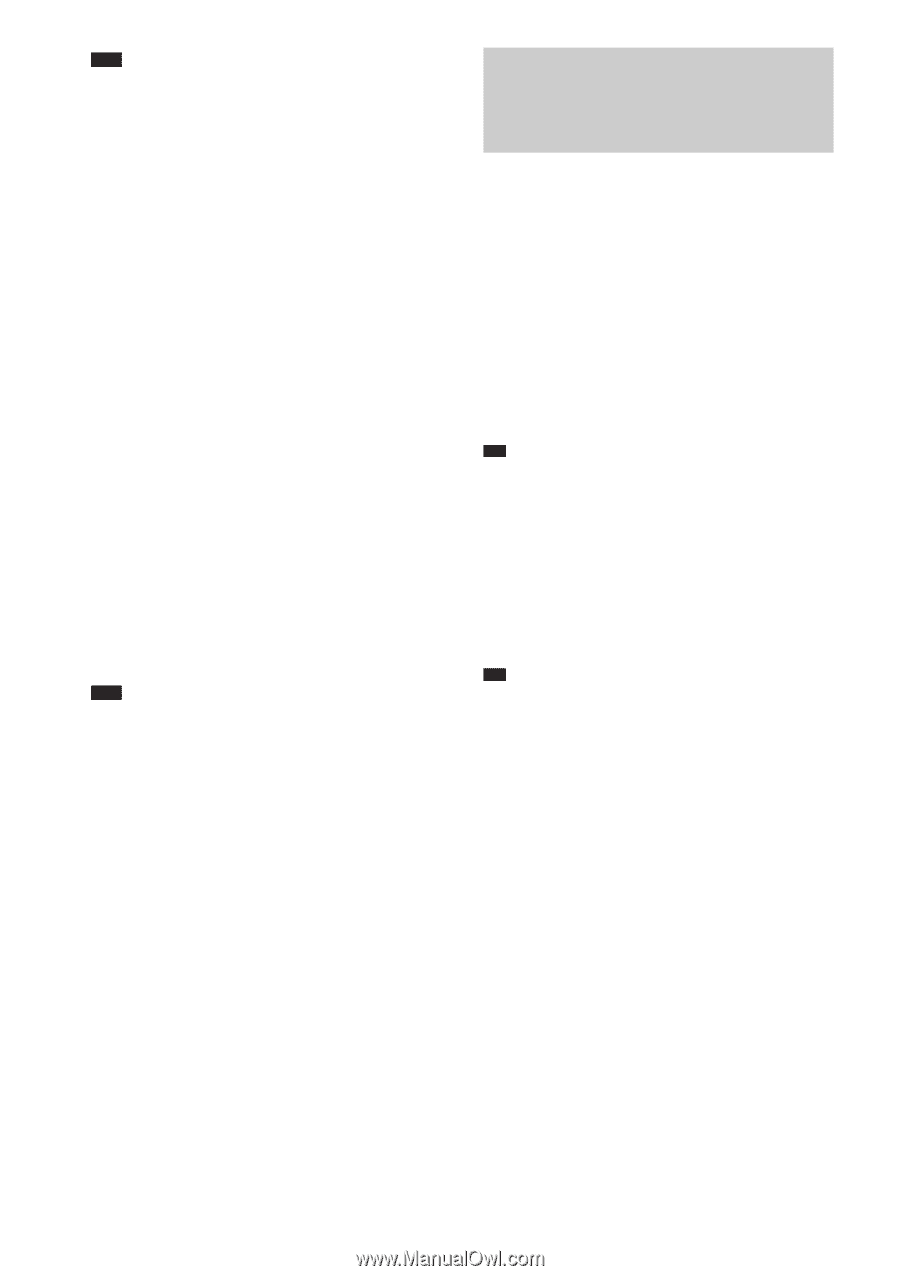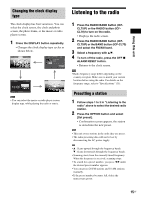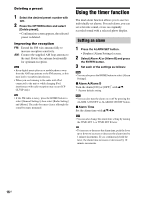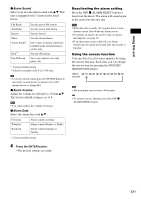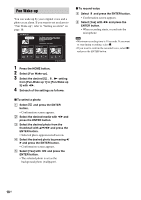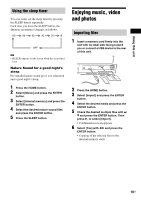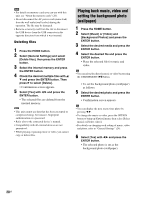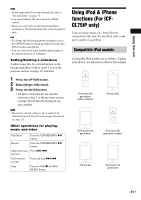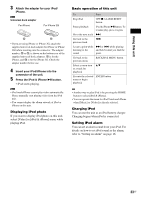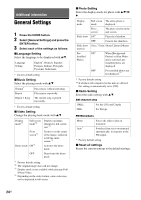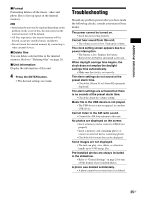Sony ICF-CL75iP Operating Instructions - Page 20
Playing back music, video and setting the background photo (wallpaper)
 |
UPC - 027242774810
View all Sony ICF-CL75iP manuals
Add to My Manuals
Save this manual to your list of manuals |
Page 20 highlights
Note • For details on memory cards you can use with this unit, see "About the memory cards" (26). • Do not disconnect the AC power cord (mains lead) from the wall outlet (wall socket) during the operation. The file may be damaged. • Remove a memory card from the slot or disconnect the USB device from the USB connector in the opposite direction from which it was inserted. Deleting files 1 Press the HOME button. 2 Select [General Settings] and select [Delete files], then press the ENTER button. 3 Select the internal memory and press the ENTER button. 4 Check the desired multiple files with v/ V and press the ENTER button. Then press B to select [Delete]. • Confirmation screen appears. 5 Select [Yes] with b/B and press the ENTER button. • The selected files are deleted from the internal memory. Note • This unit cannot use data that has been encrypted or compressed using, for instance, fingerprint authentication or a password. • Refer also to the connected device's manual. • Compatibility with all external devices are not guaranteed. • While playing or pausing music or video, you cannot copy or delete files. Playing back music, video and setting the background photo (wallpaper) 1 Press the HOME button. 2 Select [Music] or [Video] and [Background Photos] and press the ENTER button. 3 Select the desired media and press the ENTER button. 4 Select the desired file and press the ENTER button. • Plays the selected file for music and video. Tip • You can also play directly music or video by pressing the USB/MEMORY u button. • To set the background photo (wallpaper) as follows: 5 Select the desired photo and press the ENTER button. • Confirmation screen appears. Tip • You can display the next or previous photo by pressing b/B. • To change the music or video, press the OPTION button to bring up [Option] menu, then select [Select music] or [Select video]. • For details on changing each setting of music, video and photo, refer to "General Settings" (24). 6 Select [Yes] with b/B and press the ENTER button. • The selected photo is set as the background photo (wallpaper). 20US