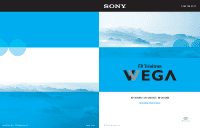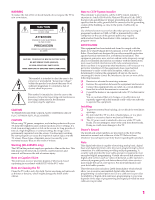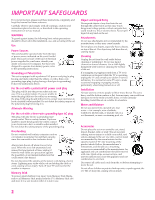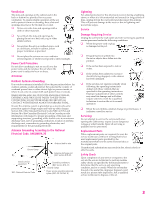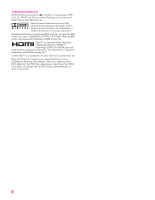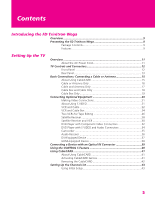Sony KD-34XS955 Operating Instructions
Sony KD-34XS955 - 34" Wega Hdtv Manual
 |
View all Sony KD-34XS955 manuals
Add to My Manuals
Save this manual to your list of manuals |
Sony KD-34XS955 manual content summary:
- Sony KD-34XS955 | Operating Instructions - Page 1
4-102-728-21 (1) Sony Corporation http://www.sony.net KD-30XS955 I KD-34XS955 I KD-36XS955 Operating Instructions Printed in U.S.A. © 2004 Sony Corporation - Sony KD-34XS955 | Operating Instructions - Page 2
on the front of this instruction manual and at the rear of the TV. Refer to them whenever you call upon your Sony dealer regarding this product. interactive digital cable services such as video-on-demand, a cable operator's enhanced program guide and data-enhanced television services may require the - Sony KD-34XS955 | Operating Instructions - Page 3
all warnings, cautions and instructions placed on the set, or described in the operating instructions or service manual. WARNING To guard strike while you are holding the cable or cord, causing serious injury. Turn off your TV and wait for the weather to improve. Memory Stick To protect small - Sony KD-34XS955 | Operating Instructions - Page 4
supporting structure instructions. Improper adjustment of other controls may result in damage and will often require extensive work by a qualified technician to restore the set to normal operation. ❑ When the set exhibits a distinct change in performance, it indicates a need for service. Servicing - Sony KD-34XS955 | Operating Instructions - Page 5
5510752 and 5736897. BBE and BBE symbol are registered trademarks of BBE Sound, Inc. This TV incorporates High-Definition Multimedia Interface (HDMI™) technology. HDMI, the HDMI logo and High-Definition Fine Pitch, MID, Clear Edge, ClearEdge VM and HD Detailer are trademarks of Sony Corporation. 4 - Sony KD-34XS955 | Operating Instructions - Page 6
9 Package Contents 9 Features 9 Setting Up the TV Overview ...11 About the AC Power Cord 11 TV Controls and Connectors 12 Front Panel 12 Rear Panel CableCARD 41 About Using CableCARD 41 Activating CableCARD Service 41 Removing the CableCARD 42 Setting Up the Channel List 43 Using Initial - Sony KD-34XS955 | Operating Instructions - Page 7
Button Descriptions 46 Programming the Remote Control 49 Using the Features Overview ...51 Watching TV 52 Using the Program Guide 53 Using Additional Program Guide Options 54 Using Screen Mode (models KD-30/34XS955 Only 55 Using Screen Mode (models KD-36XS955 Only 57 Using Favorite Channels - Sony KD-34XS955 | Operating Instructions - Page 8
(models KD-30/34XS955 Only 82 Using the Screen Menu (model KD-36XS955 Only 83 Using the Channel Menu 84 Using the Parent Menu 86 Using the Setup Menu 89 Using the Applications Menu 92 Other Information Overview ...95 Glossary ...96 Contacting Sony 97 Troubleshooting 97 Remote Control 97 - Sony KD-34XS955 | Operating Instructions - Page 9
- Sony KD-34XS955 | Operating Instructions - Page 10
slot. After the service is activated with your cable TV company, the card replaces the need for a separate set-top box. (Check with your cable TV company about CableCARD service details, limitations, pricing, and availability. For more information about CableCARD in this manual, see pages 15 - Sony KD-34XS955 | Operating Instructions - Page 11
-Definition Multimedia Interface): Provides an uncompressed, all-digital audio/video interface between this TV and any HDMI-equipped audio/video component, such as a settop box, DVD player, and A/V receiver. HDMI supports enhanced, or high-definition video, plus two-channel digital audio. 10 SETUP - Sony KD-34XS955 | Operating Instructions - Page 12
Overview This chapter includes illustrated instructions for setting up your TV. Topic TV Controls and Connectors Basic Connections: About the AC Power Cord The AC power cord is attached to the rear of the TV with a hook. Use caution when removing the AC plug from its holder. Gently slide - Sony KD-34XS955 | Operating Instructions - Page 13
this may indicate the TV needs service (see "Contacting Sony" on page 97). When lit, indicates one of the timers is set. When the timer is set, this LED will remain lit even if the TV is turned off. For details, see page 92. Receives IR signals from the TV's remote control. Press to turn on and off - Sony KD-34XS955 | Operating Instructions - Page 14
Rear Panel 1 qa SETUP 2 3 4 q; 5 9 6 Setup SETUP 78 SETUP SETUP SETUP 13 - Sony KD-34XS955 | Operating Instructions - Page 15
the TV to receive (IN) and send (OUT) remote control signals to other Sony infrared-controlled TV and any HDMI-equipped audio/video component, such as a set-top box, DVD player, and A/V receiver. HDMI supports TV company, is inserted into this slot. After the service is activated with your cable TV - Sony KD-34XS955 | Operating Instructions - Page 16
unidirectional device only, and cannot provide these advanced services. Check with your cable TV company for CableCARD service details, limitations, pricing, and availability, all of which are determined by your cable TV company - not Sony. For information on installing and activating CableCARD, see - Sony KD-34XS955 | Operating Instructions - Page 17
cable (usually found in older homes) Cable Type Connect As Shown VHF Only or UHF Only or combined VHF/UHF 300-ohm twin lead cable TV VHF/UHF Antenna connector (not supplied) 75-ohm coaxial and 300-ohm twin lead cable (found in some homes) Cable Type Connect As Shown VHF - Sony KD-34XS955 | Operating Instructions - Page 18
box or VCR. (If you have a cable box, see pages 18 to 19. If you have a VCR, see pages 22 and 24.) Cable Type Cable TV (CATV) and Antenna Connect As Shown Antenna cable CATV cable Notes on Using This Connection To Do This ... Do This ... Switch the - Sony KD-34XS955 | Operating Instructions - Page 19
usually channel 3 or 4) and then use the cable box to switch channels. Set up the TV remote control Program the remote control. See "Programming the Remote Control" on to operate the cable box pages 49-50. Activate the remote control to Press SAT/CABLE FUNCTION. operate the cable box Switch the - Sony KD-34XS955 | Operating Instructions - Page 20
you have a VCR, see pages 22 and 24.) With this connection you can: ❑ Use the TV remote control to change channels coming through the cable box to the TV's VHF/UHF jack. (You must first program the remote control for your specific cable box.) To connect the cable box 1 Connect the CATV cable to - Sony KD-34XS955 | Operating Instructions - Page 21
SETUP Connecting Optional Equipment Use the directions in this section to connect the following optional equipment: If You Are Connecting VCR and Cable VCR and Cable Box Two VCRs for Tape Editing Satellite Receiver Satellite Receiver and VCR DVD Player with Component Video Connectors DVD Player - Sony KD-34XS955 | Operating Instructions - Page 22
Because S VIDEO carries only the video signal, you also need to connect audio cables for sound, as shown below. Example of an S VIDEO Connection TV S VIDEO cable Equipment with S VIDEO Cables are often color-coded to connectors. Connect red to red, white to white, etc. Audio cable SETUP SETUP - Sony KD-34XS955 | Operating Instructions - Page 23
and Cable Using S VIDEO jacks? See page 21. TV For best results, use this connection if: ❑ Your coaxial cable to connect the VCR's VHF/UHF output jack to the TV's CABLE jack. 3 Use an A/V cable to connect the VCR's A/V output jacks to the TV's A/V input jacks. 4 Run Auto Program, as described in - Sony KD-34XS955 | Operating Instructions - Page 24
the cable input (CABLE in the illustration). Set up the TV remote control If you have a non-Sony VCR, you must program the remote control. See to operate the VCR "Programming the Remote Control" on pages 49-50. Activate the TV remote control to operate the VCR Press VCR/DVD FUNCTION. Control - Sony KD-34XS955 | Operating Instructions - Page 25
coming through the cable box. (You must first program the remote control for your specific cable box; see "Programming the Remote Control" on page 49.) ❑ Use the TV remote control to change channels coming directly into the TV's CABLE jack. (The TV's tuner provides a better signal than the cable box - Sony KD-34XS955 | Operating Instructions - Page 26
TV remote control to operate the cable box or VCR If you have a non-Sony VCR, you must program the remote control. See "Programming the Remote Control" on pages 49-50. Activate the remote functions with the TV remote control Label video inputs to easily See the instructions for setting up Video Labels - Sony KD-34XS955 | Operating Instructions - Page 27
for tape editing 1 Use an A/V cable to connect the playback VCR's A/V output jacks to the TV's A/V input jacks. 2 Use an A/V cable to connect the recording VCR's A/V input jacks to the TV's MONITOR OUT jacks. TV Cables are often color-coded to connectors. Connect red to red, white to white, etc - Sony KD-34XS955 | Operating Instructions - Page 28
Control" on pages 49-50. Activate the TV remote Press VCR/DVD FUNCTION. control to operate the VCR(s) Control VCR functions with See "Operating a VCR" on page 59. the TV remote control Label video inputs to easily See the instructions for setting up Video Labels on page 90. identify equipment - Sony KD-34XS955 | Operating Instructions - Page 29
satellite receiver's satellite input jack. 2 Use an A/V cable to connect the satellite receiver's A/V output jacks to the TV's A/V input jacks. 3 Connect a CATV cable from your cable or antenna to the TV's CABLE jack. 4 Run Auto Program, as described in "Setting Up the Channel List" on page 43. CATV - Sony KD-34XS955 | Operating Instructions - Page 30
/CABLE FUNCTION. Control satellite receiver functions with the See "Operating a Satellite Receiver" on page 59. TV remote control Label video inputs to easily identify equipment connected to the TV See the instructions for setting up Video Labels on page 90. Setup SETUP SETUP SETUP SETUP 29 - Sony KD-34XS955 | Operating Instructions - Page 31
the CATV cable to the single (input) jack of the splitter. 2 Use a coaxial cable to connect one of the splitter's two output jacks to the TV's CABLE jack. 3 Use a coaxial cable to connect the splitter's other output jack to the satellite receiver's VHF/UHF input jack. 4 Connect the satellite antenna - Sony KD-34XS955 | Operating Instructions - Page 32
the TV remote control If you have a non-Sony VCR or satellite receiver, you must program the remote control. See "Programming the Remote Control inputs to easily See the instructions for setting up Video Labels on page 90. identify equipment connected to the TV Setup SETUP SETUP SETUP SETUP 31 - Sony KD-34XS955 | Operating Instructions - Page 33
connectors 1 Use three separate component video cables to connect the DVD player's Y, PB and PR jacks to the Y, PB and PR jacks (VIDEO 5) on the TV. ✍ The Y, PB and PR jacks on your DVD player are sometimes labeled Y, CB and CR, or Y, B-Y and R-Y. If so, connect the cables to like colors - Sony KD-34XS955 | Operating Instructions - Page 34
. Control DVD functions with See "Operating a DVD Player" on page 60. the TV remote control Label video inputs to easily See the instructions for setting up Video Labels on page 90. identify equipment connected to the TV ✍ You cannot record the signal from any equipment connected into the Y, PB - Sony KD-34XS955 | Operating Instructions - Page 35
Control" on pages 49-50. Activate the TV remote control to operate the DVD player Press VCR/DVD FUNCTION. Control DVD functions with See "Operating a DVD Player" on page 60. the TV remote control Label video inputs to easily See the instructions for setting up Video Labels on page 90. identify - Sony KD-34XS955 | Operating Instructions - Page 36
a camcorder 1 Use A/V cables to connect the camcorder's A/V output jacks to the TV's A/V input jacks. VIDEO 2 INPUT S VIDEO VIDEO L(MONO) - AUDIO - R Press TV/VIDEO repeatedly to select the camcorder input (VIDEO 2 in the illustration). Label video inputs to easily See the instructions for - Sony KD-34XS955 | Operating Instructions - Page 37
. Connect red to red, white to white. To line input Receiver 2 Using the TV's Audio Menu, set the Speaker option to Off. Then set the Audio Out option , see "Using the Audio Menu" on page 80. 3 Turn on the audio receiver, and then set the receiver's line input to the jack into which you - Sony KD-34XS955 | Operating Instructions - Page 38
Use an HDMI-to-DVI cable to connect the device's DVI OUT jack to the TV's HDMI IN jack. ✍ You can purchase HDMI cables (or cable adapters) at your the DVI device Press TV/VIDEO repeatedly to select the VIDEO 7 input. Label video inputs to easily See the instructions for setting up Video Labels - Sony KD-34XS955 | Operating Instructions - Page 39
store. HDMI cable HDTV Receiver Note on Using This Connection To Do This ... Do This ... Watch the HDMI device Press TV/VIDEO repeatedly to select the VIDEO 7 input. Label video inputs to easily See the instructions for setting up Video Labels on page 90. identify equipment connected to the - Sony KD-34XS955 | Operating Instructions - Page 40
is Dolby Digital and PCM compatible, such as an audio amplifier. ❑ Using an optical cable, connect the TV's DIGITAL AUDIO OPTICAL output jack to the device's audio optical input jack. TV Audio Amplifier Optical audio cable ✍ Because all equipment does not output digital audio, you should also - Sony KD-34XS955 | Operating Instructions - Page 41
CONTROL S allows you to control your system and other Sony equipment with one remote control. In addition to allowing you to control multiple devices with one remote control, the CONTROL S feature allows you to always point your remote control at your TV, instead of having to point it at the other - Sony KD-34XS955 | Operating Instructions - Page 42
all of which are determined by your cable TV company - not Sony. Activating CableCARD Service Before you can use CableCARD service, you need to insert the CableCARD (supplied by your cable TV company) and activate the service, as described below: 1 Turn off the TV. 2 Insert the CableCARD into the - Sony KD-34XS955 | Operating Instructions - Page 43
into place. 4 Turn on the TV. After 1-2 minutes, the CableCARD setup screen is displayed. This screen includes information your cable TV company will request before they can activate your service. 5 Follow the displayed instructions: Phone your cable company. A representative will guide you through - Sony KD-34XS955 | Operating Instructions - Page 44
digital channels Use the Digital Channel feature as described on page 84. To reset the TV to factory settings 1 Press POWER to turn on the TV. 2 Hold down RESET on the remote control. 3 Press TV POWER on the TV. (The TV will turn itself off, then back on.) 4 Release RESET. SETUP SETUP SETUP 43 - Sony KD-34XS955 | Operating Instructions - Page 45
- Sony KD-34XS955 | Operating Instructions - Page 46
chapter describes how to set up, program, and use the TV's remote control. Topic Inserting Batteries Button Descriptions Programming the Remote Control Page 45 46 49 Inserting Batteries 1 Remove the battery cover from the remote control. 2 Insert two size AA (R6) batteries (supplied) by matching - Sony KD-34XS955 | Operating Instructions - Page 47
SETUP SETUP Remote Control Button Descriptions 1 qd 2 qf 3 4 5 qg 6 qh 7 qj 8 qk ql 9 w; wa q; ws qa wd qs SETUP SETUP SETUP 46 - Sony KD-34XS955 | Operating Instructions - Page 48
to operate non-Sony video equipment. For details, see "Programming the Remote Control" on page 49. qd POWER Buttons VCR/DVD: Press to turn on and off the VCR or DVD player. SAT/CABLE: Press to turn on and off the satellite receiver or cable box. TV: Press to turn on and off the TV. qf FUNCTION - Sony KD-34XS955 | Operating Instructions - Page 49
GUIDE wa Description Press repeatedly to cycle through the TV's video inputs. Press once to display the current channel number, current time, and channel label (if set) and other information. Press again to turn press and hold down either CH button. SETUP Remote Control SETUP SETUP SETUP 48 - Sony KD-34XS955 | Operating Instructions - Page 50
or if you have a Sony DVD/VCR combination unit) that you want to control with the TV's remote control, use the following procedure to program the remote control. ✍ The equipment must have infrared (IR) remote capability in order to be used with the remote control. 1 Turn to the list of "Manufacturer - Sony KD-34XS955 | Operating Instructions - Page 51
SETUP SETUP Remote Control SETUP SETUP Manufacturer's Codes VCRs Manufacturer Sony Admiral (M. Ward 755 758 756 757 761 759 753 757 752 755 758 754 760 Cable Boxes Manufacturer Sony Hamlin/Regal Jerrold/G. I./ Motorola Oak Panasonic Pioneer Scientific Atlanta Tocom Zenith Code 230 222, - Sony KD-34XS955 | Operating Instructions - Page 52
This chapter describes how to use the features of your TV. Topic Watching TV Using the Program Guide Using Screen Mode (models KD-30/34XS955 Only) Using Screen Mode (models KD-36XS955 Only) Using Favorite Channels Using Other Equipment with Your TV Remote Control Page 52 53 55 57 58 59 51 - Sony KD-34XS955 | Operating Instructions - Page 53
For a complete list of all the functions of the remote control, see pages 45-50. To Do This ... Activate the remote control to operate the TV Turn on/off the TV Tune directly to a channel Do This ... Press TV FUNCTION Press TV POWER To tune to analog channels, press 0-9 and then ENTER. For digital - Sony KD-34XS955 | Operating Instructions - Page 54
Guide The program guide lets you review program information and select both analog and digital channels. ✍ The Program Guide cannot be displayed when the TV is (see page 84). GUIDE To display the program guide: Press GUIDE on the TV's remote control. The program guide appears, with the currently - Sony KD-34XS955 | Operating Instructions - Page 55
SETUP SETUP Using Additional Program Guide Options Press b while in the program guide's channel list to display the following options, which allow you to customize the settings of the program on the currently tuned channel. Option Alternate Video ( - Sony KD-34XS955 | Operating Instructions - Page 56
SETUP SETUP SETUP Using Screen Mode (models KD-30/34XS955 Only) z You can also access the Screen Mode settings in the Screen Menu. For details, see page 82. The Screen Mode feature lets you change - Sony KD-34XS955 | Operating Instructions - Page 57
SETUP SETUP Using Screen Mode with High-Definition (720p/1080i) Sources Example Description SCREEN Full displays the picture at its original size. If the source is a 16:9 high-definition (720p/1080i) signal, the picture fills the screen. Full (native 16:9) If the source is a 4:3 standard- - Sony KD-34XS955 | Operating Instructions - Page 58
SETUP SETUP SETUP Using Screen Mode (models KD-36XS955 Only) The Screen Mode feature is useful when a 480i signal has been upconverted to a 720p or 1080i signal, which results in undesirable "black bars" appearing - Sony KD-34XS955 | Operating Instructions - Page 59
. You can create a list using the Favorite Channel option in the Channel Menu, or by using the Add to Favorites feature in the Favorite Channels guide. Using the Channel Menu z For details on using the Channel Menu, see page 84. 1 Press MENU to display the Menu. 2 Press V or v to highlight the - Sony KD-34XS955 | Operating Instructions - Page 60
, or other connected equipment Set up the TV remote control to operate non-Sony equipment (and Sony DVD/VCR combination unit) Do This ... Press TV/VIDEO repeatedly to cycle through the video equipment connected to the TV's video inputs. You must program the remote control the first time you use it - Sony KD-34XS955 | Operating Instructions - Page 61
Player Operating a DVD/VCR Combination Unit z When the VCR is not playing, TV/VCR/DVD switches between the DVD player and the VCR's tuner. 60 To Do This ... Activate the remote control to operate the cable box Turn on/off Select a channel Change channels Back to previous channel Press SAT/CABLE - Sony KD-34XS955 | Operating Instructions - Page 62
cameras and digital video cameras. Because it is removable, Memory Stick can also be used for external data storage. The Memory Stick Viewer on your TV allows you to view files that are stored on Memory Stick media. You can view: ❑ Digital photos (JPEG files) ❑ Movies (MPEG1 files) You can also - Sony KD-34XS955 | Operating Instructions - Page 63
support up to 1 GB media capacity and does not support high-speed transfer, MagicGate copyright protection technology, or access control security features. Sony to back up data prior to use with the TV's Memory Stick Viewer. Sony cannot accept responsibility in the event that data recorded to Memory - Sony KD-34XS955 | Operating Instructions - Page 64
following file name extensions: File Type JPEG MPEG1 Supported File Name Extensions .jpg .jpeg .mpg .mpeg Trademark Information Memory Stick, Memory Stick Duo, Memory Stick PRO, Memory Stick PRO Duo, and MagicGate are trademarks of Sony Corporation. SETUP SETUP Features Memory Stick SETUP - Sony KD-34XS955 | Operating Instructions - Page 65
below. When inserted properly, it should slide in with little resistance and click into place. VIDEO 2 INPUT S VIDEO VIDEO L(MONO) - AUDIO - R MENU TV/VIDEO + VOLUME CHANNEL _ STD/DUO STAND BY TIMER POWER STD/DUO ✍ Be sure to insert the Memory Stick in the correct direction. If the Memory - Sony KD-34XS955 | Operating Instructions - Page 66
slot, and then release it. The Memory Stick media is ejected. ✍ Do not pull out the Memory Stick without first pushing it in; otherwise, the TV's locking mechanism may become damaged. 3 Pull the Memory Stick completely out of the slot. ✍ To protect small children from injury from Memory Stick Media - Sony KD-34XS955 | Operating Instructions - Page 67
SETUP Using the Memory Stick Index Turn on the TV and insert a Memory Stick that contains the photo or movie files you want to view. For details, see page 64. MEMORY STICK ✍ If the Memory Stick Index does not appear, press the MEMORY STICK button on the remote control. The Memory Stick Index - Sony KD-34XS955 | Operating Instructions - Page 68
b to select V. 2 Press V to return to the currently displayed thumbnails, or v to display the next page of thumbnails. Press the MEMORY STICK button on the remote control. SETUP Features Memory Stick SETUP 67 - Sony KD-34XS955 | Operating Instructions - Page 69
result of the way digital video cameras record still images, and is not a result of a malfunction with the TV. Photo Controls z When the Menu is hidden, pressB or b to go to the previous or next photo. " on page 69. Press the MEMORY STICK button on the remote control. 68 Memory Stick SETUP - Sony KD-34XS955 | Operating Instructions - Page 70
SETUP SETUP Photo Menu Bar Options z JPEG files that are protected are indicated by the Lock icon. z The Print Quantity feature is also known as DPOF (Digital Print Order Format). The Photo Menu bar lets you access additional photo viewing options. To access the Photo Menu bar 1 Press B or b to - Sony KD-34XS955 | Operating Instructions - Page 71
. Then press B b V v to pan around the To stop using Pan, press . Highlight Exit and press . Press the MEMORY STICK button on the remote control. Using Rotate To Rotate a photo 1 In the Photo Menu bar, highlight View. 2 Highlight Rotate. 3 To rotate clockwise, highlight Clockwise and press - Sony KD-34XS955 | Operating Instructions - Page 72
of the movie when enlarged depends on the resolution of the MPEG1 file. See your camera's instruction manual for details. To Do This ... Do This ... Enlarge the movie window Highlight Enlarge, Stick Viewer Press the MEMORY STICK button on the remote control. Features Memory Stick SETUP 71 - Sony KD-34XS955 | Operating Instructions - Page 73
SETUP Movie Menu Bar Options z MPEG1 files that are protected are indicated by the Lock icon. To access the Movie Menu bar 1 Highlight Index in the Movie Menu bar. 2 Press B or b to select Index, Slide Show, or File. 3 Select the desired option. Option Index Slide Show File Description Displays - Sony KD-34XS955 | Operating Instructions - Page 74
using the DISPLAY button on the remote control. The Slide Show Menu includes . Piano (built-in) Plays the MP3 file stored in the TV's internal memory. (List of MP3 Files and Playlists) Displays . Slow Slide advances after about 12 seconds. Manual Slide advances only after you press B or - Sony KD-34XS955 | Operating Instructions - Page 75
different folders to view in the Memory Stick Viewer. Digital Camera Folders Selects all folders within the directories defined by the DCF rules used by Sony digital cameras (see page 75). JPEG and MPEG1 files in those directories are recognized even if they do not conform to the DCF file naming - Sony KD-34XS955 | Operating Instructions - Page 76
Names Most Sony brand digital still and video cameras automatically record still photo and movie files using DCF compliant directory and file names. If you selected the Digital Camera Folders option, as described on page 74, you might want to have your digital camera's instruction manual handy in - Sony KD-34XS955 | Operating Instructions - Page 77
SETUP Memory Stick Precautions When using Memory Stick media, follow these precautions: ❑ To avoid permanent damage to still image data, do not turn off the TV or remove Memory Stick media from the insertion slot while data is being read (as indicated by the Memory Stick indicator light being on - Sony KD-34XS955 | Operating Instructions - Page 78
audio programming (SAP) or customizing the Effect of the sound on your TV. KD-30/34XS955 Only The Screen Menu allows you to make 82 Screen Mode adjustments and make changes to the screen's vertical center and size. KD-36XS955 Only The Screen Menu allows you to make 83 Screen Mode adjustments and - Sony KD-34XS955 | Operating Instructions - Page 79
. To exit the Menu, press MENU. Selecting Video Options You can also change the Mode setting using the PICTURE MODE button on the remote control. z You can alter the Video Menu settings (Picture, Brightness, Color, etc.) for each Mode. The Video Menu includes the following options: Option - Sony KD-34XS955 | Operating Instructions - Page 80
the DRC Mode using the DRC MODE button on the remote control. Option Description ClearEdge VM Sharpens picture definition to give to control how the Mode settings (Vivid, Standard, Movie, Pro) are applied to TV viewing, Memory Stick viewing, and each video input. For details about Mode settings, - Sony KD-34XS955 | Operating Instructions - Page 81
change the Effect using the button on the remote control. The Audio Menu includes the following Auto Select to stabilize the volume. Off Select to turn off Steady Sound. ✍ The Steady Sound option is TV to second audio programs when a signal is received. (If no SAP signal is present, the TV - Sony KD-34XS955 | Operating Instructions - Page 82
but the volume output from your audio system can still be controlled by the TV's remote control. Fixed The TV's speakers are turned off and the volume output of the TV is fixed. Use your audio receiver's remote control to adjust the volume through your audio system. To restore the factory default - Sony KD-34XS955 | Operating Instructions - Page 83
Menus SETUP SETUP Using the Screen Menu (models KD-30/34XS955 Only) To access the Screen Menu, follow these steps: 1. Display Menu can also change the Screen Mode using the SCREEN MODE button on the remote control. The Screen Menu includes the following options: Option Screen Mode 4:3 Default - Sony KD-34XS955 | Operating Instructions - Page 84
(model KD-36XS955 Only) Screen Mode using the SCREEN MODE button on the remote control. z To use Analog 16:9 with widescreen DVDs when the TV is set to VIDEO 1-7. On To activate manually. Returns to signal from your DVD player, select On to manually turn on the 16:9 Enhanced feature. Allows you - Sony KD-34XS955 | Operating Instructions - Page 85
Auto Program Description Lets you set up a list of your favorite channels. For details, see "Using Favorite Channels" on page 58. Off Turns off Channel Fix. 2-6 "Fix" your TV's channel setting to 2-6 (VHF/UHF input) and use the cable box or satellite receiver to change channels. C2-C6 "Fix - Sony KD-34XS955 | Operating Instructions - Page 86
Description Allows you to show or hide channels that appear in the Program Guide (page 53) and when you use the CH+/buttons to channel surf. Channels that are set to Hidden do not appear in the Program Guide or when you use the CH+/- buttons. 1 Press V or v to highlight - Sony KD-34XS955 | Operating Instructions - Page 87
Parental Lock Off Turn ratings on/off and TV-Y, TV-G, G ❏ Canada: C, G, TV-Y Youth Maximum ratings permitted are: ❏ US: TV-PG, PG ❏ Canada: C8+, PG, 8 ans+, TV-PG Y. Adult Maximum ratings permitted are: ❏ US: TV-14, PG-13 ❏ Canada: 14+, 13 ans+, TV-14 Custom Select to set ratings manually - Sony KD-34XS955 | Operating Instructions - Page 88
TV programs, be aware that the following types of programs may be blocked: emergency broadcasts, political programs, sports, news, public service announcements Lock. To reactivate the Parental Lock settings, turn off the TV. When the TV is turned on again, your Parental Lock settings are reactivated. SETUP - Sony KD-34XS955 | Operating Instructions - Page 89
the ENTER button when tuned to a blocked program, then enter the password. This temporarily switches off the Parental Lock. To reactivate the Parental Lock settings, turn off the TV. When the TV is turned on again, your Parental Lock settings are reactivated. SETUP SETUP Menus Menus 88 - Sony KD-34XS955 | Operating Instructions - Page 90
-30/34XS955 Selecting Setup Options Setup Menu for KD-36XS955 The Setup Menu includes the following options: Option Caption Vision Info Banner Description Allows you to select from several closed caption modes (for programs that are broadcast with closed caption). On Caption Vision is turned - Sony KD-34XS955 | Operating Instructions - Page 91
turn on the unit and after the unit is moved to a new location. Option Label Video Inputs Tilt Correction Vertical Correction KD-30/34XS955 Only Language Menu Color Description Allows you to identify A/V equipment you connected to the TV, such as a - Sony KD-34XS955 | Operating Instructions - Page 92
options. Allows you to "force" the close captioning to analog (EIA608). This setting is in effect only until you change channels, inputs, or turn off the TV. Set to On or Off. Allows you to make additional settings for digital (EIA708) closed caption options. As Broadcast Large Text Small Text - Sony KD-34XS955 | Operating Instructions - Page 93
change the Sleep options using the SLEEP button on the remote control. The Applications Menu includes the following options: Option 61. Select to set the clock, set the Sleep timer, and to program your TV to turn on and off at two scheduled viewing times. Sleep Set the time in minutes (15min - Sony KD-34XS955 | Operating Instructions - Page 94
then press . Program Select to set the Timer by day, time, duration, and channel. Off Select to turn off the Timer. (Your previous settings are saved.) 3 If you selected Program in step 2, Press V and options will vary, depending on your cable service provider. SETUP SETUP Menus Menus 93 - Sony KD-34XS955 | Operating Instructions - Page 95
- Sony KD-34XS955 | Operating Instructions - Page 96
Other Information Overview This chapter includes the following topics: Topic Glossary Contacting Sony Troubleshooting Specifications Optional Accessories Index Page 96 97 97 103 104 105 95 - Sony KD-34XS955 | Operating Instructions - Page 97
and height of the screen. KD-36XS955 models have a 4:3 aspect ratio; KD-30/34XS955 models have a a 16:9 by the TV's components. Your TV degausses automatically when it is turned on. TV and any HDMIequipped audio/video component, such as a set-top box, DVD player, and A/V receiver. HDMI supports - Sony KD-34XS955 | Operating Instructions - Page 98
(7669) (Canadian residents only). Before calling Sony customer support, please write down the model and serial numbers of your TV. You'll find this information on the front cover of this manual. Troubleshooting Remote Control Problem Remote control does not operate Cannot change channels with - Sony KD-34XS955 | Operating Instructions - Page 99
CableCARD Problem Problems using CableCARD or CableCARD services Possible Remedies ❏ Check that the CableCARD is inserted properly (see pages 41-42). ❏ The CableCARD must be activated by your local cable TV provider before you can receive digital cable TV services. See the activation instructions - Sony KD-34XS955 | Operating Instructions - Page 100
Memory Stick Problem Possible Remedies images, and is not a result of a malfunction with the TV. Rotation not saved after ❏ The Memory Stick might be locked. 73). MP3 file does not play back ❏ The Memory Stick Viewer supports only MP3 files with a fixed data rate of correctly 128 kbps - Sony KD-34XS955 | Operating Instructions - Page 101
71) MPEG1 file. See your camera's instruction manual for details. Error message ❏ No Memory is unreadable. The file is unreadable. Audio Problem Possible Remedies Good picture, ❏ Press MUTING use the TV remote control, set the Audio Out option to Variable. ❏ To turn on the TV speakers, set - Sony KD-34XS955 | Operating Instructions - Page 102
Problem Possible Remedies No picture ❏ If your TV does not turn on, and a red light keeps flashing, your TV may (screen not lit), no sound need service. Call your local Sony Service ❏ Try another channel; it could be station trouble. ❏ Press ANT to change the input mode (see page 47). Dotted - Sony KD-34XS955 | Operating Instructions - Page 103
displayed. If the LED blinks for more than a minute, this may indicate the TV needs service. When lit, indicates that the timer is set (page 92). When the timer is set, this LED will remain lit even when the TV is turned off. Digital cable box does not ❏ If you are connecting a VCR and - Sony KD-34XS955 | Operating Instructions - Page 104
2 kilohms Optical Rectangular PCMCIA Type I/II Remote Control AA (R6) Batteries KD-30XS955 KD-34XS955 KD-36XS955 KD-30XS955 KD-34XS955 KD-36XS955 7.5 W x 2 + 15 W subwoofer KD-30XS955 KD-34XS955 KD-36XS955 KD-30XS955 KD-34XS955 KD-36XS955 RM-Y199 2 supplied for remote control 30 in (762 mm) 34 in - Sony KD-34XS955 | Operating Instructions - Page 105
270 W In Standby: 3 W In CableCARD Standby: 20 W Design and specifications are subject to change without notice. Accessory Cables TV Stands Description Audio/Video Audio Component Video KD-30XS955 KD-34XS955 KD-36XS955 Model Number VMC-810/820/830 HG RKC-515HG VMC-10/30 HG SU-30HX1 SU-34HX1 SU - Sony KD-34XS955 | Operating Instructions - Page 106
MODE button 47 DRC. See Digital Reality Creation. DVD player using with TV remote control 60 with A/V connectors, connecting 34 E Effect button 47 ENTER 58 features 9 Fixed audio setting 81 Full 56 Full (Screen Mode) 55, 56 G GUIDE button 48, 53 H HD Detailer 10 HD/DVD IN (1080i/720p/480p/480i) - Sony KD-34XS955 | Operating Instructions - Page 107
Play button 47 POWER button 12 power cord, removing from holder 11 powering on/off, the TV 12 presetting channels 84 Pro (Video) mode 78 problems, troubleshooting 97- 102 Program Guide 53 program guide 53 progressive 10, 47, 79, 96 106 R ratings, setting 86-88 ratings, viewing blocked programs 87
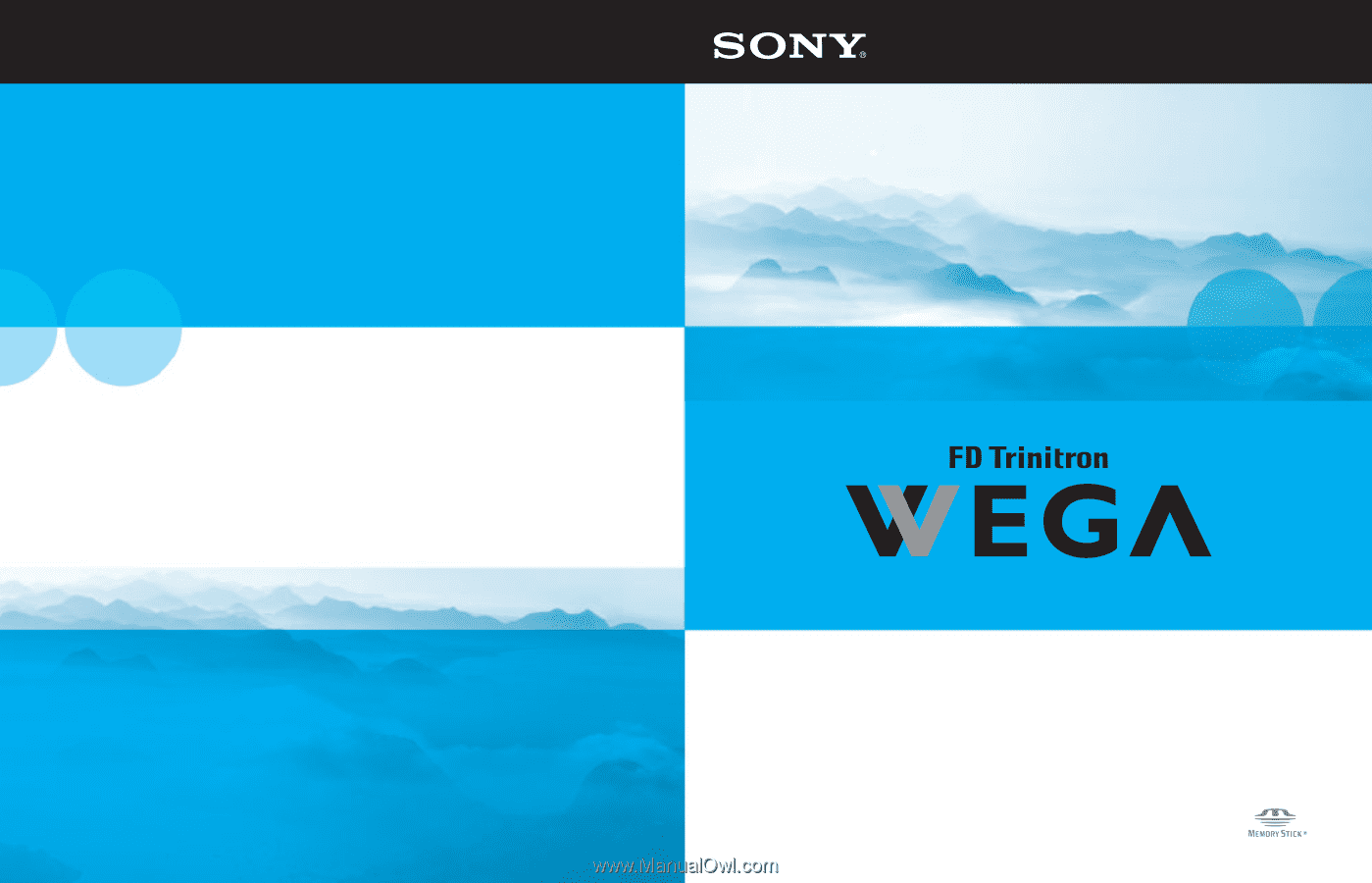
KD-30XS955
I
KD-34XS955
I
KD-36XS955
Operating Instructions
© 2004 Sony Corporation
Sony Corporation
Printed in U.S.A.
4-102-728-21 (1)