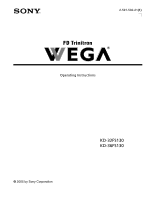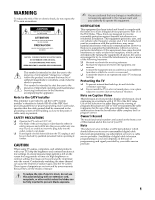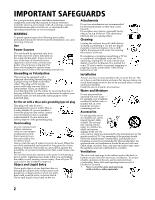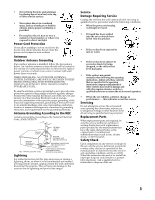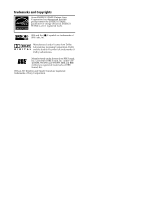Sony KD-36FS130 Operating Instructions
Sony KD-36FS130 - 36" Fd Trinitron Wega Manual
 |
View all Sony KD-36FS130 manuals
Add to My Manuals
Save this manual to your list of manuals |
Sony KD-36FS130 manual content summary:
- Sony KD-36FS130 | Operating Instructions - Page 1
Connecting Additional Equipment 2-591-502-21(1) Operating Instructions © 2005 by Sony Corporation KD-32FS130 KD-36FS130 - Sony KD-36FS130 | Operating Instructions - Page 2
User Guide - Sony KD-36FS130 | Operating Instructions - Page 3
operating and maintenance (servicing) instructions will fit into the power outlet only one way. If you are unable to insert the plug fully into the outlet, contact your dealer. ❏ If any liquid or solid object falls into the TV, unplug it and have it checked by qualified personnel before operating - Sony KD-36FS130 | Operating Instructions - Page 4
to operate from battery power, refer to the operating instructions. Grounding or Polarization This set may be equipped with a polarized alternating current line plug (a plug having one blade wider than other). This plug will fit into the power outlet only one way. This is a safety feature. If - Sony KD-36FS130 | Operating Instructions - Page 5
any service or repairs to the set, ask the service technician to perform routine safety checks (as specified by the manufacturer) to determine that the set is in safe operating condition, and to so certify. When the set reaches the end of its useful life, improper disposal could result in a picture - Sony KD-36FS130 | Operating Instructions - Page 6
Trademarks and Copyrights As an ENERGY STAR® Partner, Sony Corporation has determined that this product meets the ENERGY STAR® guidelines for energy BBE and BBE symbol are registered trademarks of BBE Sound, Inc. WEGA, FD Trinitron and Steady Sound are registered trademarks of Sony Corporation. - Sony KD-36FS130 | Operating Instructions - Page 7
the FD Trinitron WEGA Features 7 About this Manual 8 Batteries for the Remote Control 8 Front Panel Menu Controls 8 Using the Remote Control Remote Control Description 9 Programming the Remote Control 11 Using your TV Remote Control with Other Equipment 13 Connecting Your TV TV Rear - Sony KD-36FS130 | Operating Instructions - Page 8
- Sony KD-36FS130 | Operating Instructions - Page 9
Introduction Introduction Congratulations on your purchase of the Sony FD Trinitron WEGA®. Introducing the FD Trinitron WEGA Features Some of the features you will enjoy include: ❏ FD Trinitron Flat CRT - Delivers a picture with uncompromising accuracy and outstanding image detail via a - Sony KD-36FS130 | Operating Instructions - Page 10
your TV is connected, follow the instructions and use the remote control to access the on-screen menus. Batteries for the Remote Control Insert two AA (R6) batteries (supplied) into the remote control using the following illustration as a guide. ✍ Under normal conditions, batteries will last up - Sony KD-36FS130 | Operating Instructions - Page 11
settings while in an on-screen menu. qs VOL (volume) Press (+) or (-) to adjust the volume. qd CODE SET Press to program your remote control to operate connected video equipment. See "Programming the Remote Control" on page 11. D Indicates feature available only in digital tuning mode. 9 - Sony KD-36FS130 | Operating Instructions - Page 12
Control Button qf POWER buttons qg FUNCTION buttons qh VCR/DVD (operating) and (to record) m M x X Description Press to turn on and off the TV and other audio/video equipment you have programmed into the remote control. For instructions, see "Programming the Remote Control" on page 11. Press - Sony KD-36FS130 | Operating Instructions - Page 13
6 To check if the code number works, aim the TV's remote control at the component and press the green POWER button (VCR/DVD, SAT/CABLE) that corresponds with that component. If it responds, you are done. If not try using another code listed for that manufacturer. ✍ If you have problems programming - Sony KD-36FS130 | Operating Instructions - Page 14
Remote Control Manufacturer's Codes VCRs Manufacturer Code Sony Admiral (M. Ward) Aiwa Audio Dynamic Broksonic , 211 Tocom 216, 217 Zenith 212, 213 Satellite Receivers Manufacturer Code Sony 801 DIRECT TV 809 Dish Network 810 Echostar 810 General Electric 802 Hitachi 805 Hughes - Sony KD-36FS130 | Operating Instructions - Page 15
video tape Stop Rewind or Fast-forward a video tape Pause Record Switch between VCR and TV inputs Operating a DVD Player Press To Activate the remote control to operate the DVD (FUNCTION button) ENTER 0 9, Power on/off the DVD (VCR/DVD green button) Select chapters Search chapters forward or - Sony KD-36FS130 | Operating Instructions - Page 16
to select an option (satellite receiver) Press to switch between the TV and SAT inputs (satellite receiver) Operating a DVD/VCR Combination Unit Press To Activate the remote control to operate the DVD/VCR (FUNCTION button) Power on/off the DVD/VCR Combination unit (VCR/DVD green button) When - Sony KD-36FS130 | Operating Instructions - Page 17
output jacks on your VCR or other video equipment. A third video input jack (VIDEO 2) is located on the front panel of the TV. These AUDIO/VIDEO input jacks provide better picture quality than the VHF/UHF jack. This input connects to the component video Y PB PR and AUDIO L, R jacks on your DVD - Sony KD-36FS130 | Operating Instructions - Page 18
home, choose one of the connections below: Use option A to connect the TV to a cable system or an antenna with a 75-ohm cable (usually built signals, you'll need to use an optional A-B switch for RF inputs (not supplied), as shown below. Cable Antenna A/B RF Switch A B Use the A-B selector - Sony KD-36FS130 | Operating Instructions - Page 19
❏ Program your Sony remote control to operate your VCR (see "Programming the Remote Control" on page 11). ❏ To activate your remote, press the FUNCTION button to operate your VCR. In order to do this, first program your remote control, then use the Channel Fix feature to set your TV to channel - Sony KD-36FS130 | Operating Instructions - Page 20
the coaxial cable from your cable service to the IN jack on your cable box. 2 Connect a coaxial cable (not supplied) from the OUT jack on your cable box to the VHF/UHF jack on your TV. Using your TV with this connection ❏ Program your Sony remote control to operate your cable box. ❏ To activate - Sony KD-36FS130 | Operating Instructions - Page 21
of TV 2b Connections VCR LINE IN VIDEO AUDIO L AUDIO R LINE OUT 3 Splitter 1 Cable 2a 4 Cable box VIDEO AUDIO L AUDIO R LINE OUT Video (yellow) Audio L (white) Audio R (red) 5 1 Connect the single input jack of the splitter (not supplied) to your incoming cable connection. 2 Using coaxial - Sony KD-36FS130 | Operating Instructions - Page 22
Optional connection ❏ For better picture quality, use S VIDEO instead of the yellow video cable. S VIDEO does not provide sound, so you still must connect the audio cables. Using your TV with this connection ❏ Program your Sony remote control to operate your VCR or cable box (see page "Programming - Sony KD-36FS130 | Operating Instructions - Page 23
from your cable service or antenna to the VHF/UHF jack on your TV. 3 Using audio/video cables (not supplied), connect AUDIO/VIDEO OUT on your satellite receiver to AUDIO/VIDEO IN on your TV. Using your TV with this connection ❏ Program your Sony remote control to operate your satellite receiver - Sony KD-36FS130 | Operating Instructions - Page 24
LINE OUT VCR Rear of TV Video (yellow) Audio L (white) Audio R (red) 6 For Viewing 5 TV. 6 Using audio/video cables (not supplied), connect AUDIO/VIDEO OUT on your satellite receiver to AUDIO/VIDEO IN on your TV. Using your TV with this connection ❏ Program your Sony remote control to operate - Sony KD-36FS130 | Operating Instructions - Page 25
IN on your TV. 6 Using component video cables (not supplied), connect Y PB PR OUT on your satellite receiver to Y PB PR IN on your TV. 7 Connect AUDIO OUT on your satellite receiver to AUDIO IN on your TV. Using your TV with this connection ❏ Program your Sony remote control to operate your VCR or - Sony KD-36FS130 | Operating Instructions - Page 26
so, connect the cables to like colors. Using your TV with this connection ❏ Program your Sony remote control to operate your DVD (see "Programming the Remote Control" on page 11). ❏ To activate your remote, press the FUNCTION button to operate your DVD. ❏ Press repeatedly to switch to the DVD - Sony KD-36FS130 | Operating Instructions - Page 27
, please refer to your Home Theater manual for additional connections. 1 Using audio/video cables (not supplied), connect AUDIO OUT on your TV to one of the unused line inputs (e.g. TV, AUX, TAPE2) on your stereo. 2 Set the Speaker option to Off. For more instructions, see "Using the Audio Menu" on - Sony KD-36FS130 | Operating Instructions - Page 28
your VCR (option 1b). 2 Using audio/video cables (not supplied), connect AUDIO/VIDEO OUT on the second VCR to AUDIO/VIDEO IN on your TV. Using your TV with this connection ❏ Program your Sony remote control to operate your VCR (see "Programming the Remote Control" on page 11). ❏ To activate your - Sony KD-36FS130 | Operating Instructions - Page 29
digital channels ❏ Use the Digital Channels/Add feature, as described on page 55. To reset the TV to factory settings 1 Turn the TV on. 2 Hold down RESET on the remote control. 3 Press and release the POWER button on the TV front panel. The TV will turn itself off, then back on. 4 Release . RESET - Sony KD-36FS130 | Operating Instructions - Page 30
- Sony KD-36FS130 | Operating Instructions - Page 31
Digital Program Guide Using the Screen Mode Feature Using Digital Favorite Channels Page 29 30 32 33 Tuning to a Digital Channel This TV is equipped features of this TV, you need to switch the TV between ANALOG analog and digital tuning modes by pressing the / DIGITAL button on the remote control - Sony KD-36FS130 | Operating Instructions - Page 32
display the digital program guide: 1 ANALOG If the TV is in analog tuning mode, press the / DIGITAL button on the remote control to switch to resolution, aspect ratio Selectable channel list Channel number, call letters, Auto SAP (if available Using Features ✍ Program information in the guide - Sony KD-36FS130 | Operating Instructions - Page 33
Options Press g while in the digital program guide's channel list to display the following options, which allow you to customize the settings of the program on the first tuned). This option allows you to switch among these alternate audio streams (e.g., for different languages). Using Features 31 - Sony KD-36FS130 | Operating Instructions - Page 34
your TV's 4:3 aspect ratio screen. Using the Screen Mode feature, you can enlarge pictures so that they better fill the screen (enlarging the picture so left) , there will be black bars visible at the left, right, top, and bottom sides. m Zoom enlarges the picture uniformly. SCREEN Some - Sony KD-36FS130 | Operating Instructions - Page 35
in the Digital Channel menu (described on page 55), or by using the Add to Favorites feature in the Favorite Channels list, as described below. To use Digital Favorite Channels 1 ANALOG If the TV is in analog tuning mode, press the / DIGITAL button to switch to digital tuning mode. 2 Press - Sony KD-36FS130 | Operating Instructions - Page 36
- Sony KD-36FS130 | Operating Instructions - Page 37
chapter describes how to use the analog menu features of your TV. Topic Menu Descriptions Using the Remote Control to Navigate the On-Screen Analog Auto Program Channel Show/Hide Channel Label Description Video Menu Adjust your picture settings. For details, see page 38. Audio Menu Change your - Sony KD-36FS130 | Operating Instructions - Page 38
Menu Set rating limits on your TV based on program rating or content End Digital Features Digital Menu Channel Mode:Digital Timer Menu Set the clock on your TV and program DVD picture resolution (16:9 Enhanced), and adjust tilt correction. For details, see page 50. Digital Features Menu - Sony KD-36FS130 | Operating Instructions - Page 39
Analog Menus Using the Remote Control to Navigate the On-Screen Analog Menus To navigate the on the desired menu icon. Press 3 Use the F or f buttons to scroll up and down through the features. 4 Follow the instructions on the screen. 5 Press MENU to exit the menu. to select it. ✍ Press MENU once - Sony KD-36FS130 | Operating Instructions - Page 40
and sharpness. Standard: Select for a standard picture. Movie: Select for a finely detailed picture. Pro: Select for natural picture and sharpness. ✍ Press on the remote control to directly select picture modes (Vivid, Standard, Movie, Pro). Picture Brightness Color Hue Sharpness Color Temp - Sony KD-36FS130 | Operating Instructions - Page 41
following options, then Stabilizes volume press to select it. On: Select to stabilize the volume when changing channels. Off: Select to turn Steady Sound off. Effect ✍ Press TV/SAT Use the F or f buttons to highlight one of the following options, then press to select it. SRS: Produces a dynamic - Sony KD-36FS130 | Operating Instructions - Page 42
of the following options, then press to select it. On: Select to listen to the sound from the TV speakers with or without a separate stereo system. Off: Select to turn off the TV speakers and listen to the TV's sound only through external audio system speakers. Audio Out Use to control the - Sony KD-36FS130 | Operating Instructions - Page 43
, then press . 2 Use the F or f buttons to find the channel you want to add to your favorite channels. 3 Press to select the channel. The TV will automatically change to the selected channel and assign it to the selected position (1-5). 4 Press G to return to the Channel Setup menu or press EXIT to - Sony KD-36FS130 | Operating Instructions - Page 44
Auto Program whenever setting up your TV. Auto Program will search for available channels and program receivable channels. Channel Show/Hide Applies to analog channels only. To Show/Hide digital channels, see page 56. Use this feature - Sony KD-36FS130 | Operating Instructions - Page 45
Select End The Parental Control feature helps parents monitor what their children watch on television. ✍ Parental Control settings a 4-digit password. 2 Confirm your password by entering it again. ✍ Keep this manual in a safe place. You need your password for any future access to the Parental - Sony KD-36FS130 | Operating Instructions - Page 46
to highlight the desired rating and press . Rating Off Child Youth Young Adult Custom TV will allow a maximum rating of No rating limit TV-Y, TV-G, G (U.S.), G, C (Canada) TV-PG, PG (U.S.), 8 ans + (Canada) TV-14, PG-13 (U.S.), 14+ (Canada) Select to set more restrictive ratings (see next section - Sony KD-36FS130 | Operating Instructions - Page 47
. ✍ Entering your password to view a blocked program will temporarily turn Lock to Off. To reactivate your Lock settings, turn the TV off then back on; the TV will return to the settings that you have selected. Using the Custom Menu Follow the instructions on the screen to make your custom settings - Sony KD-36FS130 | Operating Instructions - Page 48
Y7 Directed to older children D Suggestive dialogue TV-G General audience L Strong language TV-PG Parental guidance S suggested V TV-14 Parents strongly cautioned Sexual situations Violence TV-MA Mature audience only ✍ The content ratings will increase depending on the level of the - Sony KD-36FS130 | Operating Instructions - Page 49
rated. Allow Block Allows all unrated programs Blocks all unrated programs Custom Rating Movie Rating TV Rating Unrated: Allow Return Select End ✍ If you choose to block unrated TV programs, please be aware that the following programs may be blocked: emergency broadcasts, political programs - Sony KD-36FS130 | Operating Instructions - Page 50
+ Not recommended for ages Return Select End under 16 18 ans+ This program is restricted to adults U.S.A. Rating For programs from the United States, see "TV Rating" on page 46. 48 - Sony KD-36FS130 | Operating Instructions - Page 51
of the TV should be on. 3 Press EXIT to exit the menu. ✍ Select Off to turn off the Timer. Your previous settings will be saved. Current Time Set your TV to Program, Timer 1 and Timer 2 settings will be cleared. Also, in the event of any loss of power, Current Time, Timer 1, and Timer 2 settings - Sony KD-36FS130 | Operating Instructions - Page 52
Label connected equipment Allows you to identify the video components connected to the TV: VCR, DVD, etc. When you press to switch inputs, the Enhanced Available only when the TV is displaying an external input, such as a DVD player. Provides enhanced picture resolution for wide-screen sources - Sony KD-36FS130 | Operating Instructions - Page 53
menu, use the following steps: To Display To Highlight To Select Digital Features Digital Menu Channel Mode:Digital Press f to highlight an option, then digital tuning mode. ✍ ANALOG Press the / DIGITAL button on the remote control to directly switch to analog or digital Channel Mode. 51 - Sony KD-36FS130 | Operating Instructions - Page 54
- Sony KD-36FS130 | Operating Instructions - Page 55
Digital Menus Using the Digital Menus Overview This chapter describes how to use the digital menu features of your TV. Topic Menu Descriptions Using the Remote Control to Navigate the On-Screen Digital Menus Displaying Digital Menus Using the Digital Channels Menu Using the Digital Setup Menu - Sony KD-36FS130 | Operating Instructions - Page 56
Digital Menus Using the Remote Control to Navigate the On-Screen Digital Menus To navigate the on-screen digital the Digital Features Menu" on page 51.) and then press 3 Press f to highlight Digital Menu and then press . . (For details, ✍ If the TV is in analog tuning mode, it will switch to - Sony KD-36FS130 | Operating Instructions - Page 57
only. To Auto Program analog channels, see page 42. Automatically sets up the channel list on the TV for all receivable channels. ✍ Auto Program may take 50 minutes or more to complete. A progress bar will display the approximate progress of the Auto Program and Digital Channels/Add sequences. 55 - Sony KD-36FS130 | Operating Instructions - Page 58
hide channels that appear when you use the CH+/buttons to channel surf. Channels that are set to Hidden do not appear on the Program Guide's channel list, and are skipped when you use the CH+/buttons. 1 Press F or f to highlight the channel that you want to show or hide. To - Sony KD-36FS130 | Operating Instructions - Page 59
picture size for digital channels. Select from: Full, Zoom, Horizontal Expand, Vertical Expand. For details, see "Using the Screen Mode Feature" on page 32. ✍ In some cases, wide-screen programs will Vision is turned on. Off Caption Vision is turned off. specific color for the on-screen menus. 57 - Sony KD-36FS130 | Operating Instructions - Page 60
Digital Menus Programming Caption Vision Applies to digital channels only. To set closed-caption options for analog channels, see page 50. If you selected the Program option under Caption Vision (page 57), you can change the following settings: Basic Advanced Digital CC Advanced Settings Allows - Sony KD-36FS130 | Operating Instructions - Page 61
, see "Contacting Sony" at the end of this section. General Problem Possible Remedies I want to reset the TV ❏ to the factory settings Turn on the TV. While holding down the RESET button on the remote control, press the POWER button on the TV front panel. The TV will turn itself off, then - Sony KD-36FS130 | Operating Instructions - Page 62
the nearest dealer, please call our Sony Direct Accessory and Part Center at 1-800-488-7669 (U.S. residents only). Programming The Remote Control Problem More than one code is listed I entered the wrong code number I cannot operate a component with the remote control When I changed the batteries - Sony KD-36FS130 | Operating Instructions - Page 63
picture, no sound ❏ Make sure the power cord is plugged in. ❏ If a red light flashes on the front of your TV for more than a few minutes, disconnect and reconnect the power cord. If the problem continues, call your local service center. ❏ Check the TV/VIDEO setting. When watching TV, set it to TV - Sony KD-36FS130 | Operating Instructions - Page 64
Other Information Audio Problem Good picture, no sound Low or no audio (TV and cable box) Possible Remedies ❏ Press so that Muting disappears from the screen. Check your Audio settings. Your TV may be set to Auto SAP in the MTS feature (page 39). ❏ Make sure the Speaker option is set to On in the - Sony KD-36FS130 | Operating Instructions - Page 65
(rear) 1 S VIDEO 1 RF Outputs 1 AUDIO OUT 2 Y PB PR, 2 audio TV Stand: SU-32FS2 for KD-32FS130, SU-36FS2 for KD-36FS130 KD-32FS130 Screen size Speaker output Power consumption Dimensions (W/H/D) Mass Visible screen size: 803 mm (32 inches) measured diagonally Actual screen size: 863.6 mm (34 - Sony KD-36FS130 | Operating Instructions - Page 66
- Sony KD-36FS130 | Operating Instructions - Page 67
Menus Audio 39 Channel 41 Digital Channels 55 Digital Features 51 Digital Setup 57 Parent 43 Setup 50 Timer 49 Video 38 Mode Movie 38 Pro 38 Standard 38 Vivid 38 MTS 39 Auto SAP 39 Mono 39 Stereo 39 P Parental Control 44 Picture 38 Program Guide 30 Programming the Remote Control 60 65 - Sony KD-36FS130 | Operating Instructions - Page 68
R Rear Panel 15 Remote Control described 9-10 Inserting batteries 8 Programming 11 Troubleshooting 60 S Screen Mode 32, 57, 61 Setting the Rating English Rating 48 French Rating 48 Movie Rating 46 TV Rating 46 U.S.A. Rating 48 Unrated 47 Sharpness 38 Show/Hide Channels 56 signal strength, adjusting - Sony KD-36FS130 | Operating Instructions - Page 69
67 - Sony KD-36FS130 | Operating Instructions - Page 70
User Guide Sony Corporation Printed in U.S.A.
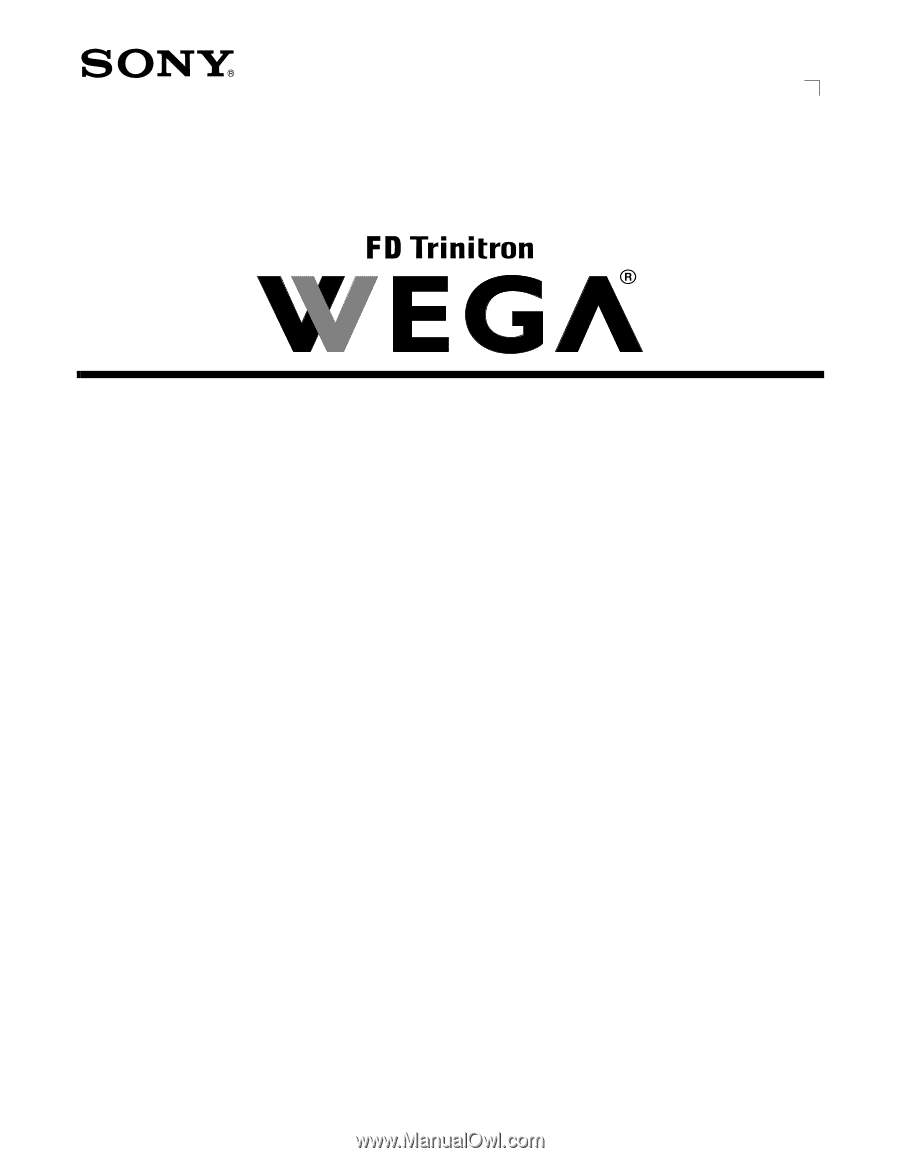
Connecting Additional Equipment
2-591-502-21
(1)
KD-32FS130
KD-36FS130
©
2005 by Sony Corporation
Operating Instructions