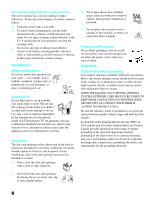Sony KDF-42WE655 Operating Instructions
Sony KDF-42WE655 - 42" Grand Wega™ Integrated Lcd Rear Projection Television Manual
 |
View all Sony KDF-42WE655 manuals
Add to My Manuals
Save this manual to your list of manuals |
Sony KDF-42WE655 manual content summary:
- Sony KDF-42WE655 | Operating Instructions - Page 1
LCD Projection TV KDF-42WE655/KDF-50WE655/KDF-55WF655/KDF-60WF655 2-059-370-12(1) LCD Projection TV HD-TV Operating Instructions KDF-42WE655 KDF-50WE655 KDF-55WF655 KDF-60WF655 2004 Sony Corporation - Sony KDF-42WE655 | Operating Instructions - Page 2
model and serial numbers are located at the rear of the LCD projection TV, below the Sony logo, on the sticker, and also on the TV box (white label). Record these numbers in the spaces provided below. Refer to them whenever you call upon your Sony dealer regarding this product. Model No. Serial No - Sony KDF-42WE655 | Operating Instructions - Page 3
TV games, computers, and similar products with your projection TV, keep the brightness and contrast functions at low settings. If a fixed (non-moving) pattern is left on the screen and found to comply with the limits for a Class B digital device pursuant to Part 15 of the FCC Rules. These limits are - Sony KDF-42WE655 | Operating Instructions - Page 4
poor color. In this case, please wait a few hours to let the moisture evaporate before turning on the LCD projection TV. ❑ To obtain the best picture, do not expose the screen to direct illumination or direct sunlight. It is recommended to use spot lighting directed down from the ceiling or to cover - Sony KDF-42WE655 | Operating Instructions - Page 5
. Cleaning ❑ Clean the rear cover area of the LCD projection TV regularly. Dust in the rear cover area may cause a problem with the cooling system of the LCD projection TV set. ❑ Clean the cabinet of the LCD projection TV with a dry soft cloth. To remove dust from the screen, wipe it gently with - Sony KDF-42WE655 | Operating Instructions - Page 6
the screen's coating. Installation Water and Moisture Do not use power-line for the specific model of LCD projection TV. An appliance and cart Code (NEC) in USA and Section 54 of the Canadian Electrical Code in Canada provides information with respect to proper grounding of the mast and supporting - Sony KDF-42WE655 | Operating Instructions - Page 7
Electrical Code Antenna lead-in wire (NEC Section 810-20) Grounding conductors (NEC section 810-21) Ground clamps Power service grounding electrode system (NEC Art 250 Part H) Lightning For added protection for this television receiver during a lightning storm, or when it is left unattended - Sony KDF-42WE655 | Operating Instructions - Page 8
the LCD projection TV near a heater, etc. Projection lamp ❑ Your LCD projection TV uses a projection lamp as its light source. It is time to replace the lamp with a new one (not supplied) when: • the lamp replacement indicator on the front panel blinks in red, • screen images become dark, • no - Sony KDF-42WE655 | Operating Instructions - Page 9
the Sony LCD Projection TV Presenting the Sony LCD Projection TV 11 Package Contents 11 Using This Manual 11 Features 12 Enjoying Your LCD Projection TV 14 Notes on the LCD Projection TV 15 Cleaning the Screen Surface 15 Replacing the Lamp 16 Setting Up the LCD Projection TV Overview 23 LCD - Sony KDF-42WE655 | Operating Instructions - Page 10
75 Using the Favorite Channels Guide 76 Using the Freeze Glossary 118 Contacting Sony 119 Troubleshooting 119 Twin Screen Menu 104 Selecting Screen Options 104 Using the Channel Menu 106 Selecting Channel Options 106 Using the Parent Menu 108 Selecting Parent Options 108 Viewing Blocked - Sony KDF-42WE655 | Operating Instructions - Page 11
the Sony LCD Projection TV Introducing the Sony LCD Projection TV Presenting the Sony LCD Projection TV Thank you for purchasing the Sony LCD projection TV. This manual is for models KDF-42WE655, KDF-50WE655, KDF55WF655 and KDF-60WF655. Package Contents Along with your new LCD projection TV, the - Sony KDF-42WE655 | Operating Instructions - Page 12
Introducing the Sony LCD Projection TV Features Some of the features that you will enjoy with your new LCD projection TV include: ❑ WEGA Engine™: Delivers superb picture quality from any video source by minimizing the signal deterioration caused by digital-toanalog conversion and stabilizing the - Sony KDF-42WE655 | Operating Instructions - Page 13
Sony LCD Projection TV Introducing the Sony LCD Projection TV TV company, is inserted into the TV's rear panel CableCARD slot. After the service is activated with your cable TV company, the card replaces channel. ❑ Wide Screen Mode: Allows you to watch 4:3 normal broadcasts in wide screen mode (16:9 - Sony KDF-42WE655 | Operating Instructions - Page 14
the projection lamp wears out, the screen goes dark. Replace the lamp with a new Sony XL-2100U or XL-2100 (for WE655 series), or XL-2200 (for WF655 series) replacement lamp (not supplied). ✍ After replacing the lamp, be sure to attach the lamp cover securely; otherwise, your LCD projection TV will - Sony KDF-42WE655 | Operating Instructions - Page 15
Introducing the Sony LCD Projection TV Introducing the Sony LCD Projection TV Notes on the LCD Projection TV To enjoy clear pictures ❑ Avoid sunlight or light from a lamp to shine directly onto the screen. ❑ The screen surface is easily scratched. Do not rub, touch, or tap it with a sharp or - Sony KDF-42WE655 | Operating Instructions - Page 16
Sony LCD Projection TV Replacing the Lamp The projection lamp, which illuminates the picture, has a limited life. If the screen becomes dark, the color looks unusual, or the LAMP indicator on the front of the LCD projection TV flashes, it is time to replace the lamp with a new one (not supplied - Sony KDF-42WE655 | Operating Instructions - Page 17
Introducing the Sony LCD Projection TV Introducing the Sony LCD Projection TV For KDF-WE655 series ✍ For instruction for KDF-WF655 series, see page 20. 1 Turn off the power on the main unit. Wait several minutes, then unplug the power cord. (The cooling fan will continue to blow for about two - Sony KDF-42WE655 | Operating Instructions - Page 18
Introducing the Sony LCD Projection TV 4 Remove the front panel. ✍ The front panel cover is securely attached to the cabinet. Pull firmly on the cover in the numbered order (see illustration) with both hands to release it. 5 Pull out the lamp. Loosen the screw on the lamp cover with a coin or - Sony KDF-42WE655 | Operating Instructions - Page 19
KDF-42WE655 is more to the inside. ✍ Consult your Sony dealer for a Sony XL-2100U or XL-2100 (for WE655 series) replacement lamp. ✍ Take great care when replacing the lamp or plugging in/unplugging the connecting cords. Rough handling may cause the LCD projection TV to fall, damaging the TV, the TV - Sony KDF-42WE655 | Operating Instructions - Page 20
Sony LCD Projection TV For KDF-WF655 series 1 Turn off the power on the main unit. Wait several minutes, then unplug the power cord. (The cooling fan will continue to blow for about two minutes after turning the power off.) 2 Wait at least 30 minutes after unplugging the power cord to allow the lamp - Sony KDF-42WE655 | Operating Instructions - Page 21
the Sony LCD Projection TV Introducing the Sony LCD Projection TV 5 Pull out the lamp. Loosen the right screw on the cover with a coin or similar object. Remove the screw from the lamp cover. Pull down the cover toward you. Unscrew the lamp and pull out the lamp horizontally. ✍ The lamp is - Sony KDF-42WE655 | Operating Instructions - Page 22
POWER 8 Tightly screw the side panel in its place. ✍ Consult your Sony dealer for a Sony XL-2200 (for WF655 series) replacement lamp. ✍ Take great care when replacing the lamp or plugging in/unplugging the connecting cords. Rough handling may cause the LCD projection TV to fall, damaging the TV - Sony KDF-42WE655 | Operating Instructions - Page 23
Setting Up the LCD Projection TV Setting Up the LCD Projection TV Overview This chapter includes illustrated instructions for setting up your LCD projection TV. Topic LCD Projection TV Front Panel and Connectors Installing the LCD Projection TV Basic Connections: Connecting a Cable or Antenna - Sony KDF-42WE655 | Operating Instructions - Page 24
the LCD Projection TV LCD Projection TV Front Panel and Connectors Front Panel KDF-WE655 series STD/DUO PRO 7 12 + CHANNEL 8 + VOLUME 9 POWER STANDBY TV/VIDEO q; TIMER LAMP POWER POWER 3 POWER/STANDBY TIMER LAMP 4 5 6 KDF-42WE655 POWER/STANDBY TIMER LAMP KDF-50WE655 KDF-WF655 - Sony KDF-42WE655 | Operating Instructions - Page 25
Press to turn on/off the LCD projection TV. 4 POWER/ STANDBY LED Lights up in green when the TV set is turned on. When in standby mode, the LED lights up in red. The LED does not light up when the main power is turned off. If the LED blinks continuously, this may indicate the display unit needs - Sony KDF-42WE655 | Operating Instructions - Page 26
Setting Up the LCD Projection TV Front and Rear Panel Connectors KDF-WE655 series Front Panel of LCD projection TV KDF-WF655 series VIDEO 2 INPUT S-VIDEO VIDEO L(MONO) -AUDIO-R POWER STANDBY TIMER LAMP LAMP STD/DUO PRO POWER TIMER POWER/STANDBY OPEN Push up to open the front panel VIDEO - Sony KDF-42WE655 | Operating Instructions - Page 27
TV Setting Up the LCD Projection TV 1 2 3 4 Rear of LCD projection TV VIDEO IN 1 3 4 S VIDEO 7 VHF/UHF VIDEO L (MONO) AUDIO R HD/DVD IN (1080i/720p/ 480p/480i) 5 6 Y PB PR L AUDIO R AUDIO OUT (VAR/FIX) L AUDIO R R L AUDIO IN PCM/DOLBY DIGITAL DIGITAL AUDIO OUT (OPTICAL - Sony KDF-42WE655 | Operating Instructions - Page 28
Setting Up the LCD Projection TV Installing the LCD Projection TV Carrying Your LCD Projection TV Carrying the LCD projection TV requires at least two people. Do not hold the pedestal or the front panel of the LCD projection TV. Doing so may cause these parts to break off. Do not grasp the - Sony KDF-42WE655 | Operating Instructions - Page 29
the LCD projection TV as follows. Using the LCD projection TV stand with support belts ❑ Sony strongly recommends using the TV stand designed for your LCD projection TV. For KDF-50WE655, use TV stand model SU-GW11 or SU-GW1, for KDF-42WE655, use TV stand model SU-GW11 and for KDF-55/ 60WF655, use TV - Sony KDF-42WE655 | Operating Instructions - Page 30
position may affect the picture quality. For the best picture quality, install your LCD projection TV within the areas shown below. Model KDF-42WE655 KDF-50WE655 KDF-55WF655 KDF-60WF655 Viewing distance min. 5.9 ft. (approx. 1.8 m) min. 6.6 ft. (approx. 2.0 m) min. 6.8 ft. (approx. 2.1 m) min - Sony KDF-42WE655 | Operating Instructions - Page 31
Setting Up the LCD Projection TV Setting Up the LCD Projection TV Basic Connections: Connecting a Cable or Antenna The way in which you connect your LCD projection TV will vary, depending on how your home receives a signal (cable, cable box, antenna) and whether or not you plan to connect a VCR. - Sony KDF-42WE655 | Operating Instructions - Page 32
in older homes) Cable Type Connect As Shown VHF Only or UHF Only or combined VHF/UHF 300-ohm twin lead cable Rear of LCD Projection TV VHF/UHF Antenna connector (not supplied) 75-ohm coaxial and 300-ohm twin lead cable (found in some homes) Cable Type Connect As Shown VHF and UHF 75 - Sony KDF-42WE655 | Operating Instructions - Page 33
Antenna cable CATV cable Notes on Using This Connection To Do This... Switch the LCD projection TV's input between the cable and antenna Do This ... Press ANT to switch back and forth between the LCD projection TV's VHF/UHF and CABLE inputs. ✍ For optimum picture quality, a 75-ohm coaxial cable - Sony KDF-42WE655 | Operating Instructions - Page 34
cable IN OUT Cable box Coaxial cable CABLE VHF/UHF Rear of LCD projection TV ✍ This connection will allow you to take advantage of the SAT/CABLE box indicator lights up. Prevent the accidental switching of TV channels When using the cable box, the LCD projection TV must stay on the channel - Sony KDF-42WE655 | Operating Instructions - Page 35
LCD projection TV's VHF/UHF jack. 3 Run Auto Program, as described in "Setting Up the LCD Projection TV Channel List" on pages 58. CATV cable Coaxial cable VHF/UHF Rear of LCD projection TV lights up. Prevent the accidental switching of TV channels When using the cable box, the LCD projection TV - Sony KDF-42WE655 | Operating Instructions - Page 36
- Sony KDF-42WE655 | Operating Instructions - Page 37
Setting Up the LCD Projection TV Setting Up the LCD Projection TV Connecting Optional Equipment Use the Box Digital Satellite Receiver Digital Satellite Receiver with HDMI Connector Connecting a Device with an Optical IN Connector Using the CONTROL S Feature Using CableCARD Page 38 38 39 40 42 - Sony KDF-42WE655 | Operating Instructions - Page 38
the optional equipment you are connecting has an S VIDEO jack (shown at left), you can use an S VIDEO cable for improved picture quality (compared Equipment with S VIDEO Rear of LCD projection TV VIDEO IN 1 3 4 S VIDEO VIDEO L (MONO) AUDIO R Cables are often color-coded to connectors. Connect - Sony KDF-42WE655 | Operating Instructions - Page 39
AUDIO and S VIDEO IN jacks. Rear of LCD projection TV VIDEO IN 1 3 4 S VIDEO VIDEO L (MONO) AUDIO R VHF/UHF 7 R L AUDIO IN CABLE Coaxial cable S VIDEO VIDEO (yellow) AUDIO-L (white) AUDIO-R (red) VCR A/V cable (not supplied) Cable S VIDEO cable (not supplied) ✍ If your VCR is not - Sony KDF-42WE655 | Operating Instructions - Page 40
❑ Use the LCD projection TV's remote control to change channels on your cable box when the signal is scrambled. To program your Sony remote control to one signal is sent to the LCD projection TV, so you cannot use the Twin View feature.) Disconnect all power sources before making any connections. - Sony KDF-42WE655 | Operating Instructions - Page 41
the LCD Projection TV Cables are often color-coded to connectors. Connect red to red, white to white, etc. If you are connecting a digital cable box, you will need a special bidirectional splitter designed to work with your cable box. Coaxial cable CATV cable Splitter Rear of LCD projection TV - Sony KDF-42WE655 | Operating Instructions - Page 42
often color-coded to connectors. Connect red to red, white to white, etc. VCR (playback) VCR (recording) Rear of LCD projection TV VIDEO IN 1 3 4 S VIDEO 7 VIDEO L (MONO) AUDIO R AUDIO-R (red) AUDIO-L (white) VIDEO (yellow) A/V cable (not supplied) A/V cable (not supplied) ✍ To perform - Sony KDF-42WE655 | Operating Instructions - Page 43
the LCD projection TV's CABLE jack, or your antenna to the LCD projection TV's VHF/UHF jack. Rear of LCD projection TV VIDEO IN 1 3 4 S VIDEO VIDEO L (MONO) AUDIO R VHF/UHF 7 R L AUDIO IN CABLE Coaxial cable S VIDEO VIDEO (yellow) AUDIO-L (white) AUDIO-R (red) A/V cable (not supplied - Sony KDF-42WE655 | Operating Instructions - Page 44
Up the LCD Projection TV Satellite Receiver with a VCR Disconnect all power sources before making any connections. 1 Connect the CATV cable to the single (input) jack of the splitter. 2 Using a coaxial cable, connect one of the splitter's two output jacks to the LCD projection TV's CABLE jack - Sony KDF-42WE655 | Operating Instructions - Page 45
A/V cable (not supplied) 6 A/V cable (not supplied) 7 S VIDEO cable (not supplied) Cables are often color-coded to connectors. Connect red to red, white to white, etc. ✍ Be sure your VCR's video input is set correctly. Consult your VCR's operating manual for instructions. ✍ Use TV/VIDEO to select - Sony KDF-42WE655 | Operating Instructions - Page 46
that you used for the video connection (HD/DVD IN 5 or 6). Rear of LCD projection TV DVD player Component video cable (not supplied) Y PB PR HD/DVD IN (1080i/720p/ 480p/480i) 5 6 Y PB PR L AUDIO R Cables are often color-coded to connectors. Connect red to red, white to white, etc. IN - Sony KDF-42WE655 | Operating Instructions - Page 47
player Rear of LCD projection TV S VIDEO VIDEO IN 1 3 4 S VIDEO 7 S VIDEO cable VIDEO L (MONO) AUDIO R VHF/UHF CABLE AUDIO-R (red) AUDIO-L (white) VIDEO (yellow) Cables are often color-coded to connectors. Connect red to red, white to white, etc. Audio cable (not supplied) ✍ If - Sony KDF-42WE655 | Operating Instructions - Page 48
the LCD Projection TV Camcorder Disconnect all power sources before making any connections. For easy connection of the camcorder, the LCD projection TV has front audio and video inputs (shown below). However, if you prefer, you can also connect the camcorder to the LCD projection TV's rear AUDIO - Sony KDF-42WE655 | Operating Instructions - Page 49
are available only when Speaker is Off. Rear of LCD projection TV HD/DVD IN (1080i/720p/ 480p/480i) 5 6 Y PB PR L AUDIO R AUDIO OUT (VAR/FIX) L AUDIO R IN OUT CONTROL S AUDIO-L (white) A/V cable (not supplied) AUDIO-R (red) Cables are often color-coded to connectors. Connect red to red - Sony KDF-42WE655 | Operating Instructions - Page 50
cable (not supplied) Component video cable (not supplied) AUDIO-L (white) AUDIO-R (red) Rear of LCD projection TV HD/DVD IN (1080i/720p/ 480p/480i) 5 6 Y PB PR L AUDIO R AUDIO OUT (VAR/FIX) L AUDIO R IN OUT CONTROL S Digital cable box Cables are often color-coded to connectors. Connect - Sony KDF-42WE655 | Operating Instructions - Page 51
) Component video cable (not supplied) AUDIO-L (white) AUDIO-R (red) Rear of LCD projection TV HD/DVD IN (1080i/720p/ 480p/480i) 5 6 Y PB PR L AUDIO R AUDIO OUT (VAR/FIX) L AUDIO R IN OUT CONTROL S Digital satellite receiver Cables are often color-coded to connectors. Connect red to - Sony KDF-42WE655 | Operating Instructions - Page 52
power sources before making any connections: Using an HDMI cable (not supplied), connect the Digital Satellite Receiver's HDMI OUT jack to the LCD projection TV to connect the audio cable. Digital satellite receiver Rear of LCD projection TV VIDEO IN 1 3 4 S VIDEO VIDEO L (MONO) AUDIO - Sony KDF-42WE655 | Operating Instructions - Page 53
connected to provide sound when an HDMI to DVI-HDTV adapter (not supplied) is used. Cables are often color-coded to connectors. Connect red to red, white to white, etc. Digital satellite receiver Rear of LCD projection TV VIDEO IN 1 3 4 S VIDEO VIDEO L (MONO) AUDIO R VHF/UHF 7 R L AUDIO - Sony KDF-42WE655 | Operating Instructions - Page 54
that is PCM/Dolby digital compatible, such as an audio amplifier. Using an optical cable, connect the device's OPTICAL IN jack to the LCD projection TV's DIGITAL AUDIO (OPTICAL) OUT jack. Rear of LCD projection TV VIDEO IN 1 3 4 S VIDEO VIDEO L (MONO) AUDIO R HD/DVD IN (1080i/720p/ 480p - Sony KDF-42WE655 | Operating Instructions - Page 55
CONTROL S feature allows you to always point your remote control at your LCD projection TV, instead of having to point it at the other equipment, which might be hidden or out of direct line of sight. Rear of LCD projection TV HD/DVD IN (1080i/720p/ 480p/480i) 5 6 Y PB PR L AUDIO R AUDIO OUT - Sony KDF-42WE655 | Operating Instructions - Page 56
but also high definition television. The CableCARD, which is provided by your cable TV company, is inserted into the TV's rear panel CableCARD slot. After the service is activated with your cable TV company, the card replaces the need for a separate set-top box. About Using CableCARD If you are - Sony KDF-42WE655 | Operating Instructions - Page 57
(see page 116). Setting Up the LCD Projection TV 3 Gently push the card into the slot until it locks into place. 4 Turn on the TV. After 1-2 minutes, the CableCARD setup screen is automatically displayed. This screen includes information your cable TV company will request before they can activate - Sony KDF-42WE655 | Operating Instructions - Page 58
Setting Up the LCD Projection TV Setting Up the LCD Projection TV Channel List After you finish connecting the TV, you need to run the Initial Setup feature, which automatically creates a list of available analog and digital channels. The Initial Setup screens appear when you turn on your TV for the - Sony KDF-42WE655 | Operating Instructions - Page 59
the next page describes the buttons on the remote control. Inserting Batteries into the Remote Control Insert two size AA (R6) batteries (supplied) by matching the e and E on the batteries to the diagram inside the battery compartment. 1 2 ✍ To avoid possible damage from battery leakage, remove - Sony KDF-42WE655 | Operating Instructions - Page 60
POWER MODE TV/ PICTURE WIDE DISPLAY VIDEO ENT GUIDE FAVORITES MENU TOP MENU DVD/VCR SAT/ CABLE FUNCTION TV F1 F2 FREEZE /TV/SAT ANT VOL GUIDE CH RESET SLEEP MTS/SAP JUMP TV Button Description 1 DVD/VCR, SAT/CABLE Power Other Equipment with Your LCD Projection TV Remote Control" on page - Sony KDF-42WE655 | Operating Instructions - Page 61
Control Button qg SLEEP qh POWER (GREEN) qj DISPLAY qk TV/VIDEO ql MENU w; F1 wa F2 ws ANT GUIDE wd /TV/SAT wf CH +/- wg JUMP wh MTS/SAP Description Press repeatedly until the TV displays the time in minutes (15, 30, 45, 60 or 90) that you want the LCD projection TV to remain on before shutting - Sony KDF-42WE655 | Operating Instructions - Page 62
control is preset to operate Sony brand video equipment. Sony Equipment DVD/VCR SAT/CABLE Programmable Code Number 601 (Sony Dream System) 801 (Sony Satellite Receiver) If you have video equipment other than Sony brand that you want to control with the LCD projection TV's remote control, use the - Sony KDF-42WE655 | Operating Instructions - Page 63
204, 205, 206, 207, 208, 218, 222 227, 228, 229 219, 220, 221 214, 215 209, 210, 211 216, 217 212, 213 Satellite Receivers Manufacturer Code Sony 801 Dish Network 810 Echostar 810 General Electric Hitachi Hughes Mitsubishi Panasonic RCA/PROSCAN Toshiba 802 805 804 809 803 802, 808 806, 807 - Sony KDF-42WE655 | Operating Instructions - Page 64
Equipment with Your LCD Projection TV Remote Control To operate other connected equipment with your LCD projection TV remote control, first turn to page 63 and program the necessary code. For operating video equipment, press TV/VIDEO repeatedly till you see the video input on the screen for your - Sony KDF-42WE655 | Operating Instructions - Page 65
Operating a DVD Player or DVD Changer Operating a 5.1ch DVD AV System (SONY DAV) To Do This ... Activate the remote control to operate the VCR Turn on/off Change channels Record Press DVD/VCR (FUNCTION) DVD/VCR (POWER) CH +/- z and N simultaneously Play N Stop Fast forward Rewind the tape Pause - Sony KDF-42WE655 | Operating Instructions - Page 66
Unit To Do This ... Press Activate the remote control to DVD/VCR (FUNCTION) operate the DVD/VCR or HDD/DVD Turn on/off DVD/VCR (POWER) If you have a DVD/VCR combo component, Select the DVD F1 Select the VCR F2 If you have a HDD/DVD combo component, Select the DVD - Sony KDF-42WE655 | Operating Instructions - Page 67
describes how to use the features of your TV. Topic Watching TV Using the Program Guide Using Wide Screen Mode Using Twin View Using Favorite Channels Using program guide. See page 69 for details. Press VOL +/-. Press MUTING (press again or VOL + to unmute). Press JUMP. The LCD projection TV - Sony KDF-42WE655 | Operating Instructions - Page 68
The program guide let you review program information, and select both analog and digital channels. To display the program guide: 1 Tune your LCD projection TV to a channel by using the 0-9, , and ENT buttons. 2 Press GUIDE (TOP MENU) on the LCD projection TV's remote control. The program guide will - Sony KDF-42WE655 | Operating Instructions - Page 69
channels from a drop down list. The Guide also provides information about the current program being shown on each channel. Make Way for Ducks! Series follows the aquatic misadventures of Henry and Riley, two wayward ducks on a unique mission. Time remaining: 1:26 TV-G CC 1 ABC 10 DISC 23 - Sony KDF-42WE655 | Operating Instructions - Page 70
Wide Zoom enlarges the center portion of the picture. The left and right edges of the picture are stretched to fill the 16:9 screen. Normal displays the 4:3 picture in its original size. Side bars are shown to fill the 16:9 screen. Full stretches the 4:3 picture horizontally, to fill the 16 - Sony KDF-42WE655 | Operating Instructions - Page 71
the center portion of the picture. The left and right edges of the picture are stretched to fill the 16:9 screen. Wide Zoom m Normal (This mode vertically and horizontally. Zoom ✍ When the TV receives a 720p or 1080i signal, Normal cannot be selected. ✍ When TV receives a 720p or 1080i signal that - Sony KDF-42WE655 | Operating Instructions - Page 72
antenna, VCR, DVD, etc. - on the screen at the same time. You hear the sound from To display Twin View 1 Make sure your LCD projection TV is tuned to a working channel. 2 the left and right pictures while using Twin View. To activate the right picture ❑ Press b. To activate the left picture Press - Sony KDF-42WE655 | Operating Instructions - Page 73
window by using the TV/VIDEO button. ❑ Digital TV channels, as well as any sources connected left window, but not the right. ❑ If you are viewing a 4:3 source and a 16:9 enhanced source (such as a DVD) side by side, the 4:3 source appears larger. ❑ Twin View does not display channels that are blocked - Sony KDF-42WE655 | Operating Instructions - Page 74
. To enlarge the right picture (reduce the left) 1 Press b to activate the right picture (if not already activated). 2 Press V to enlarge the picture and v to reduce the picture. ✍ When you adjust the picture sizes in Twin View, the LCD projection TV memorizes the change. The next time you use - Sony KDF-42WE655 | Operating Instructions - Page 75
Menu, or by using the Add to Favorites feature in the Favorite Channels guide. Using the Channel Menu z For details on using the Channel Menu, the highlighted channel appears in the upper right of the screen. ✍ Digital channels do not display in the preview RESET. 6 Press MENU to exit the Menu. 75 - Sony KDF-42WE655 | Operating Instructions - Page 76
Using the Features Using the Favorite Channels Guide 1 Press FAVORITES. The Favorite Channels list appears. Favorite Channels Add to Favorites 1 8.14 PBS 2 15.8 NBC 3 27 HGTV 4 45.12 TNT 5 98 CNN 6 112.3 ESPN 7 - Sony KDF-42WE655 | Operating Instructions - Page 77
program information you want to capture is displayed on the screen, press FREEZE. 2 The LCD projection TV switches to Twin View mode and displays the "frozen" picture on the right, while the current program continues on the left. - Sony KDF-42WE655 | Operating Instructions - Page 78
- Sony KDF-42WE655 | Operating Instructions - Page 79
, Memory Stick can also be used for external data storage. The Memory Stick Viewer on your LCD projection TV allows you to view files that are stored on Memory Stick media. You can view: ❑ is inserted into your photo printer (not supplied) ❑ Lock (protect) or delete files on the Memory Stick 79 - Sony KDF-42WE655 | Operating Instructions - Page 80
hardware devices. Memory Stick PRO in this LCD projection TV has been tested to support up to 1 GB media capacity and does not support high-speed transfer, MagicGate copyright protection technology, or access control security features. Sony cannot guarantee or assure the Memory Stick functionality - Sony KDF-42WE655 | Operating Instructions - Page 81
the following file name extensions: File Type JPEG MPEG1 Supported File Name Extensions .jpg .jpeg .mpg .mpeg Trademark Information Memory Stick, Memory Stick Duo, Memory Stick PRO, Memory Stick PRO Duo, and MagicGate are trademarks of Sony Corporation. * Some variations of MPEG1 movies may not - Sony KDF-42WE655 | Operating Instructions - Page 82
damage it. ✍ Insert only Memory Stick media into the Memory Stick slot. Attempting to insert other objects into the Memory Stick slot may damage the LCD projection TV. To remove the Memory Stick, see "Removing a Memory Stick" on page 84. 82 - Sony KDF-42WE655 | Operating Instructions - Page 83
adaptor and Memory Stick slot. ✍ CAUTION: Inserting the Memory Stick Duo incorrectly may result in permanent damage to the Memory Stick Duo and the LCD projection TV. Insert the Memory Stick Duo as shown below. For WE655 series For WF655 series PRO STD/DUO PRO PRO STD/DUO PRO To remove the - Sony KDF-42WE655 | Operating Instructions - Page 84
Using the Memory Stick Viewer Removing a Memory Stick 1 Check that the Memory Stick indicator is off. (When the light is on, this indicates that the LCD projection TV is reading data from the Memory Stick.) ✍ Removing the Memory Stick while a file is being accessed (when the Memory Stick indicator - Sony KDF-42WE655 | Operating Instructions - Page 85
Using the Memory Stick Viewer Using the Memory Stick Viewer Using the Memory Stick Index Turn on the LCD projection TV and insert a Memory Stick that contains the photo or movie files you want to view. To insert a Memory Stick, see "Inserting a Memory Stick" on page - Sony KDF-42WE655 | Operating Instructions - Page 86
To Do This ... Move the highlight to a photo, voice memo ( ), or movie ( ) thumbnail Display the highlighted photo, voice memo, or movie file full screen Display the next page of thumbnails Display the previous or next page of thumbnails Use the Memory Stick Menu bar to access additional options Do - Sony KDF-42WE655 | Operating Instructions - Page 87
✍ JPEGs captured using a digital video camera may appear to display motion in full screen. This is a result of the way digital video cameras record still images, and is not a result of a malfunction with the LCD projection TV. Photo Controls z When the menu is hidden, press B or b to go to the - Sony KDF-42WE655 | Operating Instructions - Page 88
Allows you to indicate the number of prints to make of the specific photo when the Memory Stick is inserted into a compatible photo printer (not supplied). Delete Deletes the JPEG file from the Memory Stick.You cannot delete a JPEG file that has been protected (or if the Memory Stick is locked - Sony KDF-42WE655 | Operating Instructions - Page 89
30, 2004 12:59PM 640x480 12 of 25 Using the Memory Stick Viewer To Do This ... Zoom in (increase magnification) or out (decrease magnification) Pan (left, right, up, down) Exit the Zoom/Pan controls Exit Memory Stick Viewer Do This ... Press B or b to highlight Zoom and press to zoom out - Sony KDF-42WE655 | Operating Instructions - Page 90
bar ✍ MPEG movies recorded in VX Fine mode with Sony digital cameras cannot be played back with the Memory Stick Viewer. Movie Controls z The quality of the movie when enlarged depends on the resolution of the MPEG1 file. See your camera's instruction manual for details. To Do This ... Do This - Sony KDF-42WE655 | Operating Instructions - Page 91
Using the Memory Stick Viewer Movie Menu Bar Options z MPEG1 files that are protected are indicated by the Lock icon. To access the Movie menu bar 1 Use V or v to highlight Index in the Movie menu bar. 2 Press B or b to select Index, Slide Show, or File. 3 Press V or v to select the desired option - Sony KDF-42WE655 | Operating Instructions - Page 92
not played. Piano (Built-in music) Plays the MP3 file stored in the LCD projection TV's internal memory. (This file is indicated by a different color than the MP3 about 6 seconds. Slow Slide advances after about 12 seconds. Manual Advance Slide advances only after you press B or b. Determines - Sony KDF-42WE655 | Operating Instructions - Page 93
different folders to view in the Memory Stick Viewer. Digital Camera Folders Selects all folders within the directories defined by the DCF rules used by Sony digital cameras (see page 94). JPEG and MPEG1 files in those directories are recognized even if they do not conform to the DCF file naming - Sony KDF-42WE655 | Operating Instructions - Page 94
Names Most Sony brand digital still and video cameras automatically record still photo and movie files using DCF compliant directory and file names. If you selected the Digital Camera Folders option, as described on page 93, you might want to have your digital camera's instruction manual handy in - Sony KDF-42WE655 | Operating Instructions - Page 95
damage to still image data, do not turn off the LCD projection TV or remove Memory Stick media from the insertion slot while data is being read (as indicated by the Memory Stick indicator light being on). ❑ - Sony KDF-42WE655 | Operating Instructions - Page 96
- Sony KDF-42WE655 | Operating Instructions - Page 97
FAVORITES MENU TOP MENU DVD/VCR SAT/ CABLE FUNCTION TV F1 F2 FREEZE /TV/SAT ANT VOL GUIDE CH z Press MENU to enter and exit Menus. Opening and choosing a menu 1 Press MENU to display the menu screen. 2 Press V or v to highlight the desired menu icon and press it. to select 3 Use the - Sony KDF-42WE655 | Operating Instructions - Page 98
the arrow buttons to make the desired adjustments. 6 Press to select/set. 7 Press MENU to exit the menu screen. To restore the factory default settings for the Video settings: ❑ Press RESET on the remote control when in the Video menu. Selecting Video Options z To quickly and easily change from - Sony KDF-42WE655 | Operating Instructions - Page 99
White intensity adjustment Noise Reduction Mild Mode Power Saving Description Adjust to sharpen or soften the picture. Choose from three color temperatures: Cool Select to give the white colors a blue tint. Neutral Select to give the white colors a neutral tint. Warm Select to give the white - Sony KDF-42WE655 | Operating Instructions - Page 100
Using the Menus Option Advanced Video Description Select Program to choose among the options described below. DRC Mode Creates a high-resolution picture with 4 x density, for high quality sources (i.e., DVD player, satellite receiver). High Density Recommended for moving pictures. - Sony KDF-42WE655 | Operating Instructions - Page 101
the Menus Description To return the Custom options to the default factory settings, press the RESET button. ✍ DRC Palette is not available when watching 480p decoding process. It is especially effective for watching a DVD or digital TV picture. Select from High, Medium, Low and Off. ✍ BN Smoother - Sony KDF-42WE655 | Operating Instructions - Page 102
7 Press MENU to exit the menu screen. To restore the factory default settings for Treble, Bass and Balance ❑ Press RESET on the remote control when in the Adjust to increase or decrease lower-pitched sounds. Adjust to emphasize left or right speaker balance. Auto Select to stabilize the volume - Sony KDF-42WE655 | Operating Instructions - Page 103
can be set only when the Speaker option is set to Off. Easy control Variable of volume adjustments The LCD projection TV's speakers are turned off and the audio output of the LCD projection TV is fixed. Use your audio receiver's volume control to adjust the volume (and other settings) through your - Sony KDF-42WE655 | Operating Instructions - Page 104
option. 7 Press MENU to exit the menu screen. Selecting Screen Options z Wide Mode is unavailable while in left and right in the window. (This feature also allows you to adjust the picture from any connected equipment.) Select while watching the picture to be adjusted. The LCD projection TV - Sony KDF-42WE655 | Operating Instructions - Page 105
channel. When you change channels (or inputs), Wide Mode is automatically replaced with the 4:3 Default setting. To retain the current Wide Mode setting as Adjust Select to enlarge the 4:3 picture, to fill the 16:9 screen, keeping the original image as much as possible. Select to return the - Sony KDF-42WE655 | Operating Instructions - Page 106
select the desired option. 7 Press MENU to exit the menu screen. Selecting Channel Options 106 The Channel menu includes the following options: you 2-6 have a cable box or satellite receiver connected "Fix" your LCD projection TV's channel setting to one channel (2-6) and use the cable box, VCR - Sony KDF-42WE655 | Operating Instructions - Page 107
Description Allows you to show or hide channels that appear in the Program Guide (page 68) and when you use the CH+/- buttons to channel surf. Channels that are set to Hidden do not appear in the Program Guide or when you use the CH+/- buttons. 1 Press V or v to highlight - Sony KDF-42WE655 | Operating Instructions - Page 108
LCD projection TV to block exit the menu screen. ✍ You need TV-Y, TV-G, G Canada: C, G, TV-Y Youth Maximum ratings permitted are: US: TV-PG, PG Canada: C8+, PG, 8 ans+, TV-PG Y. Adult Maximum ratings permitted are: US: TV-14, PG-13 Canada: 14+, 13 ans+, TV-14 Custom Select to set ratings manually - Sony KDF-42WE655 | Operating Instructions - Page 109
to exit the menu screen. Viewing Blocked Programs You can view a blocked program by entering the password. 1 Press ENT when tuned to a blocked program. 2 Enter your password using the 0-9 buttons. Parental control will be canceled temporarily until you turn your LCD projection TV off. Using the - Sony KDF-42WE655 | Operating Instructions - Page 110
one 17 and under. and X TV Rating Age-Based Options Block programs by their rating, content or both TV-Y TV-Y7 TV-G All children. Directed to children age 7 and older. General audience. TV-PG Parental guidance suggested. TV-14 Parents strongly cautioned. TV-MA Mature audience only. Content - Sony KDF-42WE655 | Operating Instructions - Page 111
ages under 8. 13 ans+ Not recommended for ages under 13. 16 ans+ Not recommended for ages under 16. 18 ans+ Programming restricted to adults. See "TV Rating" on page 110 for details. Using the Menus 111 - Sony KDF-42WE655 | Operating Instructions - Page 112
Press to select the desired option. 7 Press MENU to exit the menu screen. Selecting Setup Options The Setup menu includes the following options: Option Caption Vision (if the broadcaster offers this service). Displays when the channel is changed or the DISPLAY button is pressed. 112 - Sony KDF-42WE655 | Operating Instructions - Page 113
select Skip, your LCD projection TV skips the selected connection when you press TV/VIDEO. Select to display all on-screen menus in your Factory setting) Automatically corrects double images. Select a level from 1-4 to align the images and improve the picture. Select to use the LCD projection TV - Sony KDF-42WE655 | Operating Instructions - Page 114
Displays network/station information presented using Text2, either half or the whole screen (if available). For Text3, Text4 closed captioning, set to CC1 Color Color 1-8 Edge Type None, Raised, Depressed, Outline, Left shadow, Right shadow Background Color None, Color 1-8 Window Color - Sony KDF-42WE655 | Operating Instructions - Page 115
the desired option. 7 Press MENU to exit the menu screen. Option Memory Stick Clock/Timers Description Displays... Start Displays the Memory Stick Viewer. For details, see page 85. Select to set the clock and to program your LCD projection TV to turn on and off at two scheduled viewing times - Sony KDF-42WE655 | Operating Instructions - Page 116
use the Timers to program the LCD projection TV to turn on and off and Program in step 2, press V and v to set the day(s), hour, minute, duration, and channel number. Press or press b to 4 Press MENU to exit the menu screen. An LED on the front panel will light, indicating the Timer has been set. - Sony KDF-42WE655 | Operating Instructions - Page 117
Other Information Overview This chapter includes the following topics: Topic Glossary Contacting Sony Troubleshooting Flashing Indicators on the Front of the TV Specifications Optional Accessories Index Page 118 119 119 126 127 129 130 Other Information 117 - Sony KDF-42WE655 | Operating Instructions - Page 118
megahertz. UHF (Ultra High Frequency) is the part of the frequency spectrum from 300 to 3,000 megahertz. Provides 480 lines of resolution. Displays images using interlaced scanning, which first transmits all the odd lines on the LCD projection TV screen and then the even lines. Provides 480 lines - Sony KDF-42WE655 | Operating Instructions - Page 119
residents only) or 1-877-899-SONY (7669) (Canadian residents only). Before calling Sony customer support, please write down the model and serial numbers of your TV. You'll find this information on the front cover of this manual. Troubleshooting Twin View Problem Possible Remedies I cannot get - Sony KDF-42WE655 | Operating Instructions - Page 120
be reset. ❏ There may be more than one code for the equipment that you are attempting to operate. ❏ There is a possibility that some non-Sony equipment cannot be operated by your Sony LCD projection TV remote. You may need to use the equipment's original remote control. CableCARD Problem Possible - Sony KDF-42WE655 | Operating Instructions - Page 121
Memory Stick Problem Possible Remedies Image video cameras record still images, and is full screen not a result of a malfunction with the LCD projection TV. Rotation not saved after ❏ The Memory mode with Sony digital cameras cannot be played back with the Memory Stick Viewer. ( - Sony KDF-42WE655 | Operating Instructions - Page 122
Other Information Problem MPEG1 quality is poor when enlarged (page 90) Error message is displayed Error icon is displayed Possible Remedies ❏ The quality of the movie when enlarged depends on the resolution of the MPEG1 file. See your camera's instruction manual for details. ❏ No Memory Stick - Sony KDF-42WE655 | Operating Instructions - Page 123
Video Problem Possible Remedies No picture (screen not lit), no ❏ If your LCD projection TV does not turn on, and a red light keeps flashing, your sound LCD projection TV may need service. Call your local Sony Service Center. ❏ Make sure the power cord is plugged in. ❏ Press POWER on - Sony KDF-42WE655 | Operating Instructions - Page 124
page 60). ❏ Make sure the Speaker option is set to On in the Audio menu (see page 103). ❏ Make sure the MTS option is set to Stereo or Mono (see page 103). ❏ Communication problems may occur if infrared communication equipment (e.g., infrared cordless headphones) is used near the LCD projection TV - Sony KDF-42WE655 | Operating Instructions - Page 125
Other Information General Problem Possible Remedies How to reset TV to factory ❏ Turn on the TV. While holding down the RESET button on the remote control, settings press the POWER button on the TV. (The TV will turn itself off, then back on again.) Release the RESET button. How to restore - Sony KDF-42WE655 | Operating Instructions - Page 126
PRO POWER TIMER POWER/STANDBY LAMP TIMER POWER/STANDBY POWER/STANDBY TIMER LAMP POWER/STANDBY TIMER LAMP KDF-42WE655 KDF-50WE655 The POWER/STANDBY (green or red) and/or LAMP (red) indicators light or flash if there is a problem with or change in the condition of the LCD projection TV. The - Sony KDF-42WE655 | Operating Instructions - Page 127
, 1 lens projection system 0.87 inch TFT LCD panel Approx. 3.28 million dots (1,042,168 pixels) High Performance, large diameter hybrid lens F2.4 75 ohm external terminal for VHF/UHF KDF-42/50 WE655: UHP lamp, 100W, XL-2100U or XL-2100 KDF-55/60 WF655: UHP lamp, 132W, XL-2200 NTSC American TV - Sony KDF-42WE655 | Operating Instructions - Page 128
42WE655: 32.5 kg (71 lb 10 oz) KDF-50WE655: 39 kg (85 lb 14 oz) KDF-55WF655: 46 kg (101 lb 7 oz) KDF-60WF655: 50.5 kg (111 lb 5 oz) Power Consumption In Use KDF-42/50WE655: 230 W KDF-55/60WF655: 265 W In Standby Less than 20 W Supplied Accessories Remote Control RM-Y915 AA (R6) Batteries - Sony KDF-42WE655 | Operating Instructions - Page 129
❑ S VIDEO cable ❑ A/V cable ❑ Audio cable ❑ Optical cable ❑ Control S cable: RK-G69 ❑ TV Stand: SU-GW11 for KDF-42WE655 SU-GW1 and SU-GW11 for KDF-50WE655 SU-GW12 for KDF-55WF655/KDF-60WF655 ❑ Lamp: ykiiXL-2100U and XL-2100 for KDF-42WE655 and KDF-50WE655 XL-2200 for KDF-55WF655 and KDF-60WF655 129 - Sony KDF-42WE655 | Operating Instructions - Page 130
75 Features 12 FREEZE button 60 Freeze, using 77 FUNCTION button 60 G GUIDE button 68 Guide menu 69 H Hue, adjusting 98 I Inputs, labeling 113 Installation of the projection TV 31-55 interlaced 118 J JUMP button 61, 67 L Label Channels 58, 107 video inputs 113 Lamp, replacing 16-22 M Memory Stick - Sony KDF-42WE655 | Operating Instructions - Page 131
button 60 Picture contrast, adjusting 98 Picture size, adjusting in Twin View 74 POWER ON/STAND BY indicator 25, 126 POWER/STANDBY 126 problems, troubleshooting 119- 125 Program Guide 69 Program Options menu 69 progressive 118 Protect 88 R Ratings setting 110 viewing blocked programs 109 Rear panel - Sony KDF-42WE655 | Operating Instructions - Page 132
Printed in U.S.A.

2004 Sony Corporation
KDF-42WE655
KDF-50WE655
KDF-55WF655
KDF-60WF655
LCD Projection TV
HD-TV
Operating Instructions
2-059-370-
12
(1)
LCD Projection TV
KDF-42WE655/KDF-50WE655/KDF-55WF655/KDF-60WF655