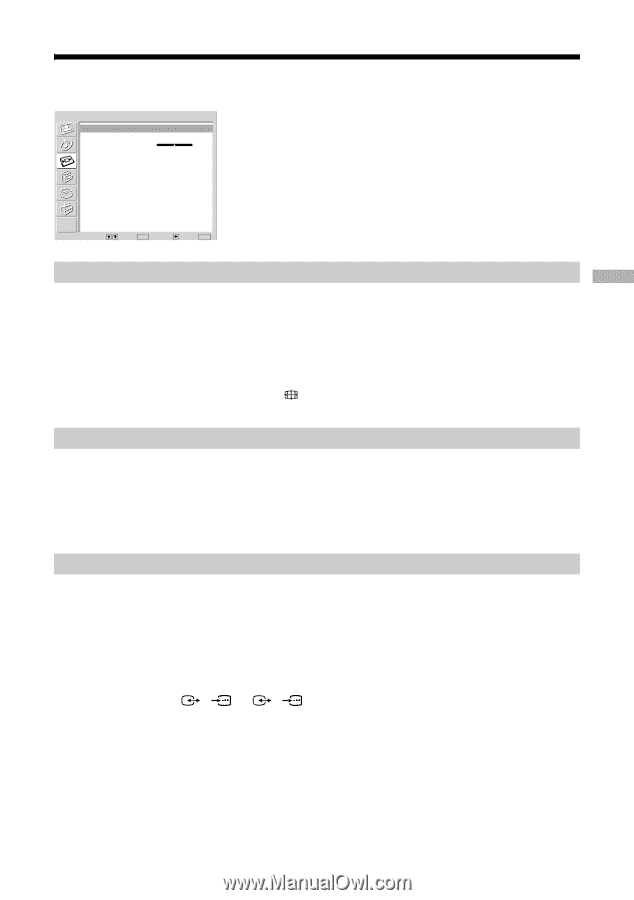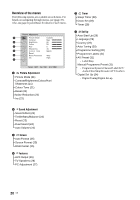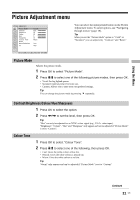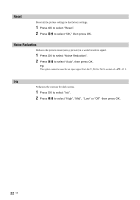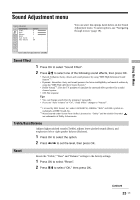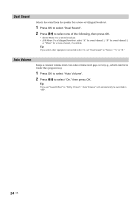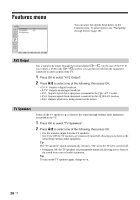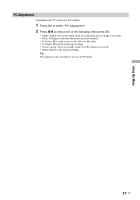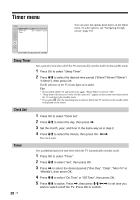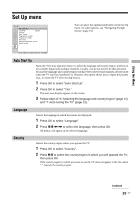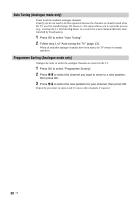Sony KDF-E42A11E Operating Instructions - Page 25
Screen menu
 |
View all Sony KDF-E42A11E manuals
Add to My Manuals
Save this manual to your list of manuals |
Page 25 highlights
Using the Menu Screen menu Screen Auto Format: Screen Format: RGB Center On Smart 0 You can select the options listed below on the Screen Control menu. To select options, see "Navigating through menus" (page 19). Select: Set: OK Back: End: MENU Auto Format Automatically changes the screen format according to the broadcast signal. 1 Press OK to select "Auto Format". 2 Press m/M to select "On," then press OK. Tips • Even if you have selected "On" or "Off" in "Auto Format", you can always modify the format of the screen by pressing repeatedly. • "Auto Format" is available for PAL and SECAM signals only. Screen Format For details about the screen format, see 15. 1 Press OK to select "Screen Format". 2 Press m/M to select "Wide," "Smart," "4:3," "14:9" or "Zoom" (see 15 for details), then press OK. RGB Center Adjusts the horizontal picture position so that the picture is in the middle of the screen. 1 Press OK to select "RGB Center". 2 Press