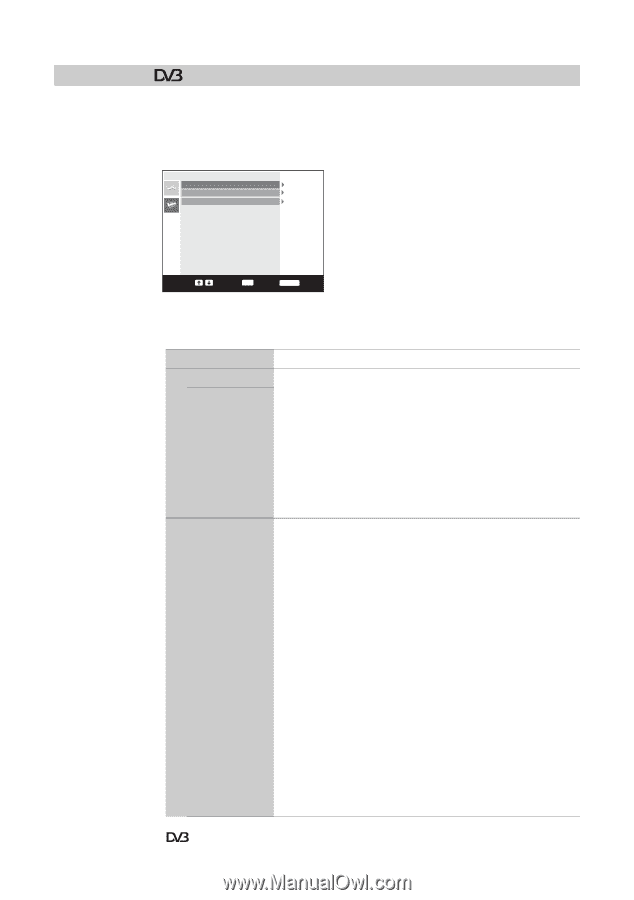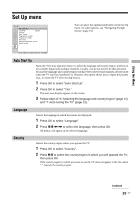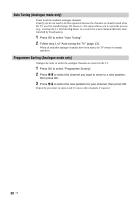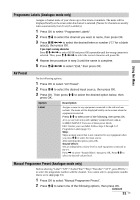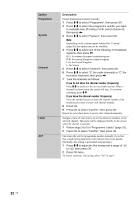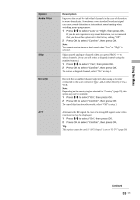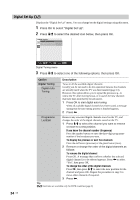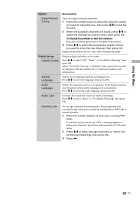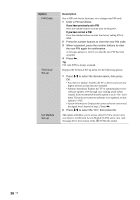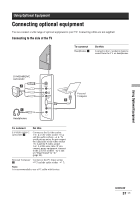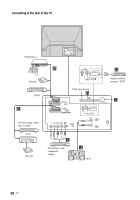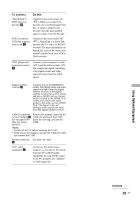Sony KDF-E42A11E Operating Instructions - Page 34
Digital Set Up
 |
View all Sony KDF-E42A11E manuals
Add to My Manuals
Save this manual to your list of manuals |
Page 34 highlights
Digital Set Up Displays the "Digital Set Up" menu. You can change/set the digital settings using this menu. 1 Press OK to select "Digital Set Up". 2 Press m/M to select the desired icon below, then press OK. Digital Tuning Digital Auto Tuning Programme List Edit Digital Manual Tuning 34 GB Select: Enter: OK Exit: MENU Digital Tuning menu 3 Press m/M to select one of the following options, then press OK. Option Description Digital Tuning Digital Auto Tuning Tunes in all the available digital channels. Usually you do not need to do this operation because the channels are already tuned when the TV was first installed (page 13). However, this option allows you to repeat the process (e.g., to retune the TV after moving house, or to search for new channels that have been launched by broadcasters). 1 Press OK to start digital auto-tuning. When all available digital channels have been tuned, a message stating that the auto-tuning process is finished appears. 2 Press < . Programme List Edit Removes any unwanted digital channels stored on the TV, and changes the order of the digital channels stored on the TV. 1 Press m/M to select the channel you want to remove or move to a new position. If you know the channel number (frequency) Press the number buttons to enter the three-digit programme number of the broadcast you want. To display the previous or next five channels Press the red button (previous) or the green button (next). 2 Remove or change the order of the digital channels as follows: To remove the digital channel Press OK. A message that confirms whether the selected digital channel is to be deleted appears. Press < to select "Yes", then press OK. To change the order of the digital channels Press ,, then press m/M to select the new position for the channel and press OK. Repeat the procedure in step 2 to move other channels if required. 3 Press