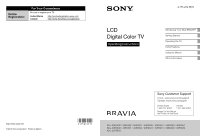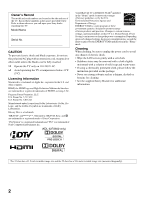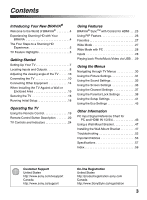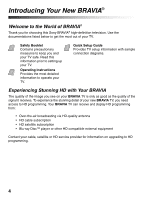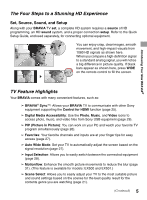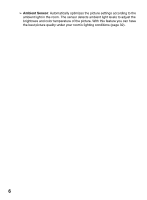Sony KDL-32EX301 Operating Instructions
Sony KDL-32EX301 - 32" Class Bravia Ex301 Hdtv Manual
 |
View all Sony KDL-32EX301 manuals
Add to My Manuals
Save this manual to your list of manuals |
Sony KDL-32EX301 manual content summary:
- Sony KDL-32EX301 | Operating Instructions - Page 1
LCD Digital Color TV Operating Instructions 4-175-274-11(1) Introducing Your New BRAVIA® Getting Started Operating the TV Using Features Using the Menus Other Information © 2010 Sony Corporation Printed in Mexico Sony Customer Support U.S.A.: www.sony.com/tvsupport Canada: www.sony.ca/support - Sony KDL-32EX301 | Operating Instructions - Page 2
BRAVIA" and , Motionflow, BRAVIA Sync, and are trademarks or registered marks of Sony Corporation. "PlayStation" is a registered trademark and "PS3" is a trademark of Sony Computer Entertainment Inc. (KDL-32FA600 only) Your BRAVIA TV electric shock. • Wipe the LCD screen gently with a soft cloth - Sony KDL-32EX301 | Operating Instructions - Page 3
the World of BRAVIA 4 Experiencing Stunning HD with Your BRAVIA 4 The Four Steps to a Stunning HD Experience 5 TV Feature Highlights 5 Getting Started Setting Up Your TV 7 Locating Inputs and Outputs 8 Adjusting the viewing angle of the TV. . . . . . 10 Connecting the TV 10 Connecting Other - Sony KDL-32EX301 | Operating Instructions - Page 4
to setting up your TV. Operating Instructions Provides the most detailed information to operate your TV. Quick Setup Guide Provides TV setup information with sample connection diagrams. Experiencing Stunning HD with Your BRAVIA The quality of the image you see on your BRAVIA TV is only as good - Sony KDL-32EX301 | Operating Instructions - Page 5
WIDE on the remote control to fill the screen. TV Feature Highlights Your BRAVIA comes with many convenient features, such as: ➢ BRAVIA® SyncTM: Allows your BRAVIA TV to communicate with other Sony equipment supporting the Control for HDMI function (page 25). ➢ Digital Media Accessibility: Use the - Sony KDL-32EX301 | Operating Instructions - Page 6
the room. The sensor detects ambient light levels to adjust the brightness and color temperature of the picture. With this feature you can have the best picture quality under your room's lighting conditions (page - Sony KDL-32EX301 | Operating Instructions - Page 7
to avoid damage. Except KDL-32FA600 model KDL-32FA600 model only • Place your palm directly underneath but do not squeeze the panel's speaker grill area. • Ensure your TV has adequate ventilation, see page 15. • For best picture quality, do not expose the screen to direct illumination or sunlight - Sony KDL-32EX301 | Operating Instructions - Page 8
720p/480p/480i) 2 R L RGB DIGITAL PC IN AUDIO OUT (OPTICAL) AUDIO AUDIO OUT (FIX) R L VIDEO IN 1 PB Y AUDIO PC/HDMI OPTICAL) Digital compatible. 3 CABLE ) 720p/480p/480i)/ and R for audio signal. R-AUDIO-L (MONO) This TV can 32 and 40 inch models, the AC power cord is attached to the TV - Sony KDL-32EX301 | Operating Instructions - Page 9
the composite video output jack of video equipment. If you have mono equipment, connect its audio output port to the TV's L (MONO) audio input port. • An HDMI or Component video (YPBPR) connection is required to view 480i, 480p, 720p, 1080i and 1080p video formats. 1080/24p is available only with - Sony KDL-32EX301 | Operating Instructions - Page 10
/KDL-40EX500/KDL-32EX500/KDL-55EX501/KDL-46EX501/ KDL-40EX501 This TV can be adjusted within the angle shown below. Adjust the angle left and right (swivel) Top view 20° 20° 20° 20° Front Connecting the TV 5.1 Surround Sound System (KDL-32FA600 only) Refer to the supplied Quick Setup Guide - Sony KDL-32EX301 | Operating Instructions - Page 11
(see page 37). HD Cable Box/HD Satellite Box You can enjoy high-definition programming by subscribing to a high-definition cable service or a high-definition satellite service. For the best possible picture, make sure you connect this equipment to your TV via the HDMI or component video (with - Sony KDL-32EX301 | Operating Instructions - Page 12
Connection Rear of TV AUDIO R L (MONO) 1 AUDIO PR CABLE/ ANTENNA COMPONENT IN (1080p/1080i/ 720p/480p/480i) 2 R L RGB DIGITAL PC IN AUDIO OUT (OPTICAL) AUDIO AUDIO OUT (FIX) R L VIDEO IN 1 PB Y AUDIO PC/HDMI 1 AUDIO IN 1 4 IN DVI-to-HDMI cable HD cable box/ HD satellite box - Sony KDL-32EX301 | Operating Instructions - Page 13
also be connected to a PC with a DVI or HDMI output. (Refer to the separate Quick Setup Guide.) HD15-HD15 cable (analog RGB) Audio cable (stereo mini plugs) Rear of TV AUDIO R L (MONO) 1 AUDIO PR CABLE/ ANTENNA COMPONENT IN (1080p/1080i/ 720p/480p/480i) 2 R L RGB DIGITAL PC IN AUDIO - Sony KDL-32EX301 | Operating Instructions - Page 14
USB Camcorder AUDIO R L (MONO) 1 AUDIO PR CABLE/ ANTENNA COMPONENT IN (1080p/1080i/ 720p/480p/480i) 2 R L RGB DIGITAL PC IN AUDIO OUT (OPTICAL) AUDIO AUDIO OUT (FIX) R L VIDEO IN 1 PB Y AUDIO PC/HDMI to the Quick Setup Guide (supplied) when connecting other equipment to your - Sony KDL-32EX301 | Operating Instructions - Page 15
4 inches (10 cm) 11 7/8 inches (30 cm) 4 inches (10 cm) 4 inches (10 cm) Leave at least this much space around the set. Never install the TV set as follows: Air circulation is blocked. Air circulation is blocked. Wall Wall • Inadequate ventilation can lead to overheating of the - Sony KDL-32EX301 | Operating Instructions - Page 16
to curious children. Recommended Measures to Secure the TV Consider the following measures when securing your TV to a TV stand (not supplied). 1 Secure the stand for the TV. Make sure the TV stand can adequately support the weight of the TV. Use two angle braces (not supplied) to secure the stand - Sony KDL-32EX301 | Operating Instructions - Page 17
in the rope or chain. An alternative way to secure the TV is with an optional Sony Support Belt Kit. Anchor bolt Screw hole on the Table-Top Stand Screw KDL-32FA600 model only Use an optional Sony Support Belt Kit. 3 Anchor the TV to the wall. Use the hardware listed below (not supplied). • Two - Sony KDL-32EX301 | Operating Instructions - Page 18
the language for the On Screen Display (OSD) text • Choose your viewing environment • Scan for digital and analog channels Complete your cable connections before beginning the Initial Setup. Refer to the Quick Setup Guide (supplied) for sample connection diagrams. Initial Setup Please select your - Sony KDL-32EX301 | Operating Instructions - Page 19
AAA batteries (supplied) by matching e and E on the batteries to the diagram inside the battery compartment of the remote control. For KDL-32/40/46/55/60EX500, KDL-40/46/55EX501 models For KDL-32/40/46EX400, KDL-40/46EX401, KDL-32EX301, KDL-32FA600 models Push to open Slide the cover to open - Sony KDL-32EX301 | Operating Instructions - Page 20
and the audio will be switched to the audio output of the attached speakers of your BRAVIA Sync audio system. Your BRAVIA Sync audio system must be connected by an HDMI connection to your TV (see page 25 for details). m (fast reverse): Press to play a program in fast rewind mode. N PLAY - Sony KDL-32EX301 | Operating Instructions - Page 21
picture and sound quality. 7 Graphics: Eases prolonged monitor viewing with clearer detailed pictures. General: No optimized picture and back to the previous screen or exit from the screen when displaying menu items and settings. 7 MENU Press to display the menu with TV functions and settings. - Sony KDL-32EX301 | Operating Instructions - Page 22
qg qh qs POWER "/1 Press to mute the sound. Press again or press VOL + to restore the sound. Press to turn on and off the TV. qd WIDE Press repeatedly to cycle through the available Wide Mode settings. See page 27. qf DISPLAY Press once to display the banner with channel - Sony KDL-32EX301 | Operating Instructions - Page 23
Rear of Remote Control Button ql "/1 (Power) Description Press to turn on and off the TV. Available models : KDL-60EX500/KDL-55EX500/ KDL-46EX500/KDL-40EX500/KDL-32EX500/ KDL-55EX501/KDL-46EX501/KDL-40EX501 ql Operating the TV 23 - Sony KDL-32EX301 | Operating Instructions - Page 24
Press to display the list of external inputs. Press repeatedly to toggle through the inputs. In the menu screen, this button serves as confirming the selection or setting. Press to display menu with TV functions and settings (see "Using the Menus" on page 30). Outputs audio signal. • Inputs can be - Sony KDL-32EX301 | Operating Instructions - Page 25
Sync or is compatible with Control for HDMI. • The Control for HDMI settings must be set on both the TV and connected equipment. For settings on the connected equipment, refer to their instruction manuals. • When specific Sony equipment compatible with Control for HDMI (BRAVIA Sync) is connected - Sony KDL-32EX301 | Operating Instructions - Page 26
Supported Inputs In main window In sub window PC TV channel (CABLE/ANTENNA), VIDEO IN 1/2, HDMI IN 1/2/3/4 (video timing) HDMI IN 1/2/3/4 (PC timing) TV 2 Press V/v to highlight Exit PIP and press to exit to full PC screen. To Swap Audio You can swap audio between the main and sub window. - Sony KDL-32EX301 | Operating Instructions - Page 27
around the picture or just on the both sides of the screen. Sometimes you will see the picture fill the full screen. This is due to the signals your TV receives. You can manually select available Wide Mode settings as you watch your TV by pressing the WIDE button on your remote control or you - Sony KDL-32EX301 | Operating Instructions - Page 28
When a PC is connected to the TV and PC input is selected, you can change the PC Screen settings. Screen PC PC Settings Wide Mode Auto Adjustment your video signal for viewing including the TV mode. The inputs list consists of TV mode and other equipment connected to the TV. You can label your - Sony KDL-32EX301 | Operating Instructions - Page 29
for photo, music and video settings. Photo Playback Auto Start The TV automatically displays the thumbnail view screen when the TV is turned on and a digital still camera or other device storing photo files is connected to the USB port then turned on (page 41). Notes when playing back files - Sony KDL-32EX301 | Operating Instructions - Page 30
TV to fit your viewing rating levels. You can also block channels and inputs. Setup: modify and customize a variety of general setting options. Eco: changes the settings related to power consumption. Photo The Photo, Music, and Video icons organize your photo, music, and video files from Sony USB - Sony KDL-32EX301 | Operating Instructions - Page 31
the backlight. Picture Adjust to increase or decrease picture contrast. Brightness Adjust to brighten or darken the picture. Color viewing a DVD or digital broadcast. Select from High, Medium, Low and Off. Motionflow Provides smoother picture movement and reduces picture blur. (KDL- High 32 - Sony KDL-32EX301 | Operating Instructions - Page 32
Contrast Enhancer Automatically adjusts backlight and contrast to the most suitable settings judging from the brightness of the screen . This setting is especially effective for dark scenes, and will increase the contrast for stronger contrast. Select environment surrounding the TV. Select Off - Sony KDL-32EX301 | Operating Instructions - Page 33
KDL-32FA600 only) Surround (Except KDL32FA600) Test Tone (KDL-32FA600 only) Volume Offset Steady Sound Description Sets a sound mode. Sound Mode includes options best to place the Satellite Speakers next to the TV (see more details in Quick Setup Guide). Off Turn off the Dolby Pro Logic II - Sony KDL-32EX301 | Operating Instructions - Page 34
Stereo Select for stereo reception when viewing a program broadcast in Enjoy stereo, stereo. bilingual and mono Auto SAP programs Select to automatically switch the TV to second audio programs when a signal is received. If no SAP signal is present, the TV remains in Stereo mode. Mono Select - Sony KDL-32EX301 | Operating Instructions - Page 35
ratio that fills the wide screen . Off Select to continue using the current Wide Mode setting when the channel or input is changed. Display Area Full Pixel Displays pictures in their original size when parts of the picture are cut off (available depending on the TV a 720p, 1080i replaced - Sony KDL-32EX301 | Operating Instructions - Page 36
TV and the PC input is selected, the PC settings screen appears instead of the Screen settings. You can also select the PIP feature which allows you to view , manually adjust the options below. Phase Adjust after Pitch to fine tune overall sharpness. Pitch Adjust uneven sharpness on screen. - Sony KDL-32EX301 | Operating Instructions - Page 37
channels via Cable TV provider. Antenna Select if you are using an antenna. Automatically sets up the channel list on the TV for all receivable finished, press . Allows you to fine-tune the selected analog channel manually if you feel that a slight tuning adjustment may improve picture quality - Sony KDL-32EX301 | Operating Instructions - Page 38
: 14+, 13 ans+, TV-14 Custom Select to set ratings manually. U.S.: See page 39 for details. Canada: See page 40 for details. Downloadable Off Turn Downloadable U.S. Rating off. No programs that contain U.S. Rating downloadable ratings are blocked from viewing. (Available only Custom in - Sony KDL-32EX301 | Operating Instructions - Page 39
guidance for children under 13. R Restricted viewing, parental guidance is suggested for children under 17. NC-17 and X No one 17 or under allowed. TV Rating Age-Based Ratings Block programs by TV-Y All children. their rating, content TV-Y7 or both TV-G Directed to children age 7 and - Sony KDL-32EX301 | Operating Instructions - Page 40
English Rating French Rating U.S.A. Rating view blocked programs by entering your password. Press ENT when tuned to a blocked program, then enter the password. This temporarily deactivates the parental control feature. To reactivate the Parental Lock settings, turn off the TV. When the TV - Sony KDL-32EX301 | Operating Instructions - Page 41
playback automatically when the TV is turned on and a digital still camera or other device containing photo files is connected to the USB port then turned on. or the whole screen (if available). Digital CC When the digital closed caption service is available, select from the Service 1-6 or CC1-4. - Sony KDL-32EX301 | Operating Instructions - Page 42
TV icon if you are viewing the TV. This information will appear if it is available from the broadcaster. Info Banner appears on the screen the video label you assigned to that input appears on screen. 1 Press V/v to highlight the video input (HDMI 1-4, Video 1-2, Component 1-2, PC) to which you - Sony KDL-32EX301 | Operating Instructions - Page 43
the Picture settings. Lock Product Contact Sony Sony contact information is available on this screen for your Support convenience. TV specific information such as Model Name, Serial Number, Software Version and downloadable ratings (if available from the TV) are displayed here. Signal Press - Sony KDL-32EX301 | Operating Instructions - Page 44
channels, select Initial Setup. Follow the instructions on the screen. Some settings such as Picture, Sound, and Parental Lock will not be affected by this Initial Setup. If you wish to return your TV to factory settings, please see the Troubleshooting section on page 55. • Favorite channel - Sony KDL-32EX301 | Operating Instructions - Page 45
Saving Select from Off, Low, High, Picture Off to adjust your TV's power consumption. By selecting the High option, you will reduce the disable this function. Press other buttons to disable it. Idle TV Standby Select to automatically power off the TV after 1h, 2h, or 4h when no buttons are pressed on - Sony KDL-32EX301 | Operating Instructions - Page 46
Other Information PC Input Signal Reference Chart for PC and HDMI IN 1/2/3/4 After connecting the PC to the TV, set the output signal from the PC according to the chart below. For KDL-32EX301/KDL-32FA600 models Resolution Signals VGA SVGA XGA WXGA Horizontal × (Pixel) 640 × 800 × 1,024 × - Sony KDL-32EX301 | Operating Instructions - Page 47
connections. For product protection and safety reasons, Sony strongly recommends that you use the WallMount Bracket designed for your TV and the installation should be performed by a Sony dealer or licensed contractor. • Follow the instruction guide provided with the Wall-Mount Bracket for your - Sony KDL-32EX301 | Operating Instructions - Page 48
Instructions for SU-WL500. Dimension Table Screen center point Unit: mm (inches) TV Model TV Screen Length for each mounting angle Dimensions center dimensions Angle (0°) Angle (20°) Weight AB C D E FGH TV ×4 KDL-32EX301 KDL-32EX400 KDL-32EX500 KDL-32FA600 KDL-40EX400 KDL-40EX401 KDL - Sony KDL-32EX301 | Operating Instructions - Page 49
hole on the rear of the TV as illustrated. Screw and Hook Locations Diagram/Table TV Model KDL-32EX301/KDL-32EX400/ KDL-32EX500/KDL-32FA600 KDL-40EX400/KDL-40EX401/ KDL-40EX500/KDL-40EX501 KDL-46EX400/KDL-46EX401/ KDL-46EX500/KDL-46EX501 KDL-55EX500/KDL-55EX501/ KDL-60EX500 Screw location - Sony KDL-32EX301 | Operating Instructions - Page 50
Hook location When installing the Mounting Hooks on the TV. When installing the TV onto Base Bracket. Wall TV 3 Adjust the angle of the Mounting Hook. Refer to the Instructions for SU-WL500. 4 Remove the screws guided by the arrow marks Do not remove any other screws from the TV. of the TV. 50 - Sony KDL-32EX301 | Operating Instructions - Page 51
this task with at least two or three people (see page 7 for details). Do not attempt to lift the TV by yourself. Step 5: Installing the TV on the wall Refer to the Instructions for SU-WL500. ~ • When you put the TV back on the Table-Top Stand, reverse the above steps. • When moving the - Sony KDL-32EX301 | Operating Instructions - Page 52
refer to the Quick Setup Guide provided for connections. If you have questions, service needs, or require technical assistance related to the use of your Sony TV even after you read this operating instructions manual, contact the following: For US Support: http://www.sony.com/tvsupport or call 1-800 - Sony KDL-32EX301 | Operating Instructions - Page 53
• Picture quality depends on the signal content. See Quick Setup Guide (supplied) to display the best possible picture for that signal. • Content and signal quality are regulated by the signal provider. Many HD channels and content are actually upscaled versions of standarddefinition broadcasts. The - Sony KDL-32EX301 | Operating Instructions - Page 54
feels warm Wide Mode changes automatically Suddenly the picture gets smaller "Black box" on screen Explanation/Solution • Make sure that the Control for HDMI is set up on both the TV and the optional device compatible with BRAVIA Sync (see page 25). • Only one A/V receiver may be used with the - Sony KDL-32EX301 | Operating Instructions - Page 55
cannot be displayed in full-screen depends on the resolution or aspect ratio of the file. • Depending on the image dimension, file size, and number of files in a folder, some photo images or folders take time to display. • The first time a camera is connected to the TV via USB cable, it may take up - Sony KDL-32EX301 | Operating Instructions - Page 56
with the instructions, may cause Compatible Wall-Mount Bracket Information Use the following Sony Wall-Mount Bracket with your TV model. Sony TV Model No. KDL-32/40/46/55/60EX500 KDL-40/46/55EX501 KDL-32/40/46EX400 KDL-40/46EX401 KDL-32EX301 KDL-32FA600 Sony by your cable service provider. For - Sony KDL-32EX301 | Operating Instructions - Page 57
480p, 720p, 1080i, 1080p AUDIO: 500 mVrms (Typical) / Impedance: 47 kilohms HDMI: Video: 480i, 480p, 720p, 1080i, 1080p, 1080/24p Audio: Two channel linear PCM 32, 44.1 in standby Screen size (inches measured diagonally) Display resolution Speaker/Full range (2) (mm) (inches) Dimensions with - Sony KDL-32EX301 | Operating Instructions - Page 58
(1)/Screw (4) Connecting cables / Support Belt Kit / Wall-Mount Bracket: SU-WL500 Model name KDL- Power and others Power requirement Power consumption in use in standby 46EX400 46EX401 40EX400 40EX401 32EX400 32EX301 110-240 V AC, 50/60 Hz (U.S.A./Canada 120 V AC, 60 Hz) 245 W 170 W 135 - Sony KDL-32EX301 | Operating Instructions - Page 59
(1) LED 24 Steady Sound 33 SUBWOOFER jack 9 Surround 33 T Test Tone 33 Timer ( ) LED 24 TOOLS 22 Treble 33 Troubleshooting 52-55 TV Rating 39 U U.S.A. Rating 40 Unrated 38 USB 9 USB Auto Start 41 V Vertical Center 35, 36 Video 29 VIDEO/AUDIO (L/R) jacks, described 8, 9 Video/Component 1 Selection 42
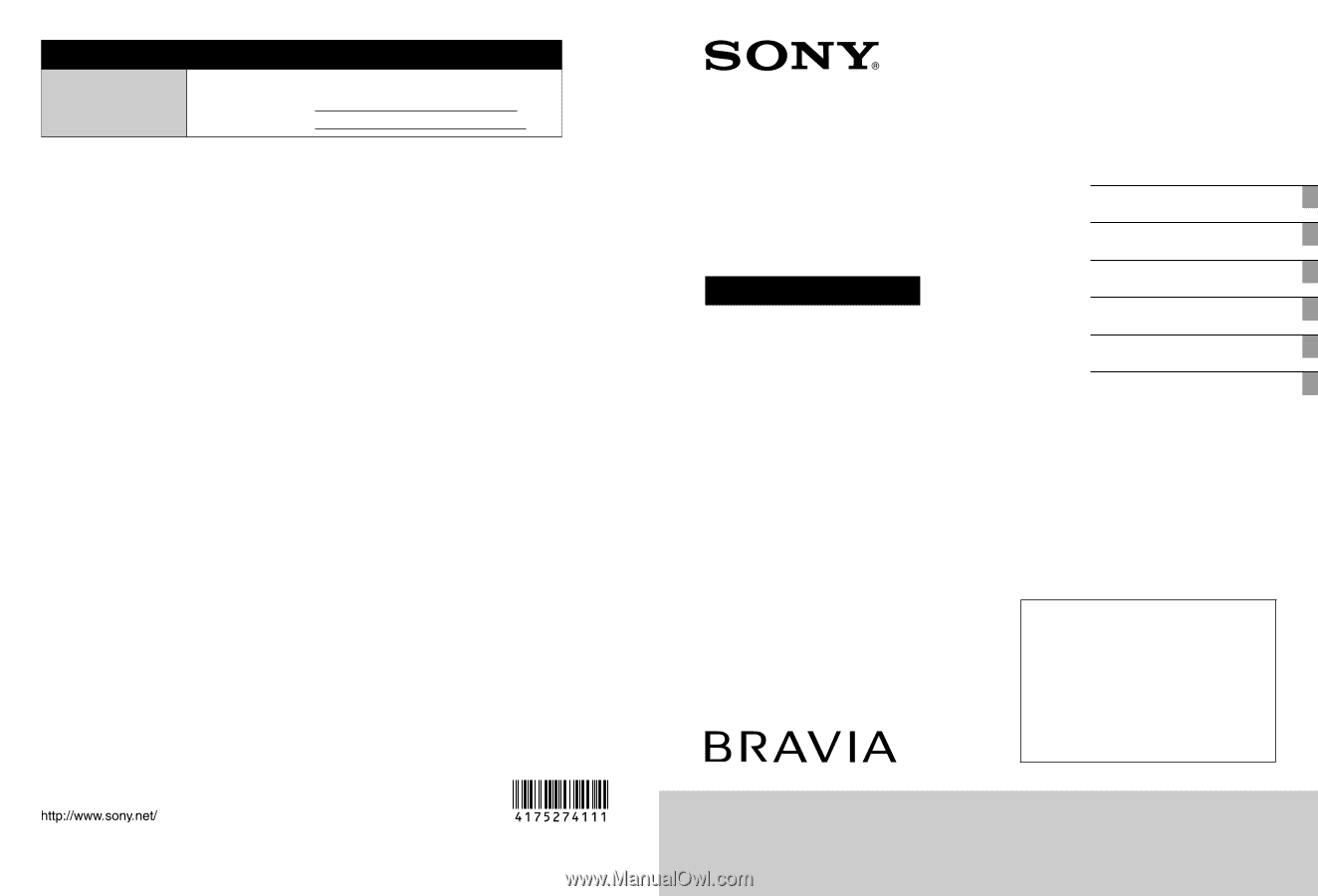
© 2010 Sony Corporation
Printed in Mexico
For Your Convenience
Online
Registration:
Be sure to register your TV.
United States
Canada
4-175-274-
11
(1)
LCD
Digital Color TV
Operating Instructions
Introducing Your New BRAVIA
®
Getting Started
Operating the TV
Using Features
Using the Menus
Other Information
Sony Customer Support
U.S.A.: www.sony.com/tvsupport
Canada: www.sony.ca/support
United States
1.800.222.SONY
Canada
1.877.899.SONY
Please Do Not Return
the Product to the Store
KDL-60EX500 / 55EX500 / 55EX501 / 46EX400 / 46EX401 / 46EX500 / 46EX501
KDL-40EX400 / 40EX401 / 40EX500 / 40EX501 / 32EX301 / 32EX400 / 32EX500
KDL-32FA600