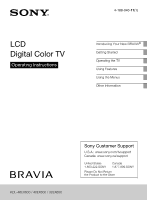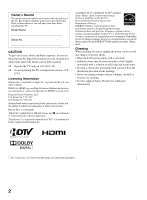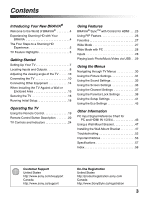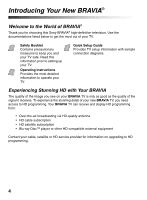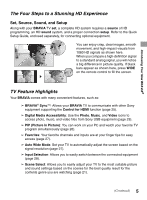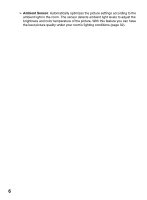Sony KDL-32EX600 Operating Instructions
Sony KDL-32EX600 - 32" Class Bravia Ex600 Hdtv Manual
 |
UPC - 027242787216
View all Sony KDL-32EX600 manuals
Add to My Manuals
Save this manual to your list of manuals |
Sony KDL-32EX600 manual content summary:
- Sony KDL-32EX600 | Operating Instructions - Page 1
LCD Digital Color TV Operating Instructions 4-188-040-11(1) Introducing Your New BRAVIA® Getting Started Operating the TV Using Features Using the Menus Other Information KDL-46EX600 / 40EX600 / 32EX600 Sony Customer Support U.S.A.: www.sony.com/tvsupport Canada: www.sony.ca/support United - Sony KDL-32EX600 | Operating Instructions - Page 2
BRAVIA" and , BRAVIA Sync, and are trademarks or registered marks of Sony Corporation. "PlayStation" is a registered trademark and "PS3" is a trademark of Sony Computer Entertainment Inc. Your BRAVIA TV unplug the power cord to avoid any chance of electric shock. • Wipe the LCD screen gently with - Sony KDL-32EX600 | Operating Instructions - Page 3
PC and HDMI IN 1/2/3/4 46 Using a Wall-Mount Bracket 47 Installing the Wall-Mount Bracket 47 Troubleshooting 52 Important Notices 56 Specifications 57 Index 58 Customer Support United States http://www.sony.com/tvsupport Canada http://www.sony.ca/support On-line Registration United States - Sony KDL-32EX600 | Operating Instructions - Page 4
you for choosing this Sony BRAVIA® high-definition television. Use the documentations listed below to get the most out of your TV. Safety Booklet Contains precautionary measures to keep you and your TV safe. Read this information prior to setting up your TV. Operating Instructions Provides the most - Sony KDL-32EX600 | Operating Instructions - Page 5
as shown here, press WIDE on the remote control to fill the screen. TV Feature Highlights Your BRAVIA comes with many convenient features, such as: ➢ BRAVIA® SyncTM: Allows your BRAVIA TV to communicate with other Sony equipment supporting the Control for HDMI function (page 25). ➢ Digital Media - Sony KDL-32EX600 | Operating Instructions - Page 6
the room. The sensor detects ambient light levels to adjust the brightness and color temperature of the picture. With this feature you can have the best picture quality under your room's lighting conditions (page 32). 6 - Sony KDL-32EX600 | Operating Instructions - Page 7
a wall right away. If you are not mounting the TV to a wall, you will need to attach the Table-Top Stand. You will need a Phillips screwdriver and the supplied screws to complete the task. Look for the attachment instructions provided with the TV. Be sure to consider the following while setting up - Sony KDL-32EX600 | Operating Instructions - Page 8
) AUDIO R 2 3 IN 0 8 Item Description 1 AC IN Connect the supplied power cord to AC IN and the nearest wall outlet. 2 DIGITAL AUDIO Connects to the 720p/480p/480i)/ and R for audio signal. R-AUDIO-L (MONO) This TV can auto detect and switch between the VIDEO 1 and COMPONENT 1 when VIDEO - Sony KDL-32EX600 | Operating Instructions - Page 9
to other analog RGB equipment. See "PC Input Signal Reference Chart" on page 46 for the signals that can be displayed. For some Apple Macintosh computers, it may between this TV and any HDMI-equipped audio/video equipment, such as a set-top box, DVD player, and A/V receiver. HDMI supports enhanced, - Sony KDL-32EX600 | Operating Instructions - Page 10
(swivel) Top view 20° 20° 20° 20° Front Connecting the TV Cable System or VHF/UHF Antenna System You can enjoy high-definition and ATSC). Cable or VHF/UHF (or VHF only) 75-ohm coaxial cable Rear of TV CABLE/ANTENNA • It is strongly recommended that you connect the CABLE/ANTENNA input using - Sony KDL-32EX600 | Operating Instructions - Page 11
Satellite Box You can enjoy high-definition programming by subscribing to a high-definition cable service or a high-definition satellite service. For the best possible picture, make sure you connect this equipment to your TV via the HDMI or component video (with audio) input located on the back of - Sony KDL-32EX600 | Operating Instructions - Page 12
satellite box Audio cable (stereo mini plugs) CATV/Satellite antenna cable Shown with Component Connection CATV/Satellite antenna cable Rear of TV AUDIO R L (MONO) 1 AUDIO PR CABLE/ ANTENNA COMPONENT IN (1080p/1080i/ 720p/480p/480i) 2 R L RGB DIGITAL PC IN AUDIO OUT (OPTICAL) AUDIO - Sony KDL-32EX600 | Operating Instructions - Page 13
also be connected to a PC with a DVI or HDMI output. (Refer to the separate Quick Setup Guide.) HD15-HD15 cable (analog RGB) Audio cable (stereo mini plugs) Rear of TV AUDIO R L (MONO) 1 AUDIO PR CABLE/ ANTENNA COMPONENT IN (1080p/1080i/ 720p/480p/480i) 2 R L RGB DIGITAL PC IN AUDIO - Sony KDL-32EX600 | Operating Instructions - Page 14
Home equipment (A/V Receiver/ Theater HomeTheater) Blu-ray DVD Disc Player/ player "PS3" Digital satellite receiver Digital Audio cable box system • Refer to the Quick Setup Guide (supplied) when connecting other equipment to your - Sony KDL-32EX600 | Operating Instructions - Page 15
Against a Wall or Enclosed Area Make sure that your TV has adequate ventilation. Allow enough space around the TV as shown below. Avoid operating the TV at temperatures below 41 °F (5 °C). Installed with stand 4 inches (10 cm) 11 7/8 inches (30 cm) 4 inches (10 cm) 2 3/8 inches (6 cm) Leave at - Sony KDL-32EX600 | Operating Instructions - Page 16
all AC power cords and connecting cables so that they are not accessible to curious children. Recommended Measures to Secure the TV Consider the following measures when securing your TV to a TV stand (not supplied). 1 Secure the stand for the TV. Make sure the TV stand can adequately support the - Sony KDL-32EX600 | Operating Instructions - Page 17
TV is with an optional Sony Support Belt Kit. Anchor bolt Screw hole on the Table-Top Stand Screw 3 Anchor the TV to Sony Customer Support to obtain the optional Support Belt Kit by providing your TV model name. For United States call: 1-800-488-7669 or visit: www.sony.com/accessories For Canada - Sony KDL-32EX600 | Operating Instructions - Page 18
connections before beginning the Initial Setup. Refer to the Quick Setup Guide (supplied) for sample connection diagrams. Initial Setup Please select your language: English Español Français 1 Turn on the TV. The Initial Setup screen will appear. 2 Use the remote control buttons described below to - Sony KDL-32EX600 | Operating Instructions - Page 19
the path between the remote control and the IR sensor on your TV. • Fluorescent lamps can interfere with your remote control; try turning off the fluorescent lamps. • If you are having problems with the remote control, reinsert or replace your batteries and make sure that they are correctly inserted - Sony KDL-32EX600 | Operating Instructions - Page 20
and the audio will be switched to the audio output of the attached speakers of your BRAVIA Sync audio system. Your BRAVIA Sync audio system must be connected by an HDMI connection to your TV (see page 25 for details). m (fast reverse): Press to play a program in fast rewind mode. N PLAY - Sony KDL-32EX600 | Operating Instructions - Page 21
any scene. Auto: Automatically optimizes picture and sound quality according to the input source. 6 RETURN Press to go back to the previous screen or exit from the screen when displaying menu items and settings. 7 MENU Press to display the menu with TV functions and settings. See "Using the - Sony KDL-32EX600 | Operating Instructions - Page 22
enter 2.1, press , , and ENT. Press to adjust the volume. qf qa MUTING qg qh qs POWER "/1 Press to mute the sound. Press again or press VOL + to restore the sound. Press to turn on and off the TV. qd WIDE Press repeatedly to cycle through the available Wide Mode settings. See page 27. qf - Sony KDL-32EX600 | Operating Instructions - Page 23
Rear of Remote Control Button ql "/1 (Power) Description Press to turn on and off the TV. ql Operating the TV 23 - Sony KDL-32EX600 | Operating Instructions - Page 24
red when the TV is in standby mode. LED 4 " (Power) LED Lights up in green when the TV is turned on. 5 POWER Press to turn on and off the TV. 6 - CHANNEL + Press to scan through channels. To scan quickly through channels, press and hold down either CH -/+. In the menu screen, these buttons serve - Sony KDL-32EX600 | Operating Instructions - Page 25
for HDMI settings must be set on both the TV and connected equipment. For settings on the connected equipment, refer to their instruction manuals. • When specific Sony equipment compatible with Control for HDMI (BRAVIA Sync) is connected, BRAVIA sync is automatically activated on the equipment. 25 - Sony KDL-32EX600 | Operating Instructions - Page 26
moved by pressing V/v/B/b.) To Enter PIP PIP Supported Inputs In main window In sub window PC TV channel (CABLE/ANTENNA), VIDEO IN 1/2, HDMI TOOLS. 2 Press V/v to highlight Exit PIP and press to exit to full PC screen. To Swap Audio You can swap audio between the main and sub window. 1 Press - Sony KDL-32EX600 | Operating Instructions - Page 27
around the picture or just on the both sides of the screen. Sometimes you will see the picture fill the full screen. This is due to the signals your TV receives. You can manually select available Wide Mode settings as you watch your TV by pressing the WIDE button on your remote control or you - Sony KDL-32EX600 | Operating Instructions - Page 28
When a PC is connected to the TV and PC input is selected, you can change the PC Screen settings. Screen PC PC Settings Wide Mode Auto Adjustment is connected, you can label it as Skip. When you assign Skip, your TV will skip over this input when you press the INPUT button. The Skip labeled - Sony KDL-32EX600 | Operating Instructions - Page 29
Auto Start The TV automatically displays the thumbnail view screen when the TV is turned on support only English. • When you connect a Sony digital still camera, set the camera's USB connection mode to "Auto" or "Mass Storage." For more information about USB connection mode, refer to the instructions - Sony KDL-32EX600 | Operating Instructions - Page 30
out or not displayed. Picture: adjust the picture on your TV to fit your viewing preference. Sound: customize your sound settings to suit your audio preference. You can also change the settings to output the sound to your connected audio equipment. Screen: adjust the size and shape of the images you - Sony KDL-32EX600 | Operating Instructions - Page 31
, except Picture Mode and Ambient Sensor. Backlight Adjust to brighten or darken the backlight. Picture Adjust to increase or decrease picture contrast. Brightness Adjust to brighten or darken the picture. Color Adjust to increase or decrease color intensity. Hue Adjust to increase or - Sony KDL-32EX600 | Operating Instructions - Page 32
Adv. Contrast Enhancer Automatically adjusts backlight and contrast to the most suitable settings judging from the brightness of the screen. This On to optimize the picture by sensing the lighting environment surrounding the TV. Select Off to disable this function. • Available Picture options, - Sony KDL-32EX600 | Operating Instructions - Page 33
Using the Sound Settings Option Sound Mode Customized sound listening Reset Treble Bass Equalizer Balance Description Sets a sound mode. Sound Mode includes options best suited for video and photographs, respectively. The available options depend on the scene select settings. Dynamic Enhances - Sony KDL-32EX600 | Operating Instructions - Page 34
in a different language in the alternate audio streams. Speakers TV Speakers Select to use the TV speakers. Audio System Select to use an external audio system for the TV sound. By selecting this option you are disabling the TV speakers. • MTS Audio is only available for analog programs - Sony KDL-32EX600 | Operating Instructions - Page 35
the picture horizontally and vertically to an equal aspect ratio that fills the wide screen. Off Select to continue using the current Wide channel. When you change channels (or inputs), Wide Mode is automatically replaced with the 4:3 Default setting for 4:3 sources. To retain the current - Sony KDL-32EX600 | Operating Instructions - Page 36
display area, keeping its original aspect ratio. Full 2 Select to enlarge the picture of the Adjustment picture when the TV receives an input signal from the manually adjust the options below. Phase Adjust after Pitch to fine tune overall sharpness. Pitch Adjust uneven sharpness on screen - Sony KDL-32EX600 | Operating Instructions - Page 37
channels via Cable TV provider. Antenna Select if you are using an antenna. Automatically sets up the channel list on the TV for all receivable finished, press . Allows you to fine-tune the selected analog channel manually if you feel that a slight tuning adjustment may improve picture quality - Sony KDL-32EX600 | Operating Instructions - Page 38
permitted are: U.S.: TV-Y, TV-G, G Canada: C, G, TV-Y Youth Maximum ratings permitted are: U.S.: TV-PG, PG Canada: C8+, PG, 8 ans+, TV-PG Young Adult Maximum ratings permitted are: U.S.: TV-14, PG-13 Canada: 14+, 13 ans+, TV-14 Custom Select to set ratings manually. U.S.: See page - Sony KDL-32EX600 | Operating Instructions - Page 39
No one 17 or under allowed. TV Rating Age-Based Ratings Block programs by TV-Y All children. their rating, content TV-Y7 or both TV-G Directed to children age 7 and older. General audience. TV-PG Parental guidance suggested. TV-14 Parents strongly cautioned. TV-MA Mature audience only - Sony KDL-32EX600 | Operating Instructions - Page 40
Lock Rating Options To select custom rating options for Canada, select Canada in the Country setting (see page 38). Option English Rating French Rating U.S.A. Rating the Parental Lock settings, turn off the TV. When the TV is turned on again, your Parental Lock settings are reactivated. 40 - Sony KDL-32EX600 | Operating Instructions - Page 41
Closed Captions (CC) is turned on when the TV is muted. Analog CC Allows you to select basic analog Displays a printed version of the dialogue or sound effects CC3, CC4 of a program. (Should screen (if available). Digital CC When the digital closed caption service is available, select from the Service - Sony KDL-32EX600 | Operating Instructions - Page 42
Set the time in minutes (Off, 15, 30, 45, 60, 90, or 120) that you would like the TV to remain on before shutting off automatically. Language Select to display all on-screen settings in your language of choice: English, Español, Français. Info Displays the information related to the input - Sony KDL-32EX600 | Operating Instructions - Page 43
HDMI is On. TV Auto Power Select On to control your TV's power on from your Sony Sony contact information is available on this screen for your Support convenience. TV specific information such as Model Name, Serial Number, Software Version and downloadable ratings (if available from the TV - Sony KDL-32EX600 | Operating Instructions - Page 44
channels, select Initial Setup. Follow the instructions on the screen. Some settings such as Picture, Sound, and Parental Lock will not be affected by this Initial Setup. If you wish to return your TV to factory settings, please see the Troubleshooting section on page 55. • Favorite channel - Sony KDL-32EX600 | Operating Instructions - Page 45
other available settings. While Picture Off is set, pressing VOL +/- or MUTING buttons will not disable this function. Press other buttons to disable it. Idle TV Standby Select to automatically power off the TV after 1h, 2h, or 4h when no buttons are pressed on the remote control or the - Sony KDL-32EX600 | Operating Instructions - Page 46
Green or Composite Sync. • This TV's PC VGA input does not support interlaced signals. • Your PC must support one of the above PC input signals to display on the television. • In plug and play, signals with a 60 Hz vertical frequency will be detected automatically. (PC reboot may be necessary.) 46 - Sony KDL-32EX600 | Operating Instructions - Page 47
TV may require removing the Table-Top Stand; refer to the instructions provided with the TV. Prepare the TV Sony strongly recommends that you use the WallMount Bracket designed for your TV and the installation should be performed by a Sony dealer or licensed contractor. • Follow the instruction guide - Sony KDL-32EX600 | Operating Instructions - Page 48
table. Refer to the Instructions for SU-WL500. Dimension Table Screen center point Unit: mm (inches) TV Model TV Screen Length for each mounting angle Dimensions center dimensions Angle (0°) Angle (20°) Weight AB C D E FGH TV ×4 KDL-32EX600 KDL-40EX600 KDL-46EX600 764 475 (30 - Sony KDL-32EX600 | Operating Instructions - Page 49
hole Align the tab Tab on the rear of the Mounting Hook with the square hole on the rear of the TV as illustrated. Screw and Hook Locations Diagram/Table TV Model KDL-32EX600 KDL-40EX600 KDL-46EX600 Screw location f, j e, j e, j Hook location c b b Other Information (Continued) 49 - Sony KDL-32EX600 | Operating Instructions - Page 50
When installing the TV onto Base Bracket. Wall TV 3 Adjust the angle of the Mounting Hook. Refer to the Instructions for SU-WL500. 4 Remove the screws guided by the arrow marks Do not remove any other screws from the TV. of the TV. ~ • KDL-32EX600 model must remove the stand rear cover prior to - Sony KDL-32EX600 | Operating Instructions - Page 51
(see page 7 for details). Do not attempt to lift the TV by yourself. Step 5: Installing the TV on the wall Refer to the Instructions for SU-WL500. ~ • When you put the TV back on the Table-Top Stand, reverse the above steps. • When moving the TV, do not squeeze the bottom of the front panel too - Sony KDL-32EX600 | Operating Instructions - Page 52
refer to the Quick Setup Guide provided for connections. If you have questions, service needs, or require technical assistance related to the use of your Sony TV even after you read this operating instructions manual, contact the following: For US Support: http://www.sony.com/tvsupport or call 1-800 - Sony KDL-32EX600 | Operating Instructions - Page 53
in a blurry picture or poor color. Turn off your TV and wait a few hours before powering on again. • Check the volume control. • Press MUTING or VOL + so that "Muting" disappears from the screen (page 22). • Set Speakers to TV Speakers in the Sound settings (see page 34). If it is set to Audio - Sony KDL-32EX600 | Operating Instructions - Page 54
the LCD panel backlight and supporting electronics will be more noticeable. This is normal operation and not a cause for concern. • The current Wide Mode setting is automatically replaced with the 4:3 Default setting when you change the channel or video input, if 4:3 Default in the Screen settings - Sony KDL-32EX600 | Operating Instructions - Page 55
TV to factory settings Explanation/Solution • Some wide screen programs are filmed in aspect ratios that are greater than 16:9 (this is especially common with theatrical releases). Your TV 000 for USB connected equipment. This limit includes non-supported files or just folders. Files or folders are - Sony KDL-32EX600 | Operating Instructions - Page 56
manual must be used with this equipment in order to comply with the limits for a digital device pursuant to Subpart B of Part 15 of FCC Rules. Compatible Wall-Mount Bracket Information Use the following Sony Wall-Mount Bracket with your TV model. Sony TV Model No. KDL-32/40/46EX600 Sony Wall - Sony KDL-32EX600 | Operating Instructions - Page 57
-YD034 (1)/Size AAA batteries (2)/Operating Instructions (1)/Quick Setup Guide (1)/Warranty Card (1)/Safety and Regulatory Booklet (1)/Software License (1)/Stand installation guide (1)/Table-Top Stand (1 set)/AC power cord (1) Screw (4) Screw (8) Connecting cables / Support Belt Kit / Wall-Mount - Sony KDL-32EX600 | Operating Instructions - Page 58
Lock 38 Picture 31 Screen 35 Setup 41 Sound 33 Sharpness 31 Show/Hide Channels 37 Signal Type 37 Sleep Timer 42 Sound Mode 33 Speaker 24 Speakers 34 Standby (1) LED 24 Steady Sound 34 Surround 34 T Timer ( ) LED 24 TOOLS 22 Treble 33 Troubleshooting 52-55 TV Rating 39 U U.S.A. Rating 40 Unrated 38 - Sony KDL-32EX600 | Operating Instructions - Page 59
- Sony KDL-32EX600 | Operating Instructions - Page 60
Online Registration: For Your Convenience Be sure to register your TV. United States Canada http://productregistration.sony.com http://www.SonyStyle.ca/registration © 2010 Sony Corporation Printed in Mexico 4-188-040-11(1)
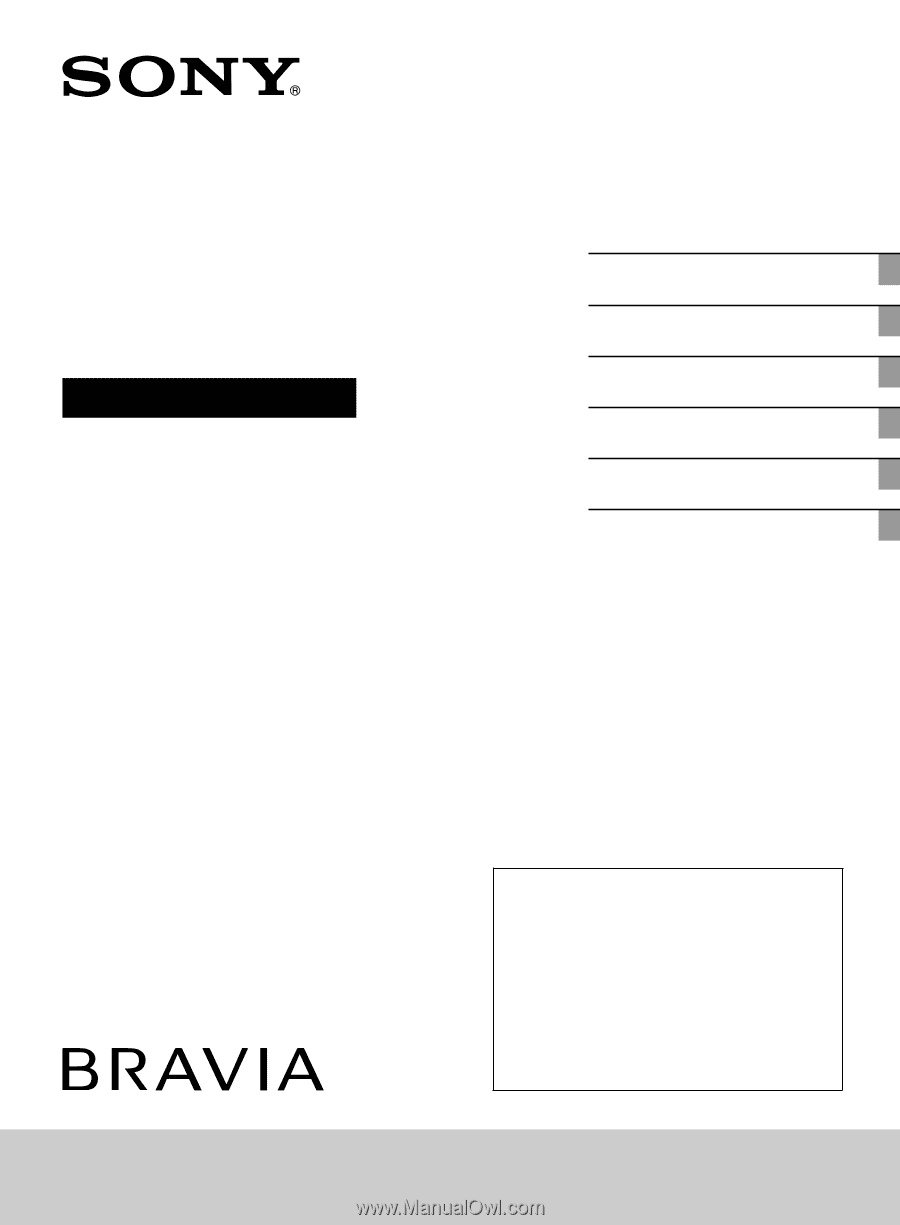
4-188-040-
11
(1)
LCD
Digital Color TV
Operating Instructions
Introducing Your New BRAVIA
®
Getting Started
Operating the TV
Using Features
Using the Menus
Other Information
Sony Customer Support
U.S.A.: www.sony.com/tvsupport
Canada: www.sony.ca/support
United States
1.800.222.SONY
Canada
1.877.899.SONY
Please Do Not Return
the Product to the Store
KDL-46EX600 / 40EX600 / 32EX600