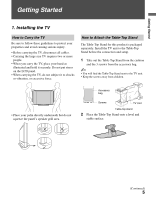Sony KDL-32M4000 Operating Instructions
Sony KDL-32M4000 - 31.5" LCD TV Manual
 |
UPC - 027242739680
View all Sony KDL-32M4000 manuals
Add to My Manuals
Save this manual to your list of manuals |
Sony KDL-32M4000 manual content summary:
- Sony KDL-32M4000 | Operating Instructions - Page 1
3-294-082-13(1) LCD Digital Color TV KDL-26M4000 KDL-32M4000 KDL-37M4000 KDL-40M4000 © 2008 Sony Corporation Operating Instructions - Sony KDL-32M4000 | Operating Instructions - Page 2
screen with opaque drapery. It is desirable to install the TV in a room where the floor and walls are not of a reflective material. CAUTION Use the following Sony TVs only with the following WALL-MOUNT BRACKET or TV-stand. Sony TV Model No. KDL-26M4000 KDL-32M4000 KDL-37M4000 KDL-40M4000 Sony - Sony KDL-32M4000 | Operating Instructions - Page 3
the World of BRAVIA® The Four Steps to Stunning HD Experience: Set, Sound, Source, and Setup 4 Picture Quality and Aspect Ratio 4 Getting Started 1. Installing the TV 5 How to Carry the TV 5 How to Attach the Table-Top Stand 5 Securing the TV 6 Bundling the Connecting Cables 8 Preparation for - Sony KDL-32M4000 | Operating Instructions - Page 4
your BRAVIA TV set, a complete HD system requires an HD sound system, a source of HD programming and proper setup connections. This manual explains basic setup connections (see page 14). The Quick Setup Guide, enclosed separately, illustrates how to connect other optional equipment. Picture Quality - Sony KDL-32M4000 | Operating Instructions - Page 5
cables. • Carrying the large size TV requires two or more people. • When you carry the TV, place your hand as illustrated and hold it securely. Do not put stress on the LCD panel. • When carrying the TV, do not subject it to shocks or vibration, or excessive force. How to Attach the Table-Top Stand - Sony KDL-32M4000 | Operating Instructions - Page 6
, or knocked over. s Route all AC power cords and connecting cables so that they are not accessible to children. Use a Sony TV Stand Use a Sony specified TV stand (see page 2) and follow the instruction manual provided with the Sony TV stand. If a Sony specified TV stand is not used, consider the - Sony KDL-32M4000 | Operating Instructions - Page 7
screwed into the TV's Table-Top stand) • A screw or similar (attach it to the TV stand) • Rope or chain (strong enough to support the weight of the TV). Make sure that there is no excess slack in the rope or chain. An alternative way to secure the TV is with an optional Sony Support Belt Kit. Anchor - Sony KDL-32M4000 | Operating Instructions - Page 8
contractor. Use your TV with the following WALL-MOUNT BRACKET only. Sony TV Model No. KDL-26M4000 KDL-32M4000 KDL-37M4000 KDL-40M4000 Sony Wall-Mount Bracket Model No. SU-WL100 SU-WL500 • For bracket installation, refer to the instructions on page 9 and the instruction guide provided by the - Sony KDL-32M4000 | Operating Instructions - Page 9
all the required parts including the instruction. 2 See Installation dimensions table to determine the best location for wall-mounting. The wall must be strong enough to support at least four times the weight of the TV. Also refer to the instruction provided with your Wall-Mount Bracket. (Continued - Sony KDL-32M4000 | Operating Instructions - Page 10
installed on the wall For Model KDL-26M4000 Unit: inches (mm) Center line of the screen when installed on the wall 3 Install the Base Bracket on the wall. Refer to the instruction provided with your Wall-Mount Bracket. 4 Disconnect all cables and remove the Table- Top Stand. See page 8 for details - Sony KDL-32M4000 | Operating Instructions - Page 11
Screw location When installing the Mounting Hooks on the TV. For Models KDL-32M4000/ KDL-37M4000/KDL-40M4000 Hook location When installing the TV onto Base Bracket. For Model KDL-26M4000 Wall TV For Model KDL-32M4000/KDL-37M4000/ KDL-40M4000 Wall TV When Installing the TV Against a Wall or Enclosed - Sony KDL-32M4000 | Operating Instructions - Page 12
connected, the TV speakers are muted. Rear Panel 21 3 4 5 SERVICE ONLY 1 2 Y IN S VIDEO VIDEO L (MONO) AUDIO R 1 VIDEO IN P B P R L AUDIO R R RGB AUDIO L DIGITAL AUDIO OUT (COAXIAL) R L 1 2 COMPONENT IN (1080i/720p/480p/480i) AUDIO PC IN AUDIO OUT (FIX) 8 CABLE/ ANTENNA 9 67 - Sony KDL-32M4000 | Operating Instructions - Page 13
Digital OUT (COAXIAL) compatible. 9 CABLE/ ANTENNA RF input that connects to your cable or VHF/UHF antenna. • Component video (YPBPR) or HDMI connection are necessary to view 480i, 480p, 720p, and 1080i formats. Note that this TV displays all format types of picture in its native resolution of - Sony KDL-32M4000 | Operating Instructions - Page 14
to high-definition cable service or highdefinition satellite service. For the best possible picture, connect these components to your TV via the HDMI or component video (with audio) input on the back of your TV. Shown with HDMI Connection HDMI cable CATV/ Satellite antenna cable HD cable box/HD - Sony KDL-32M4000 | Operating Instructions - Page 15
jacks below the HDMI IN 2 (DVI connector is for video signals only, the Audio jacks provide support for the audio). Shown with Component Connection CATV/ Satellite antenna cable HD cable box/HD satellite box Rear of TV SERVICE ONLY 1 2 Y IN S VIDEO VIDEO L (MONO) AUDIO R 1 VIDEO IN PB PR - Sony KDL-32M4000 | Operating Instructions - Page 16
a PC with DVI or HDMI output. (Refer to the supplied Quick Setup Guide.) HD15HD15 cable (analog RGB) Rear of TV SERVICE ONLY Y 1 2 IN S VIDEO VIDEO L (MONO) AUDIO R 1 VIDEO IN PB PR L AUDIO R R RGB AUDIO L DIGITAL AUDIO OUT (COAXIAL) R L 1 2 COMPONENT IN (1080i/720p/480p/480i) AUDIO - Sony KDL-32M4000 | Operating Instructions - Page 17
Rear of TV SERVICE ONLY 1 2 Y IN S VIDEO VIDEO L (MONO) AUDIO R 1 VIDEO IN PB PR L AUDIO R R RGB AUDIO L DIGITAL AUDIO OUT (COAXIAL) R L 1 2 COMPONENT IN (1080i/720p/480p/480i) AUDIO PC IN AUDIO OUT (FIX) VIDEO IN 2 VIDEO L (MONO) AUDIO R Side Panel CABLE/ ANTENNA CABLE/ANTENNA - Sony KDL-32M4000 | Operating Instructions - Page 18
menu (see page 33). 1 POWER Press to turn on the TV. The Initial Setup screen appears. Initial Setup Press to choose a language. To run Auto Program at a later time ❑ Use the Auto Program feature at Channel menu as described on page 33. To display the picture 3 Please connect cable or antenna, - Sony KDL-32M4000 | Operating Instructions - Page 19
system that supports BRAVIA Theatre Sync. When the Theatre Sync audio system is on, the internal speakers of the TV will turn off and the Picture Mode will change automatically to Cinema. To connect Sony equipment with Control for HDMI Use an HDMI cable that bears the HDMI logo for connection - Sony KDL-32M4000 | Operating Instructions - Page 20
that no objects are blocking the path between the remote control and IR sensor on your TV. • Fluorescent lamps can interfere with your remote control; try turning off the fluorescent lamps. • If you are having troubles with the remote control, reinsert or replace your batteries and make sure that - Sony KDL-32M4000 | Operating Instructions - Page 21
Remote Control 1 2 3 4 5 SOUND GUIDE TOOLS MENU • The 5 and CH + buttons have a tactile dot. Use them as a reference when operating the TV. Button Description 1 DISPLAY Press once to display the information pertaining to the channel and/or program when available. The OSD (On Screen - Sony KDL-32M4000 | Operating Instructions - Page 22
screen or exit from the screen when displaying menu items and settings. qs 8 MENU Press to display the menu with TV functions and settings. See "Using TV Menus" on page 27 to adjust the volume. qd MUTING Press to mute the sound. Press again or press VOL + to restore the sound. qf POWER Press - Sony KDL-32M4000 | Operating Instructions - Page 23
Remote Control and TV Controls/Indicators SOUND GUIDE Button qg WIDE qg TOOLS MENU Description Press repeatedly to step through the Wide Mode settings: Wide Zoom, Normal, Full, Zoom. The Wide Mode settings can be also accessed in the Screen menu (see page 32). Changing the Wide Screen Mode 4:3 - Sony KDL-32M4000 | Operating Instructions - Page 24
as a PIP (picture in picture) screen (see page 29 for details). When antenna input is active and the broadcast includes Regional Digital Ratings, press to view the list of special ratings. When an HDMI controlled equipment is active, press to access the equipment menu, if the equipment supports the - Sony KDL-32M4000 | Operating Instructions - Page 25
). 7 STANDBY LED Light up in red when your TV is in PC standby mode. 8 POWER LED Lights up in green when the TV is turned on. 9 (IR) Infrared Receiver Light Sensor Receives IR signals from the remote control. Senses room light level and adjusts the screen brightness accordingly (see page 30 for - Sony KDL-32M4000 | Operating Instructions - Page 26
- Sony KDL-32M4000 | Operating Instructions - Page 27
panel on the screen. Navigating through TV Menus SOUND GUIDE TOOLS 1 Press on the remote control to display the menu options. 2 To highlight a menu option press B, then press V/v to go through the menus. 3 To select an option press or b. 4 Press V/v to select or adjust your desired option - Sony KDL-32M4000 | Operating Instructions - Page 28
channel to your Favorites list. • You can also press FAVORITES to see your Favorites channel list. Wide Mode This option is a direct shortcut to the Screen menu to adjust the picture size in the Wide Mode option (see page 32). Clock/Timers This option is a shortcut to - Sony KDL-32M4000 | Operating Instructions - Page 29
feature from Shortcuts menu, the PC-PIP will appear with a Sub Window to see TV channels at the same time. Main Window (PC) Sub Window (TV Channel) • You need a PC input signal to use PC-PIP function. • To turn on or off the Sub Window on the screen press from the remote control while using the - Sony KDL-32M4000 | Operating Instructions - Page 30
skin tones. Light Sensor Select On to enable the automatic picture (screen) brightness control. The light sensor measures the room brightness which allows the TV to automatically adjust the backlight brightness based on the picture settings and the ambient room light conditions. Reset • Be sure - Sony KDL-32M4000 | Operating Instructions - Page 31
Using TV Menus Using the Sound Menu Sound Mode Steady Sound Treble Bass Balance Speakers Backlight Alt. Audio/MTS Reset Dynamic Enhances the sound of action movies, sports events and musical videos. Standard Standard sound optimized for home use. Game Enhances the video games sound. Clear - Sony KDL-32M4000 | Operating Instructions - Page 32
original picture without distorting the aspect ratio. • If you press on the remote control, you can also select these modes directly. On Select to have the screen automatically change to the screen mode based upon program's content. Typically this requires special setup on DVD equipment's menu - Sony KDL-32M4000 | Operating Instructions - Page 33
. • To quickly access the Favorites channel list, press FAVORITES when there is no menu on the screen. Cable On Select if you are receiving cable channels via cable TV provider. Off Select if you are using an antenna. Add Digital Channels Select to add digital channels without replacing the - Sony KDL-32M4000 | Operating Instructions - Page 34
the remote control to enter a four digit password. The first time you create a password, confirm the password by entering it again. To View Blocked Programs Press when tuned to a blocked program, then enter the password. To reactivate the Parental Lock settings, turn off and on the TV. Rating Off - Sony KDL-32M4000 | Operating Instructions - Page 35
Change Password Allows you to block channels regardless of program ratings. The password needs to be set up prior to the Parental Lock settings, turn off and on the TV. Allows you to block individual video inputs. Press V/v to scroll through the video inputs and press to Block or Allow. Select to - Sony KDL-32M4000 | Operating Instructions - Page 36
one 17 or under allowed. Age-Based Ratings TV-Y All children. TV-Y7 Directed to children age 7 and older. TV-G General audience. TV-PG Parental guidance suggested. TV-14 Parents strongly cautioned. TV-MA Mature audience only. Content-Based Ratings FV Fantasy violence. D Suggestive - Sony KDL-32M4000 | Operating Instructions - Page 37
Captions (CC) can be turned on and off by pressing the cc button on the remote control. Info Banner Sets On or Off. When On: displays the program name and the remaining time (if the broadcaster offers this service). Displays for a few seconds when the channel is changed. If you don't want to - Sony KDL-32M4000 | Operating Instructions - Page 38
menu and Inputs list, based on the most frequent selections; select Off if you don't want to sort. Allows your TV to communicate with other equipment that supports Control for HDMI function. Update equipments list connected to the HDMI input. Provides information related to trouble shooting - Sony KDL-32M4000 | Operating Instructions - Page 39
the connection between the optional video equipment and the TV. ❑ Press INPUT on the remote control (page 24). ❑ Press MENU on the remote control. Select your desired input from the External Inputs list. Poor picture Double images or ghosts. ❑ Check antenna/cable connections. ❑ Check the antenna - Sony KDL-32M4000 | Operating Instructions - Page 40
channel or video input, if 4:3 Default in the Screen menu is set to other than Off. If you want to lock in Wide Mode selected with on the remote control, set 4:3 Default to Off in the Screen menu (page 32). ❑ Turn off the Auto Wide option in the Screen menu (see page 32). ❑ The picture gets smaller - Sony KDL-32M4000 | Operating Instructions - Page 41
33). ❑ Select the Parental Lock menu, then enter the following master password: 4357. The master password clears your previous password and allows you to enter a new password (page 34). ❑ Turn on the TV. While holding down V on the remote control, press POWER on the TV. Release the V button. WARNING - Sony KDL-32M4000 | Operating Instructions - Page 42
Table-Top Stand) / Operating Instructions (1) / Quick Setup Guide (1) / Warranty Card (1) / Online Registration Card (U.S.A. and Canada only) (1) / Safety and Regulatory Booklet (1) Headphones plug adapter / Connecting cables / Wall-Mount Bracket: SU-WL100 (KDL-26M4000), SU-WL500 (KDL-32M4000, KDL - Sony KDL-32M4000 | Operating Instructions - Page 43
Lock 34 Picture 30 Screen 32 Setup 37 Shortcuts 28 Sound 31 MENU button 22, 25 Movie Rating 36 MUTING button 22 P Parental Lock 28, 34 PC IN 13 PC-PIP 29 Phase 32 Picture 30 PICTURE button 21 Picture Mode 30 POWER button 22, 25 POWER LED 25 Product Support 38 R Rating 34 Remote Control 21, 22 - Sony KDL-32M4000 | Operating Instructions - Page 44
- Sony KDL-32M4000 | Operating Instructions - Page 45
- Sony KDL-32M4000 | Operating Instructions - Page 46
- Sony KDL-32M4000 | Operating Instructions - Page 47
- Sony KDL-32M4000 | Operating Instructions - Page 48
your operating instruction manual and Quick Setup Guide • Experience difficulty operating your television Contact Sony Customer Support at: http://www.sony.com/tvsupport or to speak with a support representative: United States 1-800-222-SONY (7669) Canada 1-877-899-SONY (7669) Sony will work

KDL-26M4000
KDL-32M4000
KDL-37M4000
KDL-40M4000
© 2008 Sony Corporation
3-294-082-
13
(1)
LCD Digital Color TV
Operating Instructions