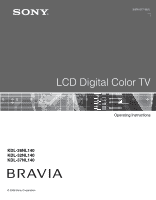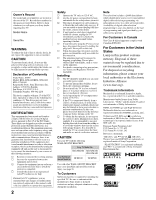Sony KDL-32NL140 Operating Instructions
Sony KDL-32NL140 - Bravia Nl Series Lcd Television Manual
 |
View all Sony KDL-32NL140 manuals
Add to My Manuals
Save this manual to your list of manuals |
Sony KDL-32NL140 manual content summary:
- Sony KDL-32NL140 | Operating Instructions - Page 1
3-876-517-11(1) LCD Digital Color TV Operating Instructions KDL-26NL140 KDL-32NL140 KDL-37NL140 © 2008 Sony Corporation - Sony KDL-32NL140 | Operating Instructions - Page 2
are not of a reflective material. CAUTION Use your TV with the following WALL-MOUNT BRACKET. Sony TV Model No. KDL-26NL140 KDL-32NL140 KDL-37NL140 Sony Wall-Mount Bracket Model No. SU-WL100 SU-WL500 Use with other WALL-MOUNT BRACKET may cause instability and possibly result in injury (see - Sony KDL-32NL140 | Operating Instructions - Page 3
the Screen Menu 32 Using the Channel Menu 33 Using the Parental Lock 34 Using the Setup Menu 37 Other Information Troubleshooting 39 Specifications 42 Index 43 Quick Setup Guide (separate volume) Provides a variety of optional equipment connection diagrams. Customer Support http://www.sony - Sony KDL-32NL140 | Operating Instructions - Page 4
your BRAVIA TV set, a complete HD system requires an HD sound system, a source of HD programming and proper setup connections. This manual explains basic setup connections (see page 15). The Quick Setup Guide, enclosed separately, illustrates how to connect other optional equipment. Picture Quality - Sony KDL-32NL140 | Operating Instructions - Page 5
. Do not put stress on the LCD panel. • When carrying the TV, do not subject it to shocks, vibration or excessive force. The Table-Top Stand for this product is packaged separately. Complete the following instructions to install the TV to the Table-Top Stand before the connection and setup. How - Sony KDL-32NL140 | Operating Instructions - Page 6
put stress on the LCD panel and the frame around the screen. • Be careful to not pinch your fingers or the AC power cord when you install the TV unit to the Table-Top Stand. 4 Stabilize the TV unit and the Table-Top Stand with the supplied 4 screws. Securing the TV Sony strongly recommends taking - Sony KDL-32NL140 | Operating Instructions - Page 7
hardware listed below (not supplied): • Two M6 × 12-18 mm anchor bolts (screw into the top-most wall-mount holes located on the rear of the TV) • Rope or chain (attach to one M6 anchor bolt) • Wall-anchor (attach to the wall stud) strong enough to support the weight of the TV (pass the rope through - Sony KDL-32NL140 | Operating Instructions - Page 8
TV with the following WALL-MOUNT BRACKET. Sony Wall-Mount Bracket Model No. Sony TV Model No. KDL-26NL140 KDL-32NL140 KDL-37NL140 SU-WL100 SU-WL500 • For bracket installation, refer to the instructions on page 9 and the instruction guide provided by the WallMount Bracket model for your TV - Sony KDL-32NL140 | Operating Instructions - Page 9
for wall-mounting. The wall must be strong enough to support at least four times the weight of the TV. Also refer to the instruction provided with your Wall-Mount Bracket. Installation dimensions table Unit: inches (mm) TV dimensions Screen center dimensions TV Model KDL-26NL140 KDL-32NL140 KDL - Sony KDL-32NL140 | Operating Instructions - Page 10
installing the Mounting Hooks on the TV. For models KDL-32NL140 and KDL-37NL140 Center line of the screen when installed on the wall 3 Install the Base Bracket on the wall. Refer to the instruction provided with your Wall-Mount Bracket. 4 Disconnect all cables and remove the Table- Top Stand. See - Sony KDL-32NL140 | Operating Instructions - Page 11
Getting Started Hook location When installing the TV onto Base Bracket. For model KDL-26NL140 Wall TV For models KDL-32NL140/KDL-37NL140 Wall TV When Installing the TV Against a Wall or Enclosed Area Make sure that your TV has adequate air circulation. Allow enough space around the TV as shown - Sony KDL-32NL140 | Operating Instructions - Page 12
your camcorder or other video equipment such as a DVD or video game equipment. • If you have mono equipment, connect its audio output jack to the TV's L (MONO) audio input jack. Connects to your headphones. If your headphones do not match the jack, use a suitable plug adapter (not - Sony KDL-32NL140 | Operating Instructions - Page 13
Interface) provides an uncompressed, all-digital audio/video interface between this TV and any HDMI-equipped audio/video equipment, such as DVD player, a set-top box, A/V receiver and Blu-ray Disc player as well as PC. HDMI supports enhanced or high-definition video plus digital audio. • If the - Sony KDL-32NL140 | Operating Instructions - Page 14
TV. Connects to your DVD player's or digital set-top box's component video (YPBPR) and audio (L/R) jacks. Component video provides better picture (not supplied). If this HDMI connection are necessary to view 480i, 480p, 720p, and 1080i formats. Note that this TV displays all format types of picture - Sony KDL-32NL140 | Operating Instructions - Page 15
by subscribing to high-definition cable service or highdefinition satellite service. For the best possible picture, connect these components to your TV via the HDMI or component video (with audio) input on the back of your TV. Shown with HDMI Connection HDMI cable CATV/ Satellite antenna cable HD - Sony KDL-32NL140 | Operating Instructions - Page 16
jacks to the AUDIO (L/R) jacks below the HDMI IN 2 (DVI connector is for video signals only, the audio jacks provide support for the audio). Shown with Component Connection CATV/ Satellite antenna cable HD cable box/HD satellite box Rear of TV SERVICE ONLY 1 2 S VIDEO VIDEO L (MONO) AUDIO - Sony KDL-32NL140 | Operating Instructions - Page 17
Getting Started PC Use the TV as a monitor for your PC. Shown below with the HD15 to HD15 connection. This TV can also be connected to a PC with DVI or HDMI output. (Refer to the supplied Quick Setup Guide.) Rear of TV HD15-HD15 cable (analog RGB) S VIDEO SERVICE ONLY Y P B VIDEO L (MONO) - Sony KDL-32NL140 | Operating Instructions - Page 18
Disc Player/ "PS3" DVD player Digital satellite receiver Digital cable box Audio system Headphones Camcorder rear of TV SERVICE ONLY 1 2 S VIDEO VIDEO L (MONO) AUDIO R 1 VIDEO IN Y IN PB PR L Theater) ~ • Refer to the Quick Setup Guide (supplied) when connecting other equipment to your - Sony KDL-32NL140 | Operating Instructions - Page 19
Getting Started 4. Setting Up the Channel List Initial Setup After you finish connecting your TV, you need to run Initial Setup, which automatically sets up available channels. The Initial Setup screen appears when you turn on your TV for the first time. If you do not want to set up the channels at - Sony KDL-32NL140 | Operating Instructions - Page 20
Quick Setup Guide provided with the TV documentation. Setting the Control for HDMI In order for the function of Control for HDMI to operate, the TV and other Sony equipment with Control for HDMI function must be setup (see page 38). For other equipment, refer to the operating instruction for that - Sony KDL-32NL140 | Operating Instructions - Page 21
Remote Control and TV Controls/Indicators Remote Control and TV Controls/Indicators Inserting Batteries Push to open Insert two size AA batteries (supplied) by matching e and E on the batteries to the diagram inside the battery compartment of the remote control. When Using the Remote Control - Sony KDL-32NL140 | Operating Instructions - Page 22
the Theater Mode. The picture settings will be set for a cinema-like experience and the audio will be switched to the audio output of the attached speakers of your BRAVIA Theatre Sync audio system. Your BRAVIA Theatre Sync audio system must be connected by an HDMI connection to your TV (see page 15 - Sony KDL-32NL140 | Operating Instructions - Page 23
Remote Control and TV Controls/Indicators 6 7 8 9 q; SOUND GUIDE TOOLS MENU Button qf 6 GUIDE (For all channels including Digital/Analog channels) Description Press to display the Guide when you are watching channels (if it is available from the station). Using the Guide The Guide allows you to - Sony KDL-32NL140 | Operating Instructions - Page 24
SOUND GUIDE Button qg WIDE qg TOOLS MENU Description Press repeatedly to step through the Wide Mode settings: Wide Zoom, Normal, Full, Zoom. The Wide Mode settings can be also accessed in the Screen menu (see page 32). Changing the Wide Screen Mode 4:3 Original source 16:9 Original source - Sony KDL-32NL140 | Operating Instructions - Page 25
time as a PIP (picture in picture) screen (see page 29 for details). When antenna input is active and the broadcast includes Regional Digital Ratings, press to view the list of special ratings. When an HDMI controlled equipment is active, press to access the equipment menu, if the equipment supports - Sony KDL-32NL140 | Operating Instructions - Page 26
up in amber when the timer is set. When the timer is set, this LED will remain lit even if the TV is turned off. For details, see page 38. If the LED blinks in red continuously, this may indicate the TV needs servicing (see contacting Sony information on the back cover). Lights up in green when the - Sony KDL-32NL140 | Operating Instructions - Page 27
controlling your TV. It enables you to perform a variety of tasks intuitively with a control panel on the screen. Navigating through TV Menus SOUND GUIDE TOOLS MENU 2, 3, 4 1, 5 1 Press on the remote control Show/Hide Channels, Label Channels or Diagnostics. The Picture menu is used to fine tune - Sony KDL-32NL140 | Operating Instructions - Page 28
through the channels or repeat steps 1-2 and select TV; or press FAVORITES to select a channel from to the Screen menu to adjust the picture size in the Wide Mode option (see page 32). Clock screen on Setup menu (see page 37). Cable This option is a shortcut to adjust Cable setting on Channel menu - Sony KDL-32NL140 | Operating Instructions - Page 29
time. Main Window (PC) Sub Window (TV Channel) • You need a PC input signal to use PC-PIP function. • PIP window is only supported for the PC resolutions described on the PC Input Signal Reference Chart (see page 17). • To turn on or off the Sub Window on the screen press from the remote control - Sony KDL-32NL140 | Operating Instructions - Page 30
Sensor Select On to enable the automatic picture (screen) brightness control. The light sensor measures the room brightness which allows the TV to automatically adjust the backlight brightness based on the picture settings and the ambient room light conditions. Reset • Be sure not to put anything - Sony KDL-32NL140 | Operating Instructions - Page 31
Press B/b to increase or decrease lower-pitched sounds, then press to set. Press B/b to emphasize left or right speaker balance, then press to set. Select to turn on or off the internal speakers. Turns off the Backlight to conserve power while the audio is left on. This Audio feature for current - Sony KDL-32NL140 | Operating Instructions - Page 32
in original size. Zoom Select to enlarge the original picture without distorting the aspect ratio. • If you press of the remote control, you can also select these modes directly. On Select to have the screen automatically change to the screen mode based upon program's content. Typically this - Sony KDL-32NL140 | Operating Instructions - Page 33
. Auto Program Automatically sets up the channel list on the TV for all receivable channels (Digital and Analog). • Before starting Auto Program, be Then select on screen to set it. To assign labels to more channels, repeat steps 1-2. Diagnostics • To delete a character select on screen. • To - Sony KDL-32NL140 | Operating Instructions - Page 34
on the remote control to enter a four digit password. The first time you create a password, confirm the password by entering it again. To View Blocked Programs Press when tuned to a blocked program, then enter the password. To reactive the Parental Lock settings, turn off and on the TV. Rating Off - Sony KDL-32NL140 | Operating Instructions - Page 35
Change Password To View a Blocked Channel Press when tuned to a blocked program, then enter the password. To reactivate the Parental Lock settings, turn off and on the TV. Allows you to block individual video inputs. Press V/v to scroll through the video inputs and press to Block or Allow. Select - Sony KDL-32NL140 | Operating Instructions - Page 36
Custom Rating System Chart US Models: Selecting Custom Parental Lock Rating Options To select custom rating options for the U.S., select U.S.A. in the Select Country setting (see page 35). Movie Rating TV Rating Block programs by their rating, content or both G All children and general audience. - Sony KDL-32NL140 | Operating Instructions - Page 37
cc • Closed Captions (CC) can be turned on and off by pressing the button on the remote control. Set On or Off. When On, displays the program name and the remaining time (if the broadcaster offers this service). Displays for a few seconds when the channel is changed. If you don't want to display - Sony KDL-32NL140 | Operating Instructions - Page 38
b on the remote control, then press B to go back to the channel selection and enter a new channel number. Language Auto Sort Control Control for HDMI Update Control for HDMI List Product Support • Timer feature will be not available until you set the Current Time. Current Time Select to set the - Sony KDL-32NL140 | Operating Instructions - Page 39
Information Troubleshooting If you have additional questions, service needs, or required technical assistance related to the use of your Sony TV, please visit our website or call one of the following numbers: http://www.sony.com/tvsupport 1-800-222-SONY(7669) for US Support 1-877-899-SONY(7669 - Sony KDL-32NL140 | Operating Instructions - Page 40
the remote control, set 4:3 Default to Off in the Screen menu (page 32). ❑ Turn off the Auto Wide option in the Screen menu (page 32). ❑ The picture of the screen. To select full size see page 32. ❑ The compression used by certain digital broadcasts and DVDs may cause your TV's screen to display - Sony KDL-32NL140 | Operating Instructions - Page 41
your previous password and allows you to enter a new password (page 34). How to reset the TV to factory ❑ Turn on the TV. While holding down V on the remote control, press settings. POWER on the TV. Release the V button. WARNING: Parental Lock password may be required if it has been created - Sony KDL-32NL140 | Operating Instructions - Page 42
to the TV) / Operating Instructions (1) / Quick Setup Guide (1) / Warranty Card (1) / Online Registration Card (U.S.A. and Canada only) (1) / Safety and Regulatory Booklet (1) / Software License (1) Headphones plug adapter / Connecting cables / Wall-Mount Bracket: SU-WL100 (Model KDL-26NL140), SU - Sony KDL-32NL140 | Operating Instructions - Page 43
28, 34 PC IN 14 PC-PIP 29 Phase 32 PICTURE button 22 Picture Mode 30 POWER button 23, 26 POWER LED 26 Product Support 38 R Rating 34 Reset 30, 31, 41 RETURN button 23 S S VIDEO jack, described 14 Select Country 35 SERVICE ONLY 13 Setting Light Sensor 30 Setting up channels 19 Sharpness 30 Show/Hide - Sony KDL-32NL140 | Operating Instructions - Page 44
- Sony KDL-32NL140 | Operating Instructions - Page 45
- Sony KDL-32NL140 | Operating Instructions - Page 46
- Sony KDL-32NL140 | Operating Instructions - Page 47
- Sony KDL-32NL140 | Operating Instructions - Page 48
your operating instruction manual and Quick Setup Guide • Experience difficulty operating your television Contact Sony Customer Support at: http://www.sony.com/tvsupport or to speak with a support representative: United States 1-800-222-SONY (7669) Canada 1-877-899-SONY (7669) Sony will work
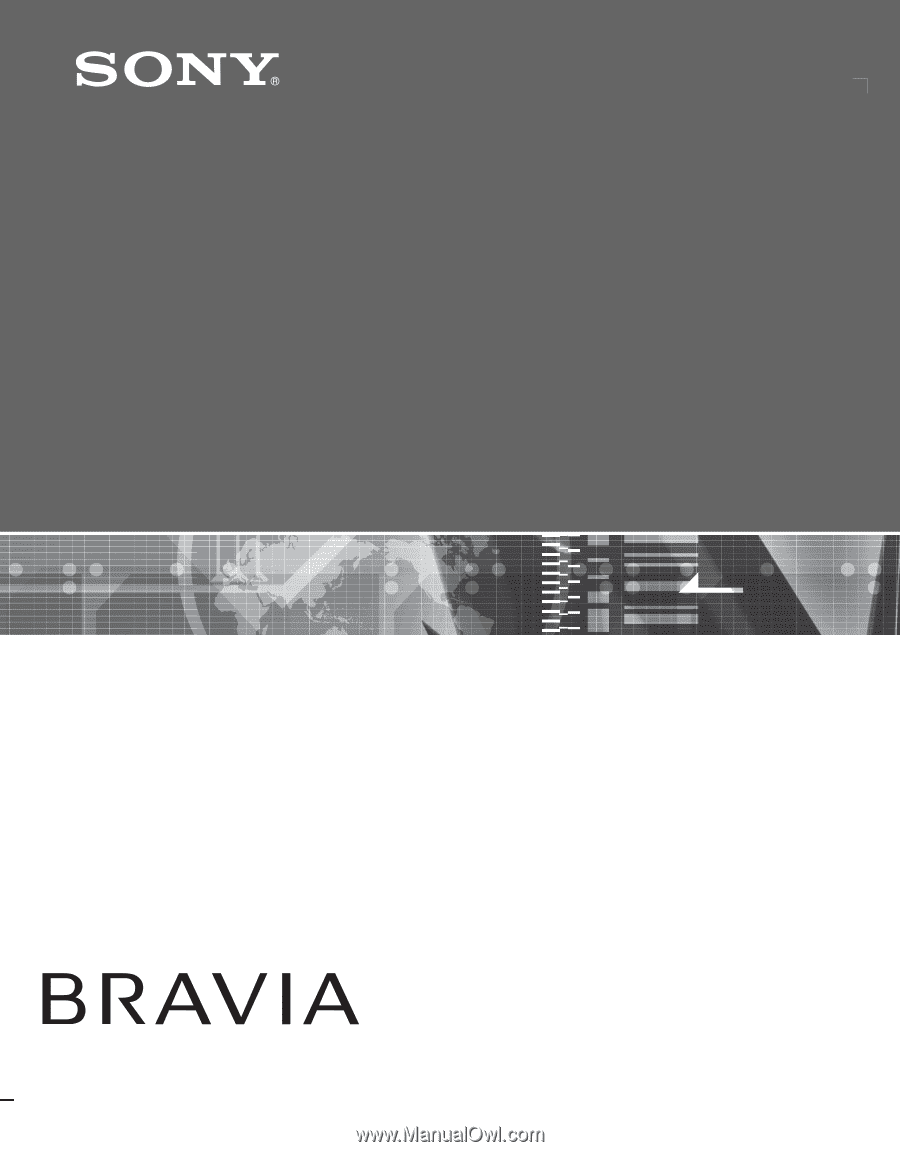
KDL-26NL140
KDL-32NL140
KDL-37NL140
© 2008 Sony Corporation
3-876-517-
11
(1)
LCD Digital Color TV
Operating Instructions