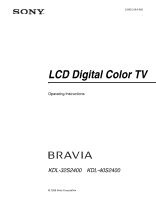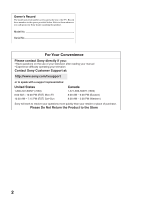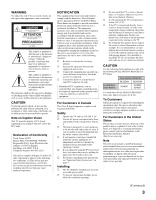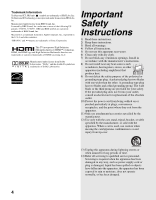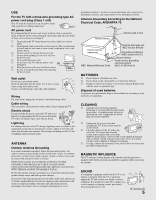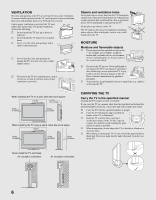Sony KDL-32S2400 Operating Instuctions
Sony KDL-32S2400 - 32" Bravia Lcd Hdtv Manual
 |
View all Sony KDL-32S2400 manuals
Add to My Manuals
Save this manual to your list of manuals |
Sony KDL-32S2400 manual content summary:
- Sony KDL-32S2400 | Operating Instuctions - Page 1
2-893-218-11(1) LCD Digital Color TV Operating Instructions KDL-32S2400 KDL-40S2400 © 2006 Sony Corporation - Sony KDL-32S2400 | Operating Instuctions - Page 2
your Sony dealer regarding this product. Model No. Serial No. For Your Convenience Please contact Sony directly if you: z Have questions on the use of your television after reading your manual z Experience difficulty operating your televsion Contact Sony Customer Support at: http://www.sony.com - Sony KDL-32S2400 | Operating Instuctions - Page 3
(s) only with the following WALL-MOUNT BRACKET or TV Stand. Sony Appliance Model No. KDL-32S2400 KDL-40S2400 Sony Wall-Mount Bracket Model No. SU-WL31 SU-PW2 SU-WL51 Use with other WALL-MOUNT BRACKET may cause injury (see pages 43 & 44). To Customers Sufficient expertise is required for - Sony KDL-32S2400 | Operating Instuctions - Page 4
the U.S.A and other countries. "BRAVIA" and are trademarks of Sony Corporation. This TV incorporates High-Definition Multimedia Interface Safety Instructions 1) Read these instructions. 2) Keep these instructions. 3) Heed all warnings. 4) Follow all instructions. 5) Do not use this apparatus - Sony KDL-32S2400 | Operating Instuctions - Page 5
AC power cord is damaged, stop using it and ask your dealer or Sony service center to exchange it. s Do not place the TV where the power cord using a chemically pretreated cloth, please follow the instruction provided on the package. MAGNETIC INFLUENCE This TV contains a strong magnet in the speaker - Sony KDL-32S2400 | Operating Instuctions - Page 6
TV on a wall, allow this much space: 30 cm (117/8 inches) 5.7 cm (21/4 inches) 10 cm (4 inches) 10 cm (4 inches) 10 cm (4 inches) When installing the TV using a stand, allow this much space: 30 cm (117/8 inches) 10 cm (4 inches) 10 cm (4 inches) 15 cm (6 inches) CARRYING THE TV Carry the TV - Sony KDL-32S2400 | Operating Instuctions - Page 7
brightness. Watching the TV for too long or in a dark room may cause eye fatigue. Optional wall mount Observe the following when installing the TV using a wall-mount bracket. If the TV is not secured properly, it may fall and cause injury. s Be sure to follow the operating instructions supplied - Sony KDL-32S2400 | Operating Instuctions - Page 8
to so certify. Should the TV not be repairable, ask a qualified service technician to dispose of the TV. DISPOSAL OF THE TV s Do not dispose of the TV with general household waste. s The LCD contains a small amount of liquid crystal. The fluorescent tube used in this display also contains mercury - Sony KDL-32S2400 | Operating Instuctions - Page 9
28 Using the Screen Settings 29 Using the Setup Settings 31 Using the PC Settings...36 Using the Analog Setup Settings 37 Using the Digital Setup Settings 38 Other Information Troubleshooting...41 Preparation for Wall Mounting the KDL-32S2400 43 Preparation for Wall Mounting the KDL-40S2400 - Sony KDL-32S2400 | Operating Instuctions - Page 10
- Sony KDL-32S2400 | Operating Instuctions - Page 11
of TM Thank you for purchasing this Sony LCD Digital Color Television. This manual is for models KDL-32S2400 and KDL-40S2400. The packing box contains accessories that are listed on page 46. For optimum picture performance, your new BRAVIA TV is capable of receiving high definition programming - Sony KDL-32S2400 | Operating Instuctions - Page 12
(over-the-air) programming, you will need to use an optional A-B RF Switch (not supplied) to switch between the cable and over-the air antenna programming, as shown. Cable A/B RF Switch A Rear of TV VHF/UHF input B Antenna Be sure to set Cable setting option to Cable On or Cable Off in Setup - Sony KDL-32S2400 | Operating Instuctions - Page 13
PB VIDEO L (MONO) AUDIO R PR L AUDIO R AUDIO OUT(VAR/FIX) Rear of TV If your VCR is not equipped with S VIDEO, use a VIDEO cable (yellow) instead of the S VIDEO cable. Run the Initial Setup program, as described in "Setting Up the Channel List" on page 18 after completing your connections. 13 - Sony KDL-32S2400 | Operating Instuctions - Page 14
headphones do not match the jack, use a suitable plug adapter (not supplied). While headphones are connected, the TV speakers turn off, and volume control affects headphone volume only. Sound Setting options, on page 28, have no effect while using headphones. Connect to a personal computer's video - Sony KDL-32S2400 | Operating Instuctions - Page 15
digital audio/video interface between this TV and any HDMI-equipped audio/video equipment, such as a set-top box, DVD player, and A/V receiver. HDMI supports enhanced, or high-definition video, plus digital not connect a PC to the TV's HDMI input. Use the PC IN (RGB IN the supplied AC power cord. qs - Sony KDL-32S2400 | Operating Instuctions - Page 16
stand. Use commercial screws of 3 to 4 mm (1/8 to 3/16 inches) diameter. Consult your dealer about the types of screw. When Installing on a Wall Be sure to use the specified Wall-Mount Bracket (see page 3) when installing the TV on a wall. Refer to the Instruction Guide supplied with the Wall-Mount - Sony KDL-32S2400 | Operating Instuctions - Page 17
the Connecting Cables You can bundle the connecting cables as illustrated below. 1 2 3 Do not bundle the AC power cord with other connecting cables. Adjusting the Viewing Angle of the TV This TV can be adjusted within the angles shown below. Adjust the angle left and right Top view 15° 15 - Sony KDL-32S2400 | Operating Instuctions - Page 18
Digital Setup settings (see pages 37 and 38). POWER 1 Press to turn on the TV. The Initial Setup screen appears. 2 Press V/v to highlight the on-screen later time ❑ Use the Auto Program feature as described on pages 37 and 38. To add individual digital channels ❑ Use the Digital Channels Add feature - Sony KDL-32S2400 | Operating Instuctions - Page 19
a tactile dot. Use them as a reference when operating the TV. Move the sub screen with V v B Custom. The picture modes can be also accessed in the Picture settings. For details, see "Using the Picture Settings" on page 26. 5 GUIDE Press to display the Guide when you are watching digital (Digital - Sony KDL-32S2400 | Operating Instuctions - Page 20
to the previous screen when displaying MENU items and settings. Press to display the MENU with TV functions and settings. See "Overview of MENU" on page 23. Press to switch between analog and digital channels. To enjoy the digital features of this TV, press DIGITAL/ANALOG. Use with 0-9 and ENT - Sony KDL-32S2400 | Operating Instuctions - Page 21
or press again to immediately turn off the display. Press V/v/B/b to move the on-screen cursor. Press to select/confirm an item. Press to display the Tools Menu that is associated with your current input: Analog TV, Digital TV, or External Inputs. (See page 26, 28, 31, 36 and 37.) Press to jump back - Sony KDL-32S2400 | Operating Instuctions - Page 22
orange when the timer is set. When the timer is set, this LED will remain lit even if the TV is turned off. For details, see page 33. Lights up in red when your TV is in PC power saving mode. If the LED blinks in red continuously, this may indicate the TV needs servicing (see "For Your Convenience - Sony KDL-32S2400 | Operating Instuctions - Page 23
press the MENU button, you can easily perform basic TV functions such as: switching between external inputs, viewing your favorite analog/digital stations, switching between analog and digital channels, and changing or customizing your TV settings. 1 Press MENU on the remote. MENU control panel - Sony KDL-32S2400 | Operating Instuctions - Page 24
the Menus MENU External Inputs Analog Favorites Digital Favorites Allows you to The External Inputs feature lets you select the external inputs connected to your TV. You can also assign a label using Label Video Inputs in the Setup settings. (see page 32) 1 Highlight External Inputs on the MENU - Sony KDL-32S2400 | Operating Instuctions - Page 25
MENU Settings Using the Menus Allows you to The Settings feature lets you enter the settings screen. Settings and adjustments can be performed from the Settings menu. The information on various settings starts from page 26. Navigating Through Settings The Settings screen provides access to the - Sony KDL-32S2400 | Operating Instuctions - Page 26
can also be accessed using the TOOLS button on the remote control when in Analog TV, Digital TV and External Inputs. Resets the current Picture Mode setting to the default values. Adjust to brighten or darken the backlight. Adjust to increase or decrease picture contrast. Adjust to brighten or - Sony KDL-32S2400 | Operating Instuctions - Page 27
. Clear White Emphasizes white and light colors. Live Color Makes colors more vivid. MPEG Noise Reduction Reduces the mosaic effect in MPEG-compressed video. Effective for Digital TV programs. If the function is set to High, it will reduce the sharpness of the pictures. Using the Menus 27 - Sony KDL-32S2400 | Operating Instuctions - Page 28
Custom Flat setting. Allows you to store your preferred settings. Sound Mode can also be accessed using the TOOLS button on the remote control when in Analog TV, Digital TV and External Inputs. Resets the current Sound Mode setting compensating for phase effects in speakers. Select from High, Low, - Sony KDL-32S2400 | Operating Instuctions - Page 29
Using the Screen Settings Using the Menus Using the Menus Option Target Inputs Wide Mode Auto Wide Description Determines whether to apply Screen Settings to current input only, or to all inputs. All Inputs Settings will be applied to "All Inputs" (ex: TV is showing Video 1. Changes to the - Sony KDL-32S2400 | Operating Instuctions - Page 30
Select to enlarge the 4:3 picture to fill the 16:9 screen, keeping the original image as much as possible, with minimal distortion. Select to display the 4:3 picture in its original size. Select to continue using the current Wide Mode setting when the channel or input is changed. If 4:3 Default - Sony KDL-32S2400 | Operating Instuctions - Page 31
Text4 Displays network/station information presented using either half or the whole screen (if available). Caption Vision can also be accessed using the TOOLS button on the remote control when in Analog TV, Digital TV and External Inputs (with the exception of PC input). Set to On or Off. When on - Sony KDL-32S2400 | Operating Instuctions - Page 32
ans+, TV-14 Custom Select to set ratings manually. U.S.: See page 34 for details. Canada: See page 35 for details. If you are not familiar with the Parental Guideline rating system, you should select Child, Youth, or Young Adult to help simplify the rating selection. To set more specific ratings - Sony KDL-32S2400 | Operating Instuctions - Page 33
). 3 Press MENU to exit Settings. Select to reduce the power consumption by adjusting the backlight brightness. This also enhances the black level. Select from Off, Low, High and Picture Off. Select On to enable the automatic picture (screen) brightness control. The light sensor measures the room - Sony KDL-32S2400 | Operating Instuctions - Page 34
Using the Menus Option Description Speaker On Select to turn on the TV speakers. Off Select to turn off the TV speakers and listen to the TV's sound only through your external audio receiver and speakers. Audio Out Variable Easy control of volume adjustments Fixed When Speaker is set to - Sony KDL-32S2400 | Operating Instuctions - Page 35
Using the Menus Canadian Models: Selecting Custom Parental Lock Rating Options To select custom rating options for Canada, select Canada in the Select Country setting Parental Lock settings, turn off the TV. When the TV is turned on again, your Parental Lock settings are reactivated. Using the Menus - Sony KDL-32S2400 | Operating Instuctions - Page 36
the Menus Using the PC Settings Option Wide Mode Reset Auto Adjustment Phase Pitch Horizontal Center Vertical Center Power Management Description Normal Select to display in the original resolution. Full1 Select to enlarge the picture to fill the display area, keeping its original aspect ratio - Sony KDL-32S2400 | Operating Instuctions - Page 37
can also be set using the TOOLS button on the remote control. Automatically sets up the channel list on the TV for all receivable analog channels. 1 Select Auto Program. 2 Select OK to start Auto Program. When Auto Program is done, the Show/Hide Channels screen will appear. (See below) Allows you to - Sony KDL-32S2400 | Operating Instuctions - Page 38
channels without replacing the original Channel List. This option is useful for antenna installations. Auto Program Automatically sets up the channel list on the TV for all receivable digital channels. 1 Select Auto Program then Start. 2 Select OK to start Auto Program. When Auto Program is - Sony KDL-32S2400 | Operating Instuctions - Page 39
from your connected external equipment are synchronized. Diagnostics Display diagnostics information about the TV. This can be useful in providing information to an authorized technician or repair person. The Parental Lock option in the Digital Setup settings allows you to set up the TV to block - Sony KDL-32S2400 | Operating Instuctions - Page 40
Using the Menus Option Advanced Settings Description Allows you to make additional settings for digital (EIA-708) closed caption options. Select from As Broadcast, Small Text, Large Text and Custom. Custom... Allows you to customize the following settings Window Opacity Solid, Translucent 40 - Sony KDL-32S2400 | Operating Instuctions - Page 41
to the use of your Sony TV, please visit our website or call one of the following numbers: http://www.sony.com/TVsupport 1-800-222-SONY(7669) for US Residents 1-877-899-SONY(7669) for Canadian Residents Problem Possible Remedies No picture. No picture. ❑ Check Power Saving settings (page 33 - Sony KDL-32S2400 | Operating Instuctions - Page 42
from the screen (page 20). ❑ Disconnect your headphones. ❑ Set Speaker to On in the Setup settings (page 34). If it is set to Off, sound is not output from the TV's speakers regardless of the TV's volume control. Audio noise. ❑ Make sure that the antenna is connected using the supplied - Sony KDL-32S2400 | Operating Instuctions - Page 43
guide provided by the WallMount Bracket model for your TV. Sufficient expertise is required in installing this TV, especially to determine the strength of the wall for withstanding the TV's weight. For product protection and safety reasons, Sony strongly recommends that you use the Wall-Mount - Sony KDL-32S2400 | Operating Instuctions - Page 44
the KDL-40S2400 This TV can be installed on a wall by using a wall-mount bracket (sold separately). Before mounting the TV on a wall, the Table-Top Stand must be removed from the TV. Do not remove the Table-Top Stand for any reason other than to wallmount the TV. Sony Wall-Mount Bracket Models SU - Sony KDL-32S2400 | Operating Instuctions - Page 45
Sync on Green or Composite Sync. Standard VGA VESA VGA-T VESA Guidelines VESA VESA Guidelines VESA VESA VESA VESA VESA This TV's PC Input does not support interlaced signals. For the best picture quality, it is recommended to use the signals (boldfaced) in the above chart, with a 60Hz vertical - Sony KDL-32S2400 | Operating Instuctions - Page 46
By Model KDL-40S2400 KDL-32S2400 Screen size (in inches) 40 32 Speaker/Full range (2) Speaker output (in mm) (in inches) Power consumption (in use) 10 + 10W 55 × 150 2 1/4 × 6 200 W 10 + 10W 42 × 150 1 11/16 × 6 150 W (in standby) Dimensions with stand (in mm) with stand (in inches) without - Sony KDL-32S2400 | Operating Instuctions - Page 47
POWER LED 22 Power Management 36 Power Saving 33 Preparation 43, 44 Problems, troubleshooting 41, 42 Program Options 20 Quiet Power On 33 R Reset 26, 28, 36, 42 RETURN button 20 S S VIDEO jack, described 14, 15 Setting up channels 18 Settings Analog Setup 37 Digital Setup 38 PC 36 Picture 26 Screen - Sony KDL-32S2400 | Operating Instuctions - Page 48
if you: z Have questions on the use of your television after reading your manual z Experience difficulty operating your televsion Contact Sony Customer Support at: http://www.sony.com/tvsupport or to speak with a support representative: United States 1-800-222-SONY (7669) 8:00 AM - 10:00 PM
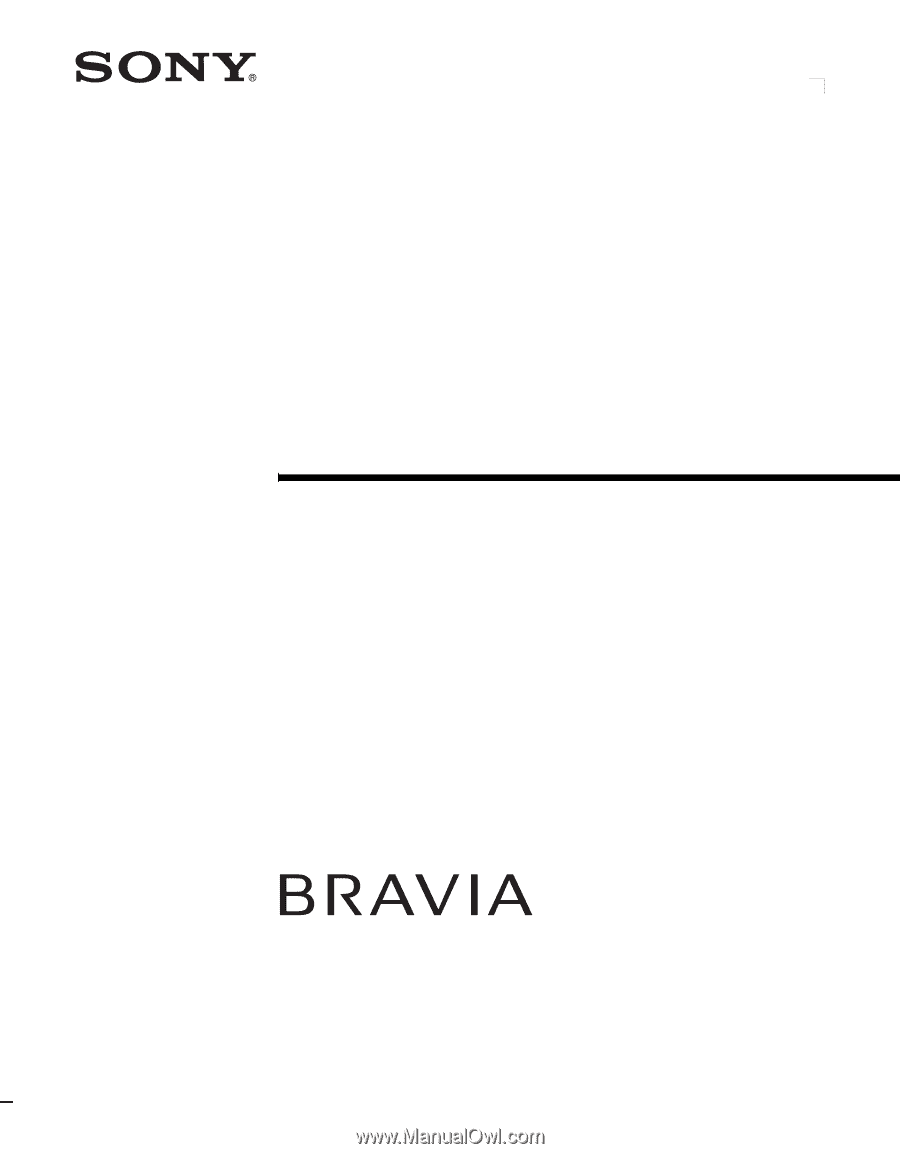
© 2006 Sony Corporation
2-893-218-
11
(1)
LCD Digital Color TV
Operating Instructions
KDL-32S2400
KDL-40S2400