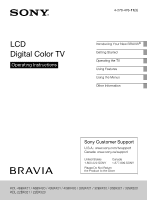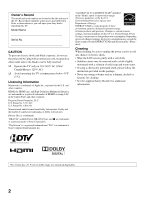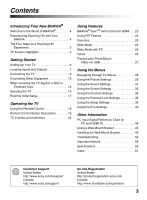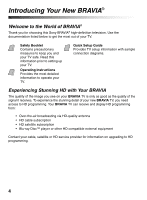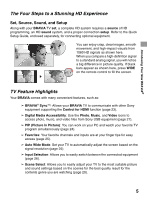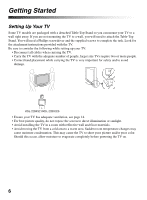Sony KDL-40BX420 Operating Instructions
Sony KDL-40BX420 Manual
 |
UPC - 027242817197
View all Sony KDL-40BX420 manuals
Add to My Manuals
Save this manual to your list of manuals |
Sony KDL-40BX420 manual content summary:
- Sony KDL-40BX420 | Operating Instructions - Page 1
New BRAVIA® Getting Started Operating the TV Using Features Using the Menus Other Information Sony Customer Support U.S.A.: www.sony.com/tvsupport Canada: www.sony.ca/support United States 1.800.222.SONY Canada 1.877.899.SONY Please Do Not Return the Product to the Store KDL-46BX421 / 46BX420 - Sony KDL-40BX420 | Operating Instructions - Page 2
Sony dealer regarding this TV. Model BRAVIA" and , BRAVIA Sync, and are trademarks or registered marks of Sony Corporation. "PlayStation" is a registered trademark and "PS3" is a trademark of Sony Computer Entertainment Inc. Your BRAVIA TV • Wipe the LCD screen gently with the instruction provided - Sony KDL-40BX420 | Operating Instructions - Page 3
Using a Wall-Mount Bracket 45 Installing the Wall-Mount Bracket 46 Troubleshooting 54 Important Notices 58 Specifications 59 Index 61 Customer Support United States http://www.sony.com/tvsupport Canada http://www.sony.ca/support On-line Registration United States http://productregistration - Sony KDL-40BX420 | Operating Instructions - Page 4
you for choosing this Sony BRAVIA® high-definition television. Use the documentation listed below to get the most out of your TV. Safety Booklet Contains precautionary measures to keep you and your TV safe. Read this information prior to setting up your TV. Operating Instructions Provides the most - Sony KDL-40BX420 | Operating Instructions - Page 5
, press WIDE on the remote control to fill the screen. TV Feature Highlights Your BRAVIA comes with many convenient features, such as: ➢ BRAVIA® SyncTM: Allows your BRAVIA TV to communicate with other Sony equipment supporting the Control for HDMI function (page 23). ➢ Digital Media Accessibility - Sony KDL-40BX420 | Operating Instructions - Page 6
a wall right away. If you are not mounting the TV to a wall, you will need to attach the Table-Top Stand. You will need a Phillips screwdriver and the supplied screws to complete the task. Look for the attachment instructions provided with the TV. Be sure to consider the following while setting up - Sony KDL-40BX420 | Operating Instructions - Page 7
page 12 for information on how to setup your PC to this TV. *1 Manufactured under license from Dolby Laboratories. Dolby and the double-D symbol are trademarks of Dolby Laboratories. *2 HDMI IN 3 is available for KDL-46/40/32BX421, and other models (depending on your region/country). (Continued) 7 - Sony KDL-40BX420 | Operating Instructions - Page 8
signals and also connect the audio L (mono) and R for audio signal. This TV can auto detect and switch between the VIDEO 1 and COMPONENT when VIDEO 1 or equipment. If you have mono equipment, connect its audio output port to the TV's L (MONO) audio input port. Connects to USB equipment to access - Sony KDL-40BX420 | Operating Instructions - Page 9
Cable or VHF/UHF (or VHF only) 75-ohm coaxial cable Rear of TV CABLE/ANTENNA • It is strongly recommended that you connect the CABLE/ANTENNA input programming, as indicated below. Cable Antenna A/B RF Switch A B Rear of TV CABLE/ANTENNA • Be sure to set the Signal Type setting to Cable or - Sony KDL-40BX420 | Operating Instructions - Page 10
Satellite Box You can enjoy high-definition programming by subscribing to a high-definition cable service or a high-definition satellite service. For the best possible picture, make sure you connect this equipment to your TV via the HDMI or component video (with audio) input located on the back of - Sony KDL-40BX420 | Operating Instructions - Page 11
Getting Started Shown with Component Connection Rear of TV CATV/Satellite antenna cable HD cable box/ HD satellite box AUDIO-R (red) AUDIO-L (white) PR (red) PB (blue) Y (green) Component video cable Audio cable • If - Sony KDL-40BX420 | Operating Instructions - Page 12
a monitor for your PC by connecting an HD15-HD15 cable connection as shown below. This TV can also be connected to a PC with a DVI or HDMI output. (Refer to the separate Quick Setup Guide.) Rear of TV HD15-HD15 cable (analog RGB) Audio cable (stereo mini plugs) • Connect the PC IN jack to - Sony KDL-40BX420 | Operating Instructions - Page 13
) Personal Digital recorder computer USB Blu-ray Disc Player/ "PS3" DVD player Digital satellite receiver Digital cable box Audio system • Refer to the Quick Setup Guide (supplied) when connecting other equipment to your - Sony KDL-40BX420 | Operating Instructions - Page 14
Against a Wall or Enclosed Area Make sure that your TV has adequate ventilation. Allow enough space around the TV as shown below. Avoid operating the TV at temperatures below 41 °F (5 °C). Installed with stand 4 inches (10 cm) 11 7/8 inches (30 cm) 4 inches (10 cm) 2 3/8 inches (6 cm) Leave at - Sony KDL-40BX420 | Operating Instructions - Page 15
accessible to curious children. Recommended Measures to Secure the TV Consider the following measures when securing your TV to a TV stand (not supplied). 1 Secure the stand for the TV. Make sure the TV stand can adequately support the weight of the TV. Use two angle braces (not supplied) to secure - Sony KDL-40BX420 | Operating Instructions - Page 16
supplied) • Contact Sony Customer Support to obtain the optional Support Belt Kit by providing your TV model name. For United States call: 1-800-488-7669 or visit: www.sony.com/accessories For Canada call: 1-877-899-7669 • Securing the TV to the stand without securing the TV and the stand to the - Sony KDL-40BX420 | Operating Instructions - Page 17
before beginning the Initial Setup. Refer to the Quick Setup Guide (supplied) for sample connection diagrams. Initial Setup Please select will scan for available channels from the signal source directly connected to the TV's CABLE/ANTENNA input. Follow the help text provided on the screen to run - Sony KDL-40BX420 | Operating Instructions - Page 18
objects are blocking the path between the remote control and the IR sensor on your TV. • Fluorescent lamps can interfere with your remote control; try turning off the fluorescent lamps. • If you are having problems with the remote control, reinsert or replace your batteries and make sure that they - Sony KDL-40BX420 | Operating Instructions - Page 19
Button Description Button Description 1 1 INPUT Press to display the list of External Inputs and TV mode. Press repeatedly to toggle through the inputs. See page 26. 2 2 SYNC Press to display the BRAVIA Sync Menu and then 3 MENU select connected HDMI equipment from HDMI Device Selection - Sony KDL-40BX420 | Operating Instructions - Page 20
displaying menu items and settings. 6 HOME/ MENU Press to display the menu with TV functions and settings. See "Using the Menus" on page 28. 7 Colored buttons When the colored buttons are available, an operation guide appears on the screen. • When you set Scene Select to Photo, Music, Cinema - Sony KDL-40BX420 | Operating Instructions - Page 21
to adjust the volume. Press to mute the sound. Press again or press VOL + to restore the sound. Press to turn on and off the TV. qd WIDE Press repeatedly to cycle through the available Wide Mode settings. See page 25. qf DISPLAY Press once to display the banner with channel - Sony KDL-40BX420 | Operating Instructions - Page 22
repeatedly to toggle through the inputs. In the menu screen, this button serves as confirming the selection or setting. Press to display menu with TV functions and settings (see "Using the Menus" on page 28). Outputs audio signal. • For more information about setting up the external inputs labels - Sony KDL-40BX420 | Operating Instructions - Page 23
for HDMI settings must be set on both the TV and connected equipment. For settings on the connected equipment, refer to their instruction manuals. • When specific Sony equipment compatible with Control for HDMI (BRAVIA Sync) is connected, BRAVIA sync is automatically activated on the equipment. 23 - Sony KDL-40BX420 | Operating Instructions - Page 24
of the Sub Window can be moved by pressing V/v/B/b.) To Enter PIP PIP Supported Inputs In main window In sub window PC TV channel (CABLE/ANTENNA), VIDEO IN 1/2, HDMI IN (video timing) HDMI IN (PC timing) TV channel (CABLE/ANTENNA), VIDEO IN 1/2, COMPONENT IN 1 Press OPTIONS while in the - Sony KDL-40BX420 | Operating Instructions - Page 25
picture fill the full screen. This is due to the signals your TV receives. You can manually select available Wide Mode settings as you watch your TV by pressing the WIDE button on your remote control or you can set your TV to Auto Wide. To set Auto Wide Press HOME and select Settings - Sony KDL-40BX420 | Operating Instructions - Page 26
equipment, then press . 3 If you have an open input where no equipment is connected, you can label it as Skip. When you assign Skip, your TV will skip over this input when you press the INPUT button. The Skip labeled input is grayed out in the input list. Full 2 • Use the - Sony KDL-40BX420 | Operating Instructions - Page 27
of time. After that period, the TV automatically switches itself into standby mode. support only English. • When you connect a Sony digital still camera, set the camera's USB connection mode to "Auto" or "Mass Storage." For more information about USB connection mode, refer to the instructions - Sony KDL-40BX420 | Operating Instructions - Page 28
Music, and Video icons organize your photo, music, and video files from Sony USB connected equipment. Be sure to select the correct icon when Music accessing icon contains all of the necessary configurations to customize your TV settings. The options you can select may vary. Unavailable options - Sony KDL-40BX420 | Operating Instructions - Page 29
Using the Picture Settings Option Description Picture Mode Displays the options selected in the Scene Select settings (page 20). When Scene Customized picture Select is set to General, the options below can be selected. viewing Vivid Select for enhanced picture contrast and sharpness. - Sony KDL-40BX420 | Operating Instructions - Page 30
Option Advanced Settings Description Reset Resets the advanced settings to the default values. Adv. Contrast Enhancer Automatically adjusts backlight and contrast to the most suitable settings judging from the brightness of the screen. This setting is especially effective for dark scenes, and - Sony KDL-40BX420 | Operating Instructions - Page 31
.) Balance Adjust to emphasize left or right speaker balance. Surround Allows you to select the suitable surround effects depending on the genre of TV program (movie, sport, music, etc.) or video game. The available options depend on the scene select setting. On/Off Select On to optimize - Sony KDL-40BX420 | Operating Instructions - Page 32
in a different language in the alternate audio streams. Speakers TV Speakers Select to use the TV speakers. Audio System Select to use an external audio system for the TV sound. By selecting this option you are disabling the TV speakers. • MTS Audio is only available for analog programs - Sony KDL-40BX420 | Operating Instructions - Page 33
Display Area Full Pixel Displays pictures in their original size when parts of the picture are cut off (available depending on the TV model). +1 Displays pictures in their original size. Normal Displays pictures in their recommended size. -1 Enlarges the picture so that the edges are outside - Sony KDL-40BX420 | Operating Instructions - Page 34
adjust the display position and phase of the Adjustment picture when the TV receives an input signal from the connected PC. Note that Auto Adjustment may not work well with certain input signals. In such cases, manually adjust the options below. Phase Adjust after Pitch to fine tune overall - Sony KDL-40BX420 | Operating Instructions - Page 35
channels via Cable TV provider. Antenna Select if you are using an antenna. Automatically sets up the channel list on the TV for all receivable finished, press . Allows you to fine-tune the selected analog channel manually if you feel that a slight tuning adjustment may improve picture quality - Sony KDL-40BX420 | Operating Instructions - Page 36
permitted are: U.S.: TV-Y, TV-G, G Canada: C, G, TV-Y Youth Maximum ratings permitted are: U.S.: TV-PG, PG Canada: C8+, PG, 8 ans+, TV-PG Young Adult Maximum ratings permitted are: U.S.: TV-14, PG-13 Canada: 14+, 13 ans+, TV-14 Custom Select to set ratings manually. U.S.: See page - Sony KDL-40BX420 | Operating Instructions - Page 37
US Models: Selecting Custom Parental Lock Rating TV Rating Age-Based Ratings Block programs by TV-Y All children. their rating, content TV-Y7 or both TV-G Directed to children age 7 and older. General audience. TV-PG Parental guidance suggested. TV-14 Parents strongly cautioned. TV - Sony KDL-40BX420 | Operating Instructions - Page 38
Not recommended for ages under 16. 18 ans+ Programming restricted to adults. See "US Models" on page 37 for details. Viewing Blocked Programs You can view blocked programs by entering Lock settings, turn off the TV. When the TV is turned on again, your Parental Lock settings are reactivated. 38 - Sony KDL-40BX420 | Operating Instructions - Page 39
is turned off. On when Muting Closed Captions (CC) is turned on when the TV is muted. Analog CC Allows you to select basic analog (EIA-608) closed caption ). Digital CC When the digital closed caption service is available, select from the Service 1-6 or CC1-4. Digital CC Options Allows - Sony KDL-40BX420 | Operating Instructions - Page 40
15, 30, 45, 60, 90, or 120) that you would like the TV to remain on before shutting off automatically. Select to display all on-screen settings control is pressed. Label Video Allows you to identify A/V equipment you connected to the TV, such as Inputs a VCR, DVD, etc. For example, if you have - Sony KDL-40BX420 | Operating Instructions - Page 41
Unlock to allow adjustment to any of the Picture settings. Lock Product Contact Sony Sony contact information is available on this screen for your Support convenience. TV specific information such as Model Name, Serial Number, Software Version and downloadable ratings (if available from the - Sony KDL-40BX420 | Operating Instructions - Page 42
all receivable channels, select Initial Setup. Follow the instructions on the screen. Some settings such as Picture, Sound, and Parental Lock will not be affected by this Initial Setup. If you wish to return your TV to factory settings, please see the Troubleshooting section on page 57. Select On to - Sony KDL-40BX420 | Operating Instructions - Page 43
Description Reset Resets the current Eco settings to the default values. Power Saving Select from Off, Low, High, Picture Off to adjust your TV's power consumption. By selecting the High option, you will reduce the power consumption more than the other available settings. While Picture Off is - Sony KDL-40BX420 | Operating Instructions - Page 44
VESA For KDL-46BX421/KDL-46BX420/KDL-40BX421/KDL-40BX420/KDL-32BX421/KDL-32BX420 TV's PC input does not support Sync on Green or Composite Sync. • This TV's PC VGA input does not support interlaced signals. • Your PC must support one of the above PC input signals to display on the television - Sony KDL-40BX420 | Operating Instructions - Page 45
WallMount Bracket designed for your TV and the installation should be performed by a Sony dealer or licensed contractor. • Follow the instruction guide provided with the Wall-Mount Bracket for your model. Sufficient expertise is required in installing this TV, especially to determine the strength - Sony KDL-40BX420 | Operating Instructions - Page 46
or SU-WL100 Wall-Mount Bracket to your installer. To Sony Dealers and Licensed Contractors To avoid injury and property damage, read these instructions carefully. Periodic inspection and maintenance is highly recommended to ensure that TV is securely mounted. Note when installing When using the SU - Sony KDL-40BX420 | Operating Instructions - Page 47
dimensions table. Refer to the Instructions for SU-WL500. Dimension Table Other Information Screen center point Unit: mm (inches) TV Model KDL-46BX421 KDL-46BX420 KDL-40BX421 KDL-40BX420 KDL-32BX421 KDL-32BX420 KDL-32BX321 KDL-32BX320 TV Screen Length for each mounting angle Dimensions - Sony KDL-40BX420 | Operating Instructions - Page 48
Tab on the rear of the Mounting Hook with the square hole on the rear of the TV as illustrated. Screw and Hook Locations Diagram/Table TV Model KDL-46BX421/KDL-46BX420/ KDL-40BX421/KDL-40BX420 KDL-32BX421/KDL-32BX420/ KDL-32BX321/KDL-32BX320 Screw location d, g e, g Hook location b c 48 - Sony KDL-40BX420 | Operating Instructions - Page 49
the Mounting Hooks on the TV. When installing the TV onto Base Bracket. Wall TV 3 Adjust the angle of the Mounting Hook. Refer to the Instructions for SU-WL500. 4 Remove the screws guided by the arrow marks Do not remove any other screws from the TV. of the TV. Other Information (Continued) 49 - Sony KDL-40BX420 | Operating Instructions - Page 50
(see page 6 for details). Do not attempt to lift the TV by yourself. Step 5: Installing the TV on the wall Refer to the Instructions for SU-WL500. ~ • When you put the TV back on the Table-Top Stand, reverse the above steps. • When moving the TV, do not squeeze the bottom of the front panel too - Sony KDL-40BX420 | Operating Instructions - Page 51
Decide where you want to install your TV. Refer to the TV installation dimensions table. Refer to the Instructions for SU-WL100. Dimension Table Other Information Screen center point Unit: mm (inches) TV Model KDL-22BX321 KDL-22BX320 TV Screen Length for each mounting angle Dimensions - Sony KDL-40BX420 | Operating Instructions - Page 52
mount installation Follow the steps below to prepare for installing the TV. 1 Disconnect all the cables from the TV. 2 Align the holes on the left Mounting Hook with the corresponding holes on the rear of the TV. Secure them to the TV using two screws (supplied with SU-WL100). Screw (+PSW 4 × 12 - Sony KDL-40BX420 | Operating Instructions - Page 53
Mounting Hook with the corresponding holes on the rear of the TV. Secure them to the TV using two screws (supplied with SU-WL100). Screw (+PSW 4 × 12) Mounting Hook Step 6: Installing the TV on the Base Plate Refer to the Instructions for SU-WL100. 1 Connect the cables to the corresponding inputs on - Sony KDL-40BX420 | Operating Instructions - Page 54
refer to the Quick Setup Guide provided for connections. If you have questions, service needs, or require technical assistance related to the use of your Sony TV even after you read this operating instructions manual, contact the following: For US Support: http://www.sony.com/tvsupport or call 1-800 - Sony KDL-40BX420 | Operating Instructions - Page 55
Picture quality depends on the signal content. See Quick Setup Guide (supplied) to display the best possible picture for that signal. the antenna has reached the end of its serviceable life. (3-5 years in normal use, 1-2 years at the seaside.) • Keep the TV away from noise sources such as cars, - Sony KDL-40BX420 | Operating Instructions - Page 56
TV and correctly set up PC timing. • Verify the PC is not in standby or hibernation mode. • Adjust the resolution (see page 44). • Adjust Pitch and Phase. • Due to the thin profile of this television, the heat generated by the LCD panel backlight and supporting . You can manually change the Wide - Sony KDL-40BX420 | Operating Instructions - Page 57
affect until you change the channel or input or manually change the Wide Mode again. • This is the TV. • To determine if the problem is with the remote control or not, press a button on the TV. for USB connected equipment. This limit includes non-supported files or just folders. Files or folders are - Sony KDL-40BX420 | Operating Instructions - Page 58
manual must be used with this equipment in order to comply with the limits for a digital device pursuant to Subpart B of Part 15 of FCC Rules. Compatible Wall-Mount Bracket Information Use the following Sony Wall-Mount Bracket with your TV model. Sony TV Model No. KDL-46BX421/ KDL-46BX420/ KDL - Sony KDL-40BX420 | Operating Instructions - Page 59
) wall-mount hole pattern (mm) wall-mount screw size (mm) Mass with stand (kg) (lb.) without stand (kg) (lb.) Supplied accessories common to all models individual models Optional accessories 46BX421 46BX420 40BX421 40BX420 32BX421 32BX420 110-240 V AC, 50/60 Hz (U.S.A./Canada/Mexico 120 - Sony KDL-40BX420 | Operating Instructions - Page 60
License (1)/Stand installation guide (1)/Table-Top Stand (1 set) Screw (7) Connecting cables / Support Belt Kit / Wall-Mount Bracket: SU-WL100 (KDL-22BX321/BX320 only), SU-WL500 (except KDL-22BX321/22BX320) • Optional accessories availability depends on its stock. • Design and specifications are - Sony KDL-40BX420 | Operating Instructions - Page 61
button 19, 22 Installing the TV on a wall 45, 46 J JUMP button 21 L Label ("/1) button 21 POWER (") LED 22 Power Saving 43 Product Support 41 R Rating 36 Reset 29, 31, 43, 57 RETURN MENU button 19 T Timer ( ) LED 22 Treble 31 Troubleshooting 54-57 TV Rating 37 U U.S.A. Rating 38 Unrated 36 USB 8 USB - Sony KDL-40BX420 | Operating Instructions - Page 62
- Sony KDL-40BX420 | Operating Instructions - Page 63
- Sony KDL-40BX420 | Operating Instructions - Page 64
Online Registration: For Your Convenience Be sure to register your TV. United States Canada http://productregistration.sony.com http://www.SonyStyle.ca/registration © 2011 Sony Corporation Printed in Mexico 4-270-476-11(3)
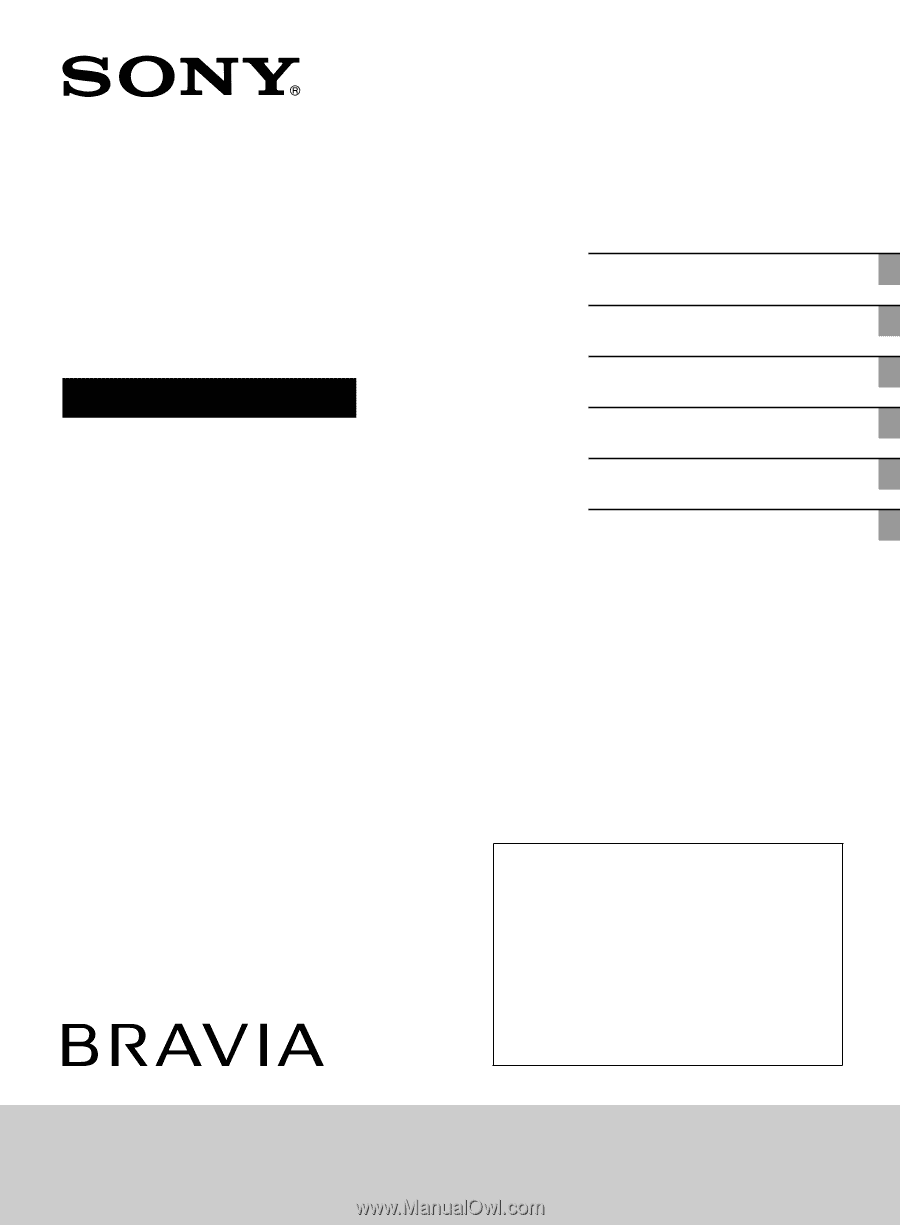
4-270-476-
11
(3)
LCD
Digital Color TV
Operating Instructions
Introducing Your New BRAVIA
®
Getting Started
Operating the TV
Using Features
Using the Menus
Other Information
Sony Customer Support
U.S.A.: www.sony.com/tvsupport
Canada: www.sony.ca/support
United States
1.800.222.SONY
Canada
1.877.899.SONY
Please Do Not Return
the Product to the Store
KDL-46BX421 / 46BX420 / 40BX421 / 40BX420 / 32BX421 / 32BX420 / 32BX321 / 32BX320
KDL-22BX321 / 22BX320