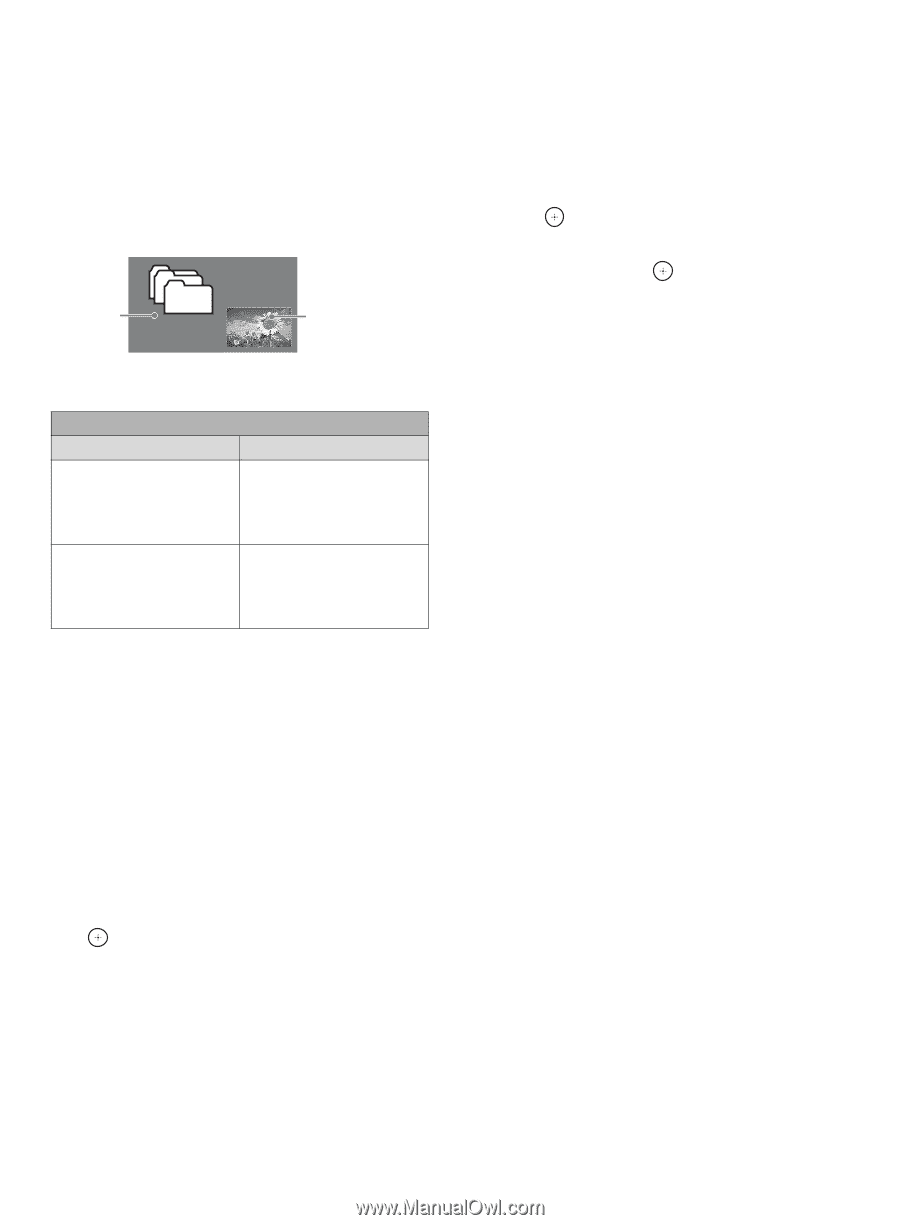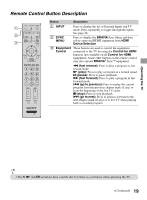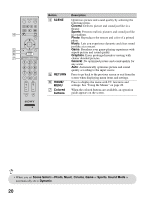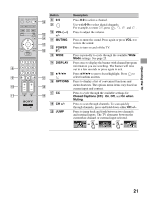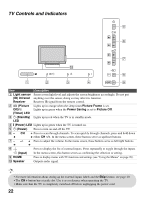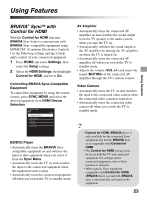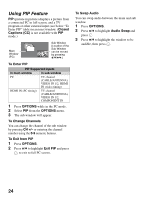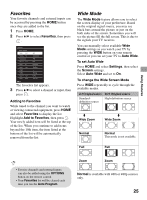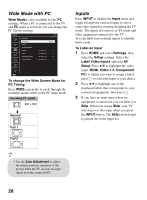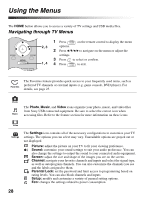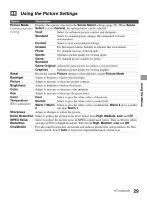Sony KDL-40BX421 Operating Instructions - Page 24
Using PIP Feature, Closed, Captions CC, To Enter PIP, OPTIONS, To Change Channels, To Exit from PIP - main
 |
View all Sony KDL-40BX421 manuals
Add to My Manuals
Save this manual to your list of manuals |
Page 24 highlights
Using PIP Feature PIP (picture in picture) displays a picture from a connected PC in full screen, and a TV program or other external input (see below "To Enter PIP" table) in an inset window. (Closed Captions (CC) is not available with PIP mode.) Main Window (PC) Sub Window (Location of the Sub Window can be moved by pressing V/v/B/b.) To Enter PIP PIP Supported Inputs In main window In sub window PC TV channel (CABLE/ANTENNA), VIDEO IN 1/2, HDMI IN (video timing) HDMI IN (PC timing) TV channel (CABLE/ANTENNA), VIDEO IN 1/2, COMPONENT IN 1 Press OPTIONS while in the PC mode. 2 Select PIP from the OPTIONS menu. 3 The sub window will appear. To Change Channels You can change the channel of the sub window by pressing CH +/- or entering the channel number using the 0-9 numeric buttons. To Exit from PIP 1 Press OPTIONS. 2 Press V/v to highlight Exit PIP and press to exit to full PC screen. To Swap Audio You can swap audio between the main and sub window. 1 Press OPTIONS. 2 Press V/v to highlight Audio Swap and press . 3 Press V/v to highlight the window to be audible, then press . 24