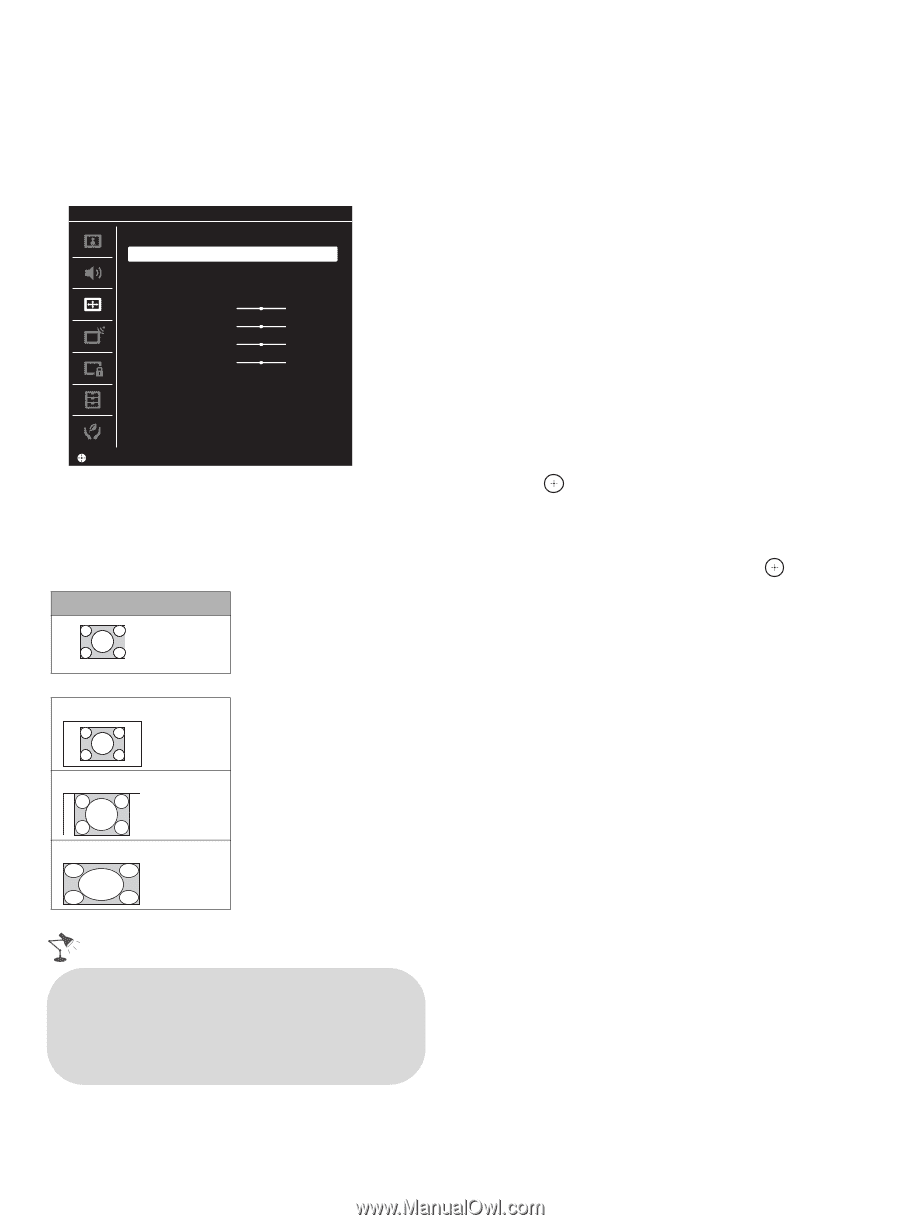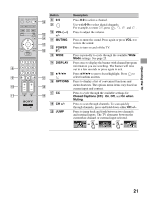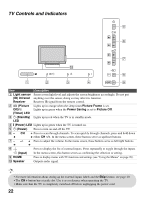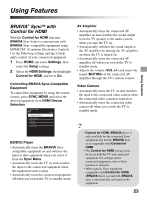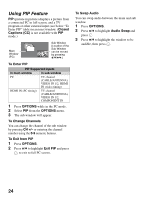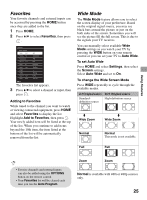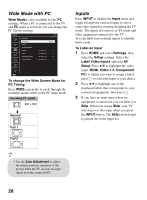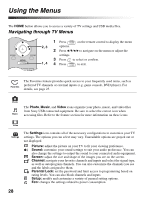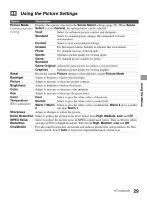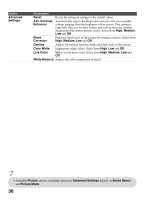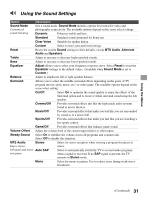Sony KDL-40BX421 Operating Instructions - Page 26
Wide Mode with PC, Inputs, Wide Mode, To change the Wide Screen Mode for, PC Timing, To Label an Input
 |
View all Sony KDL-40BX421 manuals
Add to My Manuals
Save this manual to your list of manuals |
Page 26 highlights
Wide Mode with PC Wide Mode is also available for the PC settings. When a PC is connected to the TV and PC input is selected, you can change the PC Screen settings. Screen PC PC Settings Wide Mode Reset Auto Adjustment Phase Pitch Horizontal Center Vertical Center Normal 0 0 0 0 Set To change the Wide Screen Mode for PC Timing Press WIDE repeatedly to cycle through the available modes while in the PC input mode. Incoming PC signal 800 × 600 m Normal Full 1 Inputs Press INPUT to display the Input menu and toggle through the external inputs to select your video signal for viewing including the TV mode. The inputs list consists of TV mode and other equipment connected to the TV. You can label your external inputs to identify them easily. To Label an Input 1 Press HOME and select Settings, then select the Setup settings. Select the Label Video Inputs option in AV Setup. Press V/v to highlight the video input (HDMI, Video 1-2, Component, PC) to which you want to assign a label; press to select the input of your choice. 2 Press V/v to highlight one of the displayed labels that corresponds to your connected equipment, then press . 3 If you have an open input where no equipment is connected, you can label it as Skip. When you assign Skip, your TV will skip over this input when you press the INPUT button. The Skip labeled input is grayed out in the input list. Full 2 • Use the Auto Adjustment to adjust the display position and phase of the picture when the TV receives an input signal from the connected PC. 26