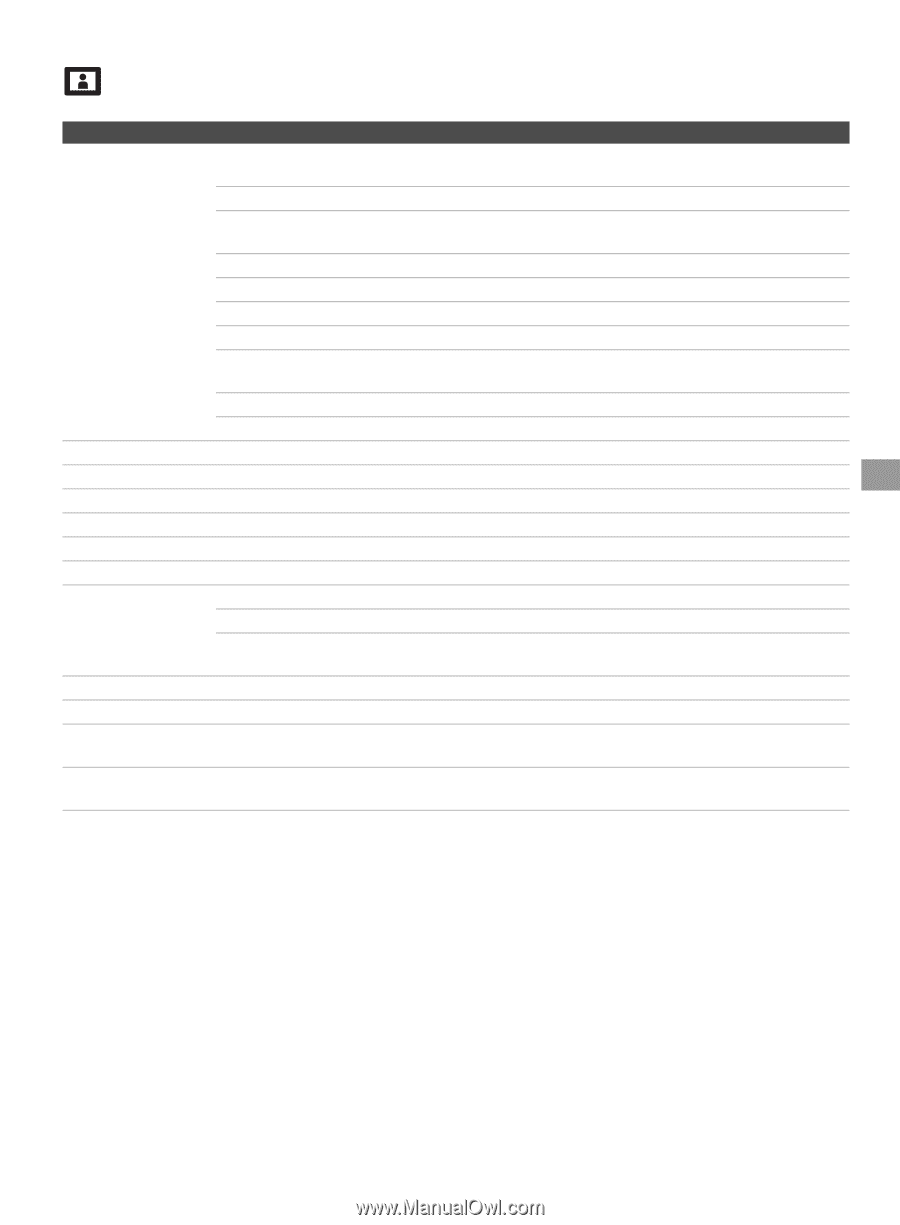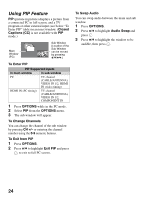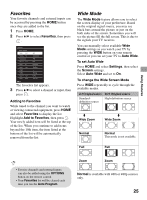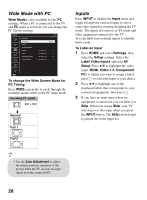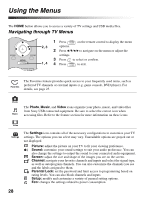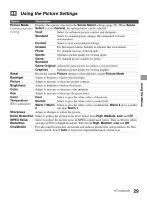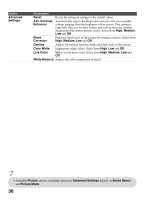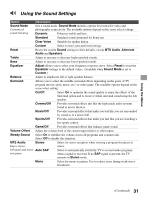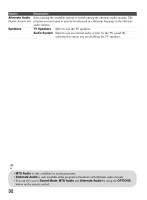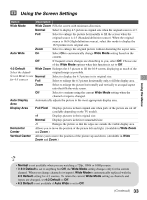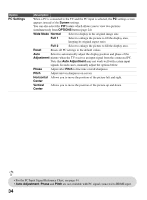Sony KDL-40BX421 Operating Instructions - Page 29
Using the Picture Settings, MPEG Noise
 |
View all Sony KDL-40BX421 manuals
Add to My Manuals
Save this manual to your list of manuals |
Page 29 highlights
Using the Picture Settings Option Description Picture Mode Displays the options selected in the Scene Select settings (page 20). When Scene Customized picture Select is set to General, the options below can be selected. viewing Vivid Select for enhanced picture contrast and sharpness. Standard Select for standard picture settings. Recommended for home entertainment. Custom Select to store your preferred settings. Cinema For film-based content. Suitable in a theater-like environment. Photo For standard viewing of photographs. Sports Optimizes picture quality for viewing sports. GameStandard For standard picture suitable for games. Game-Original Adjusts the game picture according to your preference. Graphics Optimizes picture quality for viewing graphics. Reset Resets the current Picture settings to their defaults, except Picture Mode. Backlight Adjust to brighten or darken the backlight. Picture Adjust to increase or decrease picture contrast. Brightness Adjust to brighten or darken the picture. Color Adjust to increase or decrease color intensity. Hue Adjust to increase or decrease the green tones. Color Temperature White adjustment Cool Neutral Warm 1/Warm 2 Select to give the white colors a bluish tint. Select to give the white colors a neutral tint. Select to give the white colors a reddish tint. Warm 2 gives a redder tint than Warm 1. Sharpness Adjust to sharpen or soften the picture. Noise Reduction Select to reduce the picture noise level. Select from High, Medium, Low and Off. MPEG Noise Reduction Select to reduce the picture noise in MPEG-compressed videos. This is effective when viewing a DVD or digital broadcast. Select from High, Medium, Low and Off. CineMotion Provides improved picture movement and reduces picture blur and graininess for filmbased content. Select Auto to represent original film-based content as is. Using the Menus (Continued) 29