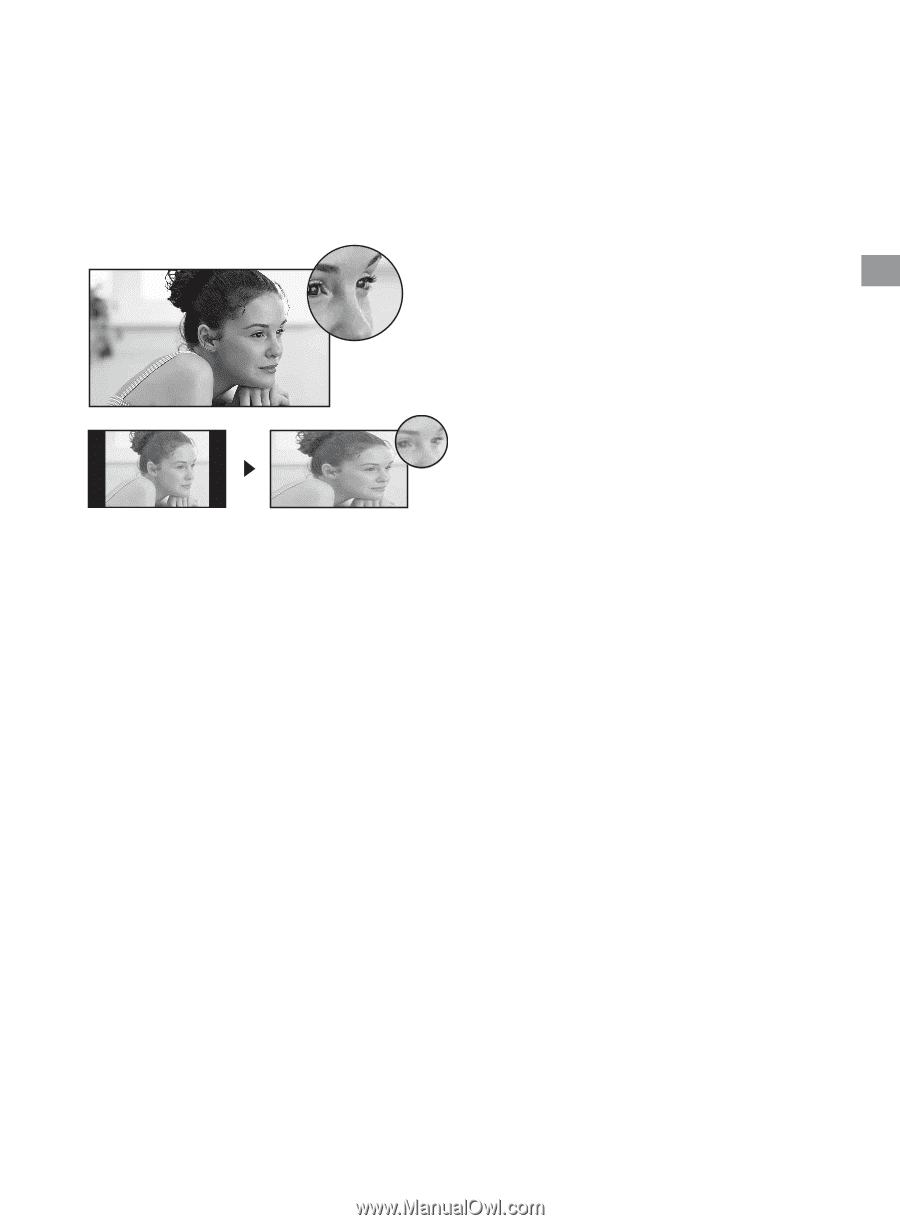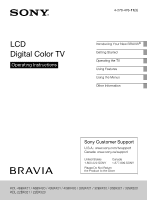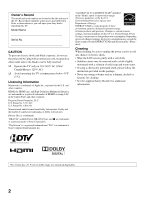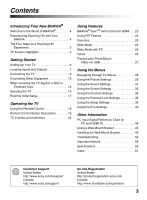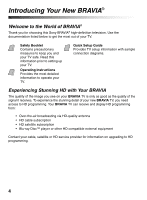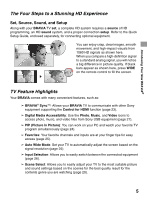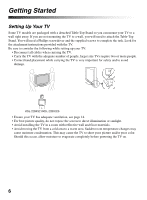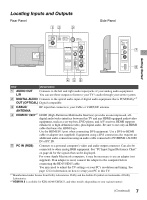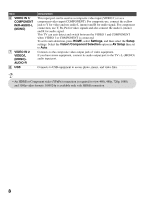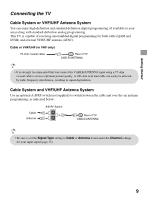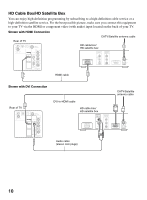Sony KDL-40BX421 Operating Instructions - Page 5
The Four Steps to a Stunning HD Experience, TV Feature Highlights, Set, Source, Sound, and Setup - settings
 |
View all Sony KDL-40BX421 manuals
Add to My Manuals
Save this manual to your list of manuals |
Page 5 highlights
Introducing Your New BRAVIA® The Four Steps to a Stunning HD Experience Set, Source, Sound, and Setup Along with your BRAVIA TV set, a complete HD system requires a source of HD programming, an HD sound system, and a proper connection setup. Refer to the Quick Setup Guide, enclosed separately, for connecting optional equipment. You can enjoy crisp, clear images, smooth movement, and high-impact visuals from 1080 HD signals as shown here. When you compare a high-definition signal to a standard analog signal, you will notice a big difference in picture quality. If black bars appear as shown here, press WIDE on the remote control to fill the screen. TV Feature Highlights Your BRAVIA comes with many convenient features, such as: ➢ BRAVIA® SyncTM: Allows your BRAVIA TV to communicate with other Sony equipment supporting the Control for HDMI function (page 23). ➢ Digital Media Accessibility: Use the Photo, Music, and Video icons to access photo, music, and video files from Sony USB equipment (page 27). ➢ PIP (Picture in Picture): You can work on your PC and watch your favorite TV program simultaneously (page 24). ➢ Favorites: Your favorite channels and inputs are at your finger tips for easy access (page 25). ➢ Auto Wide Mode: Set your TV to automatically adjust the screen based on the signal resolution (page 25). ➢ Input Selection: Allows you to easily switch between the connected equipment (page 26). ➢ Scene Select: Allows you to easily adjust your TV to the most suitable picture and sound settings based on the scenes for the best quality result for the contents genre you are watching (page 20). 5