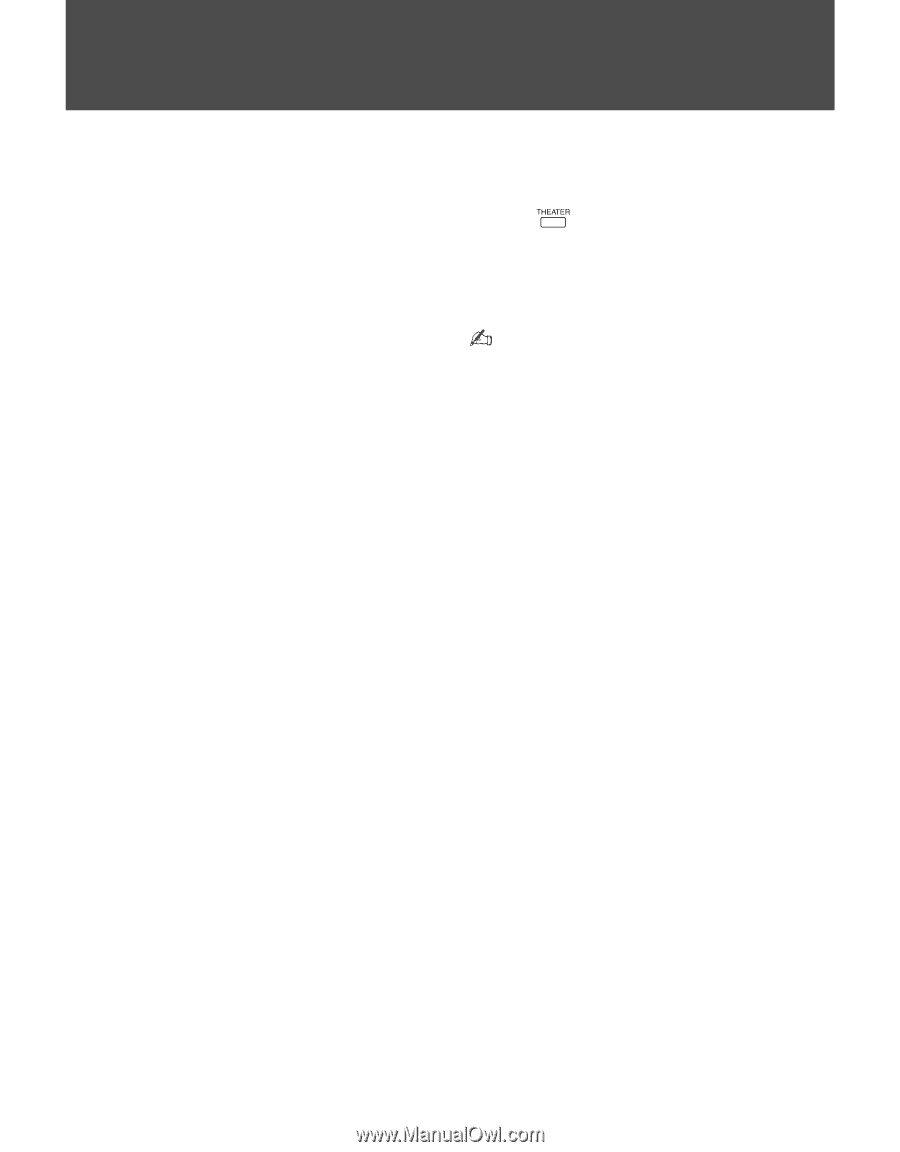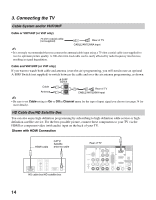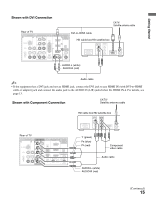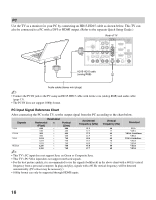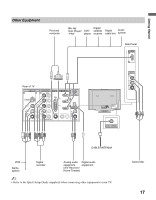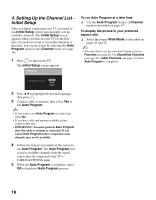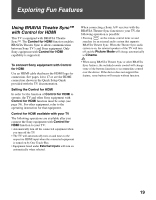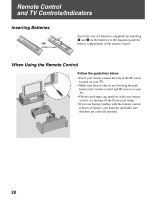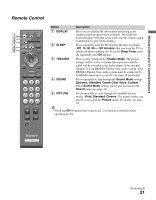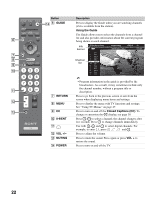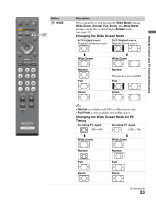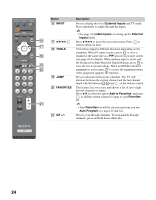Sony KDL-40SL140 Operating Instructions - Page 19
Exploring Fun Features, Using BRAVIA Theatre Sync™ with Control for HDMI - remote
 |
UPC - 027242248960
View all Sony KDL-40SL140 manuals
Add to My Manuals
Save this manual to your list of manuals |
Page 19 highlights
Exploring Fun Features Using BRAVIA Theatre Sync™ with Control for HDMI This TV is equipped with BRAVIA Theatre Sync™. The Control for HDMI function enables BRAVIA Theatre Sync to allow communication between Sony TV's and Sony equipment. Only Sony equipment with Control for HDMI capability is supported. To connect Sony equipment with Control for HDMI Use an HDMI cable that bears the HDMI logo for connection. See pages 14 to 17 or see the HDMI connection shown in the Quick Setup Guide provided with the TV documentation. Setting the Control for HDMI In order for the function of Control for HDMI to operate, the TV and other Sony equipment with Control for HDMI function must be setup (see page 39). For other equipment, refer to the operating instruction for that equipment. Control for HDMI available with your TV The following operations are available after you connect the Sony equipment with Control for HDMI function to your TV: • Automatically turn off the connected equipment when you turn off the TV. • The TV will automatically turn on and tunes to the respective HDMI input when the connected equipment is turned on by One-Touch-Play. • Equipment listed under External Inputs will turn on automatically when selected. When connecting a Sony A/V receiver with the BRAVIA Theatre Sync function to your TV, the following operation is possible: • Pressing on the remote control turns on and searches for an external audio system that supports BRAVIA Theatre Sync. When the Theatre Sync audio system is on, the internal speakers of the TV will turn off and the Picture Mode will change automatically to Cinema. • When using BRAVIA Theatre Sync or other BRAVIA Sync features, the included remote control will change some of the buttons functions to accommodate control over the device. If the device does not support this feature, some buttons will remain without function. 19