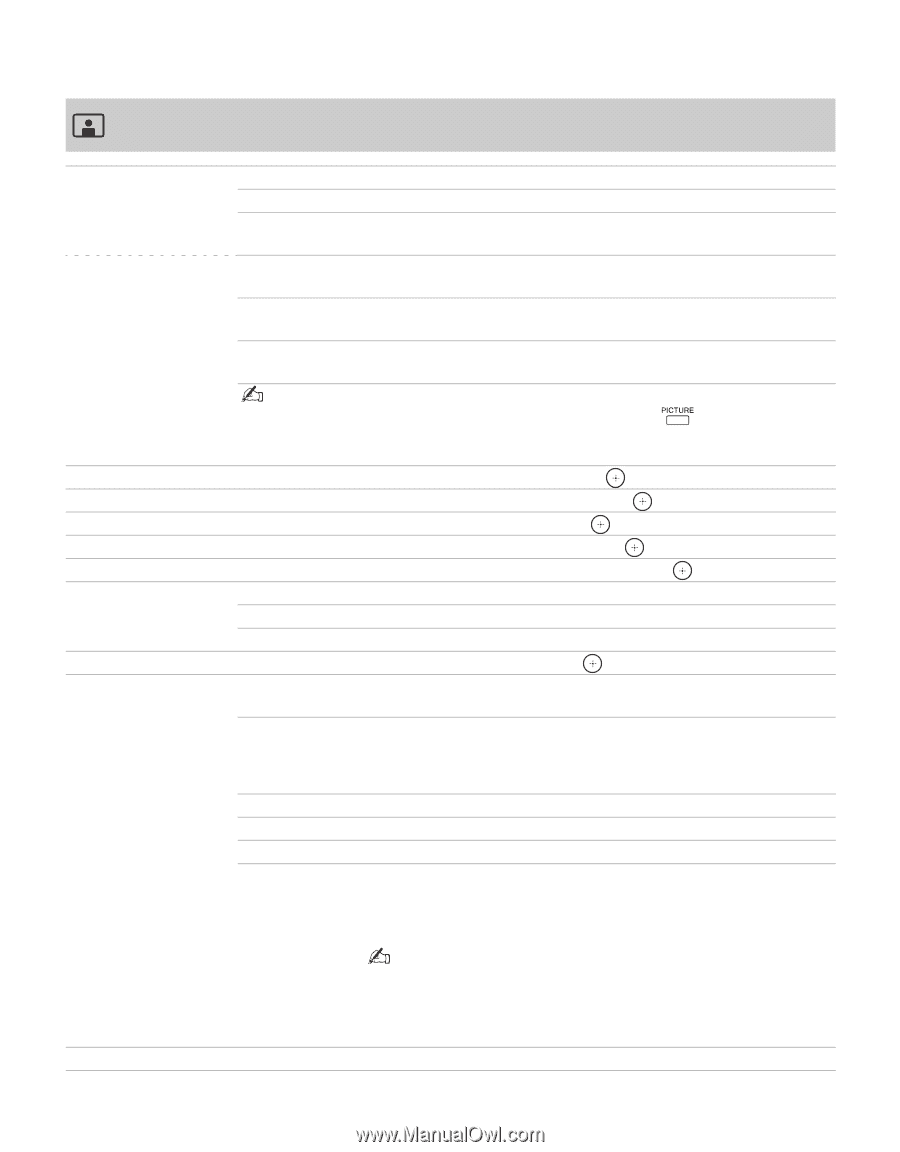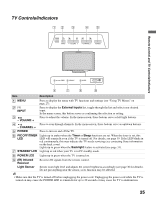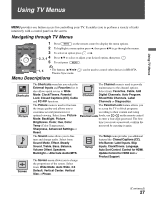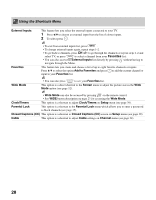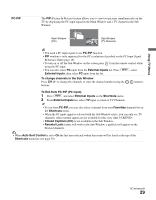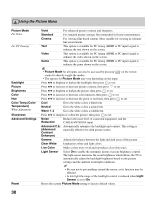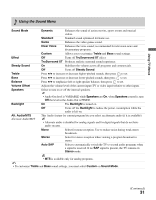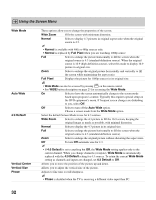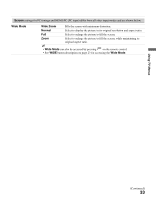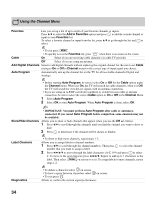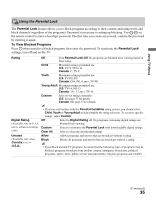Sony KDL-40SL140 Operating Instructions - Page 30
Using the Picture Menu, Advanced C.E.
 |
UPC - 027242248960
View all Sony KDL-40SL140 manuals
Add to My Manuals
Save this manual to your list of manuals |
Page 30 highlights
Using the Picture Menu Picture Mode For Video For PC Timings Vivid Standard Cinema Text Video Game For enhanced picture contrast and sharpness. For standard picture settings. Recommended for home entertainment. For viewing film-based content. Most suitable for viewing in a theaterlike environment. This option is available for PC timing (HDMI or PC input) signal to enhance the text shown on the screen. This option is available for PC timing (HDMI or PC input) signal to enhance the video shown on the screen. This option is available for PC timing (HDMI or PC input) signal to enhance the game shown on the screen. Backlight Picture Brightness Color Hue Color Temp (Color Temperature) White Adjustment Sharpness Advanced Settings • Picture Mode for all inputs can also be accessed by pressing on the remote control to directly toggle the modes. • The options for Picture Mode may vary depending on the input. Press B/b to brighten or darken the backlight, then press to set. Press B/b to increase or decrease picture contrast, then press to set. Press B/b to brighten or darken the picture, then press to set. Press B/b to increase or decrease color intensity, then press to set. Press B/b to increase or decrease the green or red tones, then press to set. Cool Gives the white colors a bluish tint. Neutral Gives the white colors a neutral tint. Warm 1, 2 Gives the white colors a reddish tint. Press B/b to sharpen or soften the picture, then press to set. Noise Reduction Reduces the noise level of connected equipment, and the CABLE/ANTENNA input. Advanced C.E. Automatically optimizes the backlight and contrast. This setting is (Advanced especially effective for dark picture scenes. Contrast Enhancer) Gamma Adjusts the balance between the light and dark areas of the picture. Clear White Emphasizes white and light colors. Live Color Makes colors more vivid and reproduces clear skin tones. Light Sensor Select On to enable the automatic picture (screen) brightness control. The light sensor measures the room brightness which allows the TV to automatically adjust the backlight brightness based on the picture settings and the ambient room light conditions. Reset • Be sure not to put anything around the sensor, as its function may be affected. • In low light the range of the backlight control is reduced when Light Sensor is set to On. Resets the current Picture Mode setting to factory default values. 30