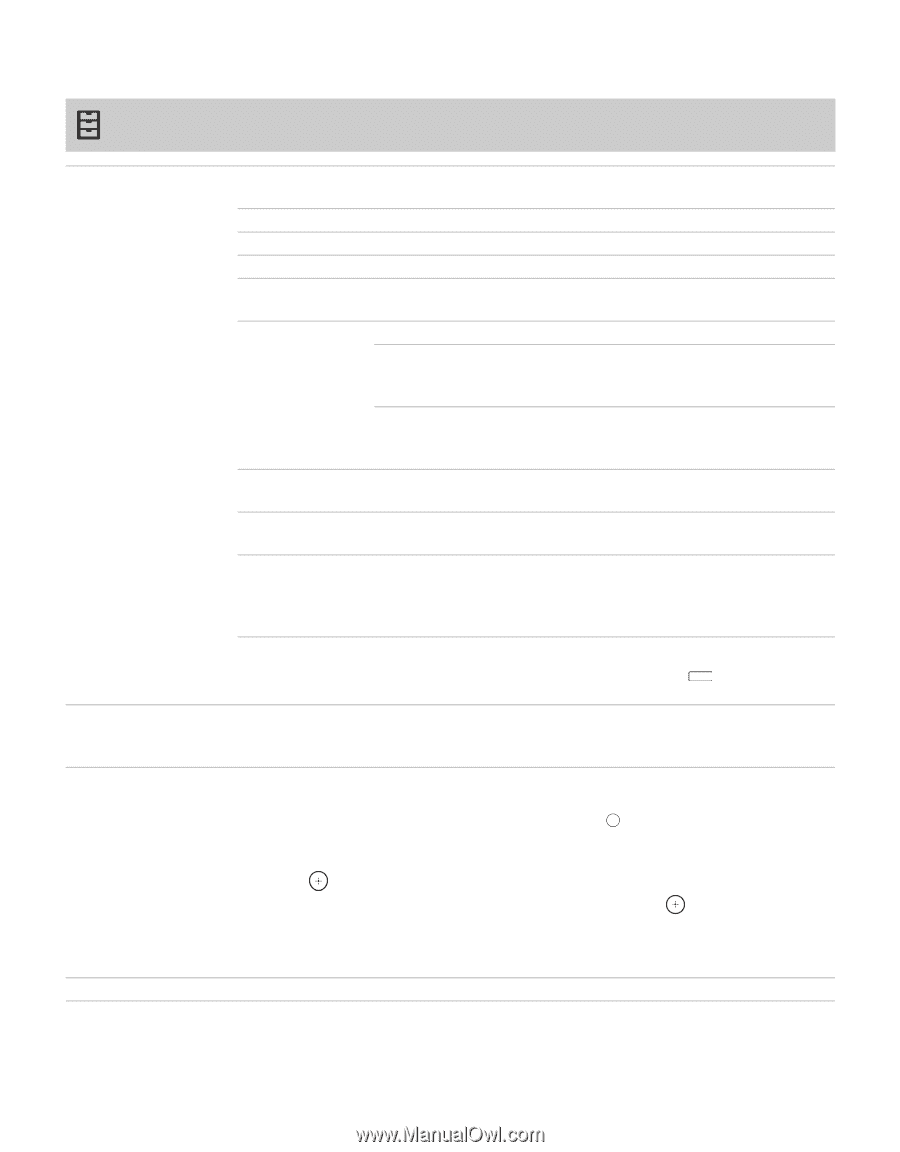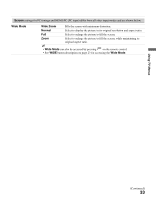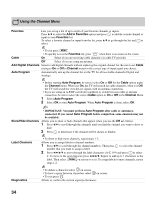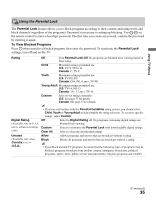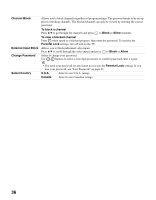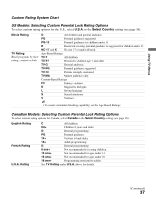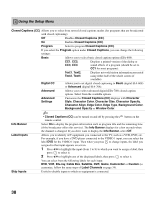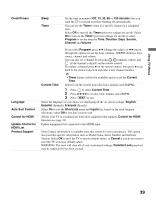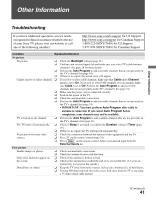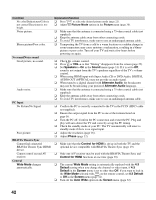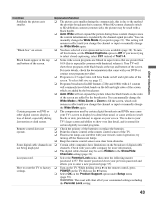Sony KDL-40SL140 Operating Instructions - Page 38
Using the Setup Menu, Closed Captions CC
 |
UPC - 027242248960
View all Sony KDL-40SL140 manuals
Add to My Manuals
Save this manual to your list of manuals |
Page 38 highlights
Using the Setup Menu Closed Captions (CC) Allows you to select from several closed captions modes (for programs that are broadcasted with closed captioning). Off Disables Closed Captions (CC). On Enables Closed Captions (CC). Program Select to program Closed Captions (CC). If you select the Program option under Closed Captions, you can change the following settings: Basic Allows you to select basic closed caption options (EIA-608). CC1, CC2, CC3, CC4 Displays a printed version of the dialog or sound effects of a program (should be set to CC1 for most programs). Text1, Text2, Text3, Text4 Displays network/station information presented using either half of the whole screen (if available). Digital CC Allows you to set digital closed captioning to Basic (digital EIA-608) or Advanced (digital EIA-708). Advanced Allows you to select advanced digital (EIA-708) closed caption options. Select from the available options. Advanced Settings Customize the Closed Captions (CC) displays with Character Style, Character Color, Character Size, Character Opacity, Character Align, Edge Color, Edge Type, Background Color, Background Opacity or Window Color. ~ • Closed Captions (CC) can be turned on and off by pressing the cc button on the remote control. Info Banner Select On to display the program information such as program title and the remaining time (if the broadcaster offers this service). The Info Banner displays for a few seconds when the channel is changed. If you don't want to display the Info Banner, select Off. Label Inputs Allows you to identify A/V equipment you connected to the TV, such as a VCR, DVD, etc. For example, if you have a DVD player connected to the VIDEO 1 input, you can select the label DVD for the VIDEO 1 input. Then when you press INPUT to change inputs, the label you assigned to that input appears on screen. 1 Press V/v to highlight the input (from 1 to 9) to which you want to assign a label, then press to select it. 2 Press V/v to highlight one of the displayed labels, then press to select it. You can select from the following labels for each input: DVD, VCR, Blu-ray, Cable Box, Satellite, DVR, Game, Camcorder or Custom (to customize, follow the same steps of Label Channels on page 34). Skip Inputs Useful to disable inputs to which no equipment is connected. 38