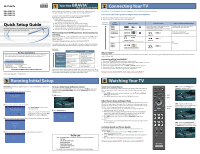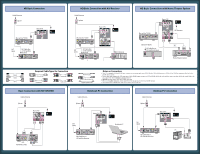Sony KDL-40WL135 Quick Setup Guide
Sony KDL-40WL135 - 40" Bravia Wl-series Lcd Television Manual
 |
UPC - 027242731981
View all Sony KDL-40WL135 manuals
Add to My Manuals
Save this manual to your list of manuals |
Sony KDL-40WL135 manual content summary:
- Sony KDL-40WL135 | Quick Setup Guide - Page 1
sound and picture quality. ■ Refer to your BRAVIA™ Operating Instruction Manual for more information. To learn more about HDTV, visit www.sony.com/HDTV WIDE INPUT OPTIONS HOME XSeMttBi™ngwsitthofcoucsutsomonizSeeytotuinrgTsV. .Select Product Support Clock/Timers Sound Screen Video Options TV - Sony KDL-40WL135 | Quick Setup Guide - Page 2
TV PC IN 1 RGB IN 3 AUDIO L AUDIO R 1 31 2 Y S VIDEO PB VIDEO PR DMex/SERVICE DIGITAL OUT (OPTICAL) L (MONO) AUDIO R L AUDIO R L AUDIO R VIDEO IN COMPONENT IN (1080p with an HDMI or component video for the best possible picture quality. ■ If your connecting equipment has DVI output
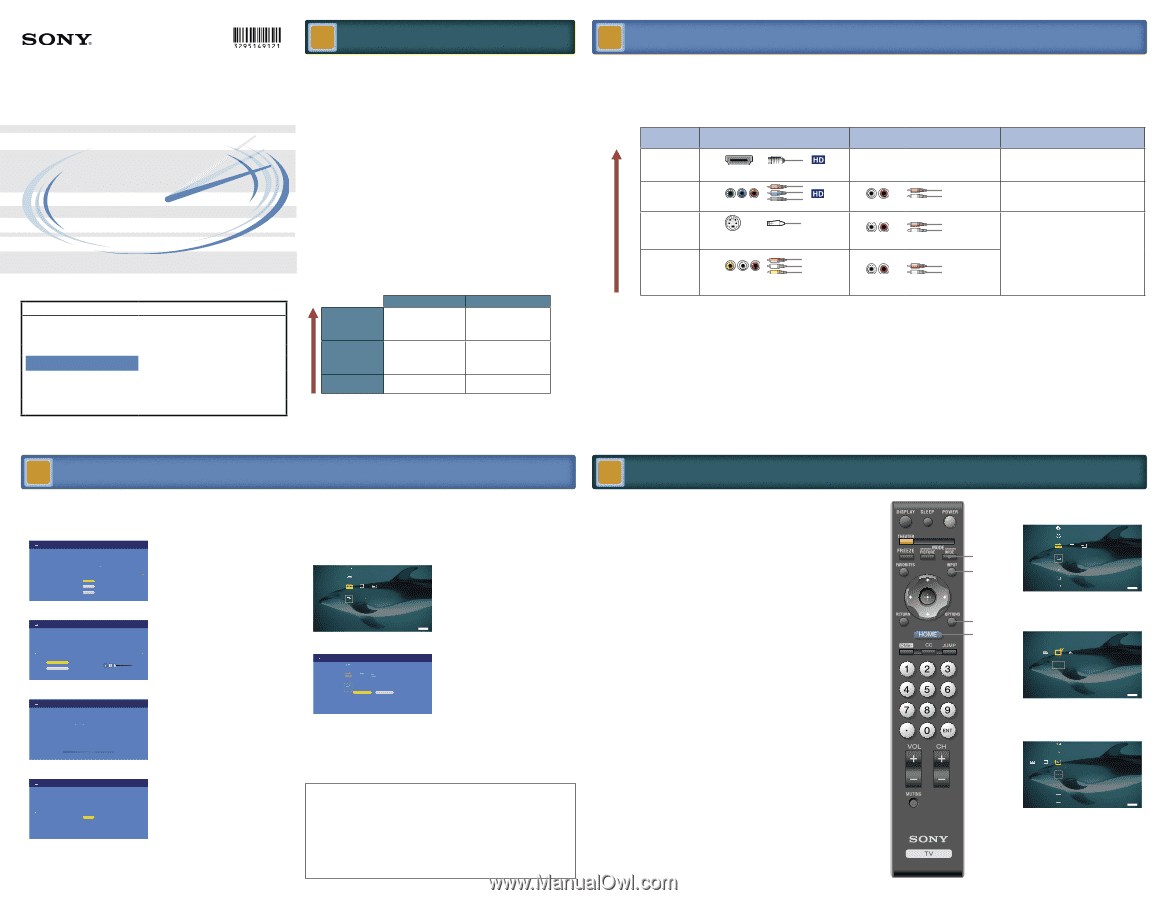
KDL-40WL135
KDL-46WL135
KDL-52WL135
Quick Setup Guide
For further information, see the Operating Instruction Manual supplied with the TV.
Please retain this guide for your future reference.
Initial Setup
instructions are displayed on the screen when your BRAVIA™ is powered on
for the first time.
1
Select the language for the OSD (on-screen display).
Step 1 of 5
Initial Setup
Please select a language. Language settings will apply to
on screen
display as well as default audio for digital
channels. Highlight a choice and press
to continue.
English
Español
Français
2
Connect either Antenna or Cable to your TV.
Step 2 of 5
Initial Setup
Auto Program allows the TV to tune channels directly from your
cable or antenna feed. If you are using only a cable or satellite
set top box, it is not necessary to
run Auto Program.
In this case,
choose “Skip”.
Auto Program may take 30+ minutes to complete.
Auto Program
Skip
VHF/UHF/CABLE
3
Your TV will detect the type of signal connected and will start scanning for the channels.
Initial Setup
Step 3 of 5
Please allow 30+ minutes to complete.
Pressing
or
will cancel auto program.
Channels Found
Searching...
Analog:
58
Digital:
0
4
Follow on-screen instructions to complete setup and begin viewing your TV.
Step 5 of 5
Initial Setup
OK
Select
“
OK
”
to use your TV
Connecting Your TV
Your BRAVIA™ TV must be properly connected to components such as sound system and cable or satellite box.
See reverse side of this guide for sample connection diagrams.
Turn off and unplug all components before making connections.
Do not turn on the TV until connection setup is completed.
Audio/Video
Performance
Input
Connector
Video Connection
Audio Connection
High or Standard Definition Quality
HDMI 1
HDMI 2
HDMI 3
HDMI connection*
HDMI cable carries both video and audio signals.
Separate audio cable is not needed.
(*When HDMI is connected to DVI with an adapter,
a separate audio L/R is necessary.)
1080/24p, 1080p, 1080i, 720p, 480p, 480i, PC
(Compatible with HD or SD content)
Component 1
Component 2
Component connection
Audio L/R
1080p, 1080i, 720p, 480p, 480i
(Compatible with HD or SD content)
Video 1
S VIDEO connection
(Use this connector in place of composite video connector)
Audio L/R
480i
(SD content)
Video 1
Video 2
Video 3
Composite video connection
(Shown with video and audio connectors)
Audio L/R
What is HDMI™?
HDMI (High-Definition Multimedia Interface) cables are the standard for connecting HDTV. They are built to properly handle high bandwidth, uncompressed video and multi-channel
audio—all in one cable.
Connecting a PC to Your BRAVIA
™
May require
DVI-to-HDMI
adapter and separate audio connector.
Connect PC’s audio output when using a Digital Video Interface (DVI) or HD15 connection.
Press PC’s FUNCTION Key + Select Output to transmit to TV.
When using an HD15 connection, adjust TV’s
Pitch
and
Phase
to correct sharpness.
Refer to your BRAVIA™ Operating Instruction Manual for more information.
Connect with an HDMI cable when using an HDMI compatible PC.
To learn more about HDTV, visit www.sony.com/HDTV
■
■
■
■
■
■
■
■
Select
Auto Program
to advance to the
Auto Programming.
If you are not using the VHF/UHF/CABLE
connection to TV, you can cancel the
Auto
Program
by selecting the
Skip
option.
To Access Initial Setup by Remote Control
If you did not follow the
Initial Setup
screen the first time, press
HOME
on your remote
control to display
TV Home Menu/XMB
™
and select the
Initial Setup
icon under the
Settings
category.
1
XMB
™
appears.
HDMI Settings
General
TV
1.2.3
2
Select
Initial Setup
icon.
1.2.3
Start Initial Setup now?
Some channels may be overwritten.
Yes
No
Settings
Watching Your TV
Your New
BRAVIA
™
Congratulations! Your new BRAVIA™ TV opens the door to the “Full HD Experience”.
This guide will explain how to get the most from your new High Definition TV.
Learn more. Visit the Sony HDTV Learning Center
www.sony.com/HDTV
Please take these steps before you power up your BRAVIA™:
Register online at:
www.sony.com/registration (from U.S.A.)
www.SonyStyle.ca/registration (from Canada)
Make sure you’ve removed all accessory contents from packaging.
Install 2 AA batteries (supplied separately) in your remote control.
Determine whether you will hang your TV on a wall or place it on a floor stand. Sony
wall mounting brackets are designed to provide the best fit.
Give your TV 2
3
/
8
inches (6 cm) of space behind it to properly ventilate.
The Four Steps to a Full HD Experience: Set, Sound, Source,
and Setup
Along with your BRAVIA™ TV
set
, a complete HD system requires an HD
sound
system, a
source
of HD content, and proper
setup
connection with components such as your HD
cable or satellite box.
You must get HD programming to experience the full detail of HDTV.
The quality of the image you see on your BRAVIA™ can only be as high as the quality of the
signal it is displaying. This chart shows the different signal types and how to access them.
Comments
Sources
High Definition
Content
Best picture quality 16:9
aspect ratio
HD Over-The-Air Antenna
HD Cable Subscription/
Programming
HD Satellite Subscription
Digital Content
Good picture quality
aspect ratio based on
program
Over-The-Air Antenna
Digital Cable Subscription
Digital Satellite
Subscription
Analog Content
Original TV format 4:3
aspect ratio
Over-The-Air Antenna
Cable Subscription
Contact your cable or satellite provider to upgrade your service to HD. Receive over-the-air
HD broadcasts with an HD-quality antenna (www.antennaweb.org) and discover the wealth
of entertainment now available on super-high-resolution Blu-ray Disc™.
■
■
■
■
■
Flat-panel LCD HDTV
Best Signal
Performance
3-295-149-
12
(1)
For Your Convenience
Please contact Sony directly if you have questions on the use of your television
after reading your Quick Setup Guide and Operating Instruction Manual.
Contact Sony Customer Support at:
Or to speak with a support representative:
United States
Canada
1-800-222-SONY (7669)
1-877-899-SONY (7669)
Please Do Not Return the Product to the Store
©2007 Sony Corporation
Printed in U.S.A.
Running Initial Setup
Select Your Content Source
Whether you are watching cable, satellite or broadcast TV; playing a VCR, DVD or Blu-ray
Disc™; or connecting to your PC, you need to choose the correct input using your remote
control:
Press
HOME
on your remote control to display on-screen the
TV
mode or
External
Inputs
selection menu; OR
Press
INPUT
repeatedly until your selection is highlighted on-screen.
Adjust Screen Shape and Aspect Ratio
High Definition and Standard Definition signals are transmitted with different aspect ratios
(the width-to-height shape of the image). Most HD signals use a widescreen aspect ratio of
16:9. Most SD signals use a boxy 4:3 aspect ratio. The 16:9 aspect ratio looks perfect on your
BRAVIA™, but a 4:3 image must be adjusted to look right. You can:
Adjust your TV so boxy 4:3 images are automatically re-configured (zoomed or
stretched) to fit the wide TV screen; OR
Watch SD content in its original, boxy format with wide black bars surrounding the
image to fill in unused space (for example, you may prefer to watch an old classic
movie in its original 4:3 format, not reconfigured for a wide screen).
Press
WIDE
on your remote control to display the
Wide Mode
setting of your
preference.
Visit
www.learningcenter.sony.us/HomeAudioandVideo/Televisions/Research1/TheBasicsofDTV
for more information.
Customize Sound and Picture Quality
You can choose optimum sound and picture settings to match the content you are
displaying on your TV:
Press
HOME
on your remote control and select
Picture
or
Sound
. Choose the
appropriate setting for your content.
Use the
OPTIONS
button on your remote control to quickly adjust sound and picture
quality.
Refer to your BRAVIA™ Operating Instruction Manual for more information.
To learn more about HDTV, visit www.sony.com/HDTV
■
■
■
■
■
■
■
■
■
XMB
™
with focus on
Settings
. Select
Settings
to customize your TV.
TV
Product Support
Clock/Timers
Sound
Screen
Video Options
XMB
™
with focus on
TV
. Select the
channels from here or use the
0-9
number
buttons on your remote control.
TV
7
8
Cable
KFMB-DT
9
10
10.1
11
8.1
XMB
™
with focus on
External Inputs
.
Select connected device from here or use
the
INPUT
button on your remote control.
TV
Video3
Video2
Component2
HDMI1
HDMI2
1
2
3
4
WIDE
INPUT
OPTIONS
HOME
To Do List
When the
Initial Setup
is completed, consider carrying out these items:
Set Clock
Set Closed Captions (CC)
Set Parental Lock
Show/Hide Channels
Label Inputs (skip inputs)
Speakers On/Off
For details, refer to your BRAVIA™ Operating Instruction Manual.